KONFIGURASI MIKROTIK OS VIRTUALBOX SAMPAI KONEKSI INTERNET MENGGUNAKAN WINBOX | ROUTER OS
Summary
TLDRThis tutorial walks viewers through the process of configuring MikroTik OS in a virtual environment with Windows 7 as the client. The guide covers network adapter settings, IP configurations, DNS setup, and firewall adjustments. It explains how to connect the virtual devices, set up the DHCP server, and test connectivity through pings to ensure successful internet access. The video provides clear steps for creating a functional network with MikroTik OS serving as the router and Windows 7 as the client, demonstrating the ability to browse the internet and verifying the configuration's success.
Takeaways
- 😀 Ensure the proper configuration of network adapters in VirtualBox for both internet and client devices.
- 😀 Winbox is essential for connecting to and configuring MikroTik OS from a browser.
- 😀 Assign meaningful names to interfaces in MikroTik OS (e.g., 'Internet' for ether1, 'Client' for ether2) to avoid confusion.
- 😀 Configure IP addresses for both internet (e.g., 10.0.2.x) and client devices (e.g., 192.168.30.x) for proper routing.
- 😀 Set up DNS servers, such as Google's (8.8.8.8), to ensure proper domain resolution for the network.
- 😀 Add a default gateway to MikroTik OS to enable internet access from the local network.
- 😀 Set up the DHCP server for the client network interface to automatically assign IP addresses to connected devices.
- 😀 Apply firewall rules to allow outbound traffic from the internet interface and secure the network.
- 😀 Test connectivity by pinging from MikroTik OS to the default gateway and external websites like Google to confirm internet access.
- 😀 Use internal network settings in VirtualBox to connect the Windows 7 client to MikroTik OS and ensure network connectivity.
- 😀 Verify successful connection by checking the DHCP lease list on MikroTik OS and testing ping responses from the Windows 7 client.
Q & A
What is the purpose of this video tutorial?
-The purpose of the tutorial is to guide viewers through the process of configuring Mikrotik OS in a virtualized environment, connecting it to a Windows 7 client, and enabling internet access.
Why are multiple network adapters used in the configuration?
-Multiple network adapters are used to separate the network interfaces for different purposes: Adapter 1 is used for the internet connection, Adapter 2 is for the client, and an additional adapter is used to connect the Mikrotik OS to the host machine.
How do you set up Winbox to connect to Mikrotik OS?
-To set up Winbox, download it from the official Mikrotik website, open the application, and connect to the Mikrotik OS by selecting the correct device (in this case, the x86 Mikrotik OS) and entering the password configured during installation.
What is the significance of naming the network interfaces in Mikrotik OS?
-Naming the network interfaces, such as 'internet' for eth1 and 'client' for eth2, helps organize and identify each interface's role, making it easier to manage and troubleshoot the configuration.
What IP address should be configured for the internet interface?
-The IP address configured for the internet interface should match the network configuration of the internet gateway, with the example given being 10.0.2.20/24.
How do you configure the DNS server in Mikrotik OS?
-To configure the DNS server, add Google DNS addresses (8.8.8.8 and 8.8.4.4) in the DNS settings and ensure the 'Allow Remote Requests' option is checked.
What is the purpose of setting a default gateway in Mikrotik OS?
-Setting a default gateway ensures that the Mikrotik OS can route traffic to the internet. In the tutorial, the default gateway is set to 10.0.2.2, which is the gateway address from the internet service provider.
How is the DHCP server configured in Mikrotik OS?
-The DHCP server is configured on the client interface (eth2) to automatically assign IP addresses to devices connected to the Mikrotik OS. This is done through the 'DHCP Server' settings in Mikrotik.
What firewall rule is added during the configuration?
-A firewall rule is added to allow traffic from the internet interface (eth1) to the client interface (eth2), ensuring proper routing and communication between the internet and the client.
How can you verify if the Windows 7 client has internet access?
-To verify internet access, you can ping the Mikrotik OS, the default gateway, and external servers like Google. Additionally, opening a web browser and loading a website (e.g., google.com) confirms that the internet connection is working.
Outlines

此内容仅限付费用户访问。 请升级后访问。
立即升级Mindmap

此内容仅限付费用户访问。 请升级后访问。
立即升级Keywords

此内容仅限付费用户访问。 请升级后访问。
立即升级Highlights

此内容仅限付费用户访问。 请升级后访问。
立即升级Transcripts

此内容仅限付费用户访问。 请升级后访问。
立即升级浏览更多相关视频

Belajar Mikrotik Tanpa "Mikrotik"

Tutorial Cara Belajar Mikrotik Tanpa Routerboard Lengkap Dengan Virtualbox | Bagian 1

CARA SETTING / KONFIGURASI DASAR MIKROTIK - MIKROTIK TUTORIAL [IND SUB] - Part 1
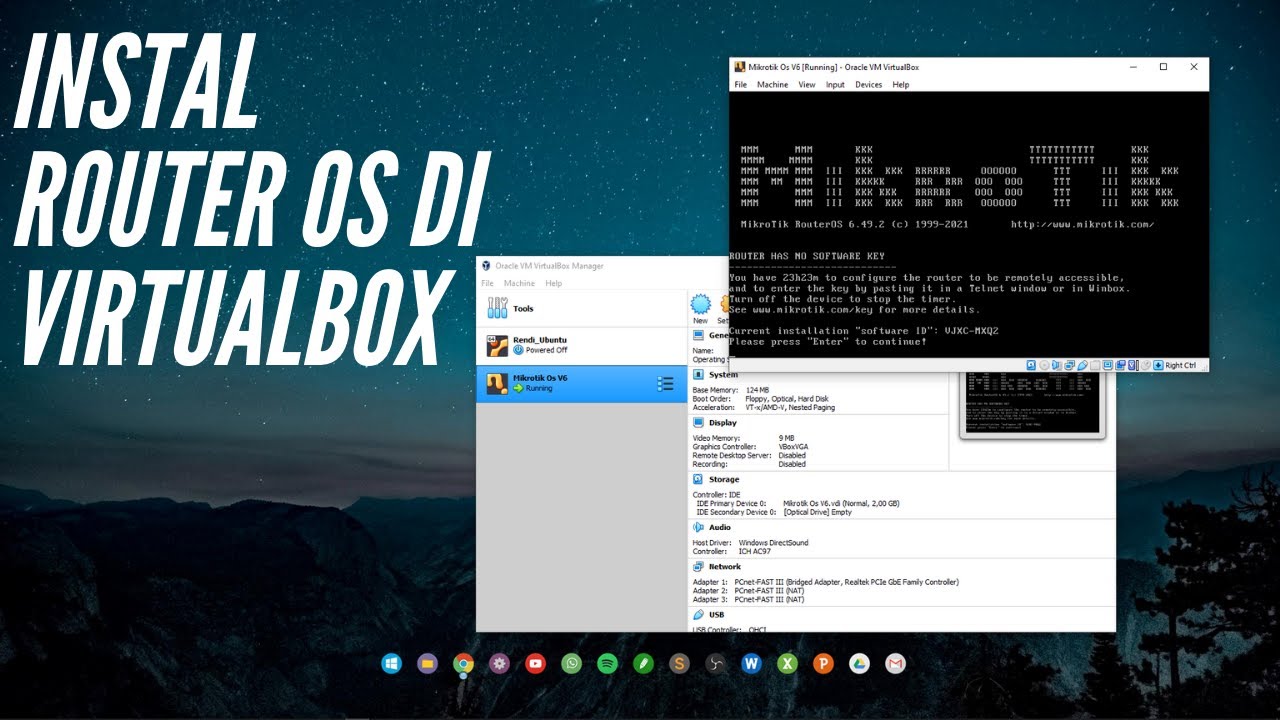
CARA INSTALL MIKROTIK OS DI VIRTUALBOX | ROUTER OS
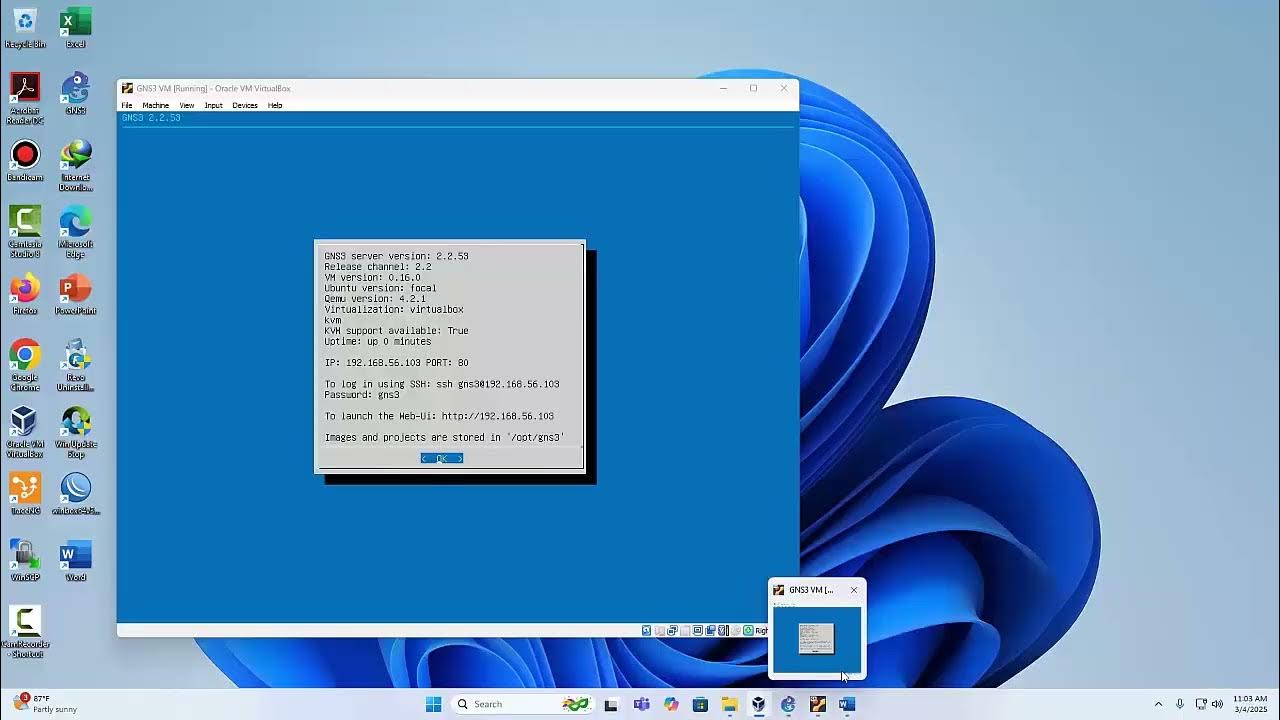
Pembahasan soal UKK TKJ 2025 Paket 1 di VirtualBox-GNS3 Komplit (part-1)
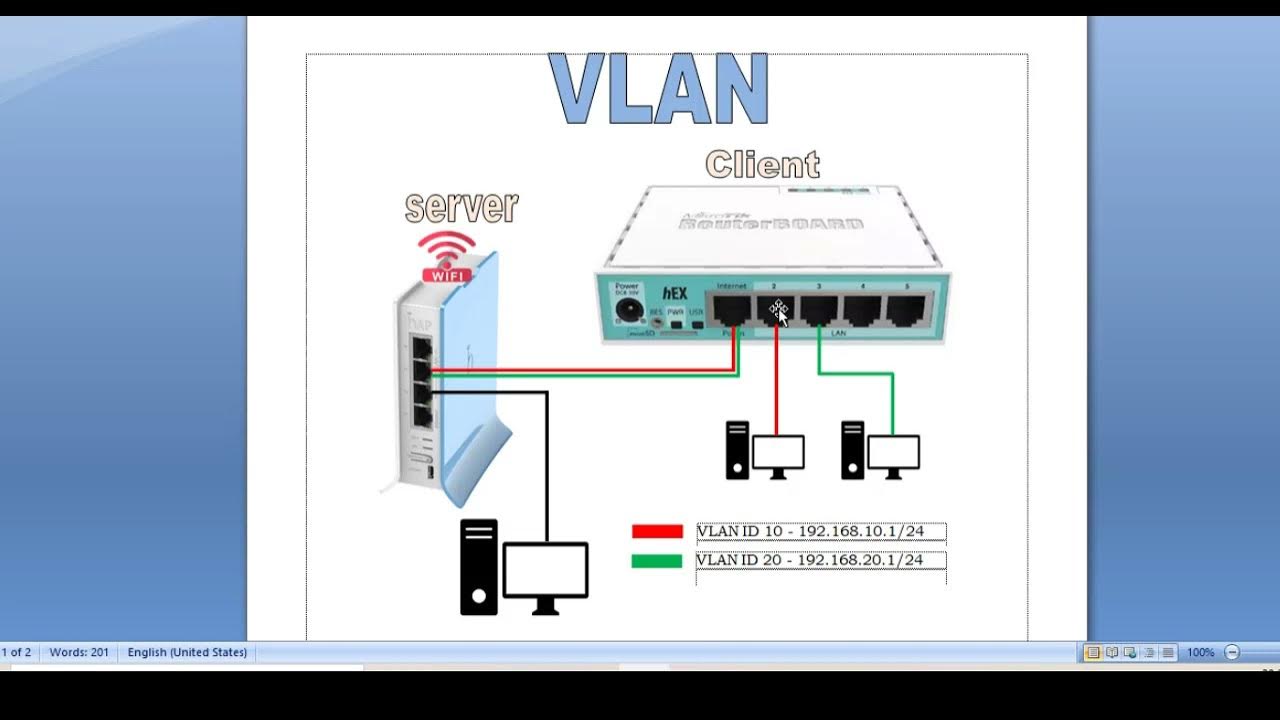
KONFIGURASI VLAN PADA ROUTERBOARD RB 941 - RB 750 - MIKROTIK TUTORIAL
5.0 / 5 (0 votes)
