ChatGPT Integration with Xcode
Summary
TLDRIn this tutorial, the presenter demonstrates how to use ChatGPT for Desktop to streamline app development, particularly for iOS and Xcode. The integration allows ChatGPT to understand the context of the code you're working on, eliminating the need to copy and paste it repeatedly. By using ChatGPT with Xcode, developers can ask questions and request code modifications directly based on the current file. Although manual code copying is still necessary, the tool enhances efficiency by providing smarter assistance and context-awareness, making development smoother and less repetitive.
Takeaways
- 😀 ChatGPT for Desktop integrates with Xcode, enabling AI to understand the context of the code you're working on without needing to copy-paste code into ChatGPT.
- 😀 To use ChatGPT for Desktop, you need to download it and install it on an Apple Silicon Mac.
- 😀 The ChatGPT Desktop app requires certain permissions to function correctly after installation.
- 😀 Once installed, you can launch ChatGPT for Desktop using a simple keyboard shortcut (Option + Space).
- 😀 ChatGPT for Desktop works with running apps like Xcode, Terminal, and others, allowing you to interact with them directly.
- 😀 The app can recognize the currently opened file (e.g., a login screen in Swift) and tailor responses based on that context.
- 😀 You can ask ChatGPT to generate code directly related to the current file you're working on, such as adding fields or validation to a login screen.
- 😀 ChatGPT for Desktop’s integration with Xcode allows for context-aware code generation without manual copying and pasting.
- 😀 The integration offers the potential to streamline development by providing AI-driven assistance directly in the development environment.
- 😀 Some functionality, like selecting specific code to modify or moving elements between structs, may require fine-tuning and might not always work perfectly.
- 😀 The current version still requires you to copy generated code back into Xcode, but future updates may enable direct editing within the IDE.
Q & A
What is the main advantage of using ChatGPT for Desktop in application development?
-The main advantage is that ChatGPT for Desktop can understand the context of the application you're working on, such as Xcode, without needing you to copy and paste the code. It automates tasks and provides relevant suggestions based on the current file in use.
How does ChatGPT for Desktop improve the workflow in Xcode development?
-ChatGPT for Desktop improves workflow by integrating directly with Xcode. It detects the open project files and provides contextual assistance, such as code generation, refactoring, and feature suggestions, without needing you to manually copy-paste code between the editor and the chat.
Is ChatGPT for Desktop available for all users?
-No, ChatGPT for Desktop is only available for ChatGPT Plus and Team users. Free account users cannot access the integration features with Xcode.
What are the system requirements for installing ChatGPT for Desktop on macOS?
-ChatGPT for Desktop requires macOS with Apple Silicon hardware. It will not work on older Intel-based Macs.
How do you enable ChatGPT for Desktop to work with Xcode?
-To enable ChatGPT for Desktop with Xcode, you need to install the desktop application, ensure the 'Work with Apps' feature is enabled, and select Xcode from the list of running apps. Once set up, ChatGPT will automatically recognize the context of the currently open file in Xcode.
Can ChatGPT for Desktop automatically write code directly into Xcode?
-Currently, ChatGPT for Desktop cannot directly write code into Xcode. You still need to manually copy the code generated by ChatGPT and paste it into your Xcode editor.
What happens when you ask ChatGPT to add a validation for username and password fields?
-When you ask ChatGPT to add validation for username and password fields, it provides the relevant code to implement the validation logic. However, you will need to copy the generated code and paste it into your Xcode project manually.
How does the 'selection' feature in ChatGPT for Desktop work?
-The 'selection' feature allows you to select specific parts of your code, like username and password fields, and then ask ChatGPT to move them to a new struct. However, it may not always work perfectly, as it sometimes moves unintended elements like error messages along with the selected code.
What should you do if you want to change the context in ChatGPT for Desktop?
-To change the context, simply open the desired file in Xcode, and ChatGPT will automatically recognize it as the new context. You can also manually switch between different files to adjust the context based on the open file.
Are there any limitations when using ChatGPT for Desktop with Xcode?
-Yes, one limitation is that the window for ChatGPT cannot be resized beyond a certain size, which might be a constraint for some users. Additionally, features like direct code injection into Xcode are not yet available, and there may be occasional issues with the 'selection' feature not functioning as expected.
Outlines

此内容仅限付费用户访问。 请升级后访问。
立即升级Mindmap

此内容仅限付费用户访问。 请升级后访问。
立即升级Keywords

此内容仅限付费用户访问。 请升级后访问。
立即升级Highlights

此内容仅限付费用户访问。 请升级后访问。
立即升级Transcripts

此内容仅限付费用户访问。 请升级后访问。
立即升级浏览更多相关视频

I Made an iOS App in MINUTES with This AI Tool!
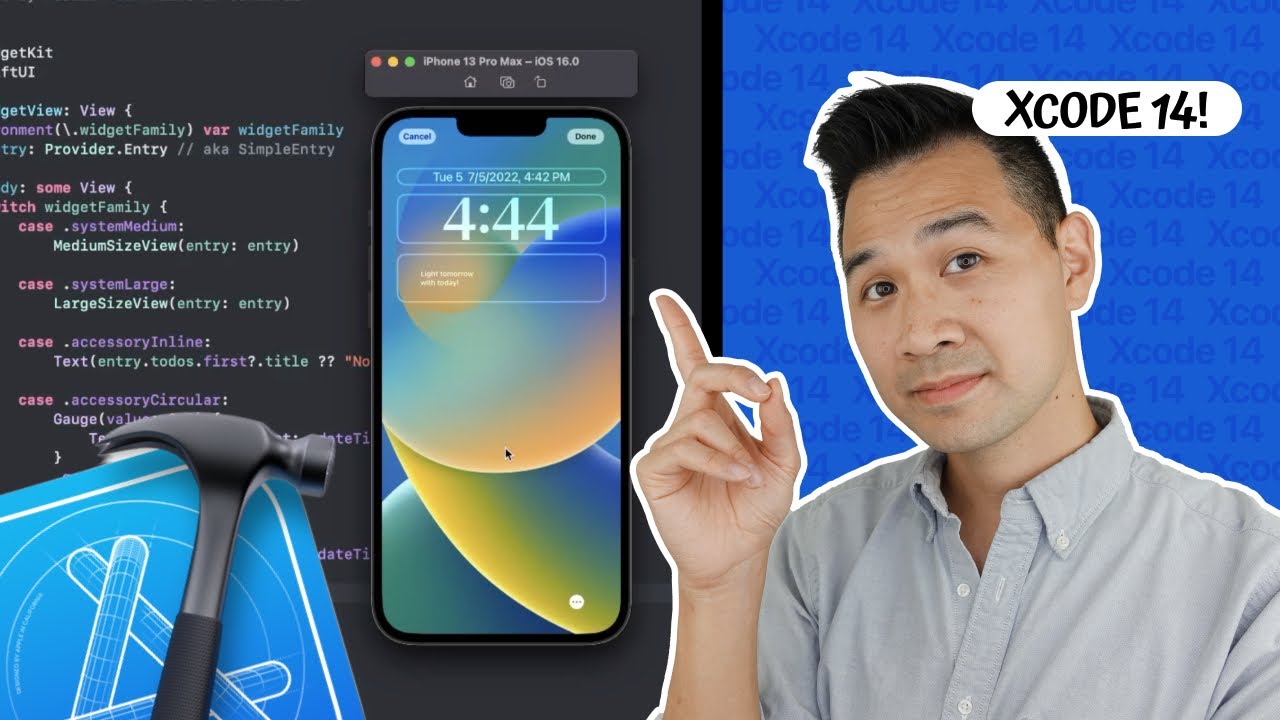
Xcode Tutorial - Step by Step for Beginners
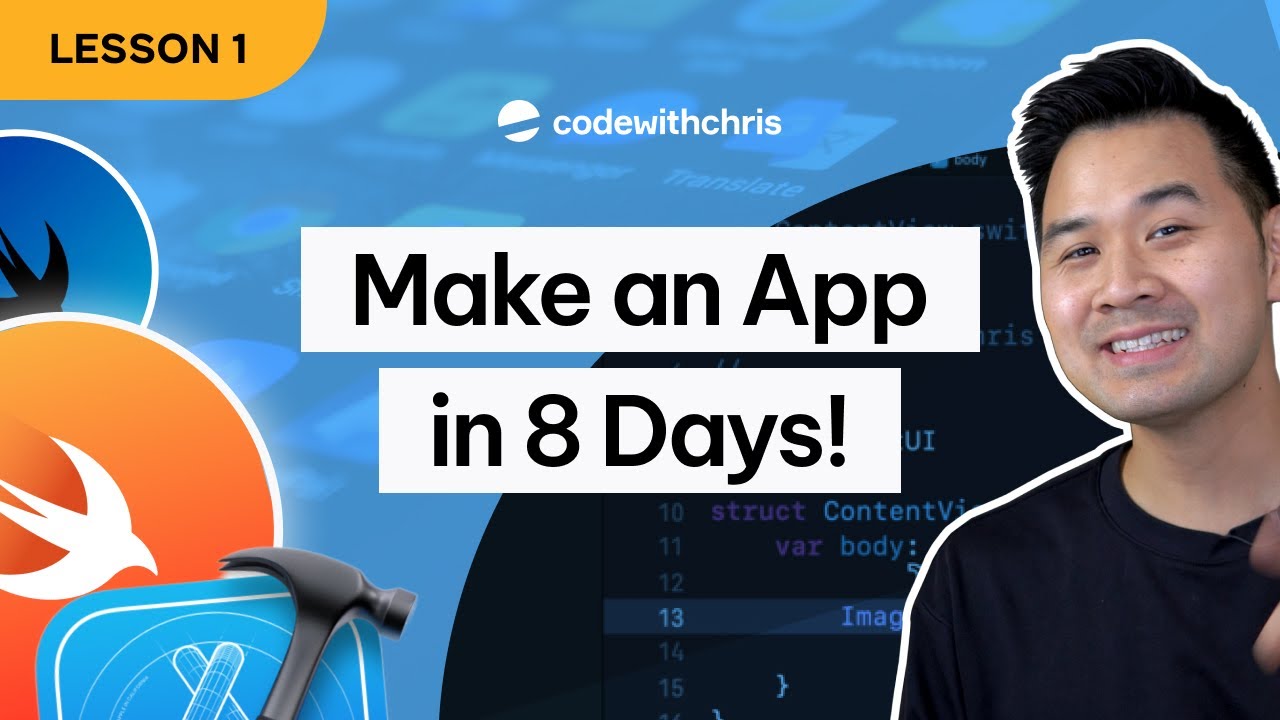
How to Make an App - Lesson 1 (2024 / SwiftUI)

PENGEMBANGAN APLIKASI MOBILE DENGAN LIBRARY KECERDASAN ARTIFISIAL

ChatGPT sul tuo computer [Tutorial Completo]

cursor ai tutorial: how I setup cursor with github and host for free with cloudflare
5.0 / 5 (0 votes)
