Run Apps di Emulator | Tutorial Flutter 5
Summary
TLDRThis tutorial guides users on how to run a Flutter app in an Android emulator using both Android Studio and Visual Studio Code. The video explains how to set up the Android emulator, run the project, and use the Hot Reload feature to see quick changes in the app. It covers essential steps like changing app text, ensuring proper emulator configuration, and troubleshooting. Whether you prefer Android Studio or Visual Studio Code, the tutorial helps you run your Flutter project efficiently on an emulator, highlighting the flexibility of both IDEs and the importance of the Hot Reload feature for rapid development.
Takeaways
- 😀 The video discusses setting up and running Flutter projects using both Android Studio and Visual Studio Code.
- 😀 To run a Flutter project, make sure you have an Android emulator or a real device connected.
- 😀 You can start a Flutter project in Android Studio by simply clicking 'play' after selecting the Android emulator.
- 😀 Hot reload is a feature that allows quick updates to the project without rebuilding the entire app, but it has limitations.
- 😀 Hot reload works only for minor changes, such as UI tweaks or text updates. Major changes, like adding modules, require a full restart of the app.
- 😀 If using Visual Studio Code instead of Android Studio, you can still run your project by configuring the Android emulator as the target device.
- 😀 Changes made in the code are reflected on the Android emulator after saving, but you must trigger a hot reload in Visual Studio Code to see those changes.
- 😀 To run a project in Visual Studio Code, ensure you have the main.dart file open and your Android emulator ready.
- 😀 Visual Studio Code can also detect the Android SDK and find an available emulator for running the project.
- 😀 Despite using Visual Studio Code, you still need an Android emulator to test your app if you are not using a physical device.
Q & A
What is the first step in setting up an Android emulator for running a Flutter project?
-The first step is to set up the Android emulator through Android Studio by opening the AVD Manager, creating a new virtual device, and configuring it with the desired specifications such as device model and system image.
Can I run a Flutter project using Visual Studio Code without Android Studio?
-Yes, you can run a Flutter project using Visual Studio Code as long as you have the Android SDK and a running Android emulator or real device configured.
How do I run a Flutter project in Android Studio once the emulator is set up?
-After setting up the emulator, you can open your Flutter project in Android Studio, select the emulator as the target device, and click the Play button to run the project.
What is the purpose of the hot reload feature in Android Studio?
-Hot reload allows you to make quick changes in your code, like modifying UI elements or text, and instantly apply those changes to the running app on the emulator without restarting it.
Are there any limitations to using hot reload in Android Studio?
-Yes, hot reload works for minor code changes but will not work if you modify more substantial components like dependencies in the `pubspec.yaml` file. In such cases, a full app restart is required.
How can you run a Flutter project in Visual Studio Code?
-To run a Flutter project in Visual Studio Code, open the project, ensure the Android emulator is running, and click the Run button or use the F5 shortcut to build and launch the app on the emulator.
What should you do if hot reload does not work in Visual Studio Code?
-If hot reload doesn't work after code changes, you may need to manually restart the app by stopping and re-running it from Visual Studio Code.
How does hot reload behave in Visual Studio Code when making changes to the app?
-Hot reload in Visual Studio Code automatically applies code changes like text updates or UI modifications to the running app on the emulator. However, for more significant changes, a full app restart is necessary.
Can Visual Studio Code be used effectively for Flutter development without Android Studio?
-Yes, Visual Studio Code can be used for Flutter development without Android Studio, as long as the Android SDK and emulator are properly set up. Visual Studio Code can still run and test the Flutter project.
What should be considered if you cannot use Android Studio for Flutter development?
-If Android Studio is not an option, you can still use Visual Studio Code. Ensure that you have the necessary Android SDK and an emulator running to serve as the target device for your Flutter project.
Outlines

此内容仅限付费用户访问。 请升级后访问。
立即升级Mindmap

此内容仅限付费用户访问。 请升级后访问。
立即升级Keywords

此内容仅限付费用户访问。 请升级后访问。
立即升级Highlights

此内容仅限付费用户访问。 请升级后访问。
立即升级Transcripts

此内容仅限付费用户访问。 请升级后访问。
立即升级浏览更多相关视频
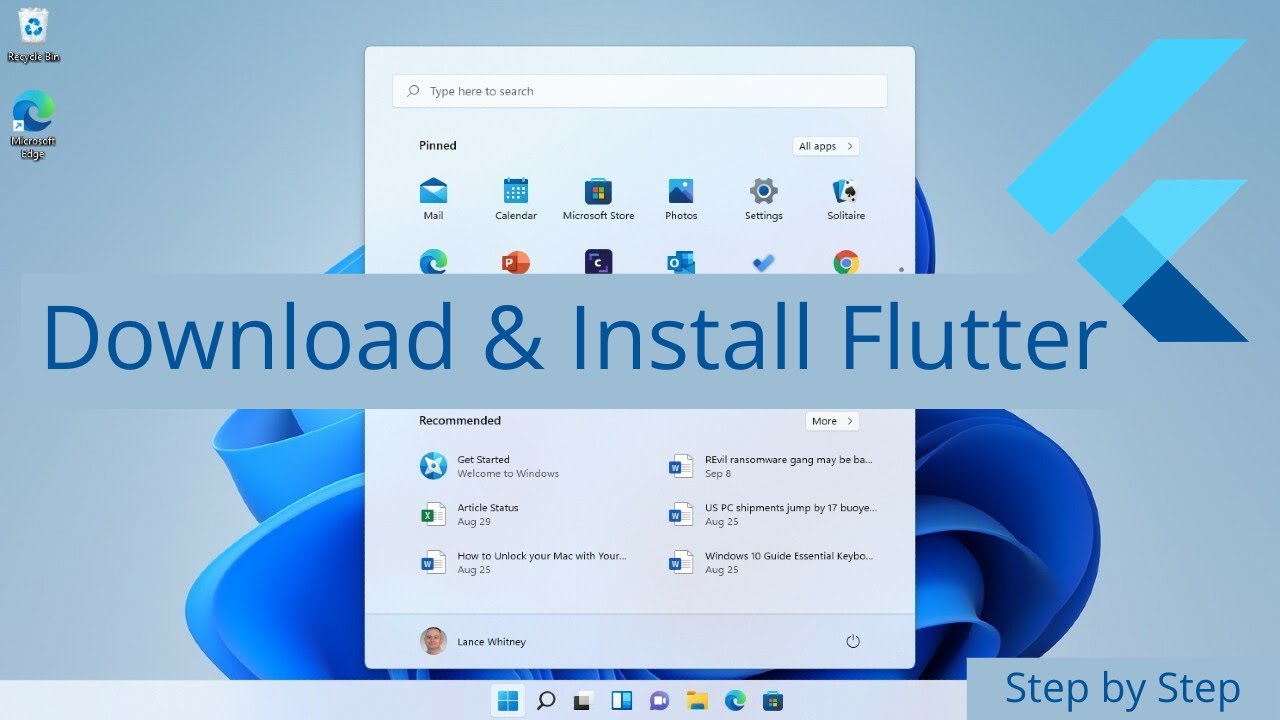
How to Install Flutter in Windows 11 - Flutter Windows Installation Step by Step Setup

Cara Instal Android Studio di Windows Lengkap (JDK, Android Studio, SDK, AVD/Emulator)

ANDROID com KOTLIN 2023 - #01 - Instalação e Primeira App
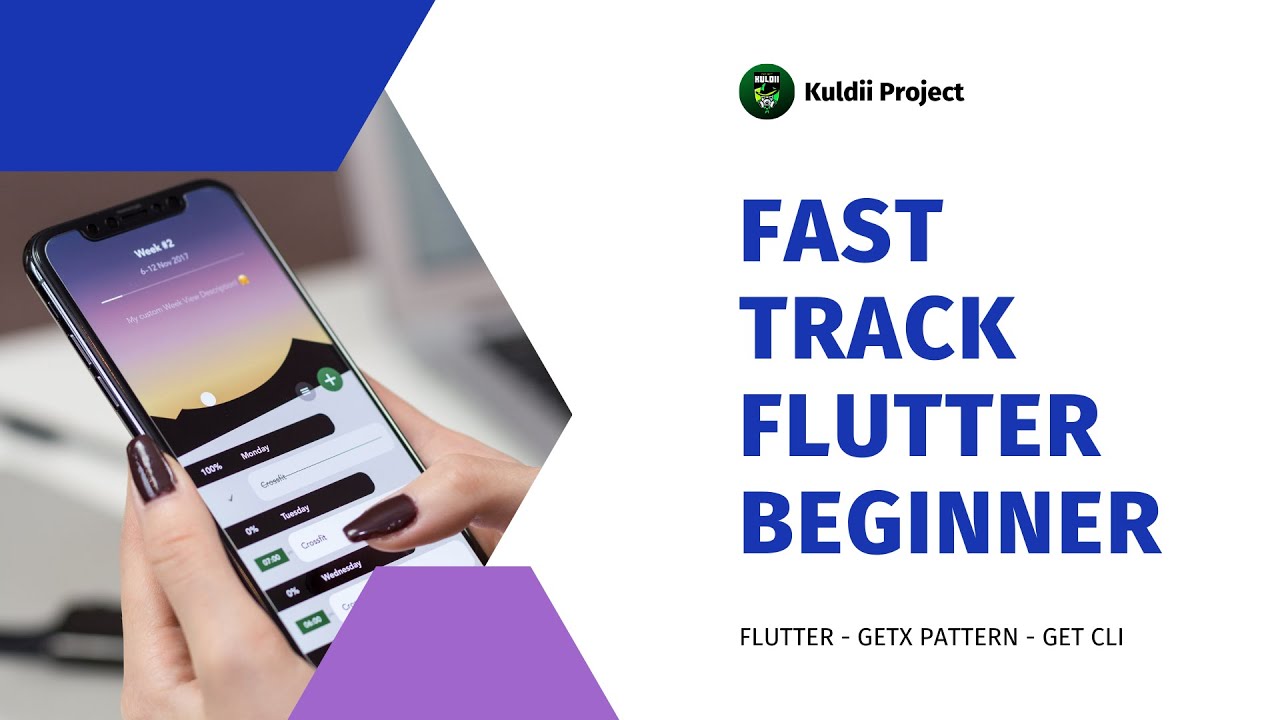
BELAJAR FLUTTER DARI NOL - SECTION 1 - 01 Introduction
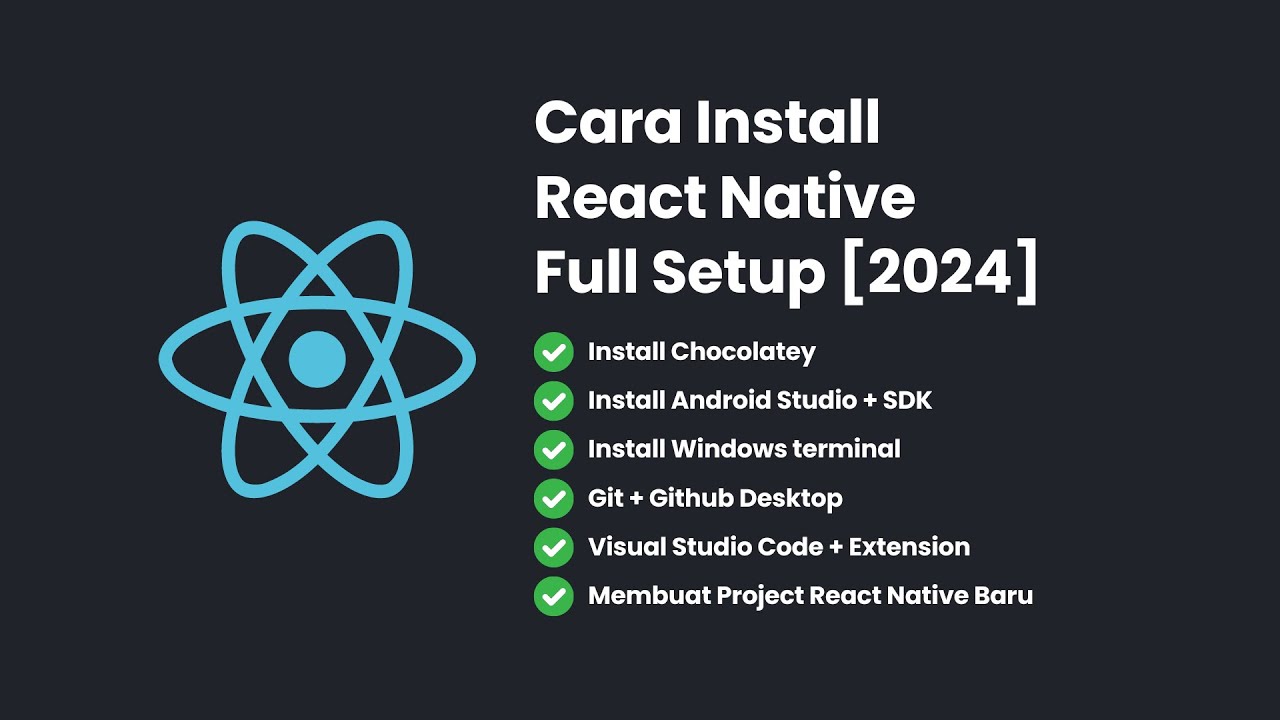
Cara Install React Native + Full Setup [2024]

Cara Install Flutter dari NOL pada Windows 11
5.0 / 5 (0 votes)
