7 PowerPoint Tips to Make Your Presentation Look Awesome!
Summary
TLDRIn this video, Scott Friesen of Simpletivity shares seven essential tips to improve PowerPoint presentations. He covers techniques such as enhancing your mouse cursor for better audience focus, aligning objects for a clean layout, and using subtle animations like the 'Teeter' effect. Friesen also demonstrates how to use the 'Morph' transition for smooth slide changes, quickly remove image backgrounds, add countdown timers for breaks, and engage audiences with live polls. These tips are designed to make presentations more professional, engaging, and interactive, ensuring your audience remains captivated throughout.
Takeaways
- 😀 Use the laser pointer, pen, or highlighter options in PowerPoint to draw attention to specific parts of your presentation instead of relying on the standard mouse cursor.
- 😀 Align and distribute objects properly using PowerPoint's alignment tools to create a clean and professional slide layout.
- 😀 Use subtle animations like the 'Teeter' effect to add movement and engagement to your slides, ensuring they complement your content.
- 😀 Apply the 'Morph' transition between slides to create smooth, dynamic changes in images or text, enhancing visual impact.
- 😀 Remove unwanted image backgrounds in PowerPoint using the 'Remove Background' tool for a more polished, professional appearance.
- 😀 Add a countdown timer to your slides for breaks or transitions, helping your audience stay on track with the timing of your presentation.
- 😀 Incorporate live polls using tools like Slido to engage your audience and gather real-time feedback during your presentation.
- 😀 Use PowerPoint’s animation and transition settings to adjust the speed, timing, and repeat options for a smoother presentation experience.
- 😀 Avoid overlapping or misaligned objects in your slides by using PowerPoint's arrangement and alignment features to improve slide organization.
- 😀 Keep your slides dynamic and engaging by including movement or interactive elements, such as animations and live polls, to maintain audience interest.
Q & A
What is the first tip for improving PowerPoint presentations?
-The first tip is to improve the use of the mouse cursor. Instead of using the standard cursor, you can use a laser pointer, pen, or highlighter to better direct your audience's attention to specific parts of the slide.
How can you align objects in PowerPoint slides to make them look more professional?
-To align objects, you can select the items you want to align, go to the 'Arrange' menu, and choose the 'Align' option. You can align them to the center, or distribute them horizontally or vertically for even spacing.
What does the 'Teeter' animation in PowerPoint do?
-The 'Teeter' animation makes an object, such as an image, move in a subtle back-and-forth motion. This can be adjusted to repeat continuously during the slide, adding dynamic movement to your presentation.
How do you use the Morph transition to emphasize content on slides?
-To use the Morph transition, duplicate the slide, make changes to the content on the second slide (e.g., resizing or moving objects), and then apply the 'Morph' transition between the slides. This creates smooth movement between elements, which can impress your audience.
How can you remove the background from an image in PowerPoint?
-To remove the background, select the image, go to 'Picture Format', and click on 'Remove Background'. You can then adjust which parts of the image to keep or remove by marking areas to keep or remove manually.
What is a simple way to add a countdown timer in PowerPoint?
-To add a countdown timer, go to 'Insert', select 'Get Add-ins', and search for a countdown timer add-in. You can then customize the timer's duration and theme, and it will run automatically during the presentation.
How can you make your PowerPoint presentation more interactive?
-You can make your presentation interactive by adding live polls using tools like Slido. Slido allows you to insert polls directly into your slides, and your audience can participate in real-time by scanning a QR code or visiting a website.
What is the benefit of using the 'Laser Pointer' option in PowerPoint?
-The 'Laser Pointer' option in PowerPoint allows you to use a red laser to highlight specific words, images, or diagrams on your slides, making it easier for your audience to follow along and stay engaged.
What should you do if your objects are out of alignment on a slide?
-If your objects are out of alignment, simply select them, use the 'Arrange' menu to align them centrally, and use the 'Distribute' options to space them evenly. This ensures your slide looks neat and professional.
What are the advantages of using the 'Emphasis' animations in PowerPoint?
-Emphasis animations, such as 'Teeter' or 'Pulse', draw attention to specific elements on the slide without changing the overall structure. They can be set to repeat and timed to match your speaking pace, adding a subtle but effective visual appeal.
Outlines

此内容仅限付费用户访问。 请升级后访问。
立即升级Mindmap

此内容仅限付费用户访问。 请升级后访问。
立即升级Keywords

此内容仅限付费用户访问。 请升级后访问。
立即升级Highlights

此内容仅限付费用户访问。 请升级后访问。
立即升级Transcripts

此内容仅限付费用户访问。 请升级后访问。
立即升级浏览更多相关视频
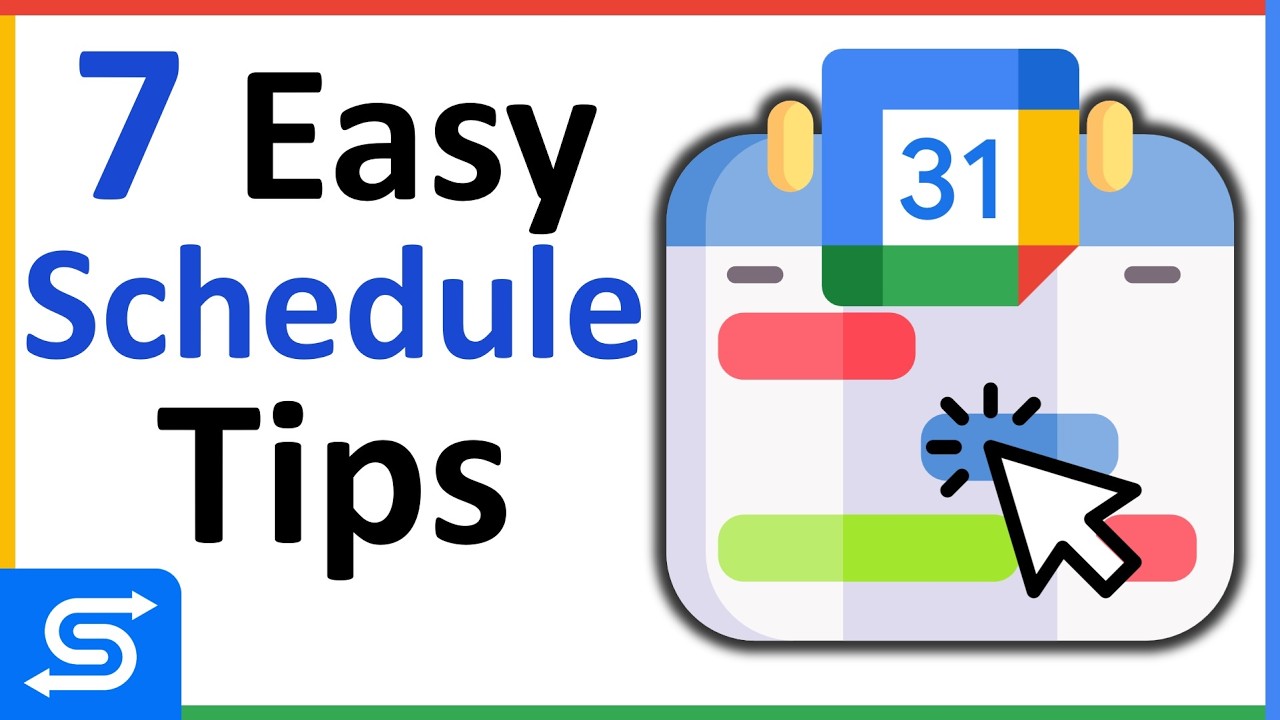
Google Calendar Appointment Schedule Tips You Need to Know!

How to use Google Keep - Tutorial for Beginners

The Best Way to Name Your Files (3-Step File Naming System)
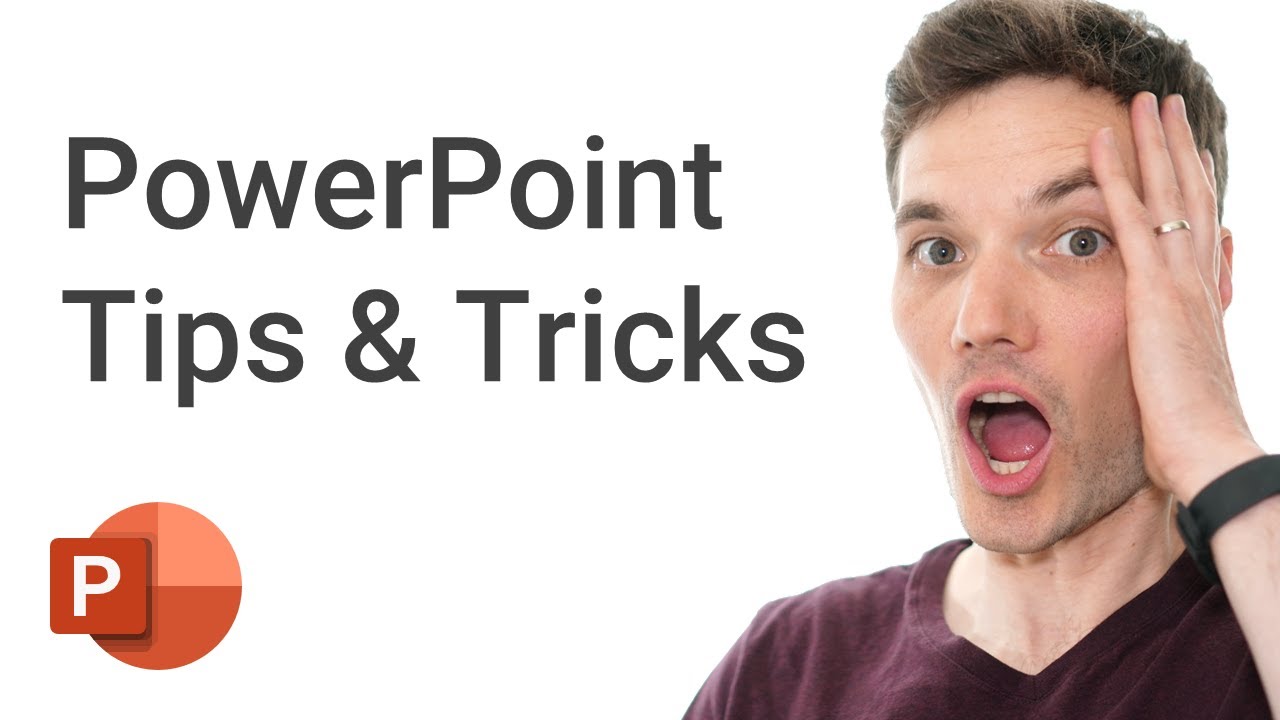
PowerPoint Tips & Tricks

MANAGEMENT CONSULTING PRESENTATION - How consulting firms create slide presentations (Ex-McKinsey)
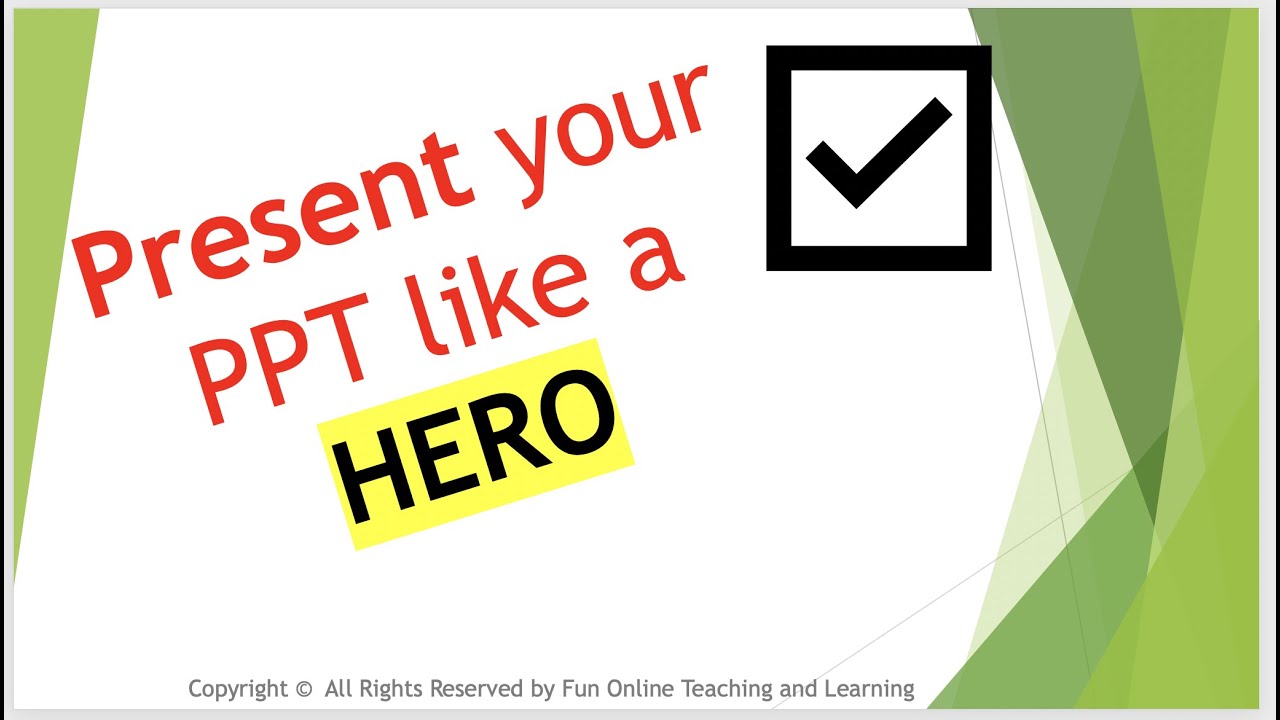
(4 soft skills) Soft Skills (Presentation and Creating Power Point Slides) Part 2
5.0 / 5 (0 votes)
