Automations | monday.com tutorials
Summary
TLDRIn this tutorial, discover how to automate your workflow with Monday.com’s powerful automation tools. Learn how to set up custom automations using triggers, conditions, and actions to reduce manual work and boost productivity. Explore how to build automation recipes tailored to your needs, integrate with tools like Slack, Gmail, and Outlook, and access pre-built templates for quick setup. With Monday.com automations, you can streamline tasks, save time, and focus on more important activities, freeing up valuable time for your team.
Takeaways
- 😀 Automations can save you time and reduce manual work by streamlining your workflow.
- 🛠️ An automation consists of three main components: a trigger, a condition, and an action.
- 📍 Triggers can be events or changes, like status updates, item creation, or column data changes.
- ✅ Conditions specify when a trigger should activate, such as a status changing to 'closed'.
- ⚙️ Actions define what happens when a condition is met, such as moving an item or notifying someone.
- 📧 Automations can integrate with tools like Gmail, Outlook, and Slack to enhance functionality.
- 📝 Customizing notifications is easy; you can personalize messages and choose who gets notified.
- 💡 You can add multiple conditions and actions to a single automation to increase efficiency.
- 🔄 After creating an automation, you can easily edit, delete, or toggle it off directly from the board.
- 🔨 Pre-built automation templates are available for quick setup and inspiration, allowing for easy customization.
- ⏳ The goal of automations is to free up time for more meaningful tasks by handling repetitive work.
Q & A
What is the main purpose of automations in Monday.com?
-Automations in Monday.com are designed to streamline workflows, reduce manual work, and save time by automating repetitive tasks based on specific triggers, conditions, and actions.
What are the three key components of an automation in Monday.com?
-The three key components of an automation are the trigger, the condition, and the action. The trigger initiates the automation, the condition defines when the automation should occur, and the action is what happens when the condition is met.
How do you create a custom automation recipe in Monday.com?
-To create a custom automation, go to the 'Automation Workflow Center' on a board, select a trigger (e.g., a column change or an event), set a condition, and then choose an action. You can then customize the message and recipients for the action.
Can automations be based on changes in specific columns, like status or date?
-Yes, automations can be triggered by changes in specific columns such as status, people, or date, or by events like an item being created or data being modified in a column.
What is the role of conditions in automations, and can they be based on column data?
-Conditions define when an automation should be triggered, often requiring a specific value or status. For example, a status column might have multiple options, and the condition would specify which status (e.g., 'Closed One') triggers the action.
What types of actions can be taken in a Monday.com automation?
-Actions in Monday.com automations can include moving items, sending notifications, or integrating with other tools like Gmail, Outlook, or Slack. There are also options to create sub-items or update other fields.
How can you customize the notification messages in automations?
-You can customize the text of the notification messages by clicking into the underlying field within the automation setup. This allows you to tailor the content and recipient of each notification.
Can you have multiple conditions or actions in a single automation?
-Yes, you can add multiple conditions or actions in a single automation recipe. For example, you could have a condition based on a numerical threshold and multiple actions, such as notifying different team members or creating sub-items.
What happens after you create an automation in Monday.com?
-After creating an automation, it appears in the board's 'Automations' tab. From there, you can toggle the automation on or off, edit, duplicate, delete, or save it as a custom template.
Where can you find pre-built automation recipes in Monday.com?
-Pre-built automation recipes can be found in the automation center, where you can browse categories of ready-to-use workflows. These recipes can be customized to suit your specific needs.
Outlines

此内容仅限付费用户访问。 请升级后访问。
立即升级Mindmap

此内容仅限付费用户访问。 请升级后访问。
立即升级Keywords

此内容仅限付费用户访问。 请升级后访问。
立即升级Highlights

此内容仅限付费用户访问。 请升级后访问。
立即升级Transcripts

此内容仅限付费用户访问。 请升级后访问。
立即升级浏览更多相关视频

Deploy Your Own Hosted n8n with Coolify and Hetzner in 10 Minutes!
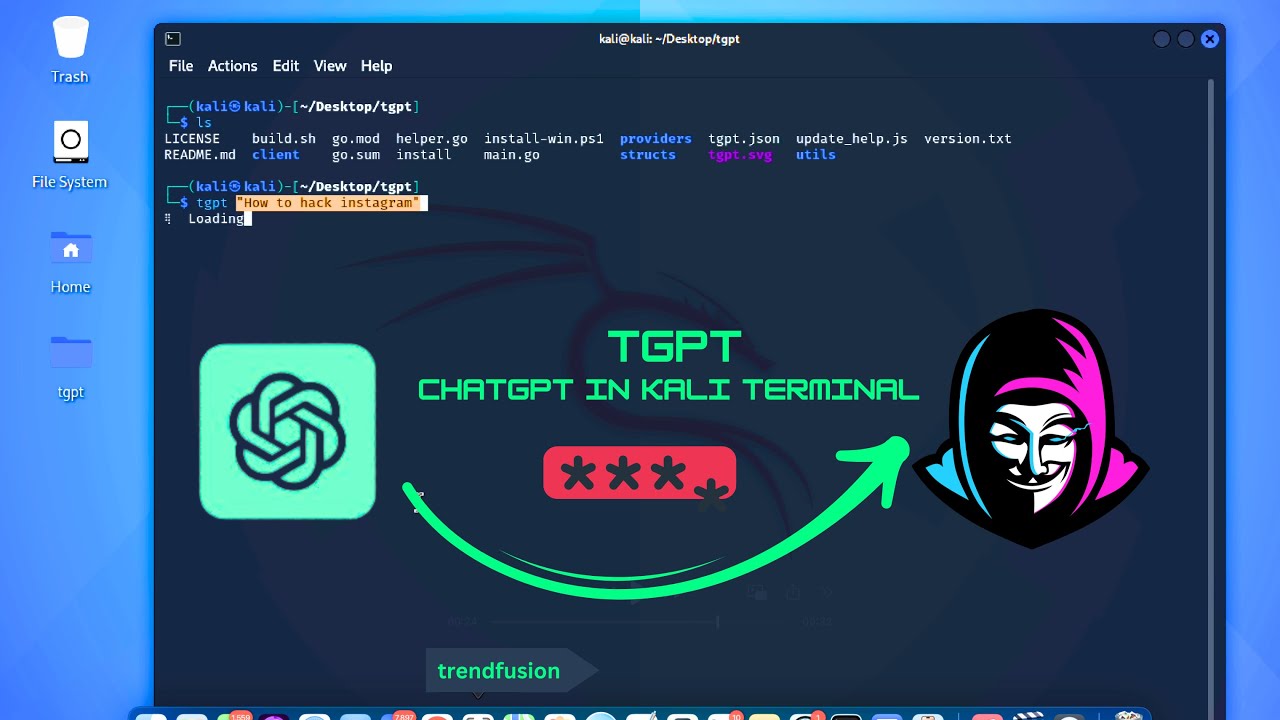
ChatGPT AI for Kali Linux terminal | How hackers run ChatGPT in Kali Linux Terminal? Terminal-GPT
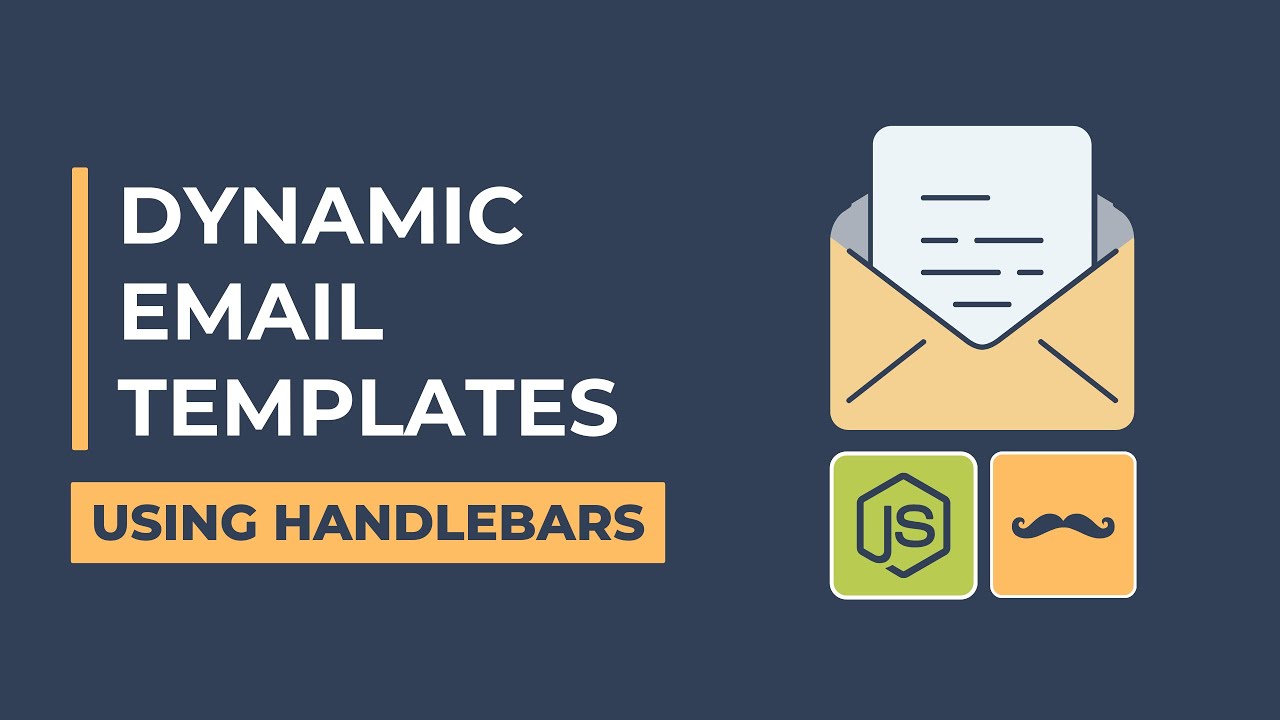
Dynamic Email Templates with Node.js and Nodemailer - Using Handlebars
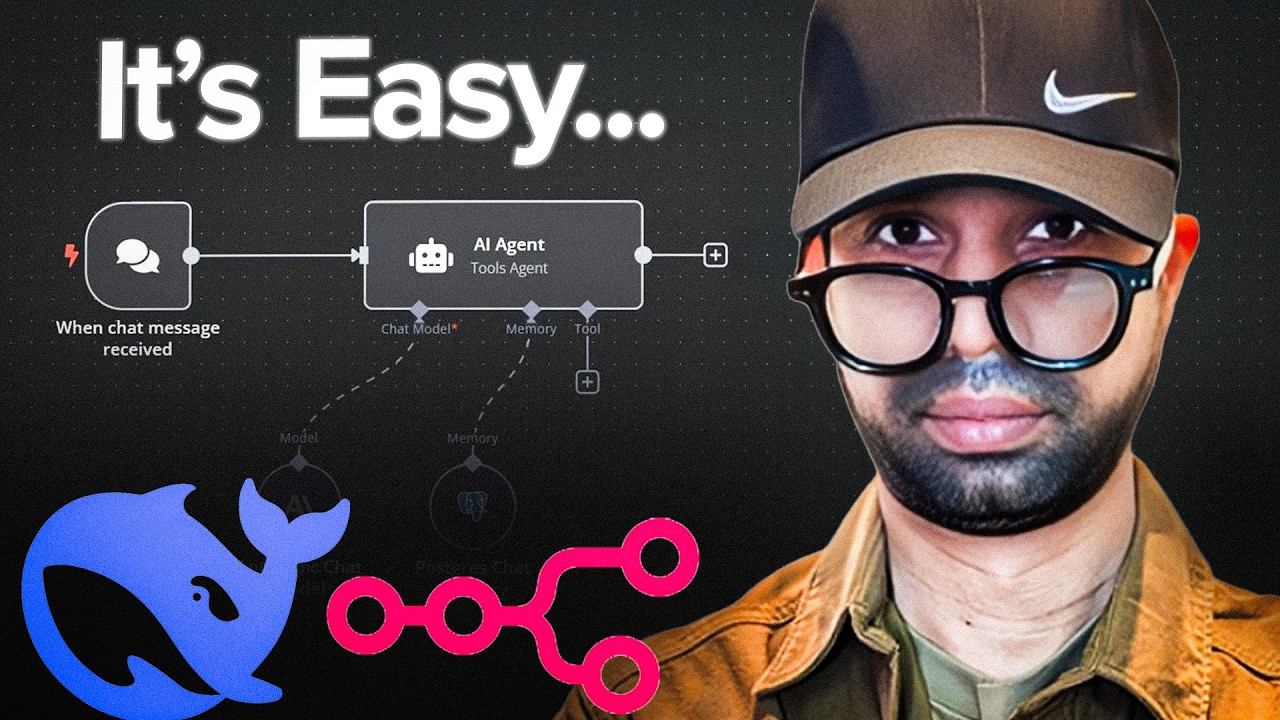
The ULTIMATE Guide to BUILDING AI Agents 2025 (Step by Step)

This is How I Steal STARTUP IDEAS From Reddit (n8n + No-code)
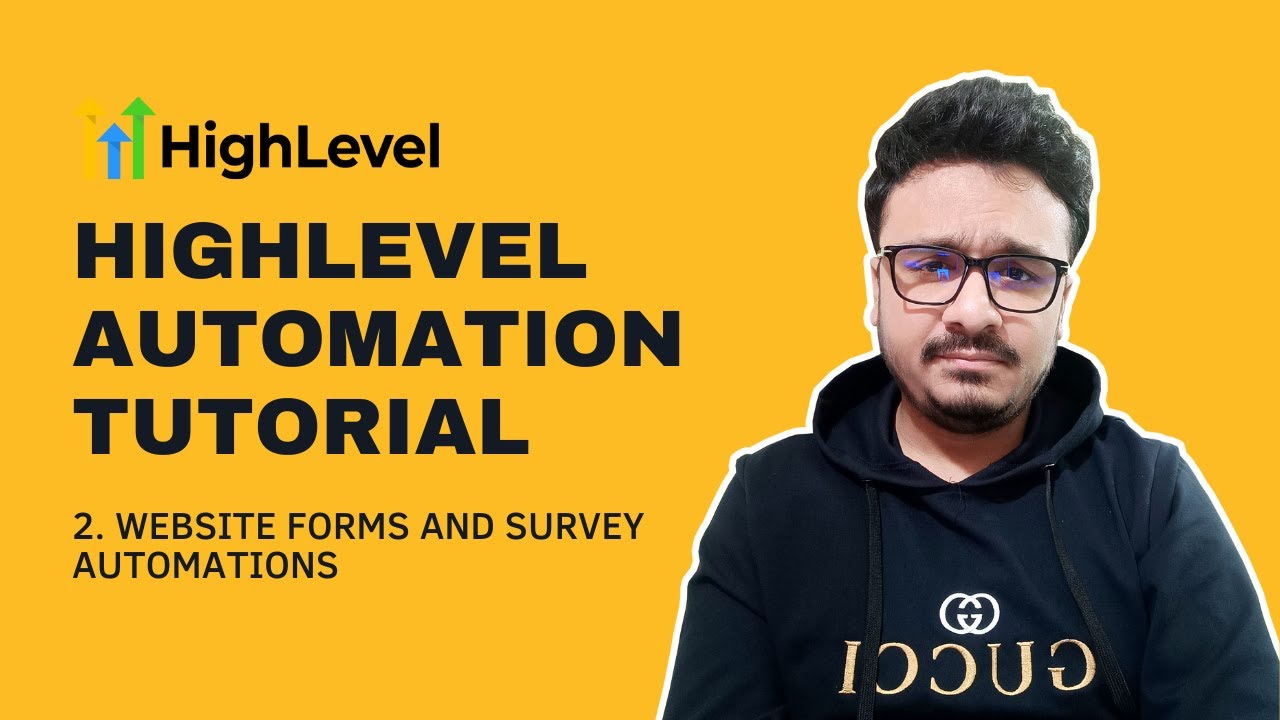
GoHighLevel Automation Tutorial | 2. Website Forms & Survey Automations
5.0 / 5 (0 votes)
