Microsoft Access 2016 for Beginners: Creating a Database from Scratch
Summary
TLDRThis tutorial guides users through the basics of creating a database in Microsoft Access 2016. It covers key concepts such as designing tables, defining fields and data types (e.g., AutoNumber, Text, Number), and entering data. The importance of primary keys for differentiating records is emphasized, along with the distinction between Datasheet and Design Views for data entry and table customization. The video also highlights how to structure a database for multiple users and the steps to create various components like forms, queries, and reports, making it a comprehensive introduction to database management in Access.
Takeaways
- 😀 Opening Microsoft Access involves creating a blank database, naming it, and choosing where to save it.
- 😀 The top of the Access window contains the **Quick Access Toolbar**, **File Tab**, and various other functional tabs like **Home**, **Create**, **External Data**, and **Database Tools**.
- 😀 **Tables** are the core of the database, with fields (columns) and records (rows) storing specific information.
- 😀 Fields need to have defined **data types** (e.g., AutoNumber, Text, Number) to ensure proper data input and function.
- 😀 The **Primary Key** (e.g., Customer ID) uniquely identifies each record in the table and is crucial for data integrity.
- 😀 Fields like **First Name**, **Last Name**, **State**, and **Zip Code** are common in customer-related tables, with appropriate data types such as **Short Text** and **Number**.
- 😀 **Design View** allows for advanced table modifications like changing field names, data types, or field order, while **Datasheet View** is for quick data entry.
- 😀 **AutoNumber** is used for fields like **Customer ID** to automatically generate unique identifiers for each record.
- 😀 It's important to categorize data into different tables (e.g., customer information, orders, payments) to keep your database organized.
- 😀 Changes to table structure (e.g., adding fields) require saving, but entering data in the **Datasheet View** saves automatically.
- 😀 Microsoft Access allows **multi-user access**, enabling multiple users to update the database simultaneously, making it useful in collaborative environments.
Q & A
What is the first step in creating a database in Microsoft Access 2016?
-The first step is to open Microsoft Access 2016, then click on 'Blank Database'. After that, you need to give your database a name and choose the location where you want to save it.
What are the key components in the Microsoft Access 2016 interface?
-The key components in the interface include the Quick Access Toolbar, File Tab, Home Tab, Create Tab, External Data Tab, Database Tools Tab, and Table Tools. Each tab serves different functions related to managing and designing databases.
What is the purpose of the Create Tab in Microsoft Access?
-The Create Tab is used to create new components of the database, such as tables, queries, forms, and reports. It helps you set up the essential building blocks of your database.
What does the External Data Tab in Access allow you to do?
-The External Data Tab allows you to import and link data from other systems or sources into your Access database, enabling you to work with external datasets.
What is a field in the context of a Microsoft Access database?
-A field is a column in a table, where each column holds specific types of data such as customer ID, first name, last name, etc. Fields are also referred to by their data types, such as AutoNumber, Text, or Number.
What is the significance of the AutoNumber data type in Access?
-The AutoNumber data type is used to automatically generate unique numeric values for a field, such as a customer ID, ensuring each record has a distinct identifier.
What does the term 'primary key' mean in a database table?
-The primary key is a unique identifier for each record in a table. It differentiates records and ensures that no two records in a table are identical.
How do you add data into a table in Microsoft Access?
-You can add data directly into the table by entering it in Datasheet View. The system will automatically generate values for fields with defined data types, such as AutoNumber for customer IDs.
What is the difference between Datasheet View and Design View in Microsoft Access?
-Datasheet View is used for entering and viewing data, while Design View is used to modify the structure of the table, such as changing field names, data types, or adding new fields.
What happens when you make changes in Design View in Microsoft Access?
-When you make changes in Design View, Access prompts you to save the changes. This includes structural changes like modifying field types or adding new fields. Data entered in Datasheet View is automatically saved.
How can multiple users work on an Access database simultaneously?
-Microsoft Access is designed to support multiple users working on the same database file at the same time. Once the database is set up, multiple users can access and update data concurrently.
What is the importance of planning the table structure before entering data in Microsoft Access?
-Planning the table structure ahead of time is crucial to ensure that fields are appropriately categorized, data types are correctly assigned, and that the database design will be efficient and scalable.
Outlines

此内容仅限付费用户访问。 请升级后访问。
立即升级Mindmap

此内容仅限付费用户访问。 请升级后访问。
立即升级Keywords

此内容仅限付费用户访问。 请升级后访问。
立即升级Highlights

此内容仅限付费用户访问。 请升级后访问。
立即升级Transcripts

此内容仅限付费用户访问。 请升级后访问。
立即升级浏览更多相关视频
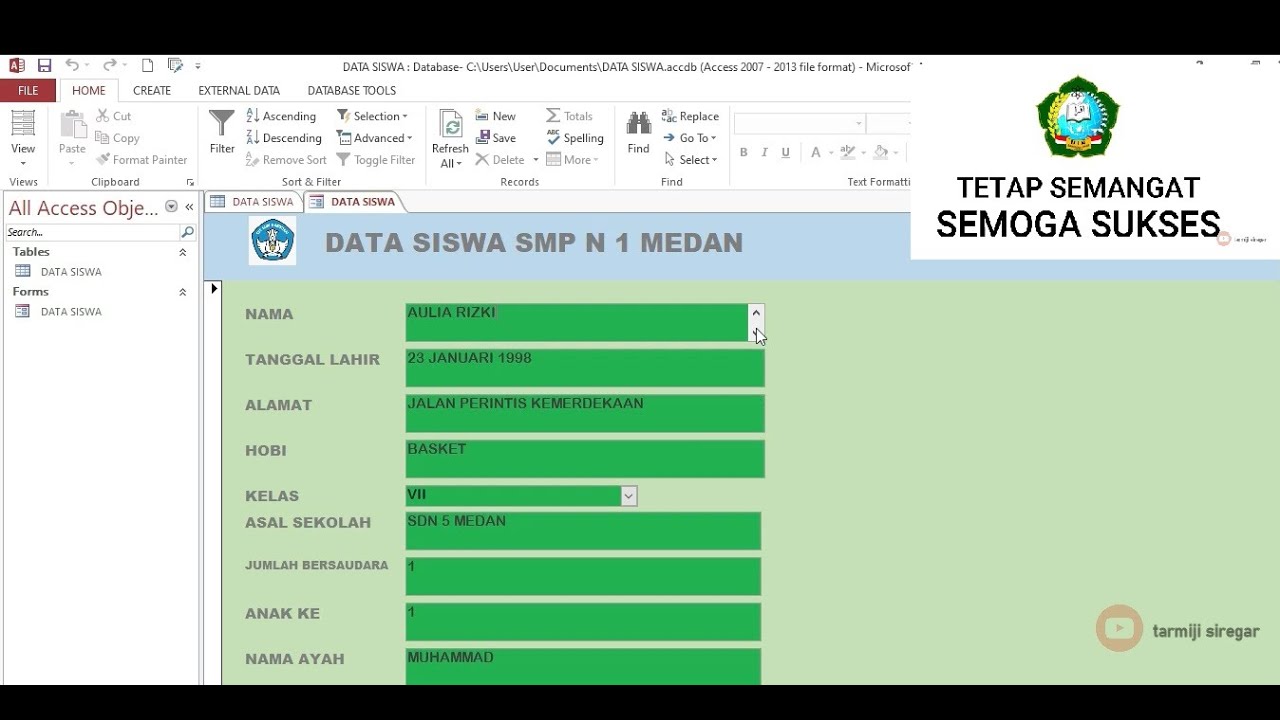
TUTORIAL MEMBUAT DATA SISWA MENGGUNAKAN MICROSOFT ACCESS (2007,2010,2013,2016,2019)
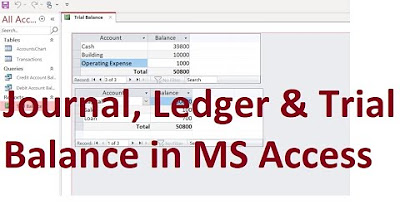
MS Access; Journal, Ledger & Trial Balance Database from scratch (File Available); Urdu/Hindi

How to Create a Table in MySQL? | MySQL Tutorial for Beginners

Membuat Database pada Microsoft Access 2013 | Table Form Report

Create an Odoo Database | Odoo Getting Started
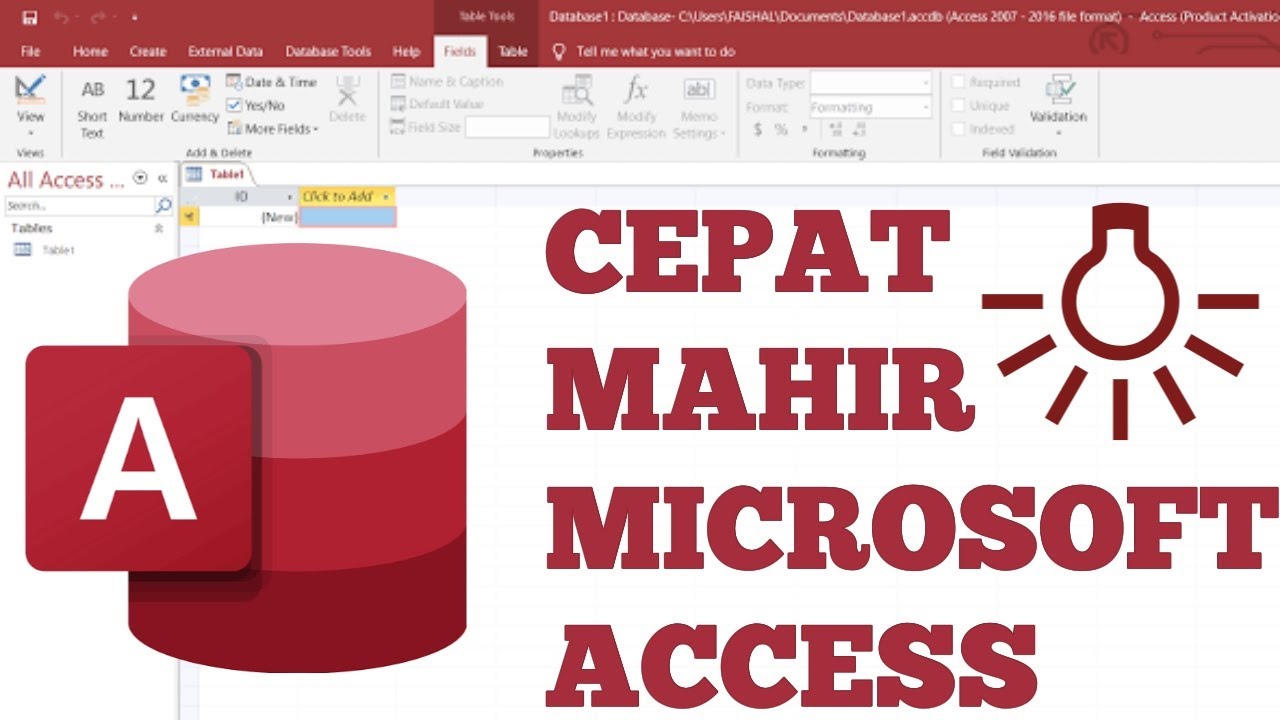
Belajar Microsoft Access untuk Pemula
5.0 / 5 (0 votes)
