Learn CSS Positions in 4 minutes
Summary
TLDRThis video provides a comprehensive guide to the five CSS positioning types: static, relative, fixed, sticky, and absolute. It explains how each type affects an element's position within a webpage layout, covering the use of properties like top, bottom, left, right, and z-index. Key concepts include how `relative` positioning offsets elements from their default position, `fixed` keeps elements in place while scrolling, `sticky` creates elements that stick at a certain scroll point, and `absolute` positions elements relative to their nearest positioned ancestor. The video is a valuable resource for understanding how to control layout and stacking order in web design.
Takeaways
- 😀 `position: static` is the default value and has no effect on the element’s position in the layout.
- 😀 With `position: relative`, you can move an element relative to its normal position in the document flow using `top`, `bottom`, `left`, and `right` properties.
- 😀 `position: fixed` fixes an element to the viewport, causing it to stay in place even when the page is scrolled.
- 😀 For `position: fixed`, the `top`, `left`, `right`, and `bottom` properties are relative to the viewport, not the element's normal position.
- 😀 To center an element with `position: fixed`, use `top: 50%` and `left: 50%`, then apply `transform: translate(-50%, -50%)` to shift the element’s center point.
- 😀 `position: sticky` behaves like a normal element until it reaches a specific scroll position, at which point it sticks in place, like `position: fixed`.
- 😀 `position: absolute` positions an element relative to its nearest ancestor with a defined position, otherwise it defaults to the `body` element.
- 😀 To position a child element within a parent using `position: absolute`, the parent must have `position: relative` to act as the reference point.
- 😀 `z-index` allows you to control the stacking order of elements that use `position: absolute` or `position: fixed` — higher values bring the element to the front.
- 😀 Using negative `z-index` values can place an element behind others, while higher values place it above other elements, useful for overlays and popups.
Q & A
What is the default value of the position property in CSS?
-The default value of the position property in CSS is 'static'. This means the element is positioned according to the normal document flow, and the positioning properties (top, bottom, left, right, z-index) will have no effect.
How does the 'relative' value for the position property work?
-When an element is set to 'position: relative', it is positioned relative to where it would normally appear in the document flow. Using top, left, bottom, or right properties will offset the element from its initial static position without affecting the layout of other elements.
What happens when you use 'position: fixed' on an element?
-An element with 'position: fixed' is positioned relative to the viewport and stays fixed in place even when the page is scrolled. It creates a new stacking context, meaning it sits above all other content. You can use top, left, bottom, or right to position it relative to the window.
How can you center an element using fixed positioning?
-To center an element with 'position: fixed', set its top and left properties to '50%' and use 'transform: translate(-50%, -50%)' to adjust the element's position so that its center aligns with the center of the viewport.
What does the 'position: sticky' property do?
-'position: sticky' makes an element behave like a normal element within a scrollable container until it reaches a specified scroll position, at which point it becomes 'stuck' to the viewport like a fixed element. It will only stick when it reaches the defined position.
How does an element with 'position: absolute' behave?
-An element with 'position: absolute' is positioned relative to the nearest ancestor element that has a specified position (other than 'static'). If no positioned ancestor exists, it is positioned relative to the body of the document.
What is the importance of the 'position: relative' property when used with 'position: absolute'?
-When you use 'position: absolute' on a child element, it is positioned relative to the nearest ancestor with a specified position. Typically, 'position: relative' is applied to the parent element, which ensures that the child element is positioned relative to the parent and not to the body.
How does the z-index property work with positioned elements?
-The 'z-index' property controls the stacking order of elements on the page. Elements with a higher z-index value are placed above those with a lower z-index. This is especially useful for elements like navigation bars, popups, or overlays, where you want them to appear above other content.
Can the 'position' property affect the layout of other elements?
-Yes, but it depends on the positioning value used. For example, 'position: relative' will not affect the layout of surrounding elements, but 'position: absolute' and 'position: fixed' will take the element out of the document flow, potentially affecting the layout of other elements.
How does a 'position: absolute' element create a new stacking context?
-'position: absolute' creates a new stacking context, meaning the element is placed in a layer above other elements in the document. This allows you to control the order of elements using the z-index property, ensuring that certain elements can appear on top or behind others as needed.
Outlines

此内容仅限付费用户访问。 请升级后访问。
立即升级Mindmap

此内容仅限付费用户访问。 请升级后访问。
立即升级Keywords

此内容仅限付费用户访问。 请升级后访问。
立即升级Highlights

此内容仅限付费用户访问。 请升级后访问。
立即升级Transcripts

此内容仅限付费用户访问。 请升级后访问。
立即升级浏览更多相关视频

Learn CSS Positioning Quickly With A Real World Example
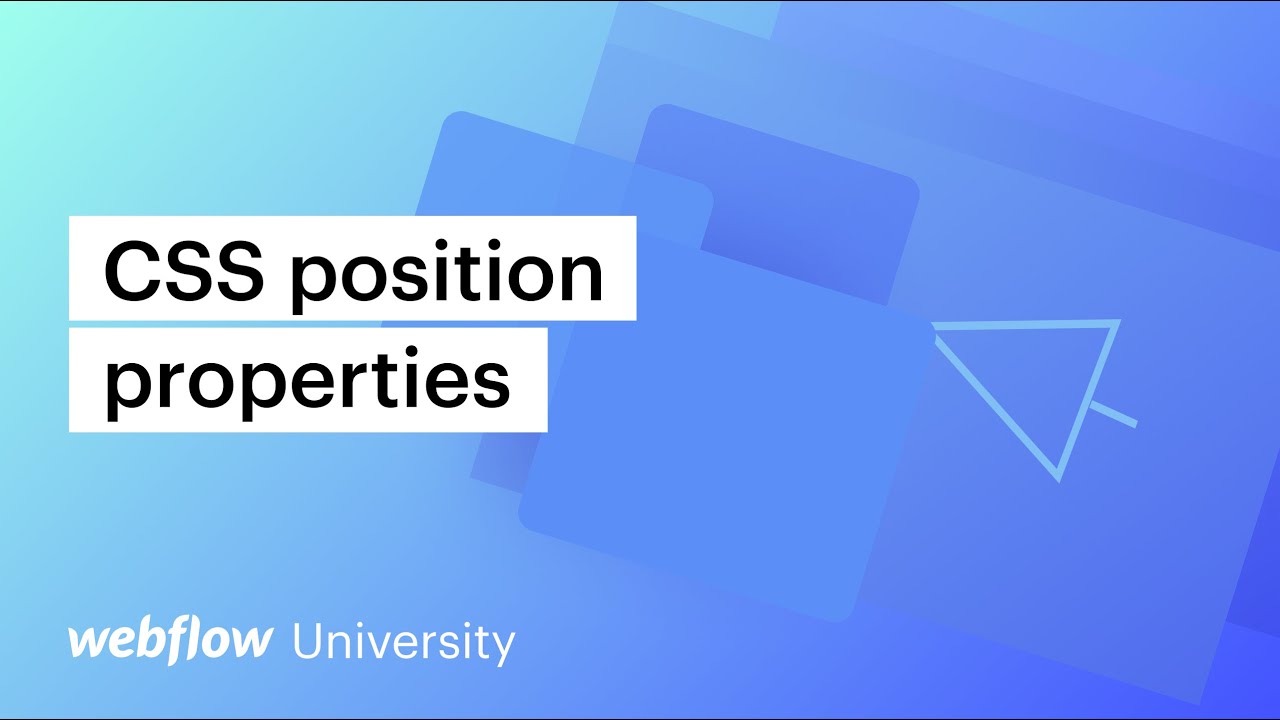
CSS position properties (relative, absolute, fixed, position sticky, and floats) — Webflow tutorial
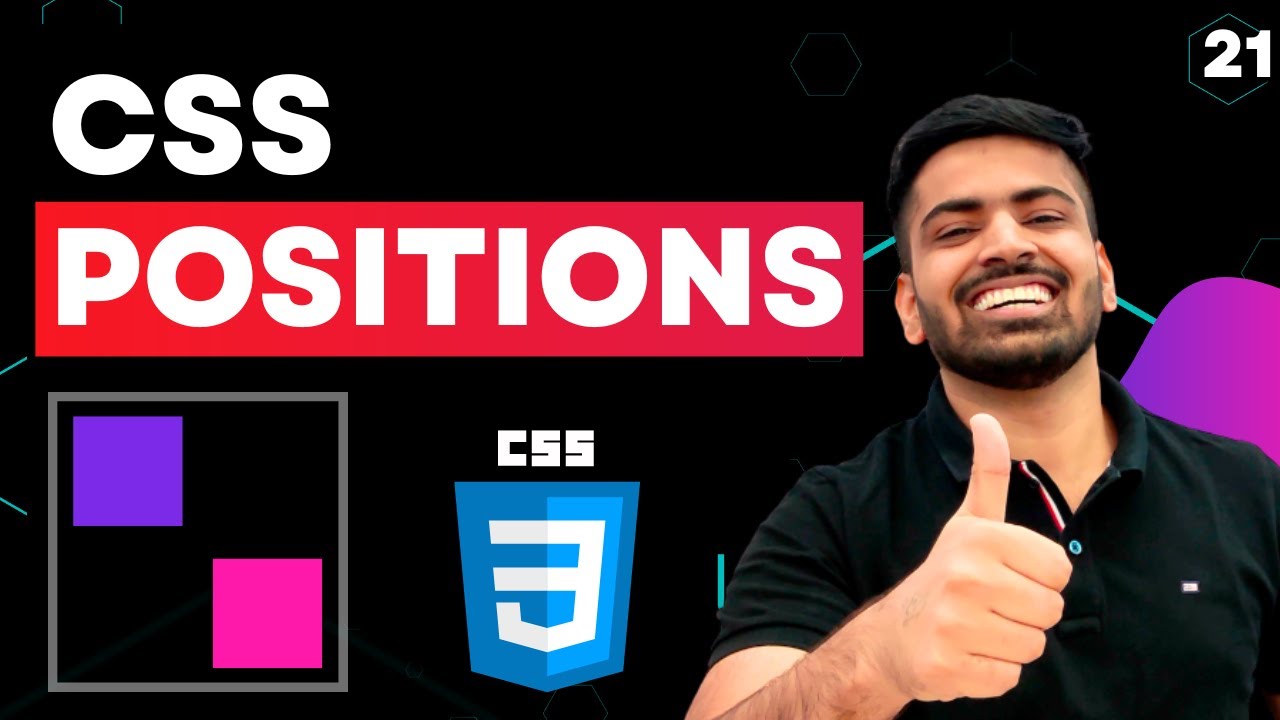
CSS Course | CSS Position Property | Complete Web Development Course Beginner to Advance Tutorial 21

#30 شرح بالتفصيل عن خاصية position
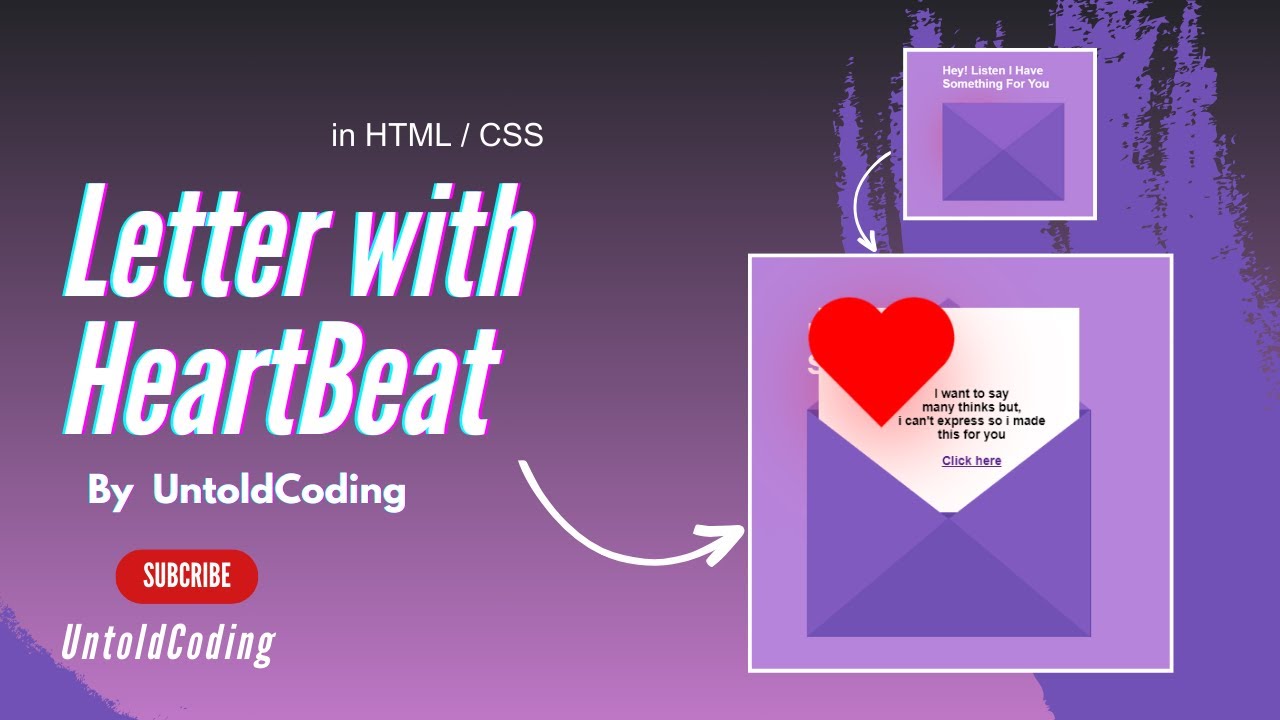
Love Letter Using Html, CSS | CSS Text Effect In Hindi| @untold_coding
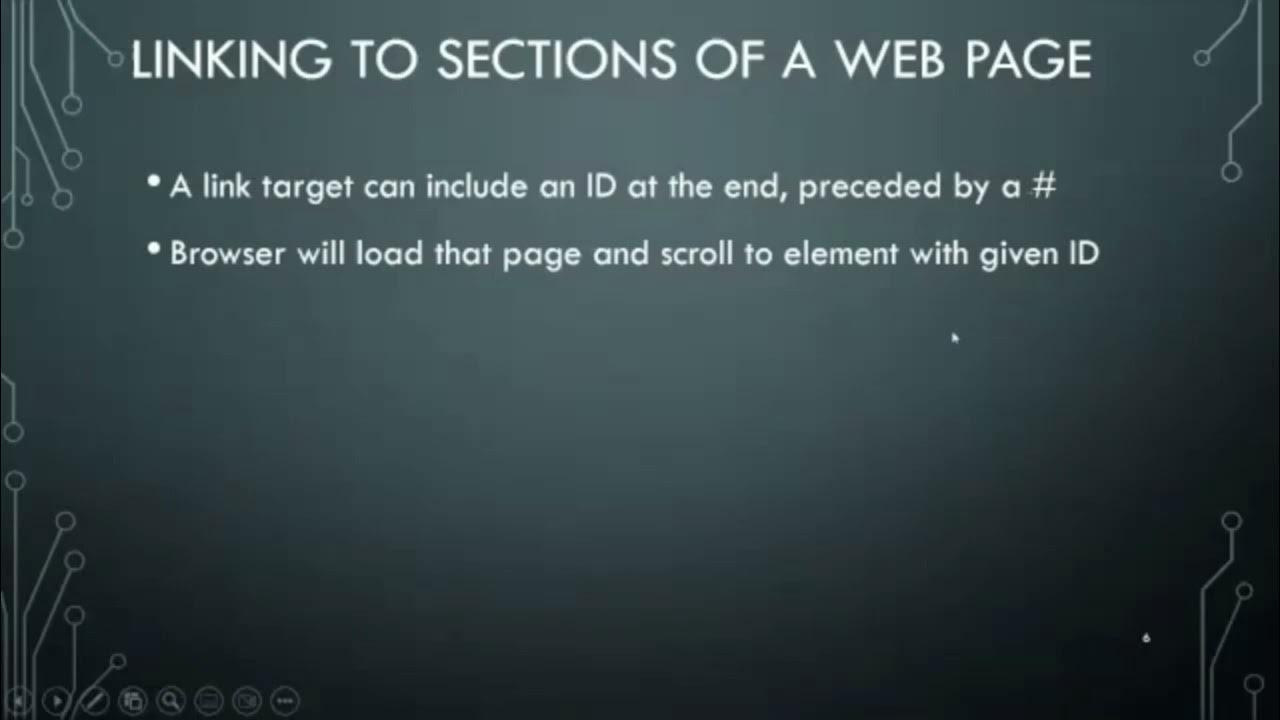
Layout Part 1A - Motivation, Divs & Spans Review
5.0 / 5 (0 votes)
