Kinetix 5100 Stand Along Configuration : PR Mode
Summary
TLDRThis video demonstrates how to set up and use the Kinetics 5100 Servo Drive in PR (Position Register Input) mode, allowing it to operate independently without an external controller. The guide covers the essential hardware setup, including the Kinetics 5100, a Rockwell Automation servo motor, and the necessary cables. It walks through the process of configuring the drive with KX 5100c software, selecting motor parameters, setting the operation mode, and programming digital I/O functions. The video also explains how to create and test an index move triggered by a digital input, providing a comprehensive overview for users to set up their system effectively.
Takeaways
- 😀 Ensure all equipment is gathered before starting, including the Kinetics 5100 Servo Drive, motor, cables, breakout board, USB cable, and KX 5100C software.
- 😀 Proper wiring and powering of the Kinetics 5100 drive are crucial for successful setup; refer to the user manual for detailed diagrams.
- 😀 Install the latest version of the KX 5100C software to ensure compatibility with your setup.
- 😀 Create a new project in the KX 5100C software and configure the correct COM port for communication with the drive.
- 😀 Always check that your firmware is up to date and download all necessary parameters to the drive before proceeding with configuration.
- 😀 Select the appropriate motor from the software's motor selection wizard by entering the motor's catalog number to automatically populate motor parameters.
- 😀 After setting up the motor, change the drive's operation mode from the default Position Mode (PT) to Position Register (PR) mode for standalone operation.
- 😀 Configure digital inputs to control functions like homing, servo activation, and event triggers through the digital I/O configuration window.
- 😀 Test the digital inputs by manually enabling the servo and using the software's controls to test the movement direction and response.
- 😀 Configure an index move triggered by a digital input in PR mode, set parameters like constant speed control, and test by activating the event trigger.
Q & A
What is the primary function of the Kinetics 5100 Servo Drive?
-The Kinetics 5100 Servo Drive is designed to operate with a Rockwell Automation PLC system for seamless control or in standalone mode, allowing for position-based movements and various motion control tasks without needing an external controller.
What does PR mode stand for and how is it used?
-PR mode stands for Position Register Input mode. It allows the Kinetics 5100 Servo Drive to execute index moves internally based on digital inputs without the need for an external controller.
Which hardware components are necessary to set up the Kinetics 5100 in standalone mode?
-You will need the Kinetics 5100 Servo Drive, a compatible Rockwell Automation Servo motor (e.g., T-A110P-BJ62AA), feedback and power cables, an IO breakout board (part number 2198-DTBIO), a USB mini-to-type A cable, and the KX 5100c software for configuration.
What is the first step after wiring and powering up the Kinetics 5100 drive?
-After wiring and powering up the drive, the next step is to open the KX 5100c software, create a new project, and select the appropriate COM port for communication with the drive.
How do you update the firmware of the Kinetics 5100 Servo Drive?
-To update the firmware, connect to the drive through the KX 5100c software, check for any firmware updates, and then download the updated parameters to the drive. This will often involve resetting the drive after the download.
What should be done after selecting the motor in the KX 5100c software?
-After selecting the motor in the software, you need to download the motor parameters to the drive and reset it. This ensures the drive is properly configured for the selected motor.
How do you change the operating mode of the Kinetics 5100?
-To change the operating mode, click the drop-down menu at the top-left corner of the screen, select the desired mode (e.g., PR for Position Register Input mode), and then download the new settings to the drive, followed by a reset.
What is the purpose of configuring digital inputs in the KX 5100c software?
-Configuring digital inputs allows the user to assign specific functions, such as enabling the servo, triggering events, or initiating movements, based on external signals. These inputs are key to controlling the servo's operation in standalone mode.
How do you test the functionality of the Kinetics 5100 Servo system after configuration?
-You can test the functionality by enabling the servo manually using the 'Manual Enable' checkbox and the On/Off button in the KX 5100c software. You can also test movements by using the left and right arrow buttons on the screen.
What is the purpose of configuring an index move triggered by digital input 3?
-Configuring an index move triggered by digital input 3 allows the Kinetics 5100 to initiate a predefined movement (e.g., constant speed control at 200 RPM) when input 3 is activated, making it possible to automate certain actions in the system.
Outlines

此内容仅限付费用户访问。 请升级后访问。
立即升级Mindmap

此内容仅限付费用户访问。 请升级后访问。
立即升级Keywords

此内容仅限付费用户访问。 请升级后访问。
立即升级Highlights

此内容仅限付费用户访问。 请升级后访问。
立即升级Transcripts

此内容仅限付费用户访问。 请升级后访问。
立即升级浏览更多相关视频

Control a Kinetix 5100 Over Ethernet with a Micro850 Controller

ESP32 Servo Motor Web Server with Arduino IDE

Control a Kinetix 5100 Over Ethernet with a Micro850 Controller

Armor Kinetix Distributed Servo Drive

Membuat Alat Kontrol Peralatan Listrik Jarak Jauh - ARDUINO PROJECT INDONESIA
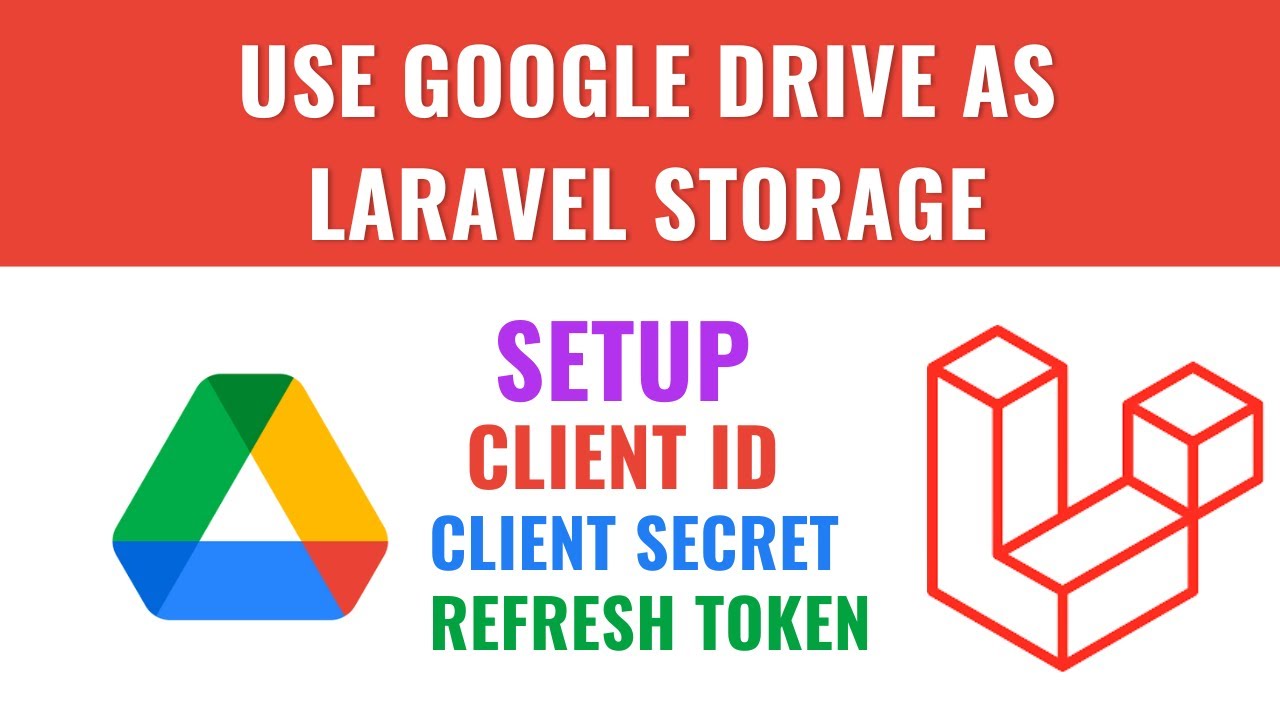
Obtaining Credentials | Google Drive integration with Laravel
5.0 / 5 (0 votes)
