Cypress Beginner Tutorial 5 | 1st Test
Summary
TLDRIn this beginner's tutorial on Cypress, Raghav guides viewers through the creation of their first test step-by-step. He begins by setting up a test file in Visual Studio Code, emphasizing the use of auto-completion features. The tutorial covers the basic commands for navigating and interacting with web elements, specifically using Google as an example. Raghav highlights the ease of running tests and real-time updates upon code changes. The session concludes with an overview of fundamental Cypress commands, encouraging learners to explore further and take quizzes for deeper understanding.
Takeaways
- 😀 Introduction to Cypress for beginners with a focus on creating the first test.
- 🗂️ Navigate to the integration folder to create a new JavaScript test file.
- ⚙️ Enable auto-completion in the test file by adding the reference for Cypress.
- 📝 Use Mocha's 'it' function to define your test cases with descriptive titles.
- 🚀 Run tests using the command 'npx cypress open' to access the Cypress UI.
- 🔄 Cypress automatically reruns tests when changes are saved, enhancing productivity.
- 🔍 Utilize the Selector Playground to identify and interact with web elements.
- ⌨️ Use commands like 'cy.get()' to locate elements and 'cy.type()' to input text.
- 📊 Cypress displays a command log, showing each action taken during test execution.
- 🌟 Emphasize the ease of use and powerful features of Cypress for automated testing.
Q & A
What is the purpose of the triple slashes at the top of the Cypress test file?
-The triple slashes (`/// <reference types='cypress' />`) enable auto-completion for Cypress commands in the editor.
How do you create a new test file in Cypress?
-You can create a new test file by right-clicking in the `integration` folder of your Cypress project and selecting 'New File,' then naming it with a `.js` extension.
What command is used to open the Cypress UI?
-The command to open the Cypress UI is `npx cypress open`.
What is the significance of the `it` function in Cypress testing?
-The `it` function is used to define a single test case within a Cypress test suite, specifying what the test will do.
How can you check for errors or issues during a Cypress test run?
-Cypress displays a command log that shows all executed commands and their results, which helps in identifying errors or issues.
What is the role of the `cy.visit()` command?
-The `cy.visit()` command is used to navigate to a specified URL in the test, such as `cy.visit('https://www.google.com')`.
How can you type text into an input field in Cypress?
-You can type text into an input field using the `cy.get()` command to locate the element, followed by `.type('your text')`.
What happens when you save changes to a test file in Cypress?
-Cypress automatically reruns the tests when you save changes to a test file, providing real-time feedback on the modifications.
How can you disable the automatic re-running of tests on file changes?
-You can disable this feature by setting `watchForFileChanges` to `false` in the `cypress.json` configuration file.
What can you do if you want to interact with specific elements on a webpage?
-You can use the 'Open Selector Playground' feature in Cypress to highlight elements and obtain the appropriate selectors for use in your tests.
Outlines

此内容仅限付费用户访问。 请升级后访问。
立即升级Mindmap

此内容仅限付费用户访问。 请升级后访问。
立即升级Keywords

此内容仅限付费用户访问。 请升级后访问。
立即升级Highlights

此内容仅限付费用户访问。 请升级后访问。
立即升级Transcripts

此内容仅限付费用户访问。 请升级后访问。
立即升级浏览更多相关视频
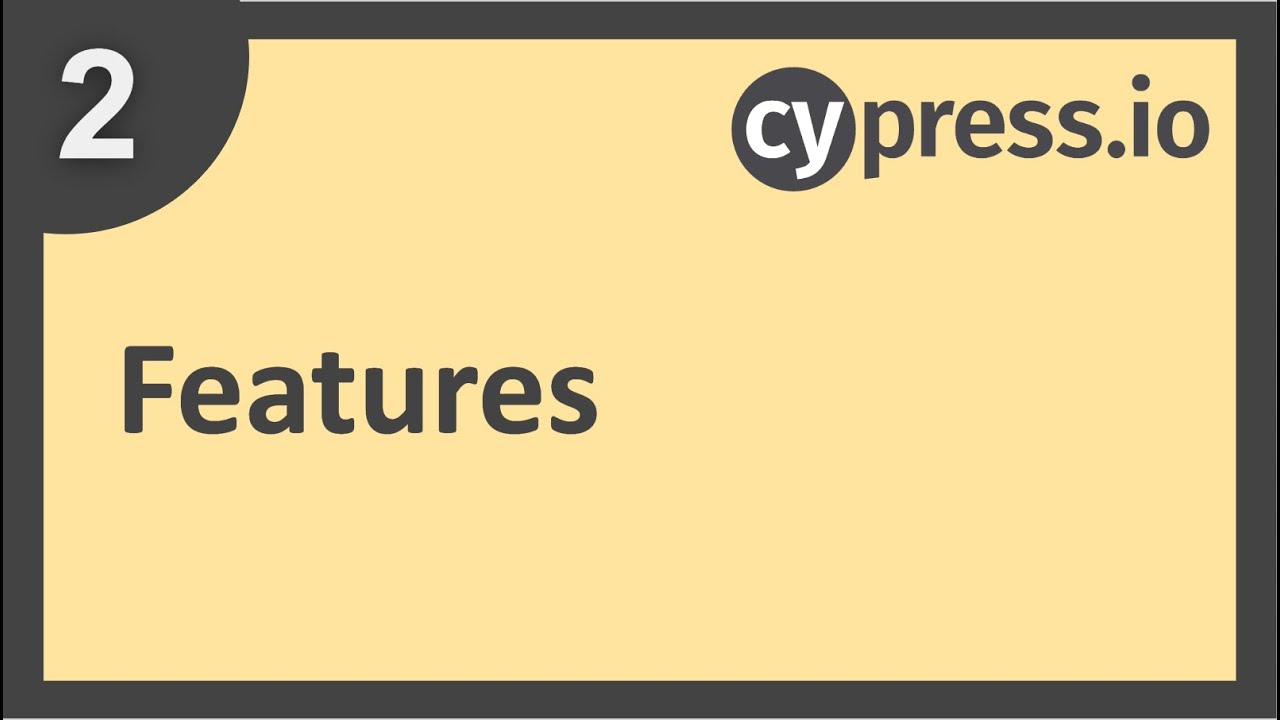
Cypress Beginner Tutorial 2 | Features
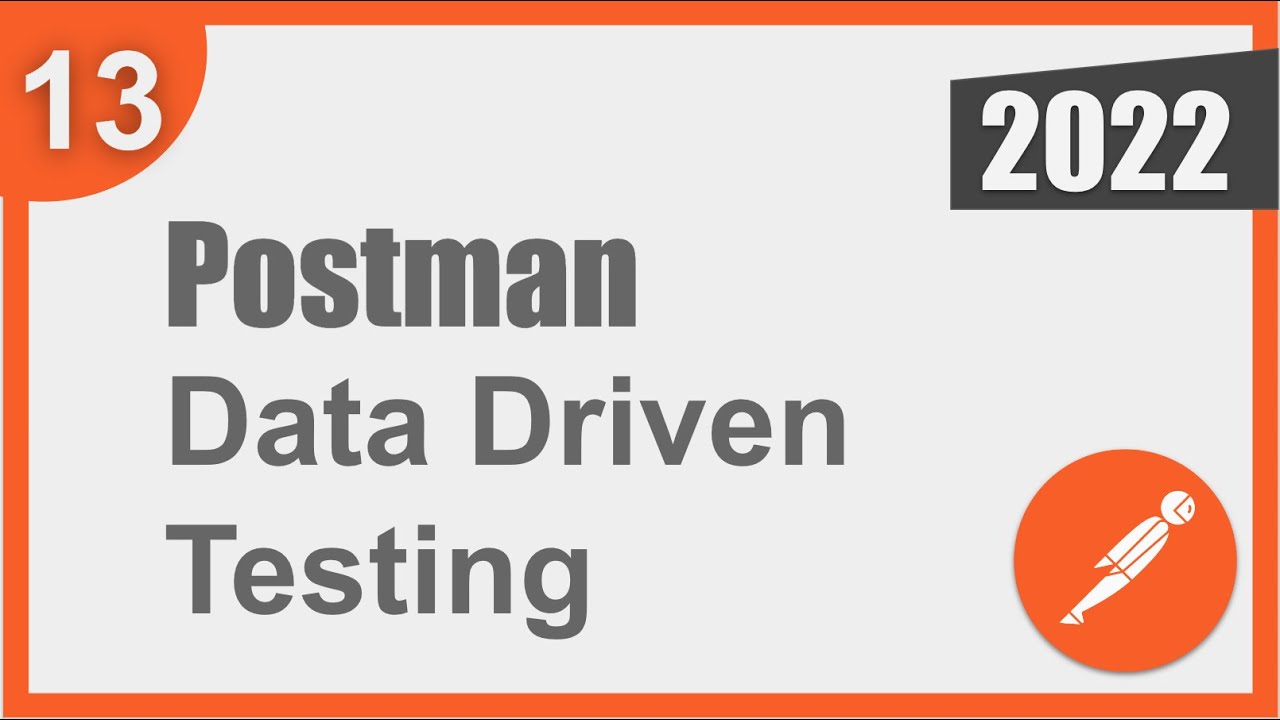
Postman Beginner Tutorial 13 | Data Driven Testing | How to get data from CSV and JSON files
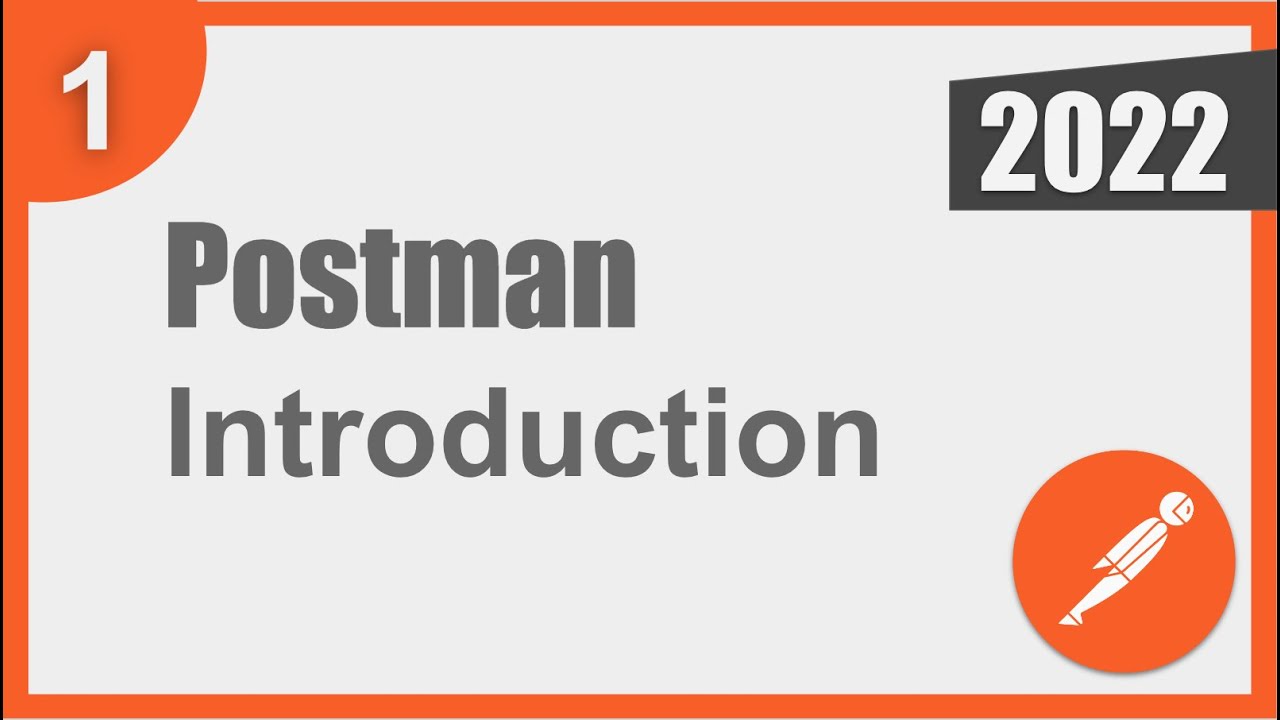
Postman Beginner Tutorial 1 | What is Postman
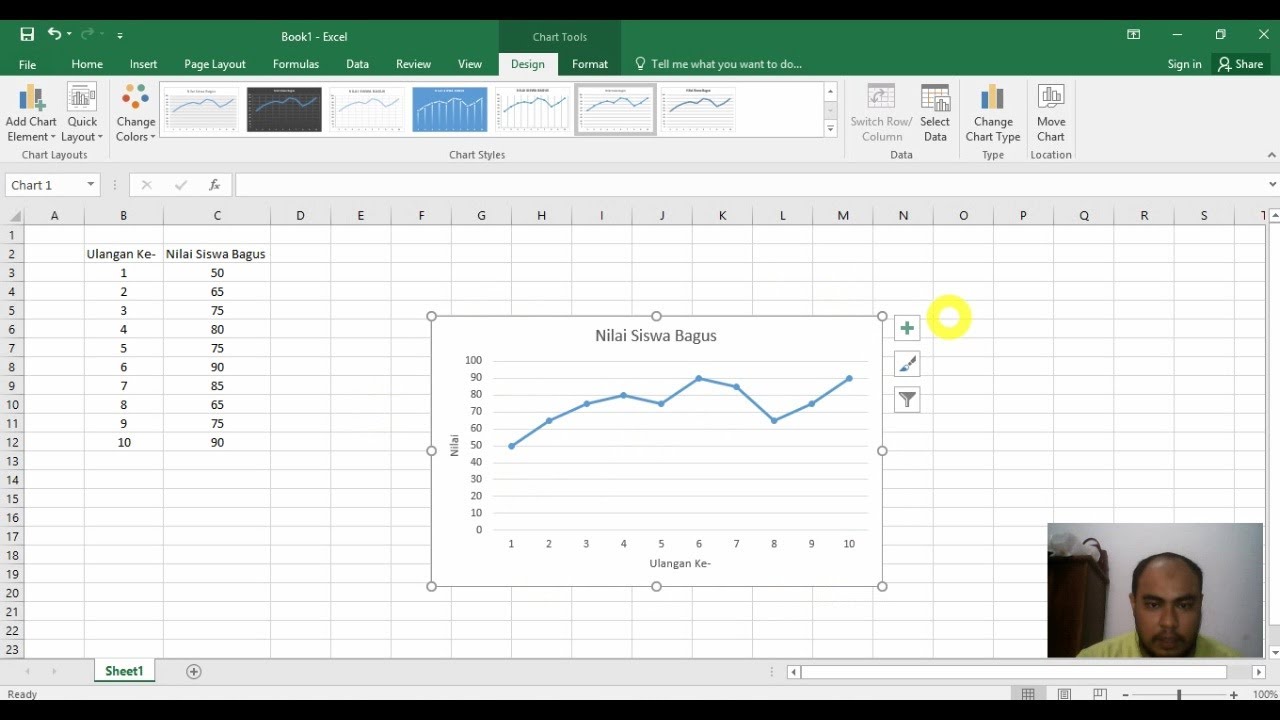
How to Make a Graph in Excel | Learn Microsoft Excel

Cara Instalasi Dev Belajar Pemograman C++ | Informatika XI

Unity VFX Graph - Electricity Tutorial (Procedural Shader)
5.0 / 5 (0 votes)
