Simulasi LED Berkedip pada Proteus
Summary
TLDRThis tutorial guides viewers through the process of creating a blinking LED simulation using Arduino and Proteus software. The speaker explains how to set up the project, wire the components correctly, and write the Arduino code to control the LED's blinking. Key steps include defining the LED pin, setting it as an output, and utilizing delay functions to control the blink speed. The tutorial emphasizes the ease of making adjustments to the timing for varied effects, making it an engaging introduction to using Arduino in simulations.
Takeaways
- 😀 The tutorial focuses on creating an LED blinking simulation using Arduino and Proteus software.
- 🔧 Users should have basic components including an Arduino Uno, an LED, a resistor, and connecting wires.
- 📁 To start, open Proteus and create a new project, naming it appropriately for the simulation.
- 🛠️ Components such as Arduino Uno and LED can be added from the Proteus library to the project workspace.
- 🔗 The LED must be connected to digital pin 9 of the Arduino, with the appropriate resistor in series.
- 💻 Writing the Arduino code involves defining the LED pin and using functions to control its blinking.
- ⏲️ The delay function in the code controls the blinking speed of the LED, allowing for adjustments.
- 📜 Compiling the code generates a .hex file that must be uploaded to the Arduino component in Proteus.
- 🚀 After uploading the code, starting the simulation will demonstrate the LED blinking as programmed.
- 💡 The project serves as a practical introduction to combining hardware and software for microcontroller applications.
Q & A
What is the primary objective of the tutorial?
-The tutorial aims to demonstrate how to simulate a blinking LED using Arduino in the Proteus software.
What software is being used for the simulation?
-The simulation is conducted using Proteus 8.
Which microcontroller is used in the project?
-The project uses the Arduino Uno R3 microcontroller.
How is the LED connected in the simulation?
-The LED is connected to pin 9 of the Arduino, with the positive terminal linked to the pin and the negative terminal connected to ground.
What programming environment is mentioned for coding the microcontroller?
-The coding for the microcontroller is done using the Arduino IDE, where users can write and upload the program.
What is the purpose of the delay function in the code?
-The delay function is used to control the timing of the LED blinking by specifying how long the LED remains in each state (HIGH or LOW).
What happens when the delay time is decreased?
-Decreasing the delay time results in the LED blinking faster.
What is the significance of the pinMode function in the setup?
-The pinMode function configures pin 9 as an output, allowing it to control the LED's state.
How do users ensure the program is correctly compiled?
-Users compile the program in the Arduino IDE, which converts the high-level code into a HEX file for the microcontroller.
What steps are taken after writing the code?
-After writing the code, it is compiled, and the generated HEX file is loaded into the Proteus simulation for execution.
Outlines

此内容仅限付费用户访问。 请升级后访问。
立即升级Mindmap

此内容仅限付费用户访问。 请升级后访问。
立即升级Keywords

此内容仅限付费用户访问。 请升级后访问。
立即升级Highlights

此内容仅限付费用户访问。 请升级后访问。
立即升级Transcripts

此内容仅限付费用户访问。 请升级后访问。
立即升级浏览更多相关视频

Program Arduino Lampu Kedip Secara Online Gunakan WOKWI Tutorial DIY @tptumetro

How to Make Simon Memory Game Using Arduino | Simon Says Game

🔴 Lerne Arduino in 12 Minuten, ….…JEDER KANN DAS! | #EdisTechlab

Introduction to Arduino Mega 2560 | Pinout | Features | Proteus Simulation

STM32F4 Programming in C 1- LED Blinky coding in Keil using STM32CubeMx
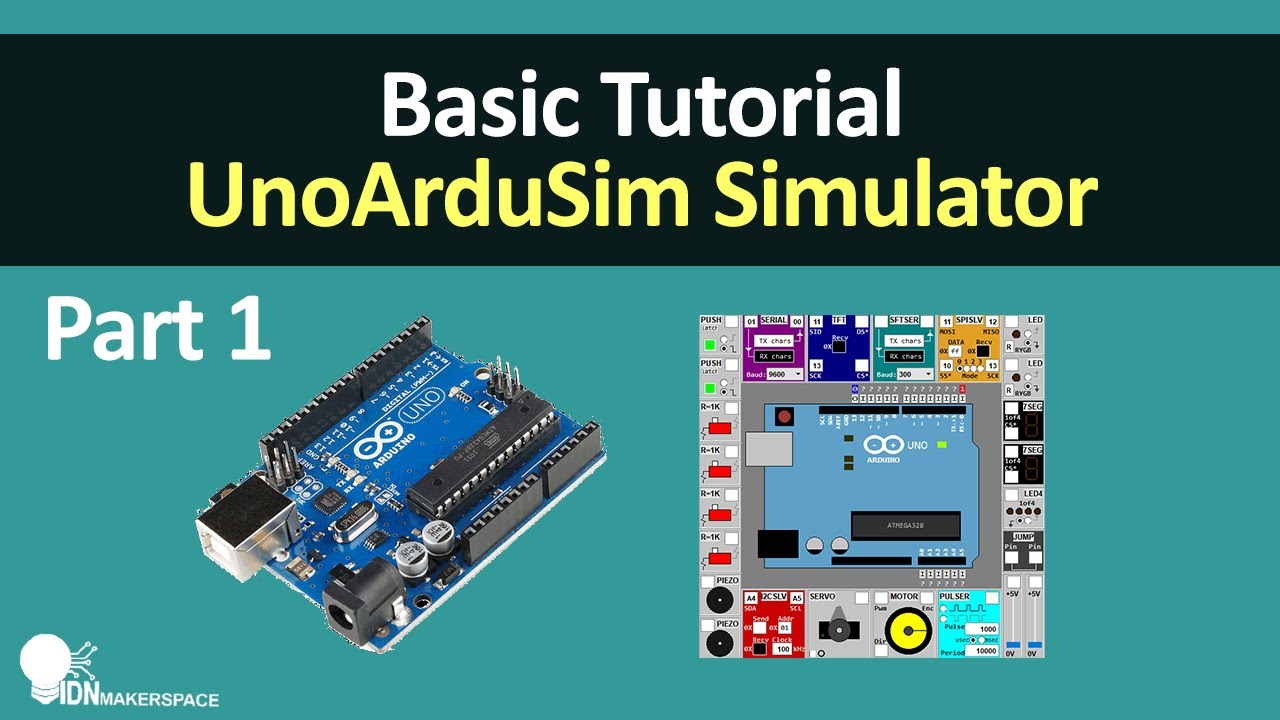
Basic Tutorial | Part 1 - Bermain asik Arduino Simulator dengan UnoArduisim
5.0 / 5 (0 votes)
