The Ultimate Gaming Laptop Setup Guide!
Summary
TLDRThis video offers an ultimate guide for setting up your new laptop to ensure optimal performance. It covers essential steps like verifying specifications, updating Windows and drivers, managing BIOS settings, and uninstalling bloatware. Viewers are advised on battery management, configuring power modes for maximum performance, and utilizing control center features. The guide also emphasizes the importance of comparing benchmark scores to ensure the laptop meets expectations before diving into gaming. With practical tips and a clear approach, this video aims to enhance the user experience and maximize the laptop's potential.
Takeaways
- 📦 Always record while unboxing your laptop to document any discrepancies for future claims.
- 🔋 Before powering on your laptop for the first time, ensure it is charged since manufacturers lock the battery.
- 🔍 Verify the laptop specifications after logging in, checking the processor, RAM, and display refresh rate.
- ⚡ Fully charge and discharge your laptop battery once for optimal performance.
- 💻 Update Windows and drivers (Nvidia or AMD) before installing any software or games.
- 🔄 Check for BIOS updates through the manufacturer's website or user guide for optimal performance.
- 🗑️ Uninstall unnecessary applications (bloatware) to improve system performance, including pre-installed antivirus software.
- 🚀 Adjust power settings to 'Best Performance' and select the right performance mode for your tasks.
- 🎮 Run benchmark tests using Cinebench R23 or 3D Mark Time Spy to compare your laptop's performance with expected standards.
- 📣 Engage with the community by asking questions in the comments section and providing feedback to improve future content.
Q & A
What should you do first when you receive your laptop?
-You should open the box while recording it on camera. This helps document the contents in case of any discrepancies or scams.
Why is it important to keep the laptop's original box?
-The box is useful for safely transporting the laptop in the future, especially if you move to a different city.
What should you do before turning on the laptop for the first time?
-Connect the laptop to charging first, as the battery is locked by the manufacturer for safety during transport.
How can you check if the laptop specifications match what you ordered?
-You can verify the specifications in the task manager, where you can check the processor, RAM, and refresh rate of the display.
What is the recommended way to optimize battery performance?
-It's advised to fully charge and then fully discharge the battery at least once for optimal cycle performance.
What should you do before installing games like GTA 5?
-You should first update Windows and all necessary drivers, especially for NVIDIA or AMD graphics cards, to ensure optimal performance.
How can you update your BIOS?
-You can usually find BIOS updates through Windows settings, or by searching for your laptop model on Google and downloading the update from the official website.
What is 'bloatware' and how should you handle it?
-Bloatware refers to unnecessary applications pre-installed on the laptop. You should uninstall unimportant applications, especially paid antivirus software like McAfee or Norton, to improve system performance.
What is the significance of the MUX switch?
-The MUX switch allows you to toggle between the dedicated GPU and integrated GPU for better performance or battery life, depending on your tasks.
How can you ensure your laptop is performing optimally?
-You can benchmark your laptop's performance against the specifications reviewed in videos or websites like Notebook Check, checking Cinebench R23 and Geekbench scores.
Outlines

此内容仅限付费用户访问。 请升级后访问。
立即升级Mindmap

此内容仅限付费用户访问。 请升级后访问。
立即升级Keywords

此内容仅限付费用户访问。 请升级后访问。
立即升级Highlights

此内容仅限付费用户访问。 请升级后访问。
立即升级Transcripts

此内容仅限付费用户访问。 请升级后访问。
立即升级浏览更多相关视频
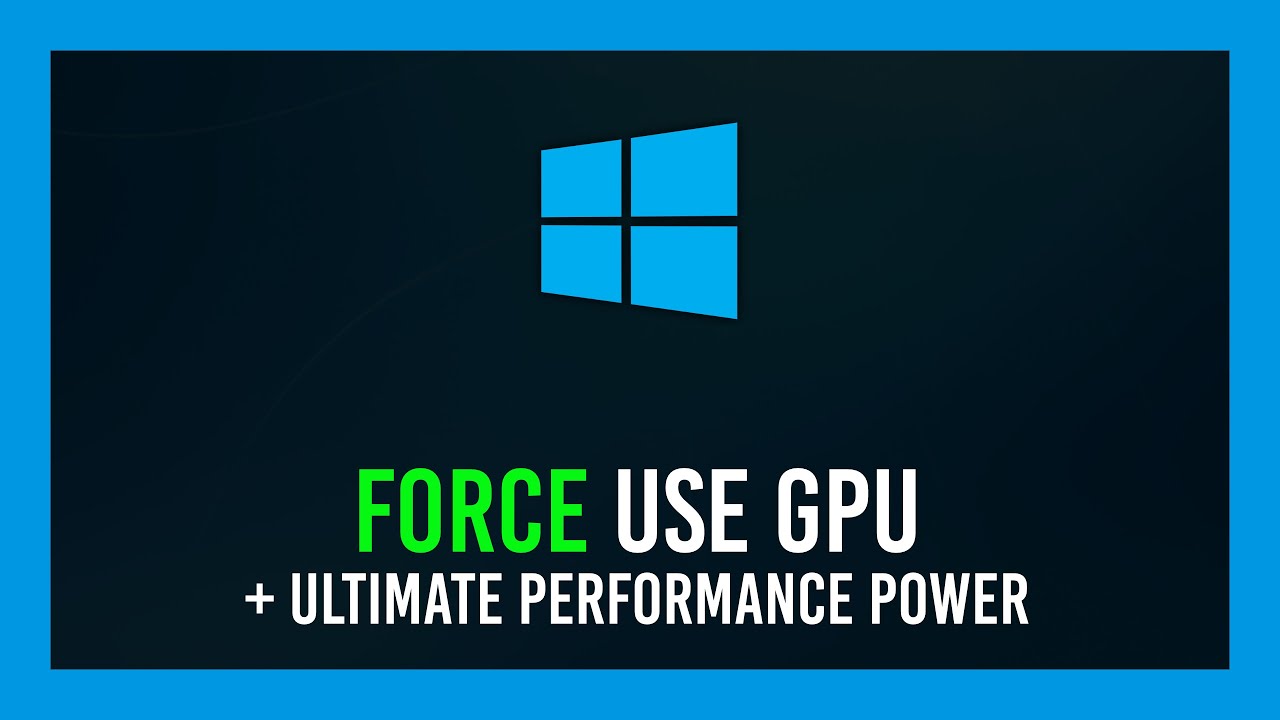
Force a game/app to use GPU + Enable "Ultimate Performance" | Windows 10

50 Gaming Laptop Tips in Under 10 Minutes

Don't buy a Laptop Without Watching this Video.
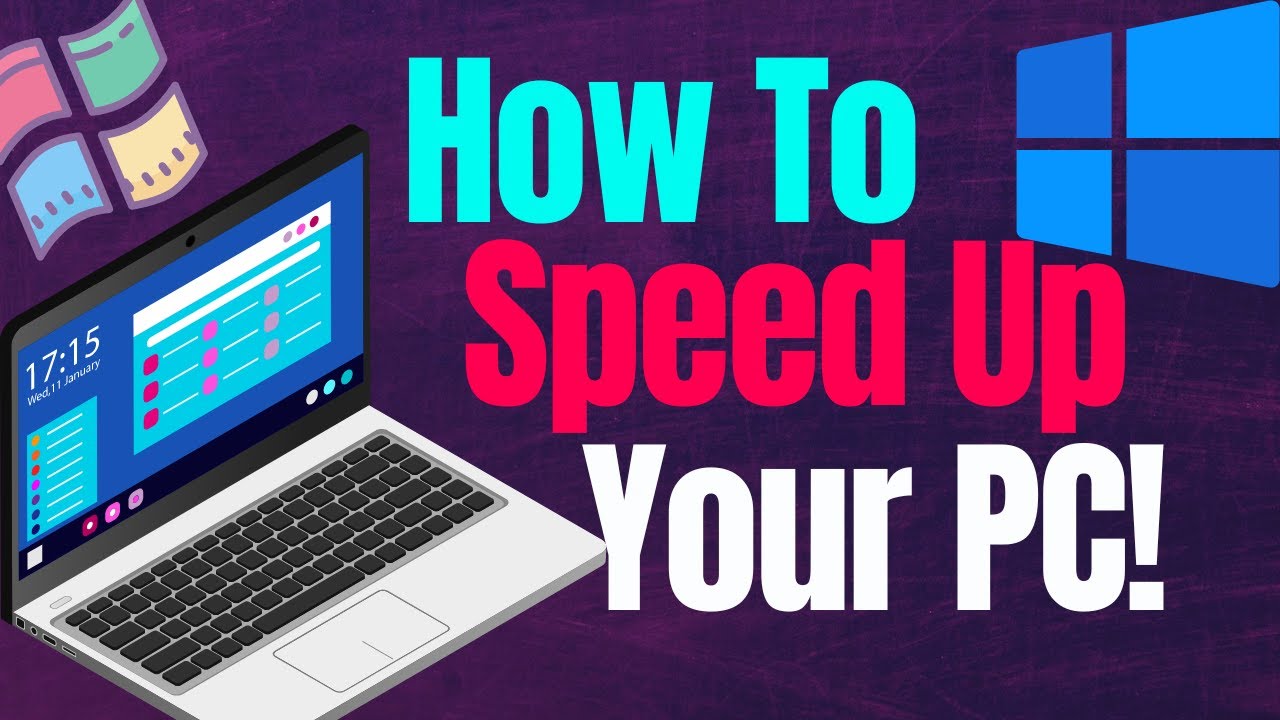
How To Speed Up Your PC! (Best setting for Windows!)

Cara Install Windows 10 Pro Terbaru 2020 - LENGKAP (Cara Download , Buat Bootable, Cara Install)

LinkedIn Ads Tutorial for Beginners - Step-By-Step
5.0 / 5 (0 votes)
