Full Setting Mikrotik Semua Port Bridge untuk Mode Hotspot Voucheran + Topologi Settingan Mikrotik
Summary
TLDRIn this video, the host walks viewers through the setup of a MikroTik RB750Gr3 router, specifically focusing on configuring a hotspot network. The tutorial highlights the initial steps of connecting the router, accessing its settings via Winbox, and establishing a bridge across multiple ports for the hotspot functionality. The presenter demonstrates how to assign IP addresses, set up DHCP clients, and configure firewall rules. With clear instructions and visual aids, viewers are guided through testing the internet connection and setting up a user-friendly hotspot experience, making it an essential resource for anyone looking to manage a MikroTik router effectively.
Takeaways
- 😀 The MikroTik RB750Gr3 router is being configured for hotspot functionality.
- 🔌 Port 1 is designated as the Internet source, while ports 2 to 5 are set up as a bridge for hotspot access.
- 💻 Winbox is used to connect to the router at the default IP address (192.168.88.1) with the admin username.
- ⚙️ A factory reset is performed to clear previous configurations before setting up the router.
- 🌉 A new bridge named 'hotspot' is created, incorporating ports 2 to 5 for hotspot access.
- 🌐 An IP address of 10.10.1.1/24 is assigned to the bridge for local network access.
- 📡 A DHCP client is configured on port 1 to automatically receive an IP address from the Internet.
- 🛡️ Firewall settings are adjusted to include a NAT rule for masquerading outgoing traffic.
- 🏷️ The Hotspot Setup wizard is utilized to define the hotspot configuration and initial user credentials.
- ✅ Testing confirms that the router is connected to the Internet and the hotspot is operational.
Q & A
What type of MikroTik device is being configured in the video?
-The device being configured is the MikroTik RB750GR3.
What is the purpose of the configuration being demonstrated?
-The configuration is aimed at setting up a hotspot voucher system, as opposed to a regular local network.
Which ports are designated as a bridge in the setup?
-Ports 2 to 5 are configured as a bridge.
What IP address range is being set for the network?
-The IP address range being set is 10.10.10.1/24.
How does the video guide users to reset the MikroTik configuration?
-The video instructs to reset the configuration through the Winbox interface, selecting 'Reset Configuration' and confirming the reset.
What is the first step taken after powering on the MikroTik device?
-The first step is to connect the device to a computer using port 5 for configuration.
What method is used to obtain an automatic IP for the internet source?
-The video configures the MikroTik to use DHCP client settings for the internet source, allowing it to obtain an IP address automatically.
Which DNS server is configured in the MikroTik settings?
-The primary DNS server configured is Google DNS, specifically 8.8.8.8.
What is the process for setting up the hotspot?
-The hotspot setup involves accessing the 'Hotspot Setup' menu in Winbox, entering starting IP addresses, and following through the prompts to configure the hotspot parameters.
What troubleshooting step is mentioned regarding internet access after configuration?
-The video mentions disabling any existing firewall rules that might block internet access to ensure connectivity.
Outlines

此内容仅限付费用户访问。 请升级后访问。
立即升级Mindmap

此内容仅限付费用户访问。 请升级后访问。
立即升级Keywords

此内容仅限付费用户访问。 请升级后访问。
立即升级Highlights

此内容仅限付费用户访问。 请升级后访问。
立即升级Transcripts

此内容仅限付费用户访问。 请升级后访问。
立即升级浏览更多相关视频

TUTORIAL DASAR MIKROTIK (KONEKSI INTERNET)
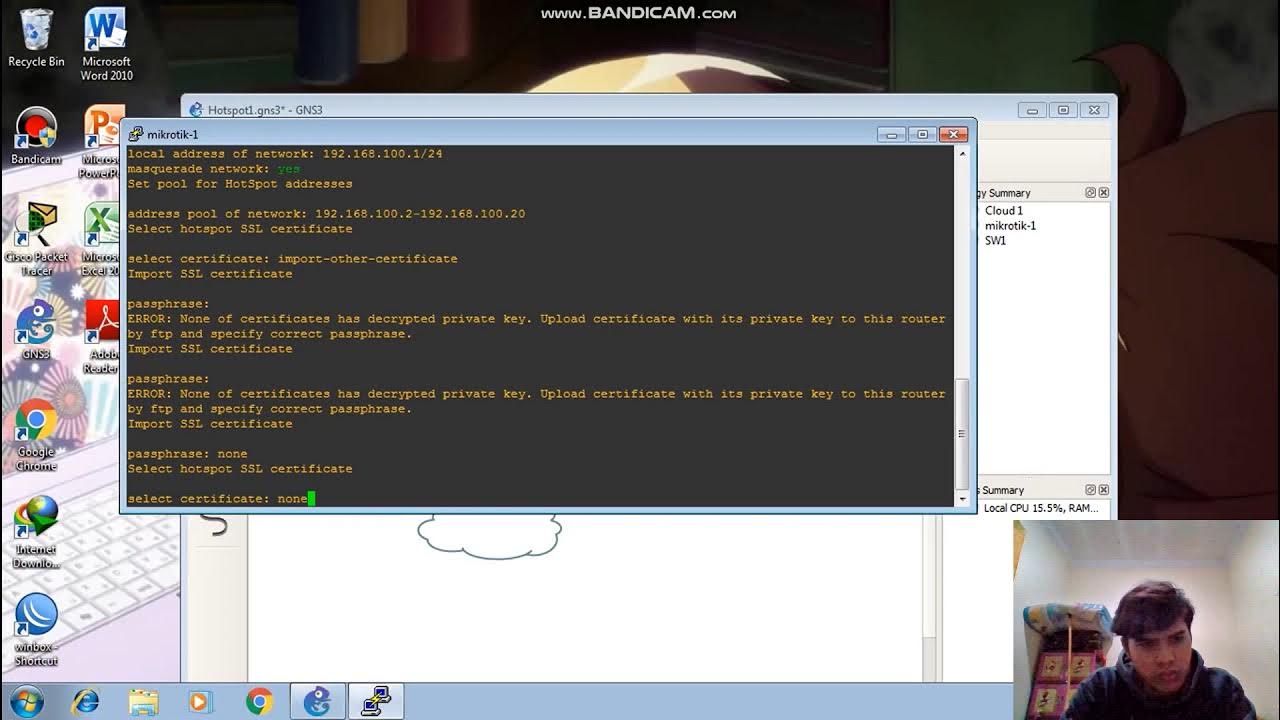
Konfigurasi Hotspot Pada GNS3

Konfigurasi Mikrotik untuk OLT + Setting EPON OLT Mode PPPoE dan Hotspot
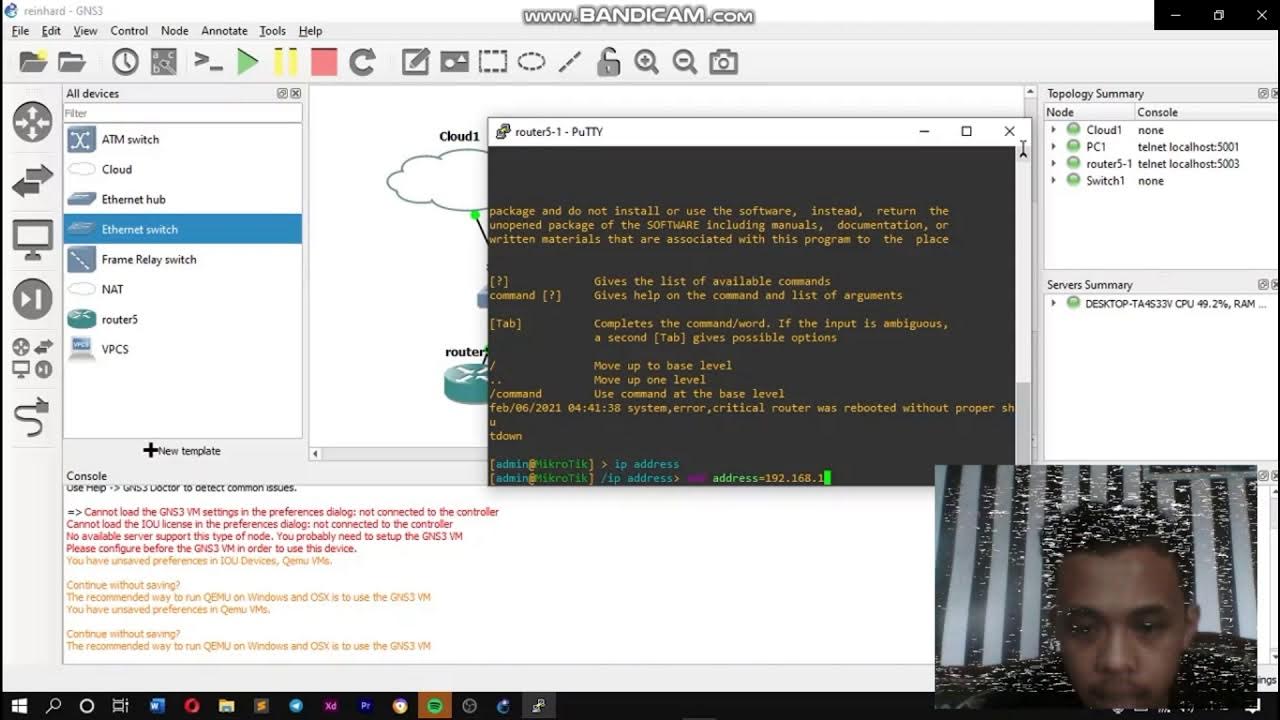
KONFIGURASI JARINGAN HOTSPOT DENGAN GNS3

CARA SETTING HOTSPOT MIKROTIK PALING LENGKAP (part 1/5) - BASIC CONFIGURATION

Setting Pakai HP: TP-Link WR840N (ID) Mode AP Hotspot Voucher
5.0 / 5 (0 votes)
