Setting Pakai HP: TP-Link WR840N (ID) Mode AP Hotspot Voucher
Summary
TLDRThis tutorial walks viewers through the process of setting up a TP-Link TL-WR840N router as a hotspot voucher access point, integrated with Mikrotik for voucher-based internet access. The guide covers connecting to the router, configuring it as an access point, and disabling the DHCP server to allow Mikrotik to manage IP addresses. It also details how to set up SSID and security options, test the connection with multiple devices using voucher codes, and access the router’s web management interface. This video is perfect for those looking to create a voucher-based hotspot network easily.
Takeaways
- 😀 The TP-Link WR840N router is being set up as a hotspot voucher access point with Mikrotik.
- 😀 The router's default SSID and wireless password are used for initial connection.
- 😀 The router is accessed via a web browser using the URL tp-linkwifi.net, not the default IP address.
- 😀 A new admin password is created upon logging into the router’s web management page.
- 😀 The router's operation mode is set to 'Access Point' for the hotspot setup.
- 😀 The Wi-Fi name (SSID) is customized, and wireless security is disabled for the voucher system.
- 😀 The router's Wi-Fi mode is set to 802.11n with a 20 MHz channel for optimal performance.
- 😀 The LAN settings are configured with a Static IP, and the DHCP server is disabled to allow the Mikrotik server to assign IP addresses.
- 😀 After setup, the router is connected to Mikrotik via a LAN cable (one of the yellow or orange ports).
- 😀 When connecting a device, the voucher login page automatically appears, allowing users to log in with a voucher code.
- 😀 Multiple devices can be tested with different voucher codes, confirming the hotspot works for various users.
Q & A
What is the purpose of setting up the TP-Link WR840N router as shown in the video?
-The TP-Link WR840N router is set up as a hotspot voucher access point from Mikrotik, allowing users to connect and log in using voucher codes.
How is the TP-Link router connected for the setup process?
-The TP-Link router is connected to a cellphone via its default SSID, and the connection is secured with the wireless password provided on the router.
What is the significance of selecting 'Access Point' in the TP-Link router's operation mode?
-Selecting 'Access Point' mode ensures that the router will function as a wireless access point, broadcasting a Wi-Fi network for users to connect to, rather than functioning as a standard router.
Why is the DHCP server disabled on the TP-Link router during setup?
-The DHCP server is disabled to allow the Mikrotik server to assign IP addresses, ensuring that devices connected to the TP-Link router do not receive automatic IPs from the TP-Link router itself.
What IP address configuration is used for the TP-Link router?
-A static IP configuration is used, with the example IP address set to '10.20.30.3', ensuring the router is within the same IP segment as the hotspot network.
What happens when the TP-Link router's IP address is set to be in the same segment as the Mikrotik hotspot?
-Setting the TP-Link router's IP in the same segment as the Mikrotik hotspot allows for easier access to the router's management interface and ensures compatibility with the hotspot network.
How does the voucher login system work with the TP-Link access point?
-When a device connects to the TP-Link access point, a login page is automatically displayed, requiring the user to enter a voucher code for internet access.
Why is the router management page no longer accessible through 'tp-linkwifi.net' after the IP address change?
-After changing the router’s IP address to match the hotspot network, users need to access the router’s management page using the new IP address, as 'tp-linkwifi.net' no longer resolves to the router.
What security settings are recommended during the TP-Link router setup?
-The security settings should include disabling WPS and ensuring the Wi-Fi network is secured properly. Additionally, the transmit power can be adjusted to control the signal range.
Can multiple devices connect to the TP-Link router using the voucher system?
-Yes, multiple devices can connect to the TP-Link access point, and each will require a separate voucher code to log in and access the internet.
Outlines

This section is available to paid users only. Please upgrade to access this part.
Upgrade NowMindmap

This section is available to paid users only. Please upgrade to access this part.
Upgrade NowKeywords

This section is available to paid users only. Please upgrade to access this part.
Upgrade NowHighlights

This section is available to paid users only. Please upgrade to access this part.
Upgrade NowTranscripts

This section is available to paid users only. Please upgrade to access this part.
Upgrade NowBrowse More Related Video

Membuat Wifi Voucheran Tanpa Mikrotik Dengan Tp-Link EAP 110 Omada

Full Setting TP-Link CPE205 Mode AP Hotspot Jarak Jauh Langsung HP

Cara Setting ( Untuk Pemula ) - Router TP Link WR840N Pakai Mode Router ( Jadi Client Jaringan )

Cara Konfigurasi TP-LINK TL-WR840N Lengkap & Mudah | Tutorial Pemula Sampai Mahir

TUTORIAL DASAR MIKROTIK (KONEKSI INTERNET)
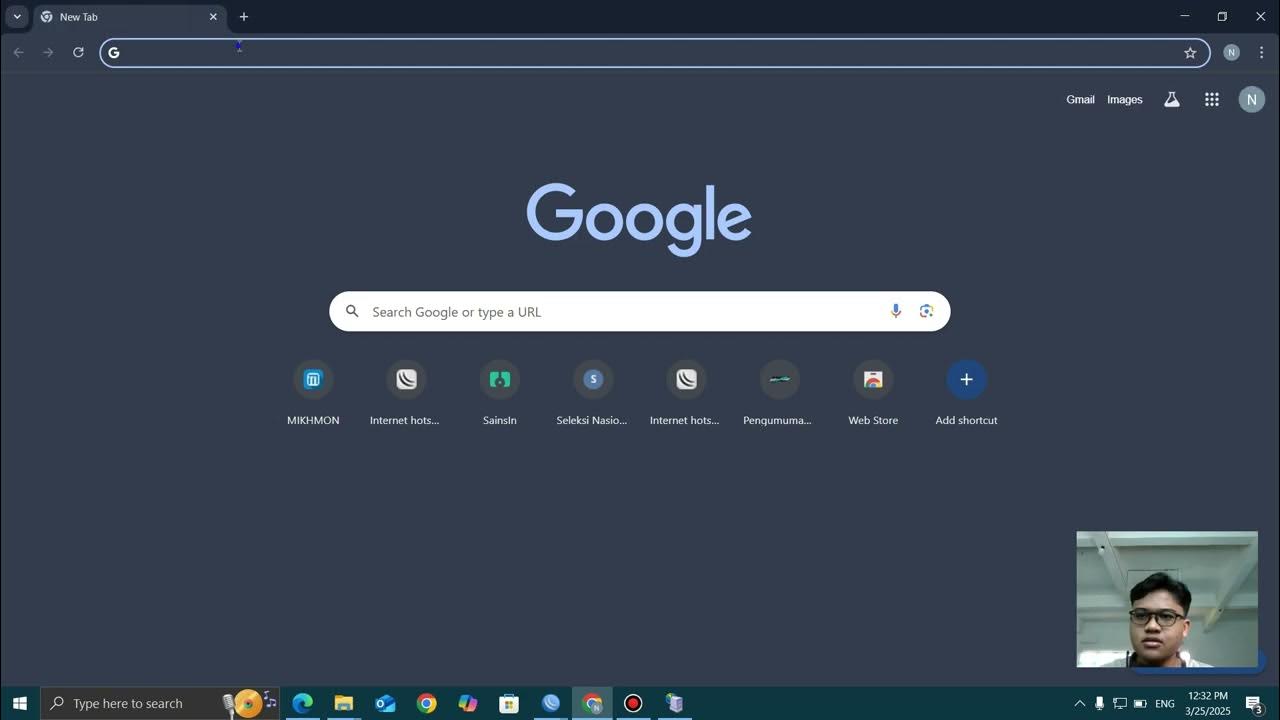
TUTORIAL MEMBUAT WIFI VOUCHERAN MENGGUNAKAN MIKHMON
5.0 / 5 (0 votes)