Cara membuat absen siswa di microsoft excel
Summary
TLDRIn this instructional video, viewers are guided through the process of creating a student attendance list in Excel. The presenter starts with setting up the title and academic year, followed by organizing essential columns for student information, including student ID and reasons for absence. The tutorial emphasizes proper formatting techniques, such as centering text, adjusting column widths, and adding borders for clarity. Final touches involve ensuring all text is bold and appropriately sized. The video concludes with a reminder to save the document, making it a practical resource for educators looking to streamline attendance tracking.
Takeaways
- 😀 Welcome viewers and encourage them to subscribe and activate notifications for future videos.
- 📊 Start by creating a title for the student attendance list, specifying the class and academic year.
- 📅 Create a structured format with columns for Number, Student ID (NIS), Name, Month, Description, and Total.
- 🔢 Use Excel's drag-and-drop feature to easily fill in the date numbers from 1 to 31.
- 📏 Adjust column widths to ensure all information is visible and properly formatted.
- 📌 Center all headings and important titles for a neat and professional appearance.
- ✏️ Add borders to sections to clearly separate the information and enhance readability.
- 🖊️ Bold key headings to emphasize important parts of the attendance list.
- 🔍 Adjust text sizes as needed to improve clarity and visibility.
- 👩🏫 Include the date and teacher's name at the bottom of the attendance list for completeness.
Q & A
What is the main purpose of the video?
-The main purpose of the video is to provide a tutorial on how to create a student attendance list using Excel.
What are the initial steps mentioned for creating the attendance list?
-The initial steps include setting the title of the attendance list, specifying the school year, and listing student identification numbers (NIS) and names.
How does the presenter suggest organizing the attendance days?
-The presenter suggests organizing the attendance days by listing numbers from 1 to 31 to represent each day of the month.
What formatting options are discussed in the video for the attendance list?
-Formatting options discussed include centering text, bolding headers, and adjusting cell sizes to create a clean and organized appearance.
How does the presenter recommend marking student attendance?
-The presenter recommends using abbreviations like 'S' for sick and 'I' for izin (permission) in the attendance list.
What is the suggested way to input the number of students?
-The suggested way is to first determine the number of students (e.g., 15 or 20) and input their numbers sequentially.
How can the presenter make the attendance list visually appealing?
-The presenter can make the list visually appealing by adding borders around cells and ensuring all text is centered.
What final touches does the presenter recommend for the attendance list?
-Final touches include adding the teacher's name, the date of attendance, and ensuring the overall layout is neat and easy to read.
What call to action does the presenter make at the end of the video?
-The presenter encourages viewers to subscribe to the channel, like the video, and leave comments with their feedback.
What year is used as an example in the attendance list?
-The year used as an example in the attendance list is 2021.
Outlines

此内容仅限付费用户访问。 请升级后访问。
立即升级Mindmap

此内容仅限付费用户访问。 请升级后访问。
立即升级Keywords

此内容仅限付费用户访问。 请升级后访问。
立即升级Highlights

此内容仅限付费用户访问。 请升级后访问。
立即升级Transcripts

此内容仅限付费用户访问。 请升级后访问。
立即升级浏览更多相关视频

Mengenal Spreadsheet (pengenalan icon dan menu pada Microsoft Excel)

CARA MEMBUAT GOOGLE FORMULIR LEWAT HP ANDROID | Google Form

0518 3

CARA MEMBUAT PROGRAM ABSEN SISWA DENGAN MS ACCESS 2016
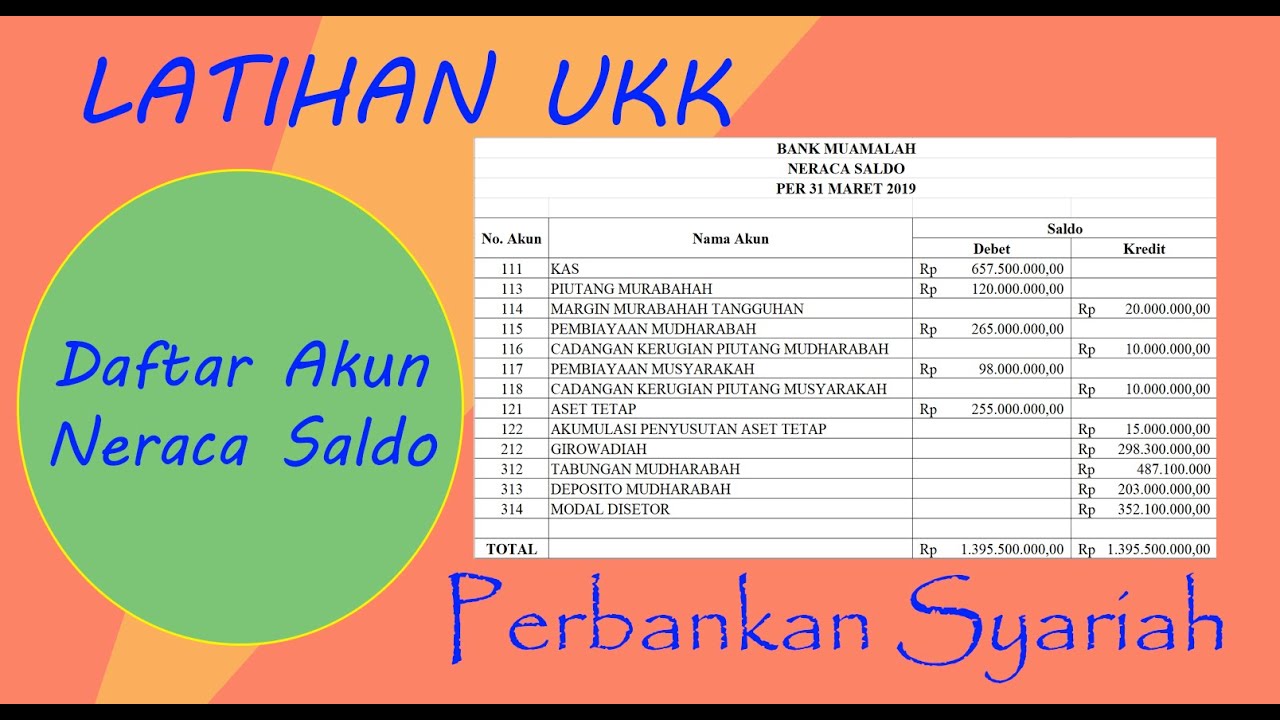
SIKLUS AKUNTANSI PERBANKAN SYARIAH: MEMBUAT NERACA SALDO AWAL MENGGUNAKAN APLIKASI MS EXCEL

Arduino RFID Attendance System || Step by Step Guide
5.0 / 5 (0 votes)
