Cara Buat E-MODUL interaktif dengan CANVA
Summary
TLDRThis video tutorial guides users through the process of creating interactive e-modules using Kanva.com. It covers creating engaging digital content such as attendance forms, quizzes, videos, and lessons. Viewers are shown how to design templates, integrate media like images and videos, and include interactive features like links to Google Forms. The tutorial emphasizes easy navigation, customization options, and step-by-step instructions, making it accessible for anyone looking to create their own educational materials with a visually appealing design. The video concludes with sharing the module link for student use.
Takeaways
- 😀 The video introduces how to create an interactive e-module using Kanfa.com, which is a free and easy-to-use platform.
- 😀 Users are encouraged to sign up and log in to Kanfa.com before starting the e-module creation process.
- 😀 The first step is to select a template, customize it with a cover page, and add relevant elements such as logos and images.
- 😀 You can search for media like logos or images directly on the platform to enhance the design of the e-module.
- 😀 The video demonstrates how to integrate forms for attendance, including how to create and insert a Google Form for attendance tracking.
- 😀 The tutorial covers resizing and adjusting the elements on the page to ensure they fit within an A4-sized layout.
- 😀 Text, images, and videos can be added to each page to provide more dynamic learning materials for students.
- 😀 The tutorial explains how to embed a Google Form for quizzes or assessments directly into the e-module.
- 😀 Animations can be added to elements on the page to make the e-module more engaging for users.
- 😀 Once the e-module is complete, it can be shared with students via a link, allowing them to interact with the content and submit responses like attendance and quizzes.
Q & A
What is the main purpose of using kanfa.com in this tutorial?
-The main purpose is to create an interactive e-module that includes multimedia elements like images, videos, attendance forms, and quizzes, which can be shared with students or other users.
What is the first step in creating an e-module on kanfa.com?
-The first step is to open the kanfa.com website and log in using your credentials. If you haven't registered yet, you need to sign up first.
How do you customize the design of your e-module on kanfa.com?
-After logging in, you can choose a template and start editing it. You can add logos, images, and other visual elements by searching through the media library or uploading your own.
What role do templates play in creating an e-module on kanfa.com?
-Templates help streamline the design process by providing pre-made layouts that can be customized to fit your needs. The presenter in the tutorial used a computer-related template to design the module.
How can you insert attendance forms into the e-module?
-You can create an attendance form using Google Forms, then copy the link to the form and paste it into your e-module on kanfa.com using the 'Link' element feature.
How do you add videos to the e-module?
-To add a video, you need to use the 'Embed Video' option on kanfa.com, search for the video you want to include, and then insert it into the module. The presenter added a video demonstrating a chess position.
What is the purpose of adding animations to the e-module?
-Animations help make the e-module more engaging by providing visual interest. In this tutorial, the presenter added simple animations to the elements for a more dynamic experience.
How do you ensure the e-module fits the desired paper size for printing or sharing?
-You need to adjust the size of elements and ensure the content fits within the A4 size dimensions. This is done by resizing and repositioning elements so they don't get cut off when printed or displayed.
Can you add quizzes to the e-module? If so, how?
-Yes, you can add quizzes by using Google Forms. The presenter added a quiz form with multiple-choice questions and linked it to the e-module. The quiz is embedded using a link element.
How do you share the final e-module with others?
-Once the e-module is completed, you can share it by generating a link. This link can be distributed to students or other users, allowing them to access the content and interact with it.
Outlines

This section is available to paid users only. Please upgrade to access this part.
Upgrade NowMindmap

This section is available to paid users only. Please upgrade to access this part.
Upgrade NowKeywords

This section is available to paid users only. Please upgrade to access this part.
Upgrade NowHighlights

This section is available to paid users only. Please upgrade to access this part.
Upgrade NowTranscripts

This section is available to paid users only. Please upgrade to access this part.
Upgrade NowBrowse More Related Video
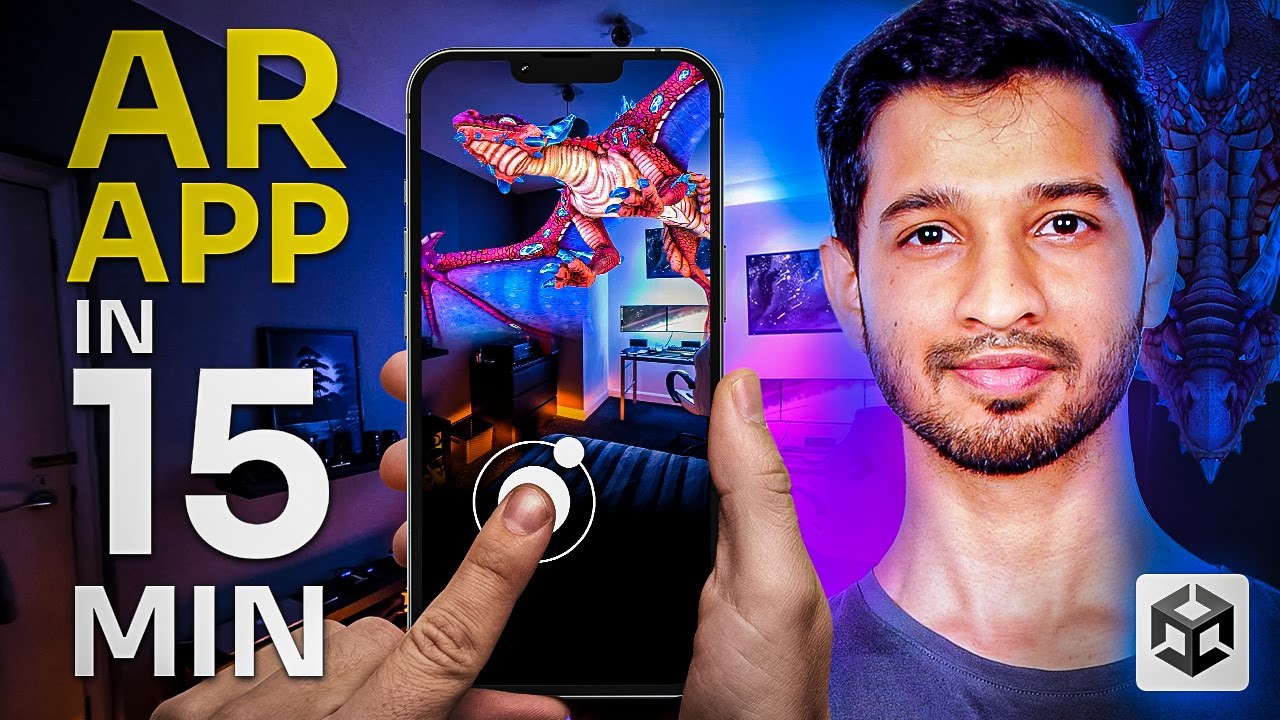
Let’s Make an AR App in 15 MINUTES!! (Beginner Friendly)

Google Sheets - Dashboard Tutorial - Dynamic QUERY Function String - Part 3

Belajar Python [Dasar] - 56 - Membuat Package Sederhana

Cara Download Ebook Modul UT (Universitas Terbuka) menjadi "File .PDF": ADA UPDATE VIDEO TERBARU...

TUTORIAL MEMBUAT APLIKASI SEDERHANA DARI FIGMA
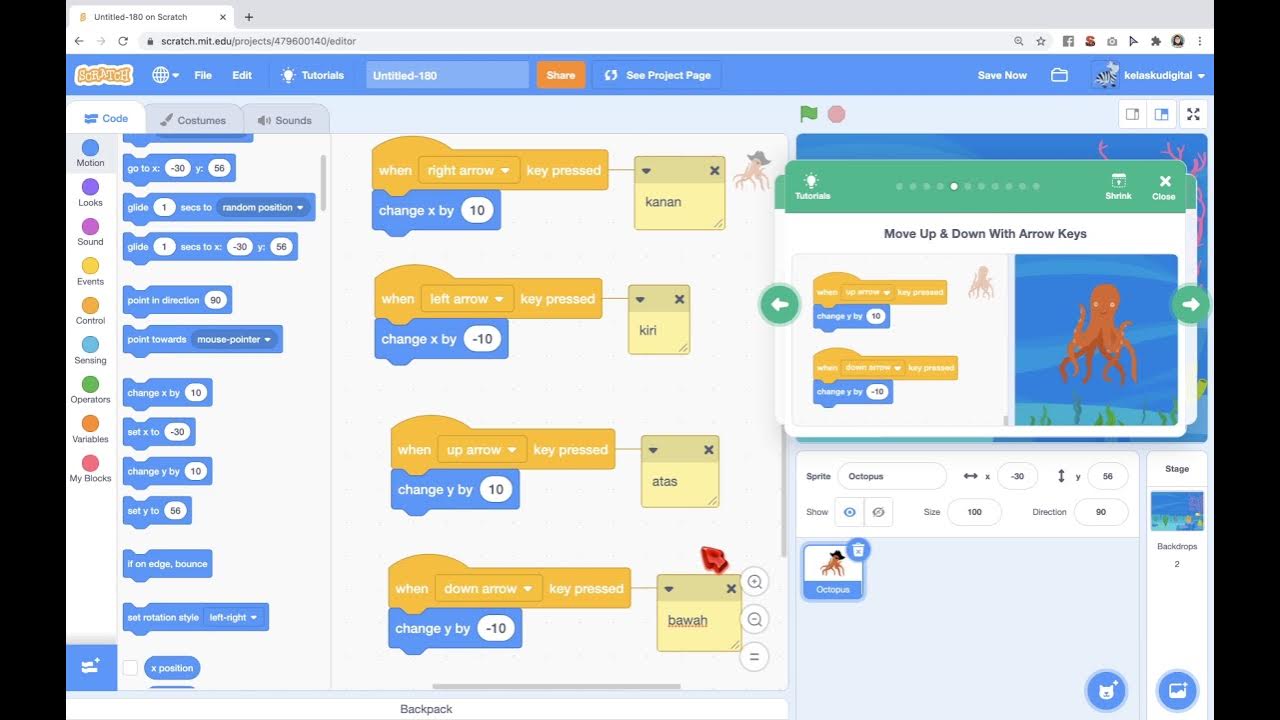
Game Gurita Mengejar Bintang Dari Tutorial di Scratch
5.0 / 5 (0 votes)