Python PyQt5 Part #4 | WIndow Management | Tutorial Belajar Python GUI PyQt5 | Belajar Python Pemula
Summary
TLDRThis tutorial video focuses on window management in PyQt5, guiding viewers through converting code into a class structure. It covers creating a class, adjusting window properties, setting geometry, and customizing window titles. The video also demonstrates centering windows on the screen, disabling the maximize button, and removing the minimize button. Additionally, it teaches how to make windows unresizable and frameless, providing a comprehensive guide to managing PyQt5 windows.
Takeaways
- 💻 The tutorial focuses on managing window properties in a Python application using PyQt5.
- 📝 The presenter starts by opening Visual Studio Code and modifying code to create a class structure.
- 🧩 The class is set up by using inheritance from a base class and utilizing the `super()` function.
- 🔧 The code is adjusted to use properties and methods with the `self` keyword for better encapsulation.
- 🖥️ The window's geometry is changed using methods like `setGeometry()` to position the window at specific coordinates and dimensions.
- 📍 The center of the window on the screen is calculated using the screen's size and the window's geometry.
- 🪟 The tutorial demonstrates how to disable the window's resize feature by setting a fixed size with `setFixedSize()`.
- 🚫 The presenter shows how to remove the window's title bar and make it frameless using specific flags.
- ➕ Additional properties like the window title are set using methods like `setWindowTitle()`.
- 🔄 The script includes error handling and debugging steps, such as fixing a missing parenthesis error.
- 🎉 The video concludes with a reminder for viewers to like and subscribe for updates on new content.
Q & A
What is the main topic of the tutorial?
-The tutorial covers managing windows using PyQt5, focusing on how to create, modify, and customize windows in a Python program.
How does the tutorial start with window management?
-The tutorial begins by creating a class in Python that inherits from `QMainWindow`, then adds functionalities like resizing and setting window geometry.
What is the purpose of using the `self` keyword in this tutorial?
-The `self` keyword is used to access the instance's properties and methods within the class, ensuring that all functions can modify or interact with the window object properly.
How does the tutorial explain positioning the window at the top-left corner?
-The window is positioned at the top-left corner by setting the x and y coordinates to zero using `self.setGeometry(0, 0, width, height)`.
How does the tutorial demonstrate setting the window's size?
-The tutorial sets the window size by using the `setGeometry` function, where the width and height are defined as 500x500.
How can the window's title be changed?
-The window's title can be changed by using `self.setWindowTitle('Window Title')`, which updates the title bar of the window.
How does the tutorial suggest centering the window on the screen?
-To center the window, the tutorial calculates the screen's center by getting the geometry of the available screen size using `QDesktopWidget` and then moves the window to the center.
What method is used to disable the window resizing option?
-The tutorial disables window resizing by using `self.setFixedSize(500, 500)`, which locks the window size to the defined dimensions.
How can the title bar be removed from the window?
-To remove the title bar, the tutorial uses the `self.setWindowFlags(Qt.FramelessWindowHint)` method, making the window frameless.
How are the minimize and close buttons hidden?
-The minimize and close buttons are hidden using specific flags like `Qt.WindowMinimizeButtonHint` and `Qt.WindowCloseButtonHint` set to false, which removes those buttons from the window.
Outlines

此内容仅限付费用户访问。 请升级后访问。
立即升级Mindmap

此内容仅限付费用户访问。 请升级后访问。
立即升级Keywords

此内容仅限付费用户访问。 请升级后访问。
立即升级Highlights

此内容仅限付费用户访问。 请升级后访问。
立即升级Transcripts

此内容仅限付费用户访问。 请升级后访问。
立即升级浏览更多相关视频
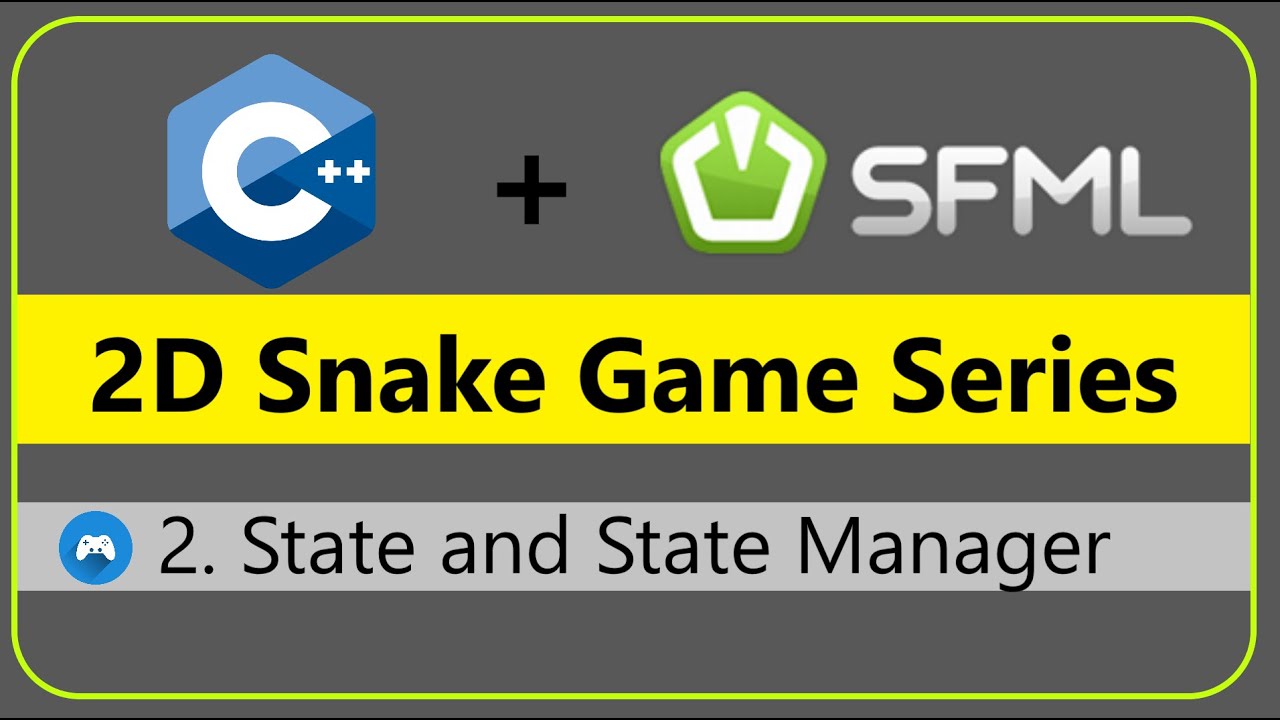
2. State and State Manager | 2D Snake Game - C++ & SFML #DevKage

Python TKINTER Part #1| Pendahuluan | Tutorial Belajar Tkinter Python Bahasa Indonesia

C++ OpenGL 3D Game Tutorial 1: Making the Window with Win32 API

Cara Menuliskan Kode Python di Google Colab [EPISODE-2]

Master Git & GitHub | Part 4 | Collaboration
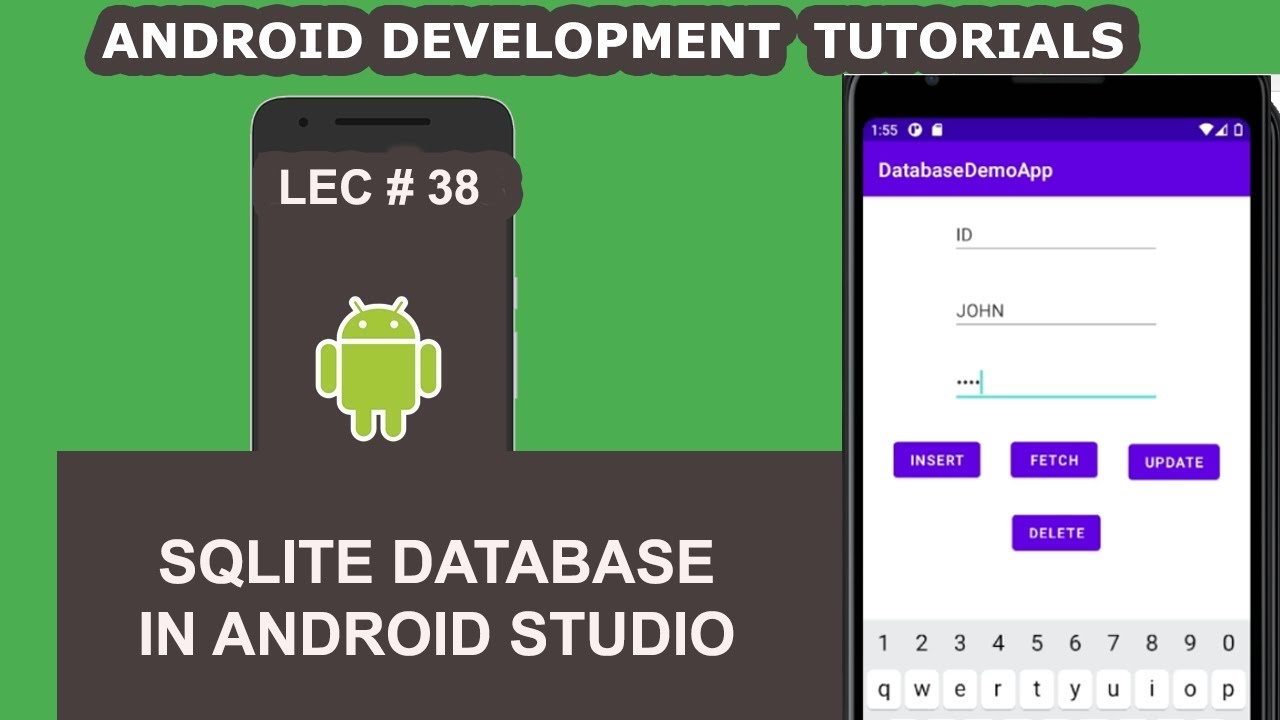
SQLite Database in Android Studio | 38 | Android Development Tutorial for Beginners
5.0 / 5 (0 votes)
