Testirajte dodjelu sučelja
Summary
TLDRIn this video, the presenter demonstrates how to verify IP addresses assigned to switches S1 and S2. First, they connect a console cable to switch S1, use terminal commands to check the interface status, and activate VLAN 1 by using the 'no shutdown' command. The process is repeated for switch S2, where the IP address is assigned manually before activating the interface. The presenter ensures both switches have functioning IP addresses and active interfaces, providing a step-by-step guide for network configuration verification.
Takeaways
- 🔌 The task involves verifying that IP addresses 192.168.1.2 and 192.168.1.3 are assigned to switches S1 and S2 respectively.
- 🔧 These IP addresses should be assigned to the default Switched Virtual Interface (SVI), specifically interface VLAN 1.
- 💻 The process starts by connecting a console cable from PC A to switch S1’s console port.
- 📟 On PC A, a terminal emulation program is launched to access the command line interface (CLI) of switch S1.
- 🖥️ The 'enable' command is used to switch to privileged exec mode, followed by the 'show IP interface brief' command to check interface details on switch S1.
- ⚠️ The interface VLAN 1 on switch S1 is found to be in a 'shutdown' state, requiring the 'no shutdown' command to activate it.
- ✅ After issuing the 'no shutdown' command, the state of interface VLAN 1 on S1 changes to 'up'.
- 🔗 The same process is followed on switch S2, starting with connecting a console cable from PC B to switch S2’s console port.
- 🌐 Switch S2’s interface VLAN 1 initially has no IP address, so the IP address 192.168.1.3 and subnet mask are assigned.
- 📈 The interface VLAN 1 on switch S2 is also activated using the 'no shutdown' command, confirming both IP assignment and activation.
Q & A
What is the purpose of assigning IP addresses to switches S1 and S2?
-The purpose of assigning IP addresses to switches S1 and S2 is to enable remote management and monitoring of the switches. The IP addresses are assigned to the default Switched Virtual Interface (SVI) or interface VLAN 1 on both switches.
How do you connect the console cable between PCA and Switch S1?
-To connect the console cable, first click on the console cable in the simulation software, then click on PCA and connect it to the RS232 serial port. After that, stretch the cable to Switch S1 and connect it to the console port.
What command is used to switch to privileged exec mode on Switch S1?
-The command 'enable' is used to switch to privileged exec mode on Switch S1.
What does the 'show IP interface brief' command display?
-The 'show IP interface brief' command displays a summary of all interfaces on the switch, including their IP addresses, status (up/down), and protocol state.
Why was interface VLAN 1 on Switch S1 in a 'shutdown' state initially?
-Interface VLAN 1 was in a 'shutdown' state because it had been administratively disabled. This is indicated by the 'administratively down' status, meaning the interface was not active.
What command is used to bring interface VLAN 1 up on Switch S1?
-The 'no shutdown' command is used to bring interface VLAN 1 up on Switch S1, changing its state from 'administratively down' to 'up'.
How can you verify that interface VLAN 1 is up after running the 'no shutdown' command?
-You can verify that interface VLAN 1 is up by reissuing the 'show IP interface brief' command. The state of the interface should now show 'up' for both the physical state and the line protocol.
What was the issue with interface VLAN 1 on Switch S2, and how was it resolved?
-The issue with interface VLAN 1 on Switch S2 was that it had not yet been assigned an IP address. This was resolved by entering interface configuration mode and assigning it the IP address '192.168.1.3' followed by using the 'no shutdown' command to bring the interface up.
What is the subnet mask used when assigning the IP address to interface VLAN 1 on Switch S2?
-The subnet mask used when assigning the IP address to interface VLAN 1 on Switch S2 is the default '255.255.255.0'.
How can you confirm that the IP address has been successfully assigned to interface VLAN 1 on Switch S2?
-You can confirm that the IP address has been successfully assigned by running the 'show IP interface brief' command and verifying that interface VLAN 1 now has the assigned IP address '192.168.1.3' and its status is 'up'.
Outlines

此内容仅限付费用户访问。 请升级后访问。
立即升级Mindmap

此内容仅限付费用户访问。 请升级后访问。
立即升级Keywords

此内容仅限付费用户访问。 请升级后访问。
立即升级Highlights

此内容仅限付费用户访问。 请升级后访问。
立即升级Transcripts

此内容仅限付费用户访问。 请升级后访问。
立即升级浏览更多相关视频
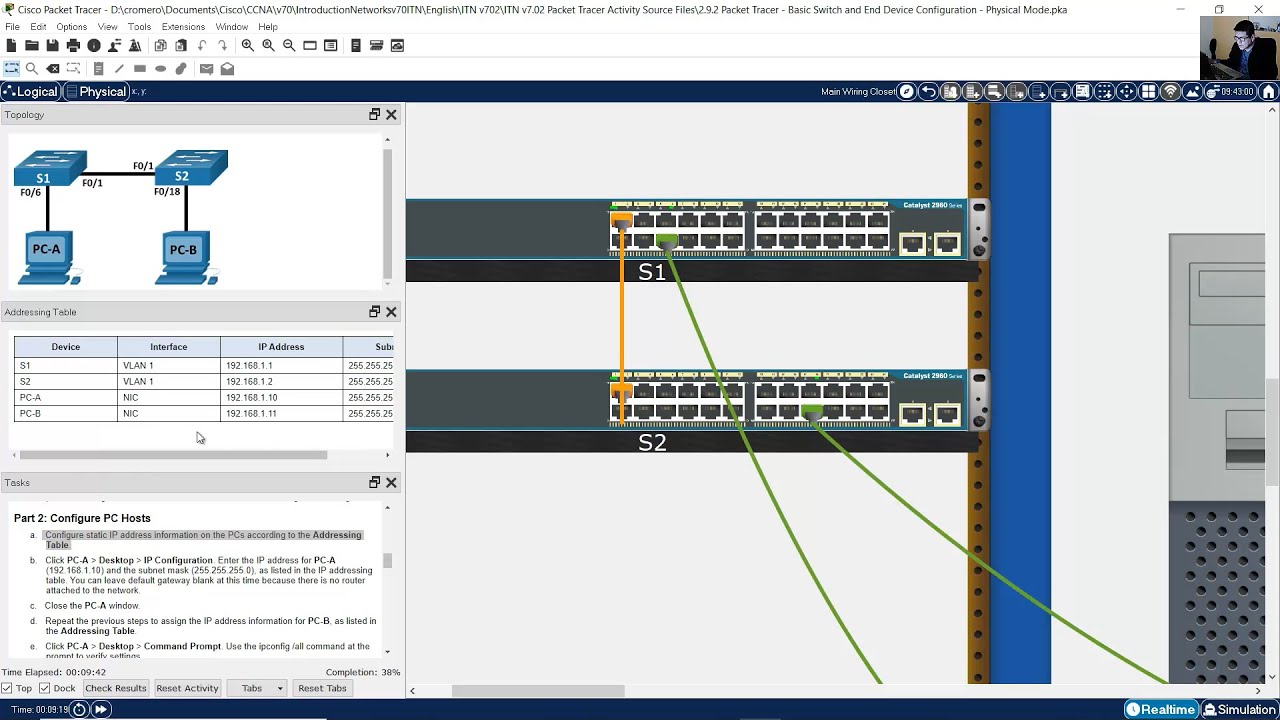
2.9.2 Packet Tracer - Basic Switch and End Device Configuration - Physical Mode
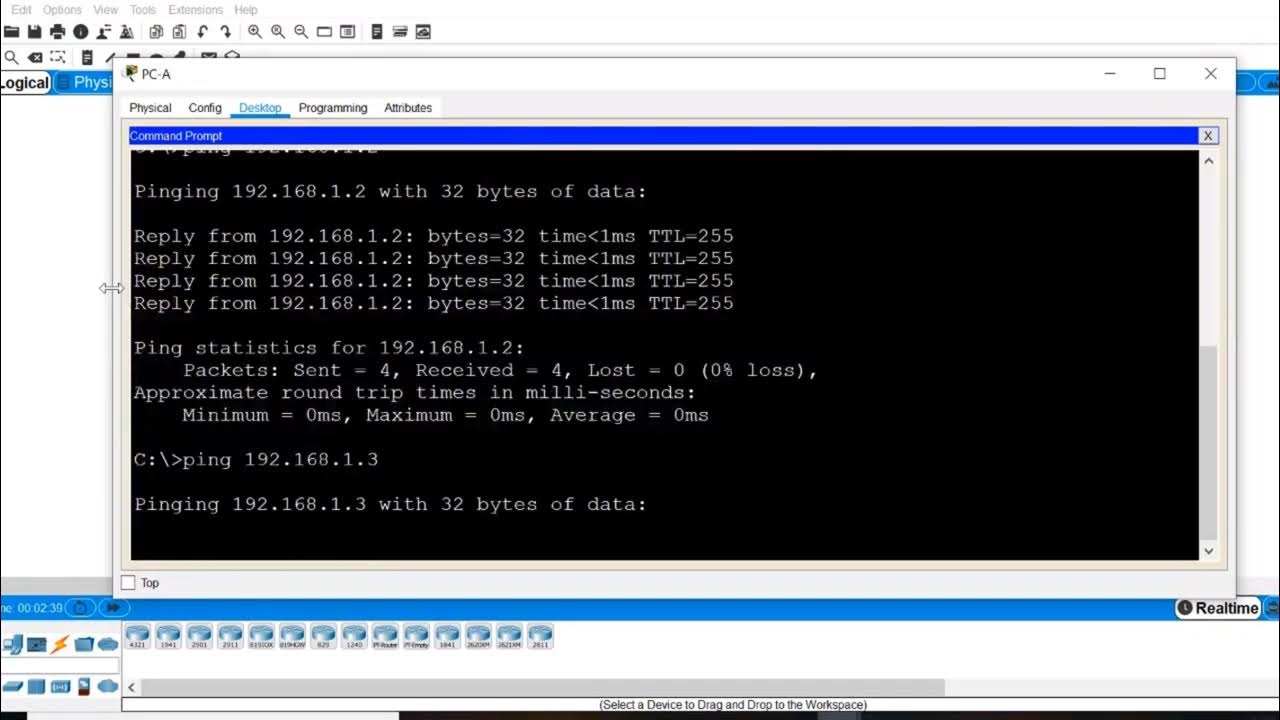
Testirajte povezivanje s kraja na kraj

KONFIGURASI VLAN TRUNKING PROTOKOL DENGAN CISCO CATALYST 2960
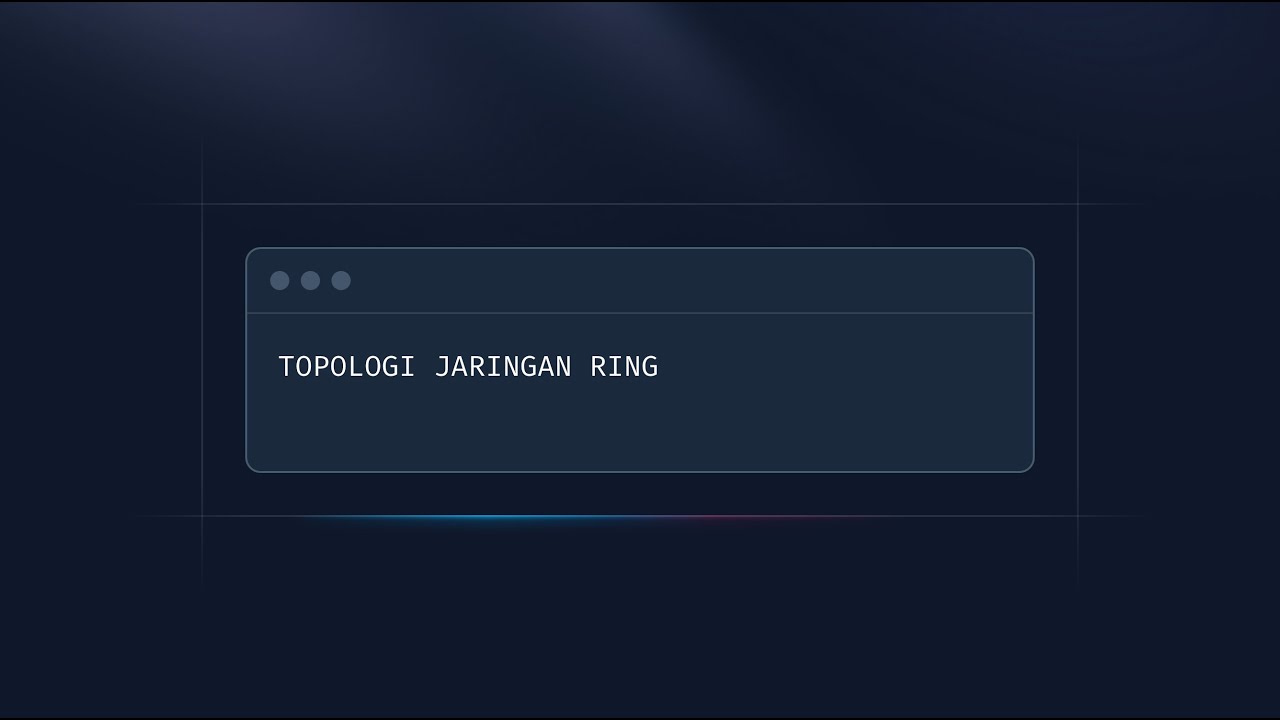
Topologi Ring: Cara Kerja & Kelebihannya! Jaringan Stabil. 3/25

Ano ba ang Static at Dynamic IP Adress

Static Routing Using 3 Networks | Cisco Packet Tracer | Networking
5.0 / 5 (0 votes)
