How to use Reading Progress and Reading Coach in Microsoft Teams (2023)
Summary
TLDRThe video script showcases Microsoft Teams' Reading Progress and Reading Coach tools for educational purposes. Educators can assign reading passages, set language, and customize pronunciation sensitivity. Students record themselves reading, receive feedback, and practice with Reading Coach. Educators can review student performance, provide feedback, and access insights on class progress. The script also mentions upcoming features like comprehension questions and free high-level insights for schools.
Takeaways
- 📚 Reading Progress and Reading Coach are fluency tools integrated into Microsoft Teams for educational purposes.
- 📝 Educators can create assignments with a special reading progress assignment type and attach reading fluency passages.
- 🤝 Microsoft Teams has partnered with ReadWorks to provide a variety of reading passages that can be sorted by grade.
- 📖 Educators have the option to import passages from OneDrive or upload directly from their device in Word or PDF format.
- 🌐 Reading Progress supports reading out loud in 116 languages and locales, allowing for proper language setting.
- 🔧 Educators can edit passages to make tweaks or correct conversion issues.
- ⏱️ The tool allows setting a time limit for reading assignments, such as a one-minute cold read.
- 🎯 Pronunciation sensitivity can be adjusted based on the needs of the students, like making it less sensitive for younger readers.
- 👨🏫 Reading Coach provides feedback on the most mispronounced words and allows for educator customization of support tools.
- 👀 Educators can require students to submit video recordings of their reading for more engaging feedback.
- 📊 Insights provide a comprehensive view of class performance, including average words per minute and accuracy rates, and allow for the creation of challenge assignments based on common errors.
Q & A
What is the purpose of the Reading Progress and Reading Coach tool in Microsoft Teams for education?
-The Reading Progress and Reading Coach tool in Microsoft Teams for education is designed to help students improve their reading fluency by providing a platform for them to read out loud and receive feedback on their pronunciation and fluency.
How do educators create a Reading Progress assignment in Microsoft Teams?
-Educators create a Reading Progress assignment by going to assignments, clicking create, and then selecting the special reading progress assignment type. They can then choose a reading fluency passage from the sample library or upload their own document.
What is the sample library mentioned in the script, and who is the partner for these sample passages?
-The sample library is a collection of reading passages available in Microsoft Teams for educators to use for Reading Progress assignments. The partner for these sample passages is ReadWorks, a leading nonprofit organization.
What file formats can educators import for a reading passage in Reading Progress?
-Educators can import Word documents or PDFs for reading passages in Reading Progress. They can upload from their own device, or access documents from OneDrive or a specific team.
How many languages and locales does Reading Progress support reading out loud in?
-Reading Progress supports reading out loud in 116 languages and locales.
What is the 'picky dial' in the context of the Reading Coach tool?
-The 'picky dial' refers to the pronunciation sensitivity setting in the Reading Coach tool, which allows educators to adjust how picky the software is when detecting student pronunciations during reading.
How can educators customize the Reading Coach experience for their students?
-Educators can customize the Reading Coach experience by editing the supports like stretching words, listening to them out loud, or showing pictures. They can also decide when these tools are available to the students.
What is the purpose of the pronunciation sensitivity setting in Reading Progress?
-The pronunciation sensitivity setting allows educators to adjust the strictness of the auto-detect software when evaluating student pronunciations, which can be customized based on the student's reading level or language requirements.
Can students see themselves while reading in the Reading Progress tool?
-Yes, students can see themselves through video while reading in the Reading Progress tool, which can be helpful for self-assessment and improvement.
What kind of feedback does the Reading Coach provide after a student reads out loud?
-The Reading Coach highlights the most mispronounced words and allows students to practice them in a personalized way, offering various supports such as stretching words into syllables, listening to them out loud, or showing pictures.
How can educators track student progress over time in Reading Progress?
-Educators can track student progress over time by reviewing the video recordings, accuracy rates, words per minute, and other metrics provided in the Reading Progress review section. Additionally, they can use the Insights feature to analyze trends and compare individual student performance to the class average.
Outlines

此内容仅限付费用户访问。 请升级后访问。
立即升级Mindmap

此内容仅限付费用户访问。 请升级后访问。
立即升级Keywords

此内容仅限付费用户访问。 请升级后访问。
立即升级Highlights

此内容仅限付费用户访问。 请升级后访问。
立即升级Transcripts

此内容仅限付费用户访问。 请升级后访问。
立即升级浏览更多相关视频
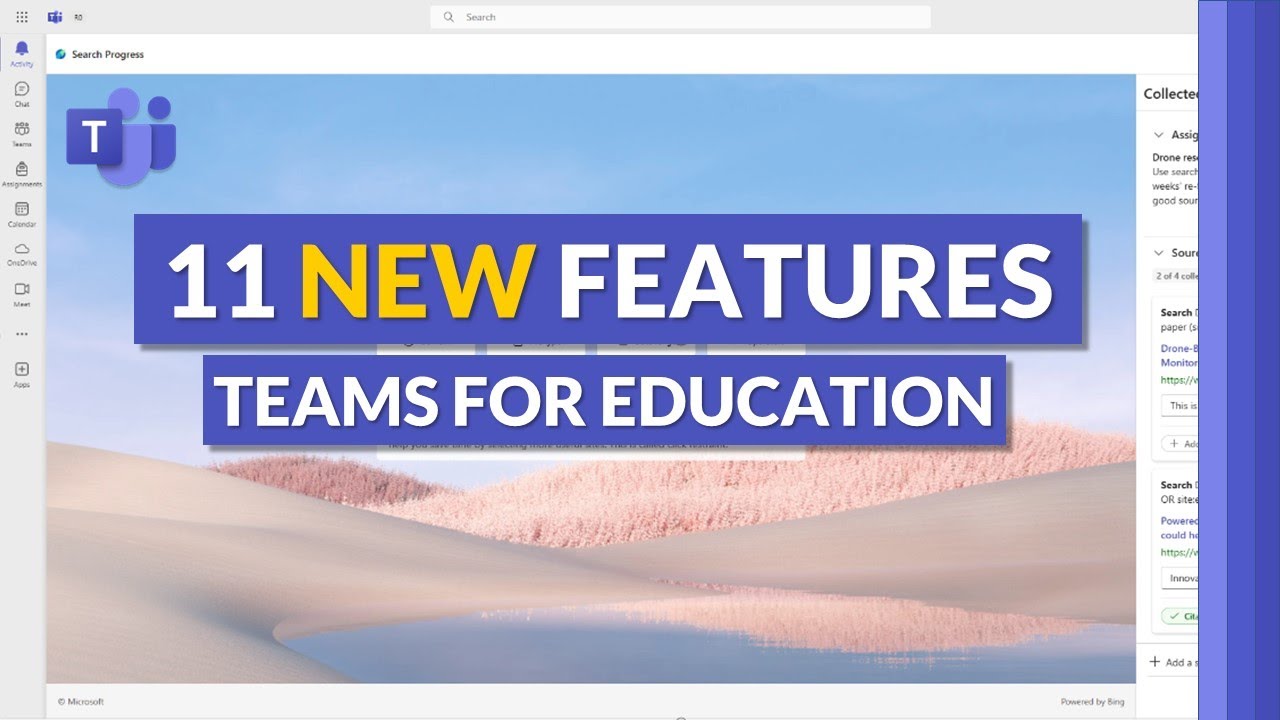
11 new features in Microsoft Teams for Education for Spring 2024
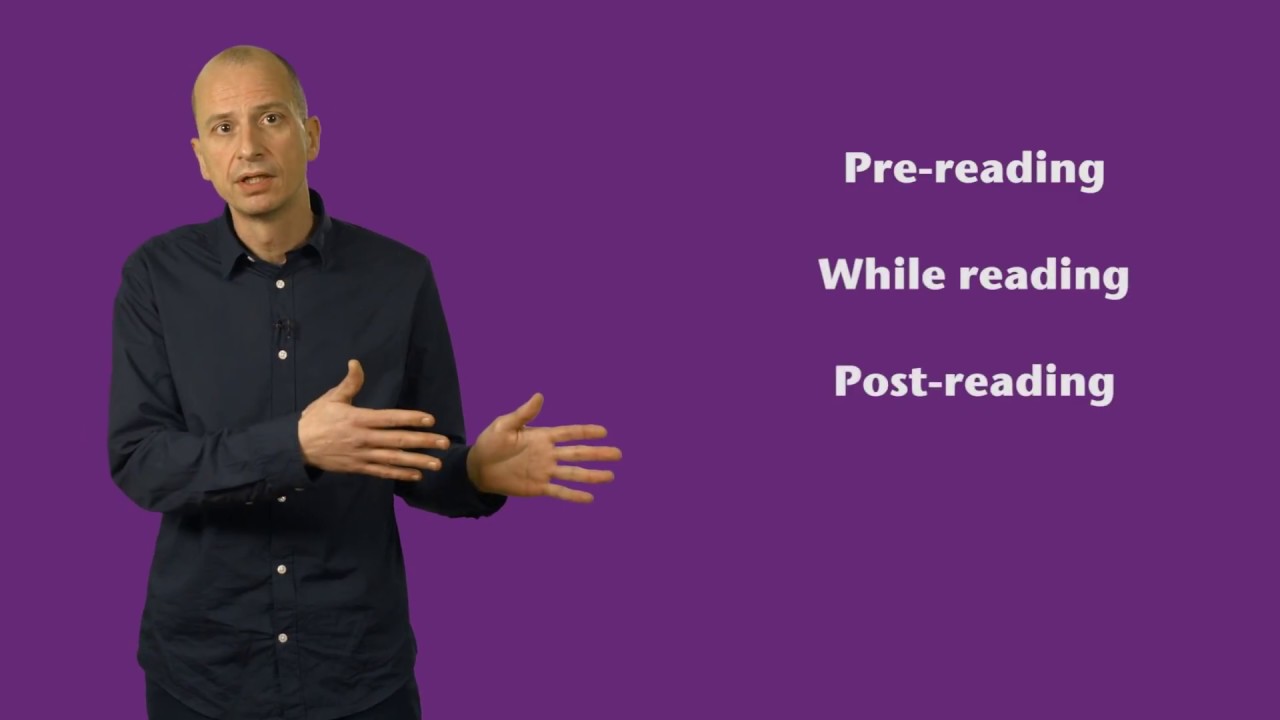
Reading effectively - a 3-stage lesson guide
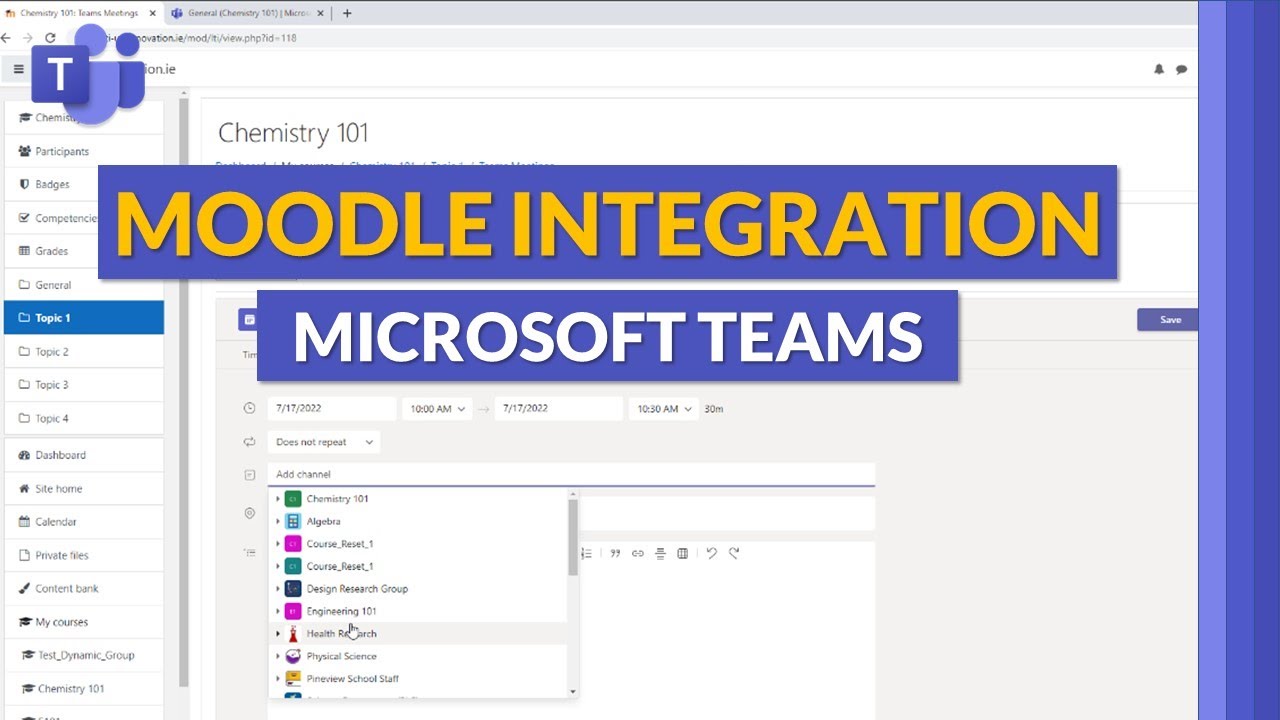
Moodle and Microsoft Teams integration | Set up and use these education apps together

Reading techniques | Dr. Manjunathan M.S | TEDxAnandNagar
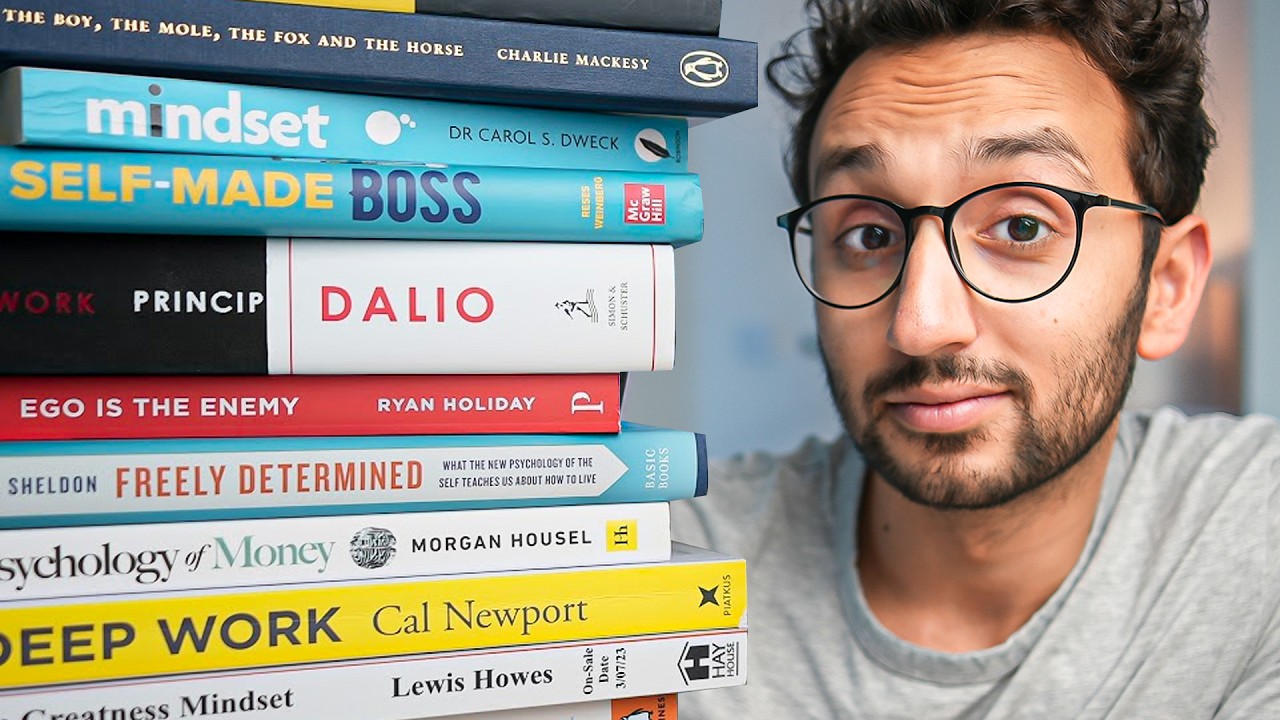
10 Tips for Reading More Books in 2024

EAPP | Lesson 3: Academic Reading Strategies
5.0 / 5 (0 votes)
