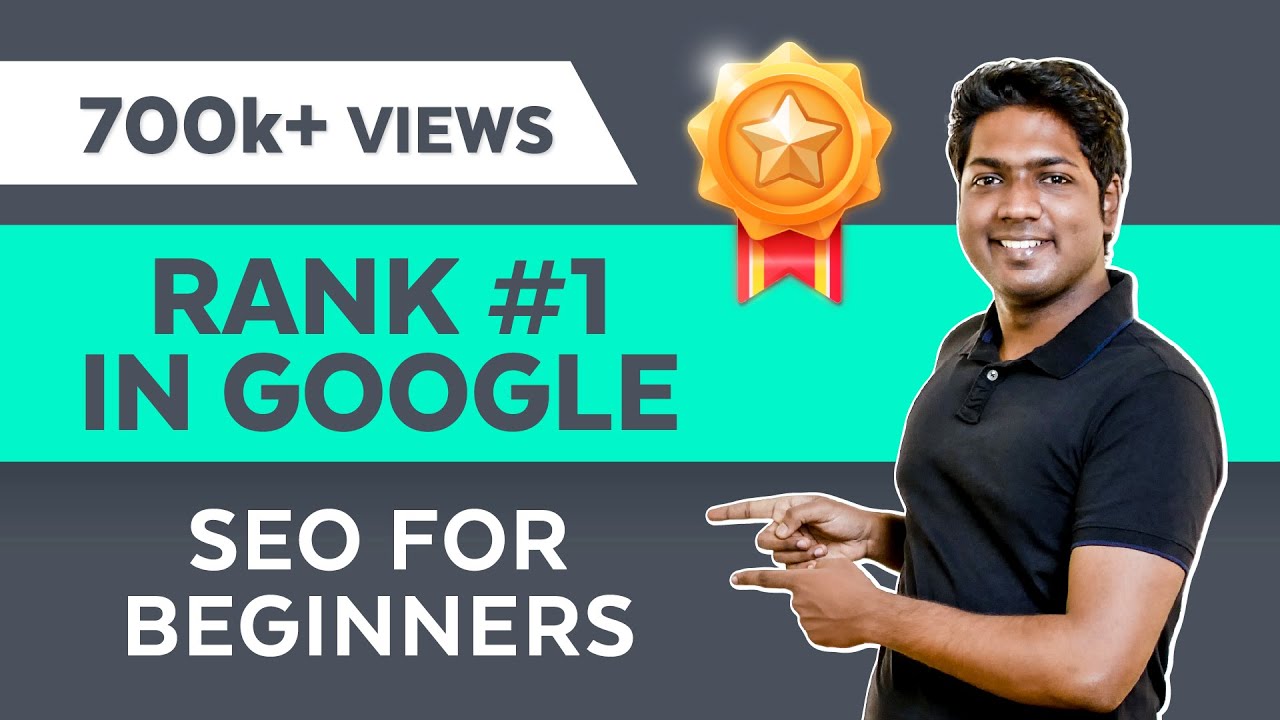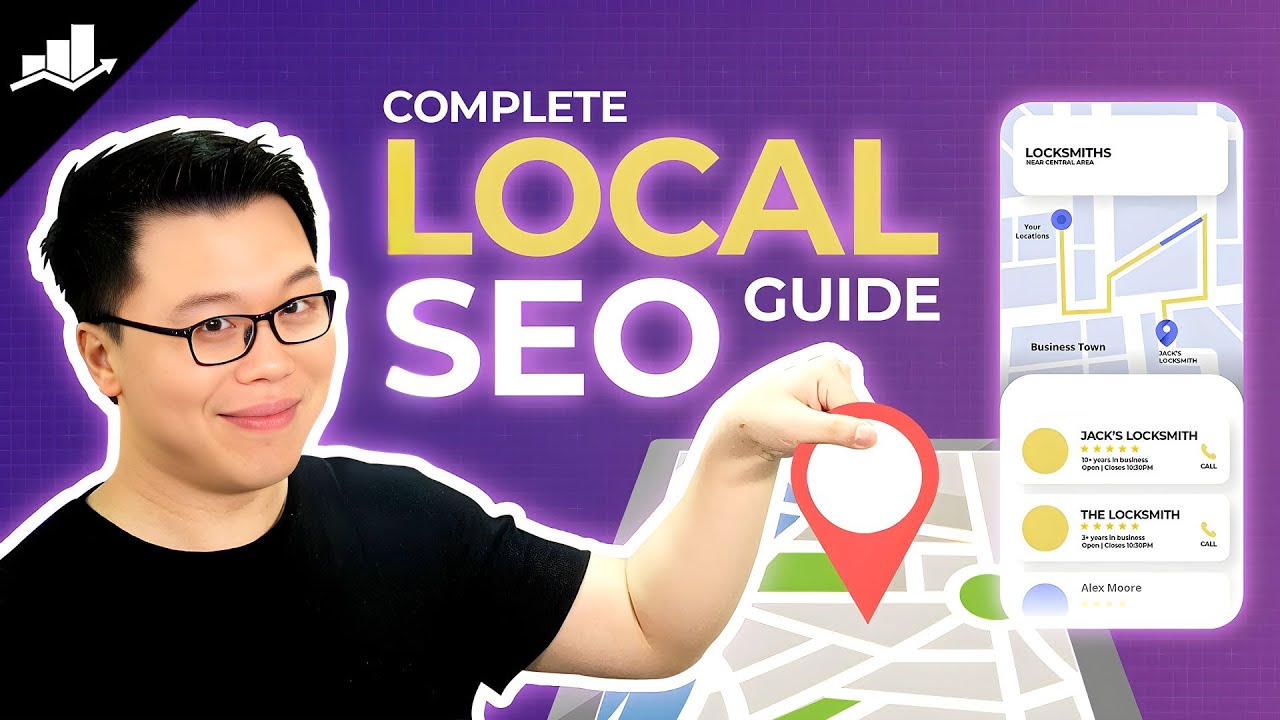Get Your Website Indexed On Google FAST!
Summary
TLDRThis video tutorial offers a comprehensive guide on how to index a website on Google, ensuring visibility in search results. It explains the importance of indexing, introduces Google Search Console, and walks viewers through the process of adding a site, verifying ownership, and submitting a sitemap. The script also addresses how to request indexing for updated pages and emphasizes the significance of SEO elements like titles and meta descriptions. Aimed at small business owners, the video promises to turn viewers into indexing experts.
Takeaways
- 🔍 **Indexing Importance**: Ensure your website is in Google's 'phonebook' to show up in search results.
- 📈 **Google Search Console**: A free tool to monitor search performance and submissions.
- 🌐 **Adding Your Site**: Add your site to Google Search Console for better visibility and control.
- 📝 **Site Verification**: Verify your site with Google by adding a text record to your DNS settings.
- 🔗 **Sitemaps**: Submit your sitemap to help Google understand and index your site's structure.
- 📊 **Tracking Changes**: Use Google Search Console to track how updates affect your site's search performance.
- 🚀 **Quick Indexing**: Request indexing for updated pages to get them crawled and indexed faster.
- 🔄 **Respect SEO Changes**: Keep requesting indexing if Google doesn't reflect your SEO changes immediately.
- 📚 **SEO Basics**: This video is part of a series covering the fundamentals of SEO for small businesses.
- ⏲ **Patience**: Be patient with indexing; it may take several attempts for changes to appear on Google.
Q & A
What is the purpose of indexing a website on Google?
-Indexing a website on Google is crucial because it ensures that your site is included in Google's searchable database, making it visible when people search for relevant keywords.
How does Google decide which pages to index?
-Google crawls the internet, discovers pages, and then decides which ones to index based on their relevance and quality, effectively adding them to the 'Google phonebook'.
What is Google Search Console and how is it used?
-Google Search Console is a free tool used to monitor and troubleshoot a website's performance on Google Search. It provides insights into search queries, impressions, and clicks.
How can one add a website to Google Search Console?
-To add a website to Google Search Console, one needs to search for the tool on Google, click 'Start Now', and follow the setup process which includes verifying ownership of the site.
What is a sitemap and why is it important to submit it to Google?
-A sitemap is a file where all of the pages of a website are listed. It's important to submit it to Google because it helps Googlebot to crawl the site more efficiently and discover all the pages.
How does one verify a website with Google Search Console?
-Verification can be done using a domain provider's DNS records by adding a text record provided by Google Search Console, which proves ownership of the site.
What should you do if Google Search Console shows that your URL is not on Google?
-If the URL is not on Google, you should use the 'Request Indexing' feature in Google Search Console to prompt Google to crawl and index the page.
How often should you request indexing of a page on Google?
-It's recommended to request indexing every other day if you're making frequent updates. However, avoid overdoing it as Google limits the number of requests.
What is a text record and how does it relate to Google Search Console verification?
-A text record is a type of DNS record used to verify domain ownership with Google Search Console. It's added to the domain provider's DNS settings and contains a unique code provided by Google.
What should you do if you've updated a page and want Google to reflect those changes?
-After updating a page, use the 'Request Indexing' feature in Google Search Console to ask Google to crawl the page again and reflect the changes.
How can you find out who your domain provider is if you're unsure?
-You can find out your domain provider by using a WHOIS lookup service like whois.com. Enter your domain name to see the registrar information.
Outlines

此内容仅限付费用户访问。 请升级后访问。
立即升级Mindmap

此内容仅限付费用户访问。 请升级后访问。
立即升级Keywords

此内容仅限付费用户访问。 请升级后访问。
立即升级Highlights

此内容仅限付费用户访问。 请升级后访问。
立即升级Transcripts

此内容仅限付费用户访问。 请升级后访问。
立即升级5.0 / 5 (0 votes)