Complete Local SEO Guide to Improve Local Search
Summary
TLDRThis video script offers a comprehensive guide on local SEO for small businesses, emphasizing the importance of online visibility for attracting customers. It outlines steps for optimizing a Google Business Profile, setting up local SEO on a WordPress website with Rank Math, and creating multiple location pages. The script also provides valuable tips for enhancing local search rankings, such as conducting keyword research, creating content that meets local search intent, and managing customer reviews. Additionally, it suggests leveraging social media and online directories to boost business authority and visibility.
Takeaways
- 🔍 Understand the importance of local SEO for driving website traffic and increasing business visibility in local search results.
- 🏪 Set up and optimize your Google Business Profile, ensuring consistency in Name, Address, and Phone number (NAP) across all online platforms.
- 📈 Use tools like Ahrefs Keyword Generator to identify local search trends and target relevant keywords in your content.
- 🎯 Create unique and valuable content for each service and location page to avoid duplicate content and improve local search rankings.
- 📸 Add images, videos, and customer testimonials to your Google Business Profile to build trust and engage potential customers.
- ✍️ Respond to all customer reviews, providing a professional and empathetic response to both positive and negative feedback.
- 🔗 Build backlinks from reputable sources and claim your business on online directories and review sites to enhance credibility and SEO.
- 📍 Utilize Bing Places for Business in addition to Google to capture a wider audience and increase online presence.
- 📊 Encourage happy customers to leave reviews specifying the location of service, which can boost local search rankings.
- 🔗 Add internal links to related content within your service pages to improve navigation and SEO.
- 💬 Engage with your audience through social media platforms, creating and sharing content that helps solve their problems and builds brand authority.
Q & A
Why is local SEO important for a small business like a locksmith store?
-Local SEO is crucial because it helps businesses appear in local search results, which can significantly contribute to website traffic. According to the script, local searches account for 22.6% of website traffic, and 76% of people who conduct a local search on their smartphone visit a business within 24 hours. This highlights the potential for driving foot traffic and increasing sales through improved online visibility.
What are the three main factors that influence a business's ranking on the local pack?
-The three main factors influencing local pack ranking are proximity, relevance, and prominence. Proximity refers to how close a potential customer is to the business. Relevance measures how well the business matches the search terms of potential customers. Prominence is the business's visibility and reputation, often determined by the number of positive reviews and mentions across various platforms.
How can a small business owner improve their local SEO?
-To improve local SEO, a business owner should set up and optimize their Google Business Profile, ensure consistency in Name, Address, and Phone number (NAP) across all platforms, add relevant services and categories, and respond to customer reviews. Additionally, they can enhance their WordPress website with Rank Math Pro for SEO, adding structured data and local SEO schema markups to the site.
What is the role of Google Business Profile in local SEO?
-Google Business Profile plays a central role in local SEO as it is where businesses can manage their online presence across Google, including Search and Maps. By verifying the business and providing accurate and consistent information such as name, address, services, hours, and customer reviews, businesses can improve their visibility and ranking in local search results.
How can a business with multiple locations optimize its online presence?
-A business with multiple locations should create separate location pages on its website, each targeting local search terms specific to that area. It should also set up each location on its Google Business Profile with accurate and unique information. Additionally, the business should utilize internal linking and consider creating separate pages for different services offered at each location.
What are some local SEO tips mentioned in the script?
-Some local SEO tips include using keyword research to understand what potential customers are searching for, creating content that serves the intent of those keywords, avoiding duplicate content, replying to customer reviews, adding images and videos to the Google Business Profile, engaging influencers for backlinks, claiming the business on online directories and review sites, and encouraging customers to leave reviews with location-specific keywords.
What is the significance of having a consistent NAP across all platforms?
-Consistency in Name, Address, and Phone number (NAP) across all platforms is essential for local SEO as it helps search engines identify and accurately list the business in local search results. Any discrepancy can lead to confusion and negatively impact the business's online visibility and trustworthiness with customers.
How does Rank Math Pro help with local SEO on a WordPress website?
-Rank Math Pro is a WordPress SEO plugin that assists with local SEO by allowing users to add structured data and local business schema markups to their website. It also helps in managing business information, opening hours, and provides tools for creating location pages, all of which are crucial for improving local search rankings.
What are the benefits of responding to customer reviews on the Google Business Profile?
-Responding to customer reviews, both positive and negative, shows that the business is engaged and values customer feedback. It can help manage online reputation, build trust with potential customers, and encourage repeat business from satisfied customers. Negative reviews, when responded to professionally, can turn into opportunities for improvement and demonstrate the business's commitment to customer service.
How can a small business leverage social media for local SEO?
-Small businesses can leverage social media by creating and maintaining active profiles on platforms like Facebook, Twitter, Instagram, and TikTok. By sharing relevant content related to their business, engaging with their audience, and encouraging customer interactions, they can build brand authority and trust. This online presence can lead to backlinks and mentions, which can improve the business's local SEO and visibility in search results.
Outlines

This section is available to paid users only. Please upgrade to access this part.
Upgrade NowMindmap

This section is available to paid users only. Please upgrade to access this part.
Upgrade NowKeywords

This section is available to paid users only. Please upgrade to access this part.
Upgrade NowHighlights

This section is available to paid users only. Please upgrade to access this part.
Upgrade NowTranscripts

This section is available to paid users only. Please upgrade to access this part.
Upgrade NowBrowse More Related Video
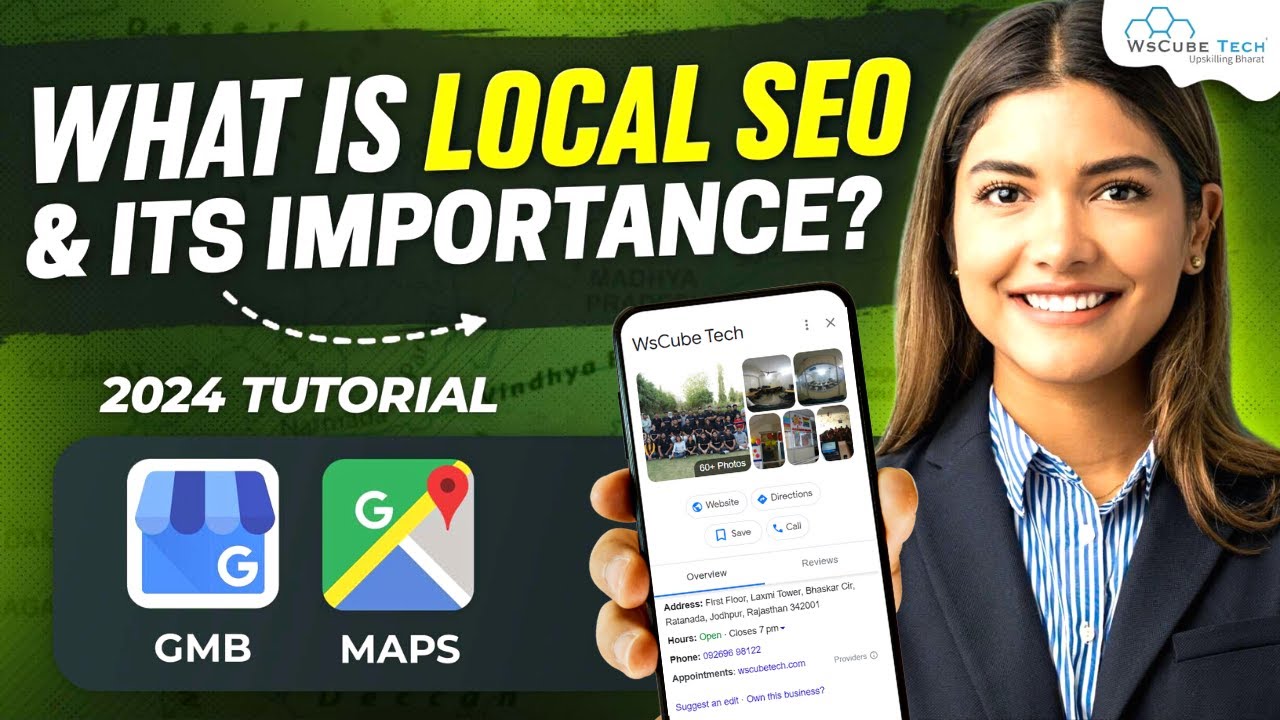
What is Local SEO and Why It's Important? | Local SEO Explained - Full Tutorial

21 Website SEO Hacks That Feel Illegal To Use! (But Will Rank Your Small Biz High on Google)

What is eCommerce? (eCommerce Beginners!)

8 Local Marketing Strategies To Boost Sales

UNLOCK YOUR SOCIAL MEDIA GROWTH | SEO Tips & Strategies To Grow On YouTube, Instagram & TikTok

【有料級】見ながら即実践できる上位表示させるMEO対策完全攻略!Googleビジネスプロフィール(旧Googleマイビジネス)の登録、設定、運用これ1本
5.0 / 5 (0 votes)