Fix Screen Flickering or Blinking Problem in Windows 11/10/8/7 Laptops & PC | Screen Flashing
Summary
TLDRThis video script addresses the common issue of screen flickering, guiding viewers on how to troubleshoot and fix the problem. It suggests checking if the issue is with the graphic driver or software. The video instructs viewers to open Task Manager to determine the cause—flicker in Task Manager indicates a driver issue, while flicker elsewhere suggests a software or app problem. Solutions include rolling back graphic drivers, updating drivers, or updating the problematic software. The script encourages viewers to like the video, comment with questions, and subscribe for more computer science and IT content.
Takeaways
- 🖥️ Screen flickering is a common issue that can be caused by either graphics driver problems or software issues.
- 🔍 To diagnose the issue, open Task Manager by pressing Ctrl+Alt+Delete or searching for it to see if the flickering persists there.
- 💻 If the Task Manager flickers along with the screen, it's likely a graphics driver issue. If not, the problem might be with a software or app.
- 🛠️ Check if you have recently updated your graphics driver or Windows, as this could be causing the flickering.
- 🔙 If a recent update is the cause, you may need to roll back the graphics driver to a previous version.
- 🔧 To roll back the driver, search for Device Manager, expand the Display Adapters, and right-click on the driver to select 'Roll Back Driver'.
- 🔄 After rolling back, restart your system to see if the flickering issue is resolved.
- 📲 If the issue is not with the driver and no recent updates were made, you may need to update the graphics driver by searching for it and selecting 'Update Driver'.
- 🌐 The automatic update option will search the internet for the latest driver and install it.
- 🔄 If the problem is with a specific app or software, consider updating it or uninstalling and reinstalling the latest version from the official website.
Q & A
What is a common issue discussed in the video?
-The video discusses the common issue of screen flickering and how to fix it.
What are the two main causes of screen flickering mentioned in the video?
-The two main causes of screen flickering mentioned are issues with the graphics driver or problems with an app or software.
How can you check if the problem is with the graphics driver using Task Manager?
-You can check if the problem is with the graphics driver by opening Task Manager and observing if it flickers along with the rest of the screen.
What should you do if the Task Manager does not flicker but the rest of the screen does?
-If the Task Manager does not flicker but the rest of the screen does, the problem might be with some software or an app.
How can you determine if the graphics driver was recently updated?
-You can determine if the graphics driver was recently updated by checking the update history in your system settings.
What is the suggested action if the graphics driver was recently updated and causing flickering?
-If the graphics driver was recently updated and causing flickering, you should roll back the driver to a previous version.
How do you open Device Manager to check for driver issues?
-You can open Device Manager by searching for it in the Start menu or by pressing Ctrl + Alt + Delete and selecting it from the options.
What should you do if the screen flickering is not related to the graphics driver?
-If the screen flickering is not related to the graphics driver, you should check for updates or consider reinstalling the problematic app or software.
How can you update the graphics driver if it's not causing the flickering?
-You can update the graphics driver by right-clicking on it in Device Manager, selecting 'Update driver', and then choosing 'Search automatically for updated driver software'.
What is advised if a recently downloaded app or software is causing the screen flickering?
-If a recently downloaded app or software is causing the screen flickering, you should either update it through its settings or uninstall and download a new version from the official website.
Outlines

此内容仅限付费用户访问。 请升级后访问。
立即升级Mindmap

此内容仅限付费用户访问。 请升级后访问。
立即升级Keywords

此内容仅限付费用户访问。 请升级后访问。
立即升级Highlights

此内容仅限付费用户访问。 请升级后访问。
立即升级Transcripts

此内容仅限付费用户访问。 请升级后访问。
立即升级浏览更多相关视频

Cara Mengatasi Cpu Hidup Tapi Tidak Tampil Di layar Monitor (Tips dan Tutorial)

cara atasi internet silang merah pada laptop windows 7 terbaru

LENOVO IDEAPAD SLIM 3 | NO BACKLIGHT PROBLEM | 100% SOLVED

PAANO AYOSIN ANG SONY BRAVIA NAG PAPATAY SINDI AYAW MAG TULOY NANG BUKAS
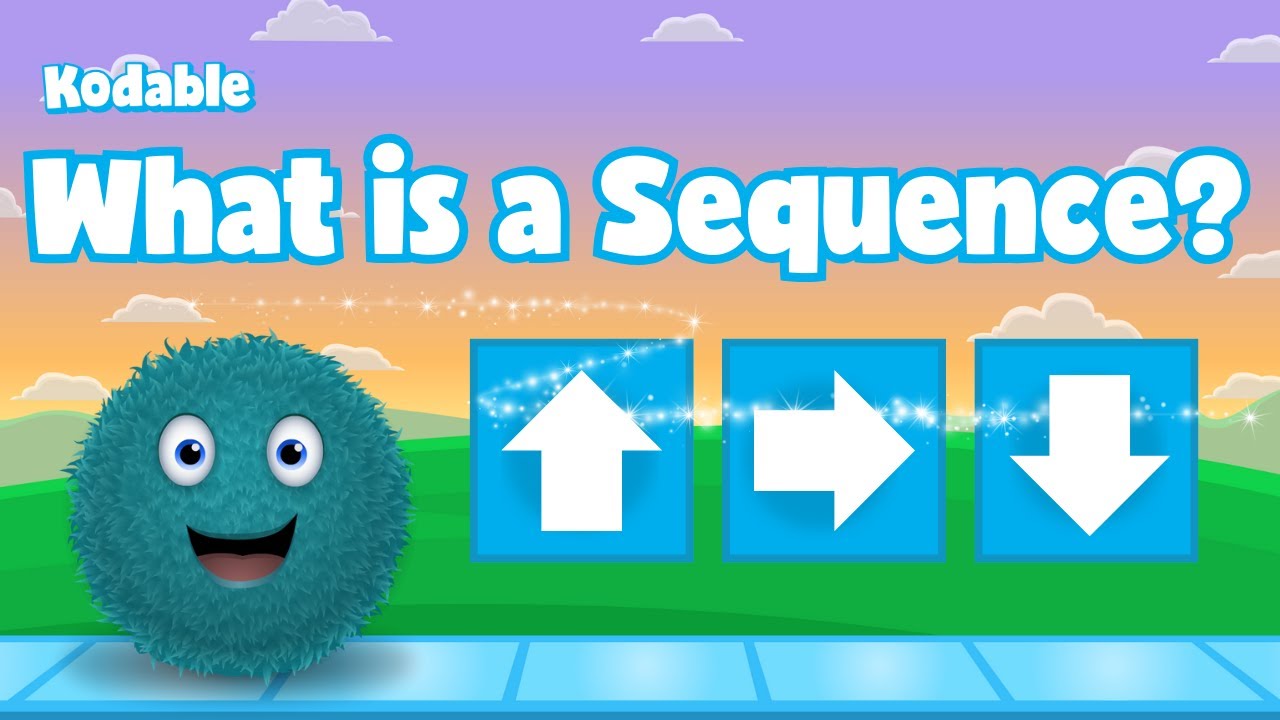
What is Sequence? | Coding for Kids | Kodable

Tivi LG43UK6540 bị sáng trắng màn hình, xử lý bằng hai cách
5.0 / 5 (0 votes)
