INTEGRATION OF SENSOR AND ACTUATORS WITH ARDUINO-I
Summary
TLDRThis instructional video script focuses on integrating sensors and actuators with the Arduino platform for IoT system development. It covers the basics of what Arduino is and how to use it to build IoT systems. The tutorial demonstrates how to interface Arduino with a temperature and humidity sensor and a motor as an actuator. It guides viewers through setting up the hardware, using the Arduino IDE to download necessary libraries, and writing code to read sensor data and control the actuator. The script also touches on the differences between the Arduino Uno and Mega boards, and it provides a hands-on experience for viewers to understand the practical application of sensors and actuators in IoT projects.
Takeaways
- 😀 The lecture is dedicated to discussing the integration of sensors and actuators with Arduino platforms.
- 🛠️ Arduino can be used to prepare IoT systems, and the lecture teaches how to integrate Arduino with sensors and actuators.
- 🔍 Various types of sensors can be integrated with the Arduino platform, supporting a wide range of applications.
- 💡 The lecture demonstrates how to interface Arduino with a temperature and humidity sensor and an actuator motor.
- 📈 The DHT sensor, which measures temperature and humidity, is used to illustrate the interfacing process.
- 🔌 The DHT sensor has four pins: VCC for power, GND for ground, DATA for signal, and an optional pin that can be left open.
- 💻 The Arduino IDE is used to write and upload code to the Arduino board, utilizing the DHT sensor library for temperature and humidity readings.
- 🔧 The lecture includes a step-by-step guide on how to connect the DHT sensor to the Arduino board using jumper wires.
- 📊 The code snippet provided in the lecture demonstrates how to read temperature and humidity data from the sensor and output it in a loop.
- 🔗 The lecture also covers how to connect the Arduino board to a PC, set the port and board type, and upload the code to the board.
- 🌡️ Real-time temperature and humidity readings are displayed, showing the practical application of the Arduino with the DHT sensor.
Q & A
What is the main focus of this lecture?
-The main focus of this lecture is to discuss the integration of sensors and actuators with the Arduino platform, specifically in the context of creating IoT systems.
What type of sensors and actuators are being discussed in this lecture?
-The lecture discusses temperature and humidity sensors (DHT22) and actuators, particularly a servo motor, as examples for integration with the Arduino platform.
What are the key differences between the Arduino Uno and Arduino Mega?
-The Arduino Mega is larger than the Arduino Uno and has more digital input/output pins, more analog input pins, and four UARTs compared to the Uno's one UART. The Arduino Mega is better suited for more complex projects that require more connections.
Why is it important to ensure the voltage supply to the DHT sensor does not exceed 5 volts?
-Exceeding a 5-volt supply can damage the DHT sensor, so it's important to ensure that the voltage remains within the 3.3 to 5 volts range.
What steps are necessary to integrate the DHT sensor with Arduino IDE?
-To integrate the DHT sensor with Arduino IDE, you need to install the Adafruit DHT sensor library. Then, include the necessary library files in your Arduino sketch, define the DHT sensor pin, initialize the sensor, and set up the serial communication to read and display the sensor data.
What function does the DHT sensor library provide in the context of temperature and humidity measurement?
-The DHT sensor library provides functions to read the temperature and humidity values from the sensor, which are then stored in variables and can be printed or used in further calculations.
How is the DHT sensor connected to the Arduino board?
-The DHT sensor has four pins: one for positive voltage (3.3V to 5V), one for ground, one for the data signal, and the fourth pin, which is not connected. The data pin is connected to a digital I/O pin on the Arduino board.
What is the purpose of verifying the code before uploading it to the Arduino board?
-Verifying the code checks for any syntax errors or issues before uploading it to the Arduino board, ensuring that the code will run correctly once uploaded.
What is the significance of the two-second delay in the loop function?
-The two-second delay in the loop function ensures that the temperature and humidity readings are updated at regular intervals, providing a clear and periodic output on the serial monitor.
What outputs can be expected after successfully uploading the code to the Arduino board?
-After uploading the code, the serial monitor will display the humidity percentage and temperature in degrees Celsius, updating every two seconds based on the readings from the DHT sensor.
Outlines

此内容仅限付费用户访问。 请升级后访问。
立即升级Mindmap

此内容仅限付费用户访问。 请升级后访问。
立即升级Keywords

此内容仅限付费用户访问。 请升级后访问。
立即升级Highlights

此内容仅限付费用户访问。 请升级后访问。
立即升级Transcripts

此内容仅限付费用户访问。 请升级后访问。
立即升级浏览更多相关视频

FIOT | Unit 2:Integration of sensors and actuators with Arduino | B.Tech CSE R18 JNTU syllabus
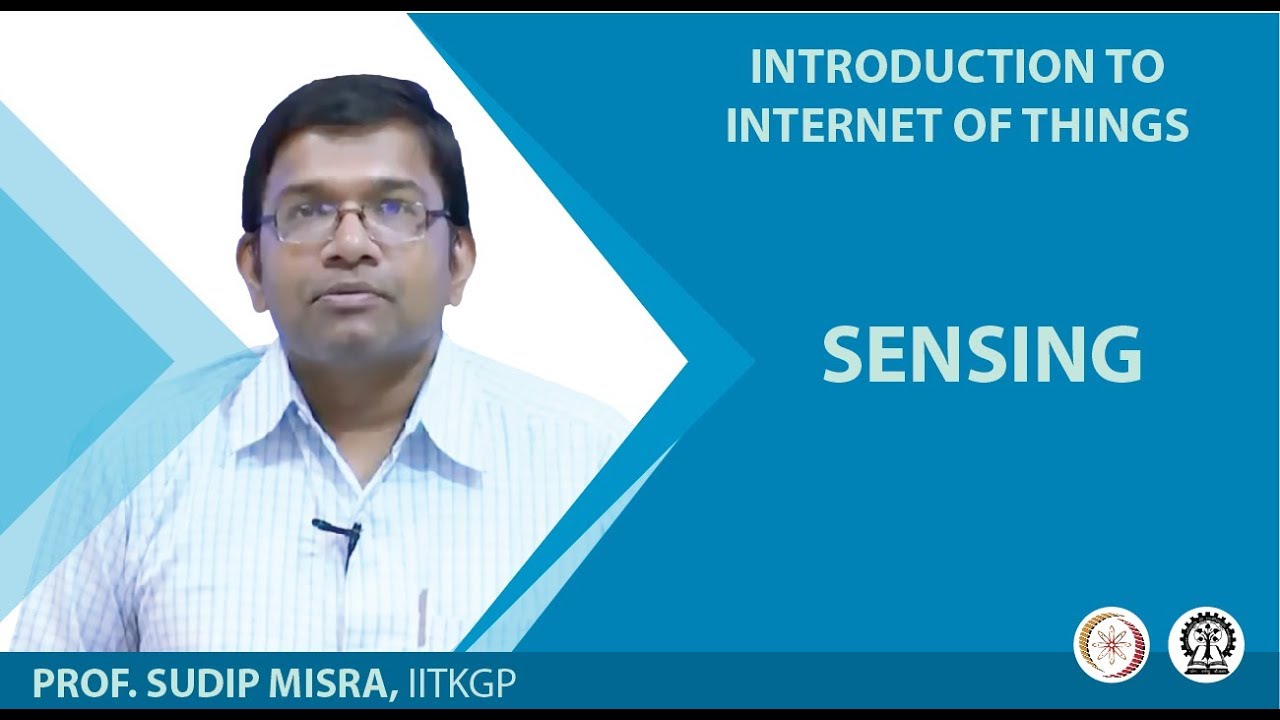
SENSING

#2 Komponen dan Alat Pendukung IoT 1 (Komponen Dasar Elektronika, Sensor dan Aktuator)

Sensor dan Aktuator
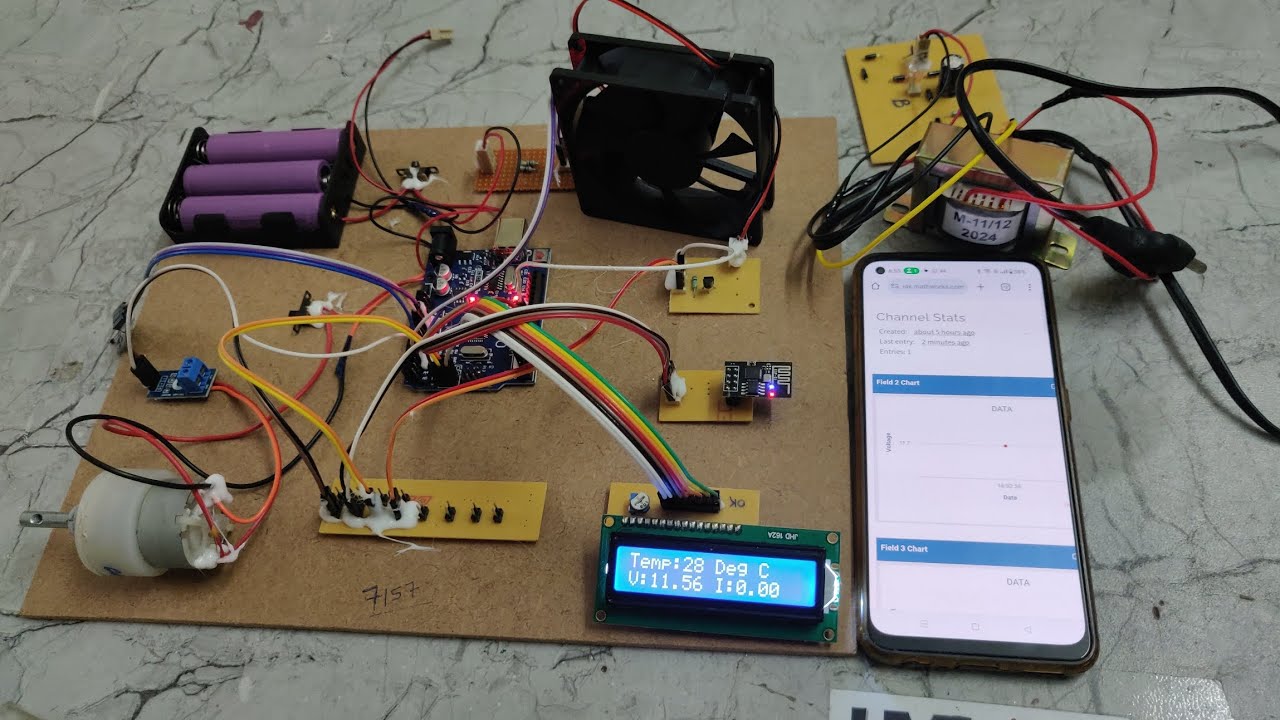
IoT based Battery monitoring and controlling system for EV

IoT Architecture: Data Flow, Components, Working and Technologies Explained
5.0 / 5 (0 votes)
