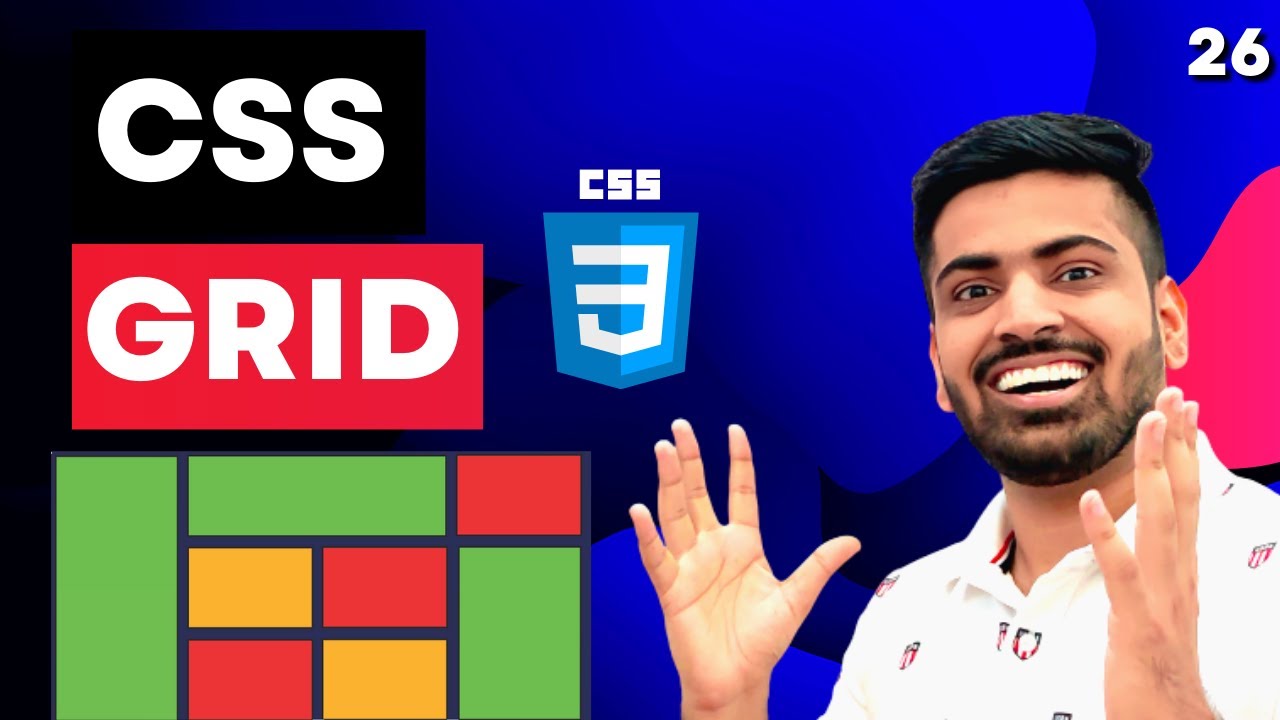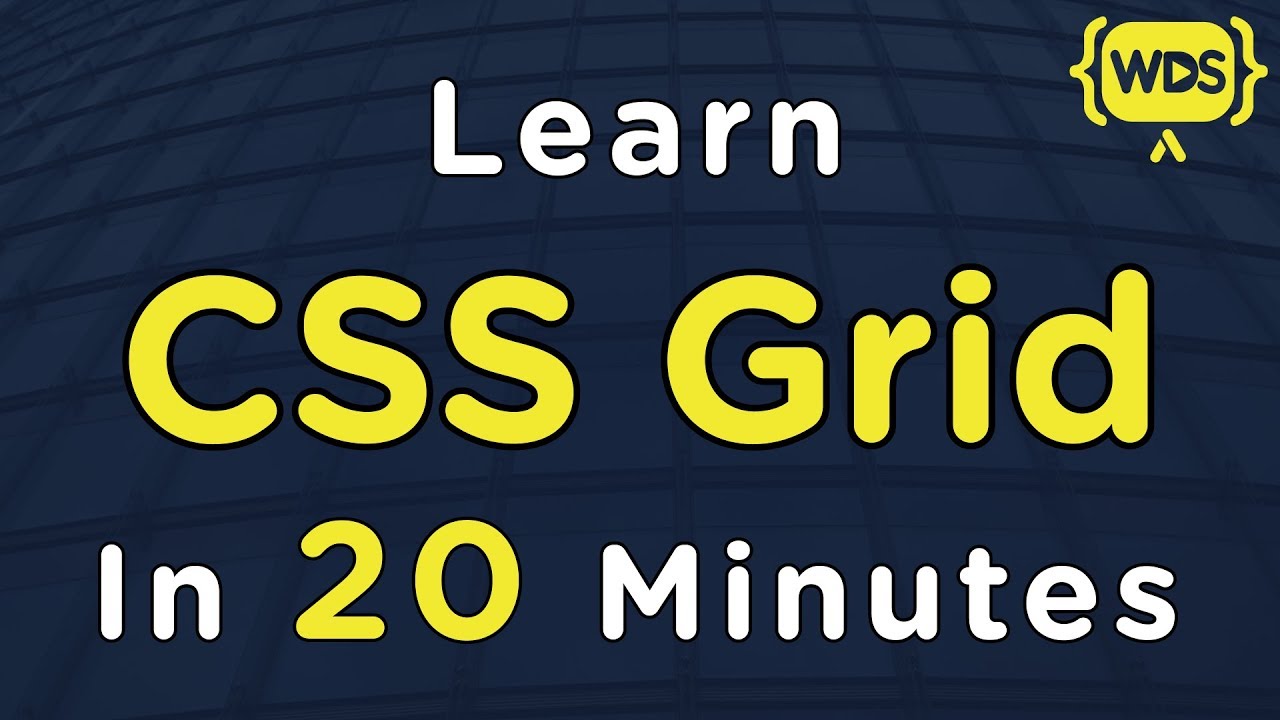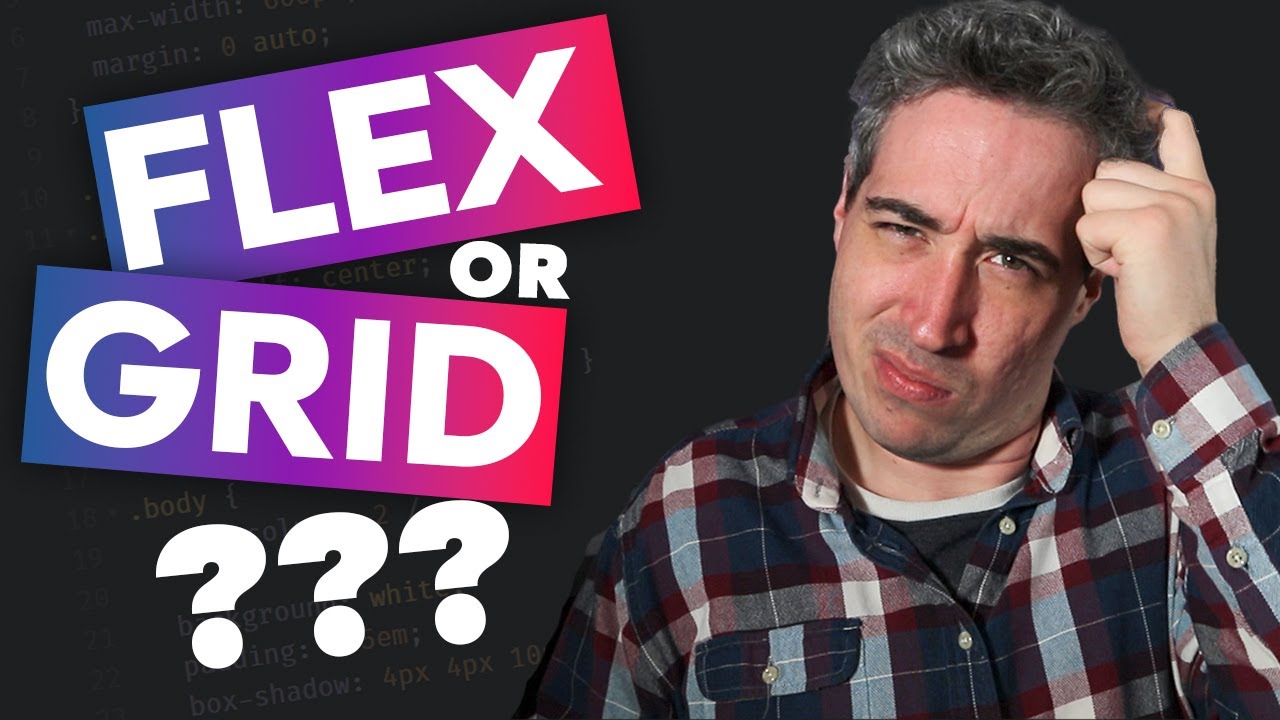Learn CSS Grid - A 13 Minute Deep Dive
Summary
TLDRThis video script offers an in-depth tutorial on CSS Grid, detailing how to create a two-dimensional layout. It explains the fundamental concepts such as rows, columns, cells, and tracks, and demonstrates how to define and manipulate them using HTML and CSS properties like 'grid-template-rows' and 'grid-template-columns'. The script covers positioning items using 'grid-row' and 'grid-column', the shorthand properties, and the 'span' keyword. It also explores advanced techniques like 'grid-area', implicit grid, 'grid-auto-rows', 'grid-autoflow', and 'grid-auto-columns'. The tutorial further delves into responsive design without media queries using 'autofit' and 'minmax' functions, and concludes with tips on aligning items and the grid itself within the container.
Takeaways
- 😀 CSS Grid is a two-dimensional layout system that allows for items to be placed both horizontally and vertically.
- 📏 A grid is made up of cells, rows, columns, and tracks, with each number representing a line that can be used to position items.
- 💻 To create a grid in HTML, you need a container (usually a div) with a class and items (also divs) inside it, each with a class.
- 🎨 In CSS, setting `display: grid;` on a container is the first step to define a grid, but you also need to specify the number of rows and columns using `grid-template-rows` and `grid-template-columns`.
- 🔢 Defining rows and columns involves specifying track sizes, which can be done in pixels, percentages, or using the `fr` unit for fractional units of available space.
- 🎯 Items can be positioned within the grid using `grid-row-start`, `grid-row-end`, `grid-column-start`, and `grid-column-end`, or shorthand properties like `grid-row` and `grid-column`.
- 🔄 The `span` keyword simplifies the process of making an item span multiple cells by specifying the number of cells to span from the current position.
- 🔑 The `grid-area` property is a powerful tool that combines the functionality of multiple properties, allowing you to define an item's position with just one value.
- 🔀 CSS Grid simplifies layering items on top of each other by naturally stacking them based on their order in the HTML and grid positions.
- 🔄 The `grid-auto-rows` and `grid-auto-columns` properties allow you to define the size of rows and columns for any new implicit grid that gets created when items are added outside the explicit grid.
- 🔧 The `minmax()` function within `grid-template-columns` or `grid-template-rows` can be used to set minimum and maximum sizes for grid tracks, ensuring items maintain a certain size.
- 🔄 The `repeat()` notation provides a shorthand for repeating a pattern of row or column sizes, reducing the need for repetitive code.
- 📐 The `grid-gap` property adds consistent spacing between rows and columns, improving the overall layout and aesthetics of the grid.
- 📱 The `autofit` and `autofill` keywords in `grid-template-columns` can create a responsive grid layout without the need for media queries, making the design adapt to different screen sizes.
Q & A
What is a grid in CSS and how is it different from other layout models?
-A grid in CSS is a two-dimensional layout system that allows for the placement of elements both horizontally and vertically in a structured grid pattern. It differs from other layout models like Flexbox by providing a more comprehensive approach to designing complex layouts with rows and columns.
How do you define a grid container in HTML?
-To define a grid container in HTML, you use a container element, typically a div, with a class name such as 'container'. Inside this container, you place child elements, which are also divs, with a class name like 'item'.
What properties are used to define the structure of rows and columns in a CSS grid?
-The properties used to define the structure of rows and columns in a CSS grid are 'grid-template-rows' and 'grid-template-columns'. These properties allow you to specify the size of each row and column in the grid.
Can you explain the concept of 'fr' units in CSS grid?
-The 'fr' unit in CSS grid represents a fraction of the available space in the grid container. It allows for flexible sizing where columns or rows can grow or shrink to fill the available space proportionally.
How can you position items within a grid without specifying line numbers?
-You can position items within a grid without specifying line numbers by using the 'grid-area' property with the 'grid-template-areas' shorthand. This allows you to assign named areas to the grid and then place items by referring to these names.
What is the 'auto-fit' and 'auto-flow' properties in CSS grid and how do they help in creating a responsive layout?
-The 'auto-fit' property allows items to automatically fit into the available space, wrapping onto the next row when necessary. 'Auto-flow' property, when set to 'column', ensures that new items are placed in a new column when the previous one is full. Together, they help create a responsive grid layout without the need for media queries.
How do you create gaps between rows and columns in a CSS grid?
-You create gaps between rows and columns in a CSS grid using the 'grid-gap' property. If you assign one value, it applies the same gap to both rows and columns. If you assign two values, the first is for the rows and the second is for the columns.
What is the purpose of 'minmax()' function in grid-template-columns?
-The 'minmax()' function in 'grid-template-columns' is used to set a minimum and maximum size for grid columns. It ensures that columns do not shrink below the minimum size and do not grow beyond the maximum size, providing control over the column's responsive behavior.
How can you align items within a grid both horizontally and vertically?
-You can align items within a grid using the 'justify-items' and 'align-items' properties, which control the alignment along the row and column axes respectively. For individual items, you can use 'justify-self' and 'align-self' properties.
What is the difference between 'grid-row' and 'grid-column' shorthand properties?
-The 'grid-row' and 'grid-column' shorthand properties are used to set the start and end lines for an item's placement within the grid. The first value is the starting line, and the second value is the ending line, separated by a slash. They simplify the process of positioning items without writing out all four individual properties.
How does the 'z-index' property affect layering of grid items?
-The 'z-index' property determines the stacking order of grid items. Items with a higher 'z-index' value are rendered on top of those with a lower value, allowing for layering effects where one item appears over another.
Outlines

此内容仅限付费用户访问。 请升级后访问。
立即升级Mindmap

此内容仅限付费用户访问。 请升级后访问。
立即升级Keywords

此内容仅限付费用户访问。 请升级后访问。
立即升级Highlights

此内容仅限付费用户访问。 请升级后访问。
立即升级Transcripts

此内容仅限付费用户访问。 请升级后访问。
立即升级5.0 / 5 (0 votes)