How To Create Your LINKEDIN COMPANY PAGE!
Summary
TLDRThis tutorial walks you through the process of setting up a LinkedIn company page to attract customers and grow your business. It covers the current requirements, such as a personal profile and a verified email address, and guides you step-by-step in creating a page, including choosing the right URL, adding a logo, and writing a compelling description. The script also touches on customization options like adding a cover image, managing languages, and utilizing analytics to understand visitor demographics, all aimed at enhancing your LinkedIn presence.
Takeaways
- 😀 LinkedIn requires a personal profile and a verified email address to set up a company page.
- 🔒 The personal profile must have a real first and last name and should not impersonate a company to avoid being flagged as spam.
- 🆕 New LinkedIn profiles may need to wait a day before attempting to create a company page due to LinkedIn's policies.
- 💻 The company page setup process must be done on a desktop computer, not on mobile.
- 🔍 Ensure there isn't an existing company page to avoid duplicates; search for your company in LinkedIn's search bar to check.
- 🏢 Choose the 'Company' option when setting up the page, unless you represent a school or university, or need a showcase page.
- 📝 Fill in the company details accurately, including URL, industry, size, and type, for proper branding and search visibility.
- 🖼️ Use a 300x300 pixel logo and create a catchy tagline for the company page to attract visitors.
- 📝 Write a detailed description with relevant keywords to improve search ranking and include specialties to highlight the company's focus.
- 🌐 Consider adding translations for multiple languages if necessary, but remember to provide accurate translations yourself.
- 📈 Utilize the Analytics tab to understand visitor demographics and tailor marketing strategies accordingly.
Q & A
What are the current requirements for setting up a LinkedIn company page?
-To set up a LinkedIn company page, you need a personal LinkedIn profile and a verified email address. LinkedIn requires a personal profile to ensure that a real person is creating the company page.
Why does LinkedIn need a personal profile for setting up a company page?
-LinkedIn needs a personal profile to verify that it's a real person creating the company page, ensuring authenticity and preventing spam.
What should you avoid when creating a personal profile for LinkedIn company page creation?
-You should avoid using a company name instead of a real first and last name, as LinkedIn can detect this and mark the profile as spam, potentially leading to 'LinkedIn jail'.
What should you do if you encounter an error while setting up a company page with a new personal profile?
-If you encounter an error with a new personal profile, LinkedIn recommends trying again the next day, as the profile may need some time to be recognized by the system.
How can you verify your email address on LinkedIn?
-You can verify your email address by going to 'Me' in the top-right corner, then 'Settings & Privacy', followed by 'Sign In & Security', and finally adding an email address in the 'Email addresses' section and verifying it through the confirmation email.
Is it possible to set up a LinkedIn company page on a mobile device?
-While some parts of a company page can be edited on mobile, the initial setup must be done on a desktop.
How can you determine if a LinkedIn company page already exists for your company?
-You can search for your company in the LinkedIn search bar. If a page exists, it will appear in the search results, possibly indicating that someone else in your organization has already created one.
What is the recommended size for the logo when setting up a LinkedIn company page?
-LinkedIn recommends a logo size of 300 by 300 pixels for company pages.
Why is it important to fill out the description and specialties sections when creating a LinkedIn company page?
-Filling out the description and specialties with relevant keywords helps your company page appear higher in LinkedIn search results, increasing visibility.
How can you ensure that your LinkedIn company page is presented in multiple languages?
-You can present your page in multiple languages by using the 'Manage Languages' feature, where you can provide translations for the page name, tagline, and description in the desired languages.
What are some features of the LinkedIn company page that can enhance your social media strategy?
-The 'Content' tab provides trending articles within your targeted industry, location, job function, and seniority, which can inform your posting strategy. The 'Analytics' tab, specifically visitor analytics, offers insights into the demographics of your visitors, aiding in marketing and business development.
How can you view your LinkedIn company page as an outsider would see it?
-You can view your LinkedIn company page as a member would by clicking 'View as Member' at the top of the page. To switch back to the admin view, click 'View As Admin'.
What are some ways to access your LinkedIn company page after it has been created?
-You can access your LinkedIn company page by typing its name in the search bar or by clicking on 'Me' in the top right corner and selecting it from the 'Manage' section.
Outlines

此内容仅限付费用户访问。 请升级后访问。
立即升级Mindmap

此内容仅限付费用户访问。 请升级后访问。
立即升级Keywords

此内容仅限付费用户访问。 请升级后访问。
立即升级Highlights

此内容仅限付费用户访问。 请升级后访问。
立即升级Transcripts

此内容仅限付费用户访问。 请升级后访问。
立即升级浏览更多相关视频

Mailchimp Tutorial for Beginners

Como criar e configurar conta de anuncio no Facebook ads (Meta ads)

Creating a Visual Itinerary to Boost Your Bookings | Getting Started on GetYourGuide

Cara Seting Router WiFi Pakai Kabel LAN || Seting IP Address Router WIFI

Como fazer conta no THUMBTACK!
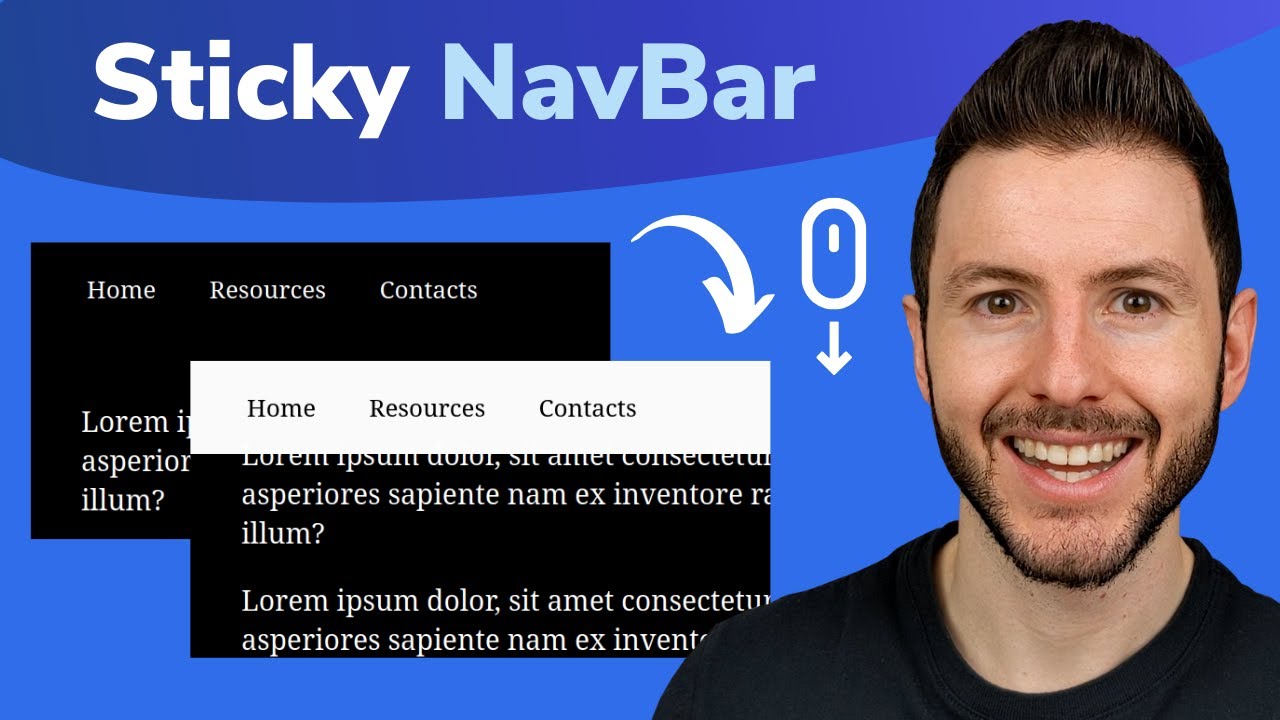
Sticky Navbar on Scroll With CSS | Change Navbar Color on Scroll With Javascript
5.0 / 5 (0 votes)
