Enhance Your Workflow with Superpower ChatGPT Pro: Introducing the Right-Click Menu Feature!
Summary
TLDRこの動画スクリプトでは、Super Power Chat GPTに新たに追加されたPro機能「Track GPT」について説明されています。この機能を使うと、チャットGPTの外でも右クリックメニューを利用해GPTの力を発揮できるようになります。GoogleでSuper Power Chat GPTを検索し、Chromeの拡張機能として追加することで使用できます。また、この機能を使って記事を要約したり、ポイントに変換したりすることもできます。さらに、Chat GPT内でもテキストを選択して右クリックすることで、現在進行中のチャットを継続したり、新しいチャットを開始したりできるようになっています。
Takeaways
- 🌟 新機能「Super Power Chat GPT Pro」が追加されました。
- 🔍 Googleで「Super Power Chat GPT」を検索し、Chrome拡張機能をインストールする必要があります。
- 📌 インストール後、Chat GPTを更新し、サイドバーのフォルダ、検索ボックス、プロンプト履歴、コミュニティプロンプトギャラリーなどの機能が表示されます。
- 🎯 右クリックメニューを使って、外部のテキストをChat GPTに直接取り出すことができます。
- 🚀 右クリックして「New chat」または「Continue current chat」を選択し、カスタムプロンプトを適用して処理を開始します。
- 📝 テキストを選択、右クリックして表示される「Super Power Chat GPT Pro」メニューから操作を行います。
- 💡 カスタムプロンプトは、テキストを効果的に整理し、情報を要約する強力なツールです。
- 🔗 Chat GPTの内部で右クリック機能を使用して、現在開いているチャットを継続することができます。
- 🛠 この新機能は、ユーザーがChat GPT外部の他のウェブサイトでもSuper Power Chat GPT Proの力を利用できるように設計されました。
- 📢 開発者は、ユーザーの時間節約と生産性の向上に役立つ右クリックメニュー機能のアイデアを歓迎しています。
- 🙌 この新機能が皆さんの生産性向上に役立つことを願っています。
Q & A
Super Power Chat GPTのPro機能とは何ですか?
-Super Power Chat GPTのPro機能は、チャットGPTの外側でGPTの力を利用できるようにするものです。
Super Power Chat GPTをインストールするにはどうすればいいですか?
-Googleで「Super Power Chat GPT」を検索し、最初のリンクをクリックしてChromeの拡張機能を追加する必要があります。
Super Power Chat GPTのサイドバーにはどのような機能がありますか?
-サイドバーにはフォルダー、検索ボックス、プロンプト履歴、コミュニティプロンプトギャラリー等功能があります。
YouTubeチャンネルのリンクはどこで見つけることができますか?
-設定メニューから「YouTube」ボタンをクリックすることでリンクにアクセスできます。
新しいPro機能を利用するにはどうすればいいですか?
-テキストを選択し、右クリックして「Super Power Chat GPT Pro」メニューを開く必要があります。
新しいPro機能でできることは何ですか?
-テキストの選択と右クリックにより、新しいチャットを開始したり、既存のチャットを継続したり、カスタムプロンプトを適用したりすることができます。
カスタムプロンプトとは何ですか?
-カスタムプロンプトは、特定のタスクを実行するためにGPTに与える指示で、効率的に情報を処理することができるように設計されています。
新しいPro機能がどのように役立つでしょうか?
-この機能は、テキストのコピー&ペーストを省略し、チャットGPTの外側でも効率的に作業を進めることができます。
右クリックメニューで利用できるオプションはどのようなものがありますか?
-「新しいチャットを開始する」または「現在のチャットを継続する」の2つのオプションがあります。また、カスタムプロンプトのリストも表示されます。
この新しい機能は今後どのように発展する予定ですか?
-開発者は今後、右クリックメニュー機能をさらに追加し、ユーザーが時間を節約し生産性を向上させることを目指しています。
ユーザーがこの新機能について提案できることは何ですか?
-ユーザーは、右クリックメニューに追加できる機能についての提案を開発者にお知らせすることができます。
Outlines

This section is available to paid users only. Please upgrade to access this part.
Upgrade NowMindmap

This section is available to paid users only. Please upgrade to access this part.
Upgrade NowKeywords

This section is available to paid users only. Please upgrade to access this part.
Upgrade NowHighlights

This section is available to paid users only. Please upgrade to access this part.
Upgrade NowTranscripts

This section is available to paid users only. Please upgrade to access this part.
Upgrade NowBrowse More Related Video

【ChatGPT無料ユーザー必見!】今すぐ試せる!新モデルGPT-4oで、誰でもすぐに使える3つの新機能を徹底解説!
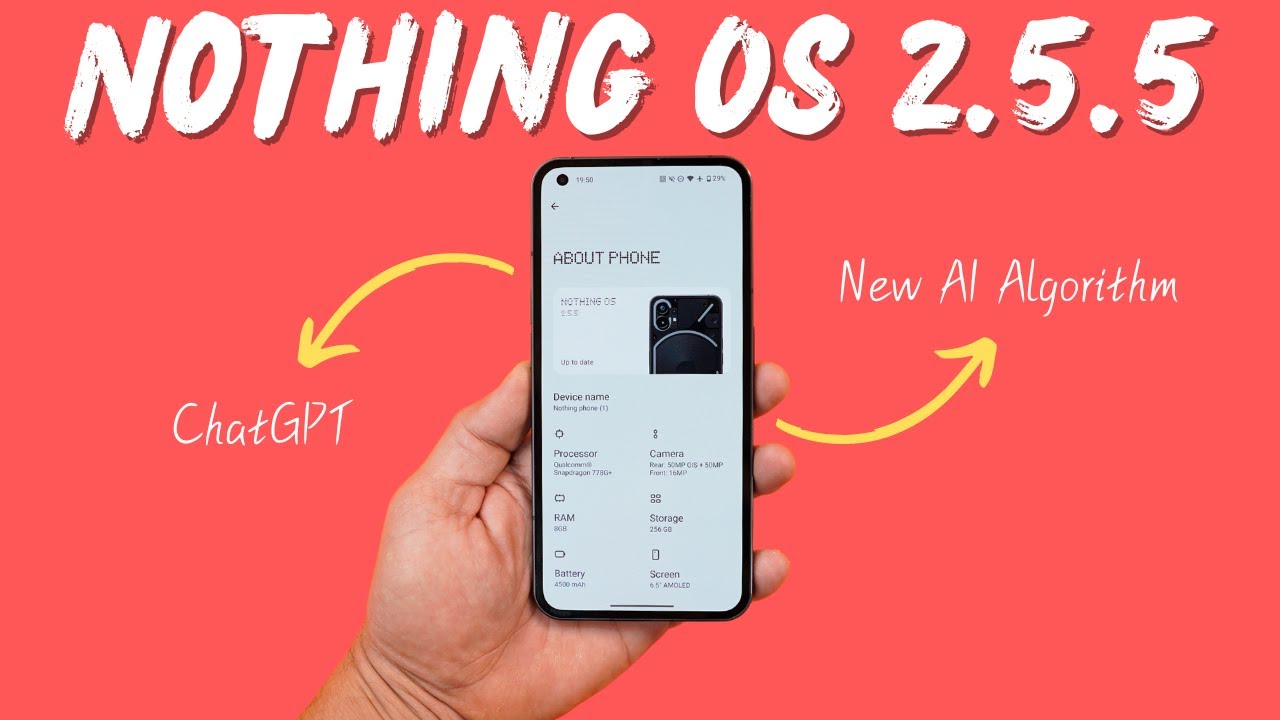
Nothing OS 2.5.5 for Nothing Phone (1) - ChatGPT & AI-Powered Algorithm integration & More

【ChatGPT新機能】GPTストア内のGPTsを組み合わせて出来るアイデア5選!【メンション機能】
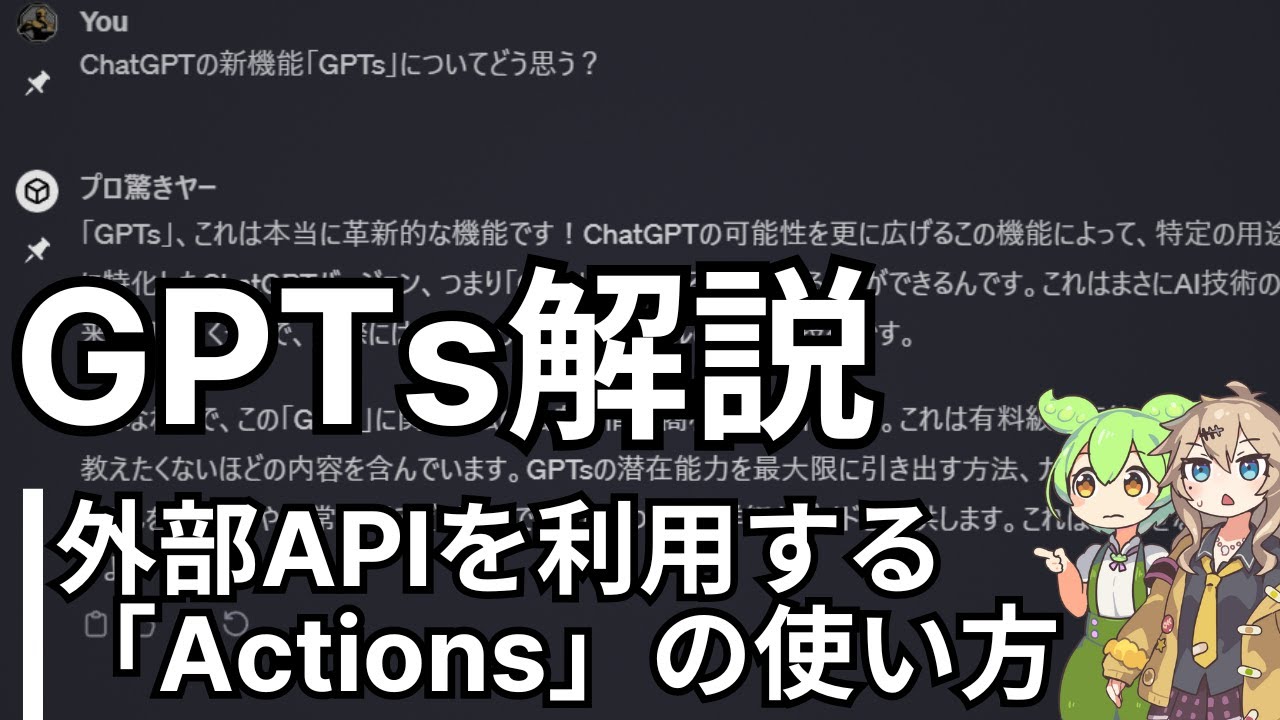
GPTs解説#3 外部APIを利用できる「Actions」機能の仕組みと使い方 【ChatGPT】

【今週公開の最新AIツール&ニュース】GoogleのAIモデル「Gemini 2.0シリーズ」の最新4モデル(最高性能・推論・高速・バランス型)が無料公開/ChatGPTに5つの新機能実装
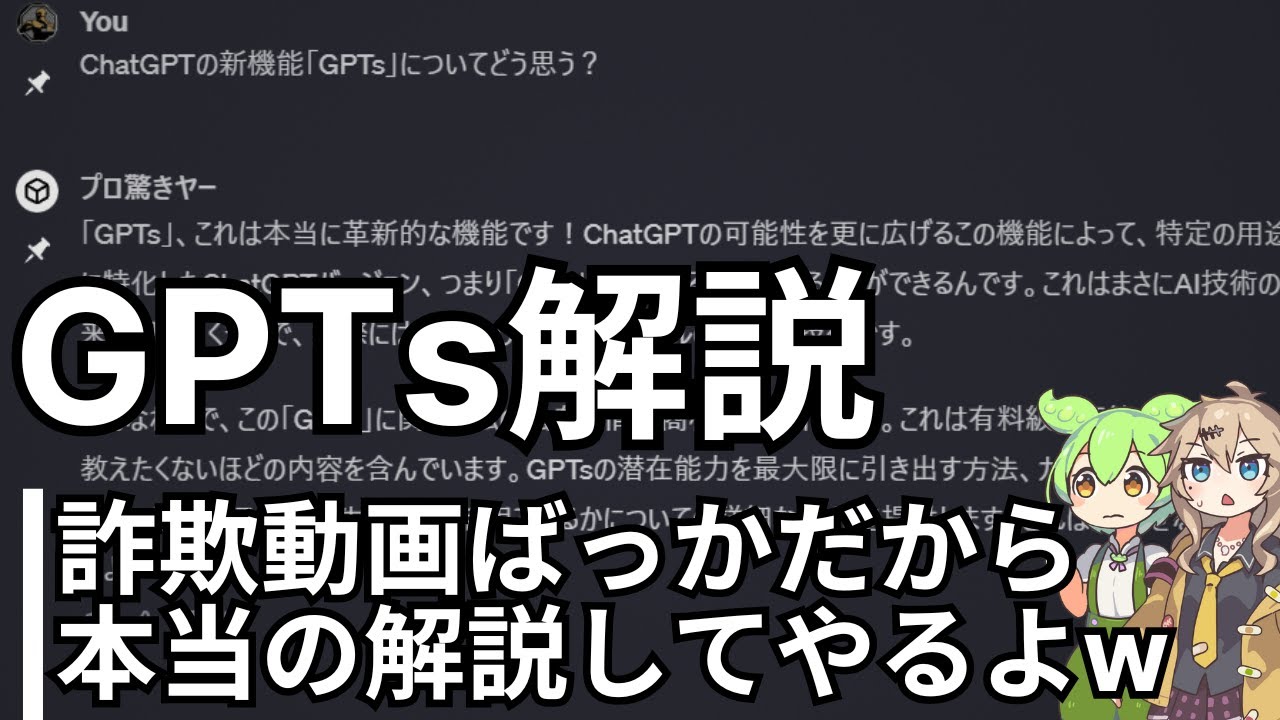
GPTs解説の詐欺動画ばっかだから本当の解説します#0 【ChatGPT】
5.0 / 5 (0 votes)
