How to Record TDS Under Section 194Q on Purchase in TallyPrime | TallyHelp
Summary
TLDRThis video tutorial guides you through the process of deducting TDS on purchases under Section 194Q, as introduced in the Finance Bill 2021. It explains the conditions under which TDS must be deducted, including turnover and transaction thresholds, and the applicable tax rates. The video also demonstrates how to configure these settings in Tally Prime 5.0, covering the creation of a TDS payment master, recording purchase vouchers, and handling transactions that exceed the threshold limit. Practical steps and tips for automating TDS deductions in Tally Prime are provided.
Takeaways
- 📘 Welcome to the tutorial on deducting TDS under Section 194K for financial year 2021-22 as per the Finance Bill, 2021.
- 🔍 TDS is mandatory on payments made to resident payers for goods exceeding Rs. 10 lakhs in a financial year under Section 194K.
- 📈 The tax rate for deducting TDS is 1% if the seller is PAN and Aadhaar linked, and 5% if not linked.
- 📋 The bill also states the requirement for deducting TDS on the value above the threshold limit of Rs. 50 lakhs.
- 👨💼 For calculating TDS, use 0.1% if the seller is PAN and 5% if the seller is not PAN.
- 🏢 The process involves creating a structure for payment under Section 194K with a threshold limit of Rs. 50 lakhs.
- 📝 To handle deductions, navigate to the 'Create and Select TDS Nature of Payment' under the 'TDS Nature of Payment' section.
- 🔢 Enter details such as name, payment code, and applicable rates for individuals, HUF, and other deductee types.
- 💼 Confirm the payment details and calculate TDS on the value exceeding the limit to deduct TDS on payments exceeding the threshold limit of Rs. 50 lakhs.
- 🔗 The script guides on recording vouchers, crossing the threshold limit with TDS under Section 194K, and viewing the tax breakup.
- 📊 It explains how to calculate TDS at normal rates, allocate, and deduct TDS in Form 26Q, and record advance payments to parties.
- 📋 The script also covers the process of confirming payment vouchers, selecting the party ledger with TDS applicability, and entering the name, quantity, rate, and GST details.
- 📈 The total payable value has crossed the threshold limit of Rs. 50 lakhs, and TDS is calculated on the amount exceeding Rs. 50 lakhs.
- 📊 For TDS under Section 194K, the exemption value here is Rs. 10 lakhs because Rs. 40 lakhs is already adjusted in the previous transaction.
- 🔄 The script provides a step-by-step guide on how to handle TDS deductions, including navigating back to the voucher screen and saving the voucher.
- 📝 It concludes with information on the automation of TDS under Section 194K in Tally Prime for recording advance payments and journal vouchers.
Q & A
What is the main topic of the video script?
-The main topic of the video script is about deducting TDS (Tax Deducted at Source) under Section 194C of the Finance Bill, 2021, and how to handle it in the Tally Prime software.
What is the threshold limit for deducting TDS under Section 194C?
-The threshold limit for deducting TDS under Section 194C is Rs. 50 lakhs for a financial year.
What are the rates at which TDS should be deducted if the seller is a PAN holder and if not?
-If the seller is a PAN holder, TDS should be deducted at 0.1%, and if the seller does not have a PAN, TDS should be deducted at 5%.
What is the purpose of mentioning TDS under Section 194C in the video script?
-The purpose is to educate viewers on how to calculate and deduct TDS on payments exceeding the threshold limit of Rs. 50 lakhs under Section 194C and to comply with the financial regulations.
What are the details that need to be filled in the TDS section in Tally Prime for Section 194C?
-The details required include the name, payment code, PAN details, and the tax rate applicable for individuals and other deductee types.
How can one calculate TDS on payments exceeding the threshold limit in Tally Prime?
-In Tally Prime, one can calculate TDS by enabling the option to calculate tax on value exceeding the limit and then pressing Control + T to save the TDS nature of payment.
What is the process of recording a voucher crossing the threshold limit with TDS under Section 194C in Tally Prime?
-The process involves selecting the party ledger with TDS applicability, under the purchase ledger, selecting the common purchase ledger, confirming the name of the item, quantity, and rate, selecting the GST ledgers to view the detailed tax breakdown, and pressing Control + O to TDS tax analysis and F5 to view the assessable value and tax.
How can one view the tax analysis and assessable value in Tally Prime?
-To view the tax analysis and assessable value, press Control + O for TDS tax analysis and then press Alt + F5.
What are the steps to record a TDS voucher in Tally Prime?
-The steps include creating and selecting the TDS nature of payment, entering the name, section, and payment code, filling in the auto-enter and applicable details under the rate for individuals, and pressing Control + A to save the voucher.
How does Tally Prime automate the allocation and deduction of TDS in Form 26AS?
-Tally Prime automates the allocation and deduction of TDS by recording advance payments to parties and also in journal vouchers, making the process efficient and accurate.
What is the significance of recording TDS in journal vouchers in Tally Prime?
-Recording TDS in journal vouchers in Tally Prime helps in maintaining accurate financial records and ensures compliance with tax regulations, making it easier to track and manage tax liabilities.
Outlines

This section is available to paid users only. Please upgrade to access this part.
Upgrade NowMindmap

This section is available to paid users only. Please upgrade to access this part.
Upgrade NowKeywords

This section is available to paid users only. Please upgrade to access this part.
Upgrade NowHighlights

This section is available to paid users only. Please upgrade to access this part.
Upgrade NowTranscripts

This section is available to paid users only. Please upgrade to access this part.
Upgrade NowBrowse More Related Video

How to apply GST Registration as TDS deductor | GST TDS Registration | GST TDS number apply | TDS
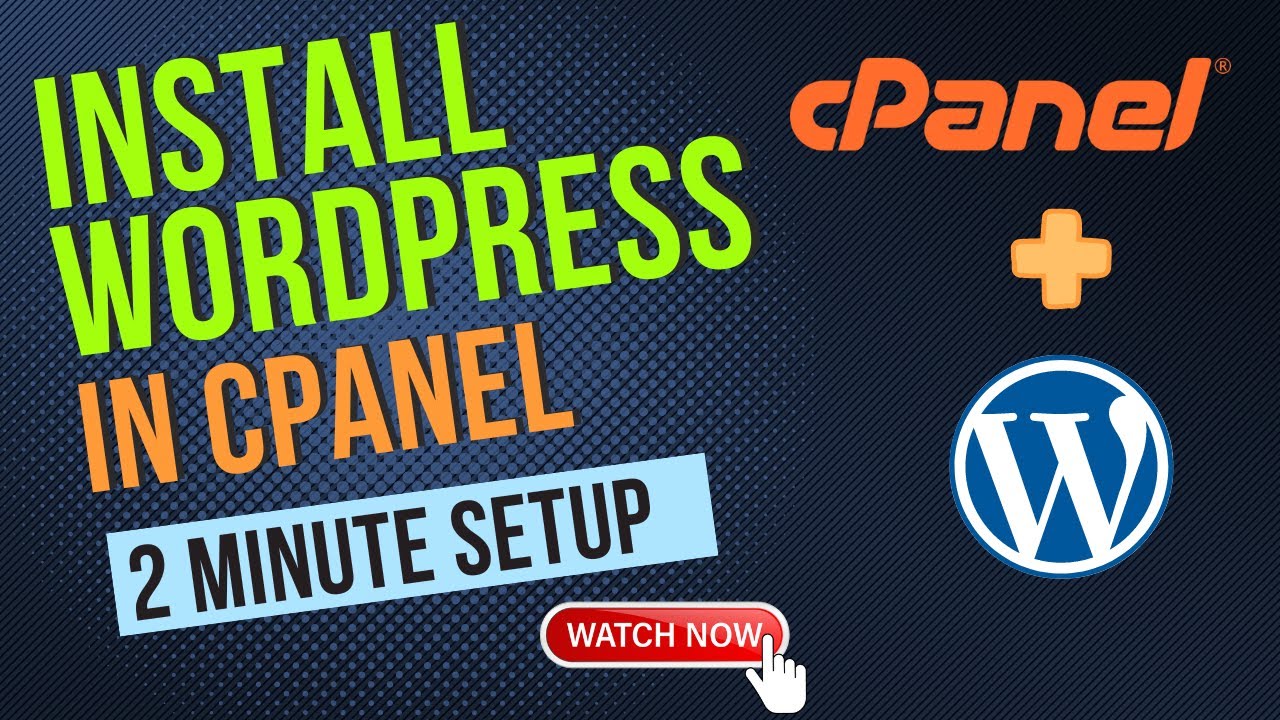
How To Install WordPress In cPanel 2024 - Softaculous Method (Step-By-Step)
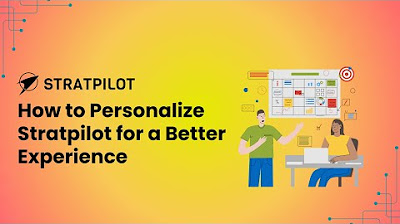
How to customize Stratpilot for a better experience
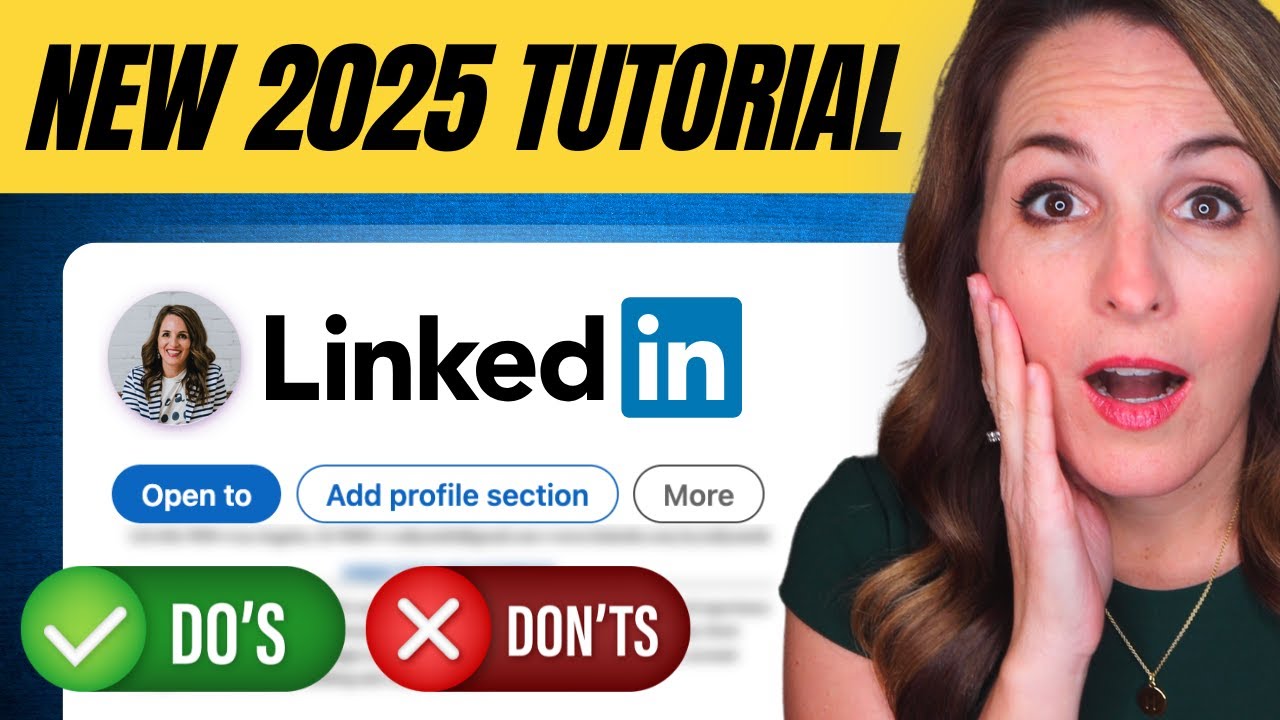
HOW TO GET STARTED ON LINKEDIN IN 2024 - 9 BEGINNER STEPS REVEALED!!
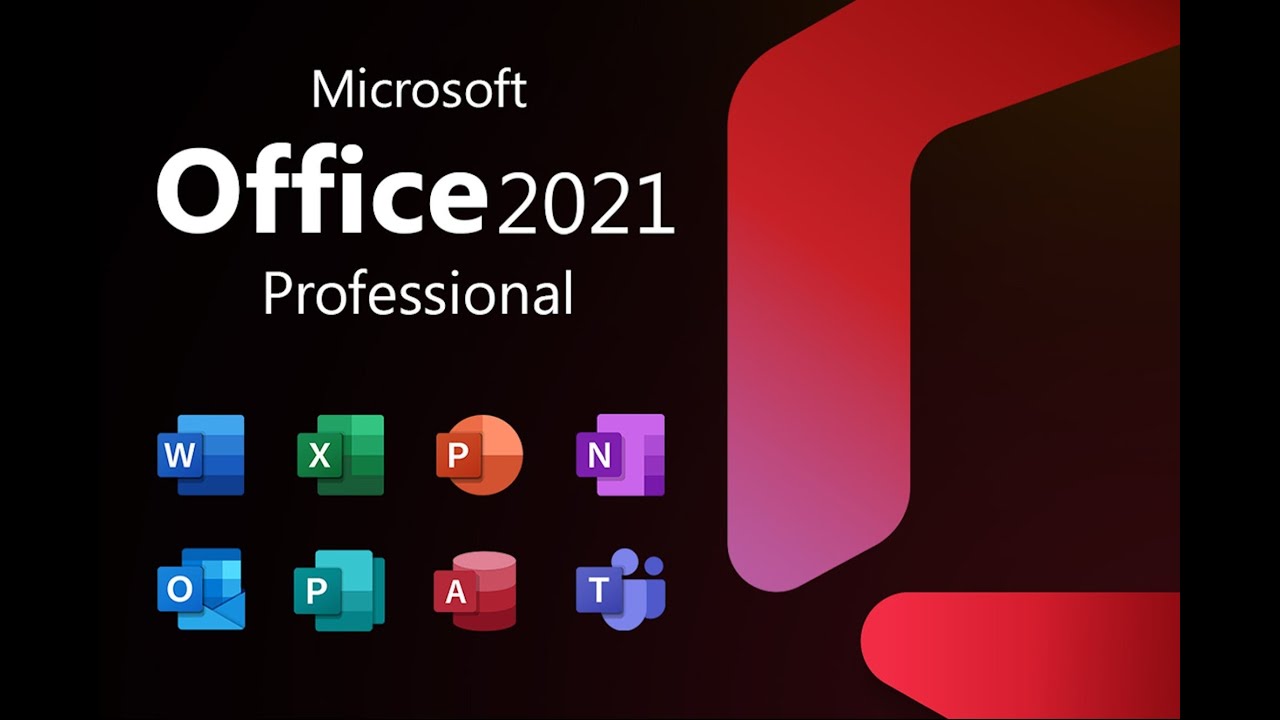
How to Install and Activate Microsoft Office 2021 for Free - Step by Step Guide

GCAP 2025 LIBERADO! Como Baixar, Preencher e Usar a Nova Aba Aquisição ( Passo a Passo)
5.0 / 5 (0 votes)