HOW TO GET STARTED ON LINKEDIN IN 2024 - 9 BEGINNER STEPS REVEALED!!
Summary
TLDRThis LinkedIn tutorial guides you through enhancing your professional image on the platform. It covers the importance of a professional headshot, crafting a compelling headline, and creating an engaging 'About' section. The script also emphasizes the need to showcase achievements in the experience section, highlight academic and extracurricular accomplishments in the education section, and leverage skills and endorsements effectively. Additionally, it advises on obtaining valuable recommendations and customizing your LinkedIn URL for branding and professionalism. Lastly, it touches on the strategic use of the background photo to complete your profile's visual appeal.
Takeaways
- 📸 Prioritize adding a professional headshot on LinkedIn for better visibility and connection requests.
- 🔄 Customize your LinkedIn headline to succinctly describe your professional value and expertise.
- 📖 Craft a compelling 'About' section using a strong opening, personal 'Why', key accomplishments, and a call to action.
- 🏆 Highlight significant achievements and use action verbs in your 'Experience' section to showcase your contributions effectively.
- 🎓 Emphasize academic achievements, extracurricular activities, and accolades in the 'Education' section to display your academic depth.
- 🌟 List relevant skills and keep them updated in the 'Skills and Endorsements' section for social proof of your competencies.
- 💬 Request and reciprocate recommendations to enhance your credibility and strengthen professional relationships.
- 🔗 Customize your LinkedIn URL for branding, memorability, SEO benefits, and professionalism.
- 🎨 Use the background photo to complement your professional image and provide additional insight into your professional identity.
- 🔍 Optimize your profile for searches by incorporating industry-specific keywords and phrases.
- 📈 Showcase your professional journey and story in a narrative form to connect with viewers on an emotional level.
Q & A
What is the first step in building a professional image on LinkedIn?
-The first step is to add a professional headshot, as profiles with professional photos receive significantly more views and connection requests.
How can you make your LinkedIn headline impactful?
-Your headline should be a brief but impactful description of your professional identity, incorporating industry-specific keywords and showcasing your value proposition.
What should you include in the 'About' section of your LinkedIn profile?
-The 'About' section should introduce yourself in a narrative form, highlighting your professional character, notable achievements, and a call to action.
How can you optimize your experience section on LinkedIn?
-Start each position with the most significant achievement, use action verbs, include relevant keywords, and add media like presentations or videos to showcase your experience.
What is the purpose of the education section on LinkedIn?
-The education section is an opportunity to display the depth of your academic achievements, extracurricular activities, and any accolades received.
How should you approach the skills and endorsements section on LinkedIn?
-List only the most relevant and important skills, keep the list updated, and seek endorsements from colleagues, supervisors, or peers who can vouch for your competencies.
Why are recommendations important on LinkedIn?
-Recommendations act as public praise or reference letters, providing a clearer and more trustworthy image of your professional abilities.
What are the benefits of customizing your LinkedIn URL?
-A custom URL enhances branding, memorability, SEO benefits, and professionalism, especially when included on your resume.
How can you set the tone for your professional identity on LinkedIn?
-You can use the background or cover image to complement your profile and offer more insight into your professional identity.
What is the best practice for the quantity of skills on your LinkedIn profile?
-It's recommended to list between 5 to 10 skills, to avoid watering down your profile and maintain focus on your most marketable skills.
How can you ensure your LinkedIn profile is up-to-date with your current professional strengths?
-Regularly review and update your skills list and experience section to reflect your current strengths and industry relevance.
Outlines

This section is available to paid users only. Please upgrade to access this part.
Upgrade NowMindmap

This section is available to paid users only. Please upgrade to access this part.
Upgrade NowKeywords

This section is available to paid users only. Please upgrade to access this part.
Upgrade NowHighlights

This section is available to paid users only. Please upgrade to access this part.
Upgrade NowTranscripts

This section is available to paid users only. Please upgrade to access this part.
Upgrade NowBrowse More Related Video
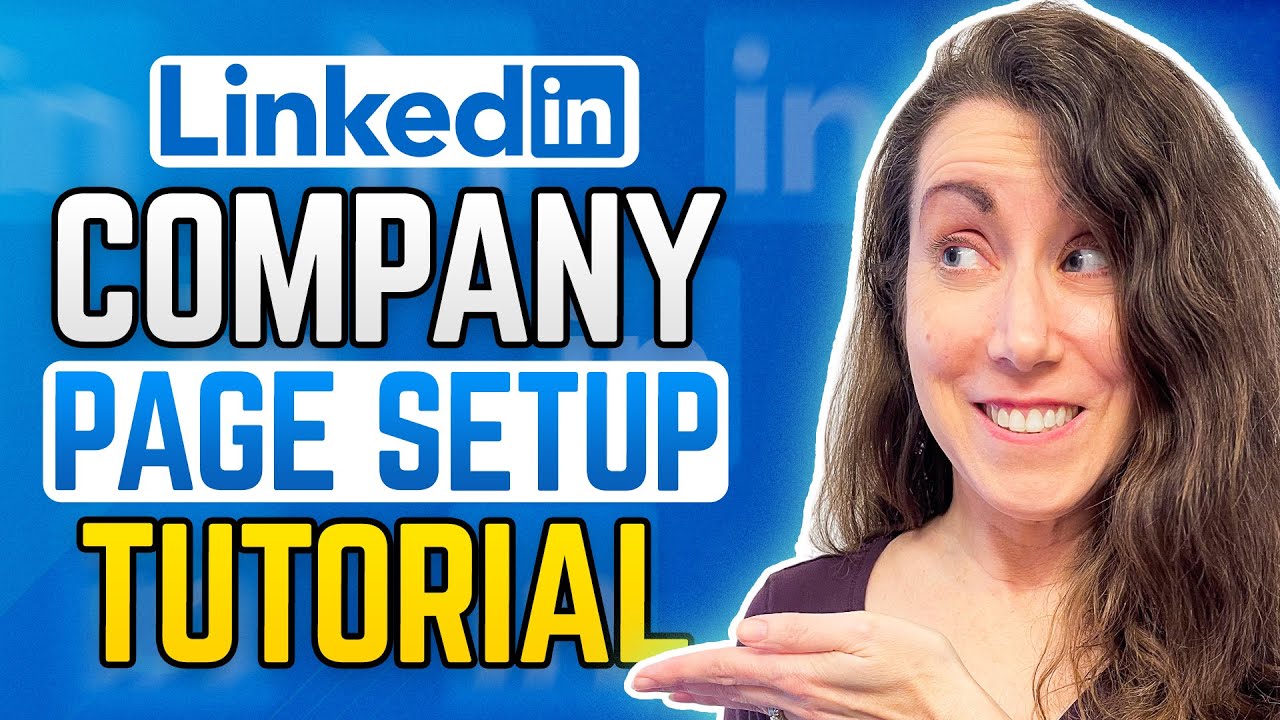
How To Create Your LINKEDIN COMPANY PAGE!
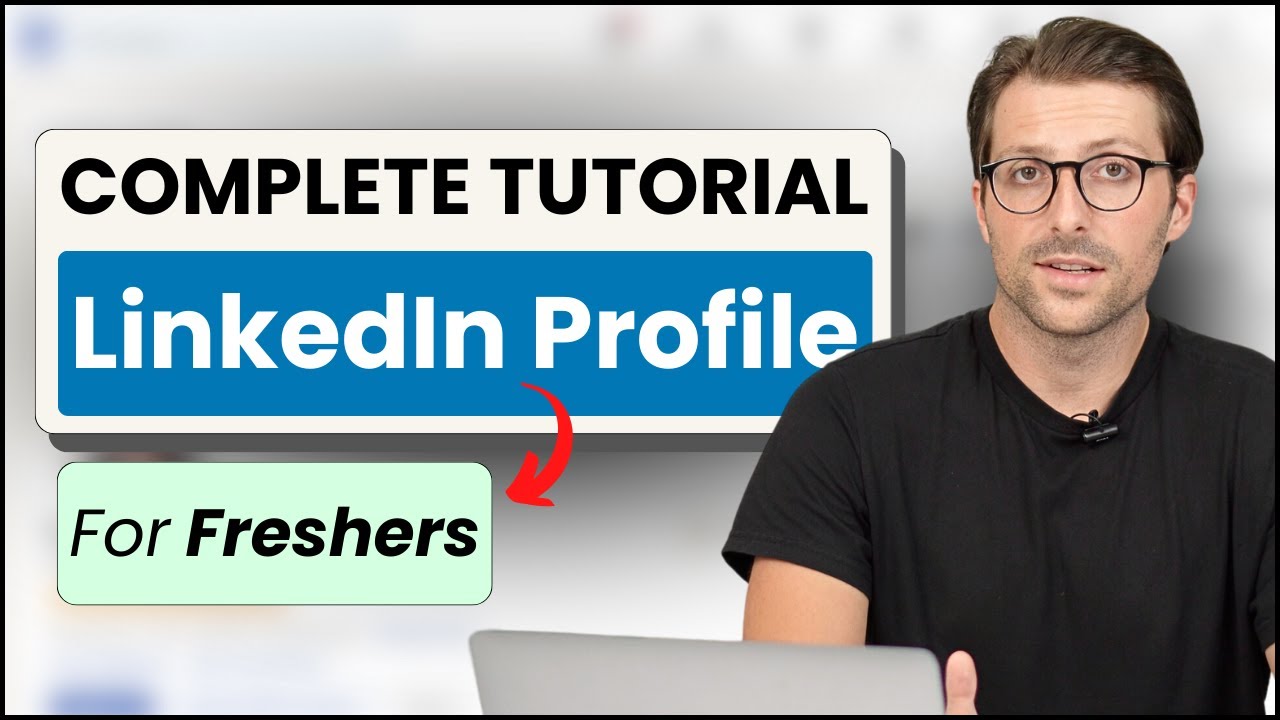
How To Create a LinkedIn Profile For Freshers / Students | (No Experience)

Creating a LinkedIn Account

How To Print On Fabric Super Easy With Transfer Paper
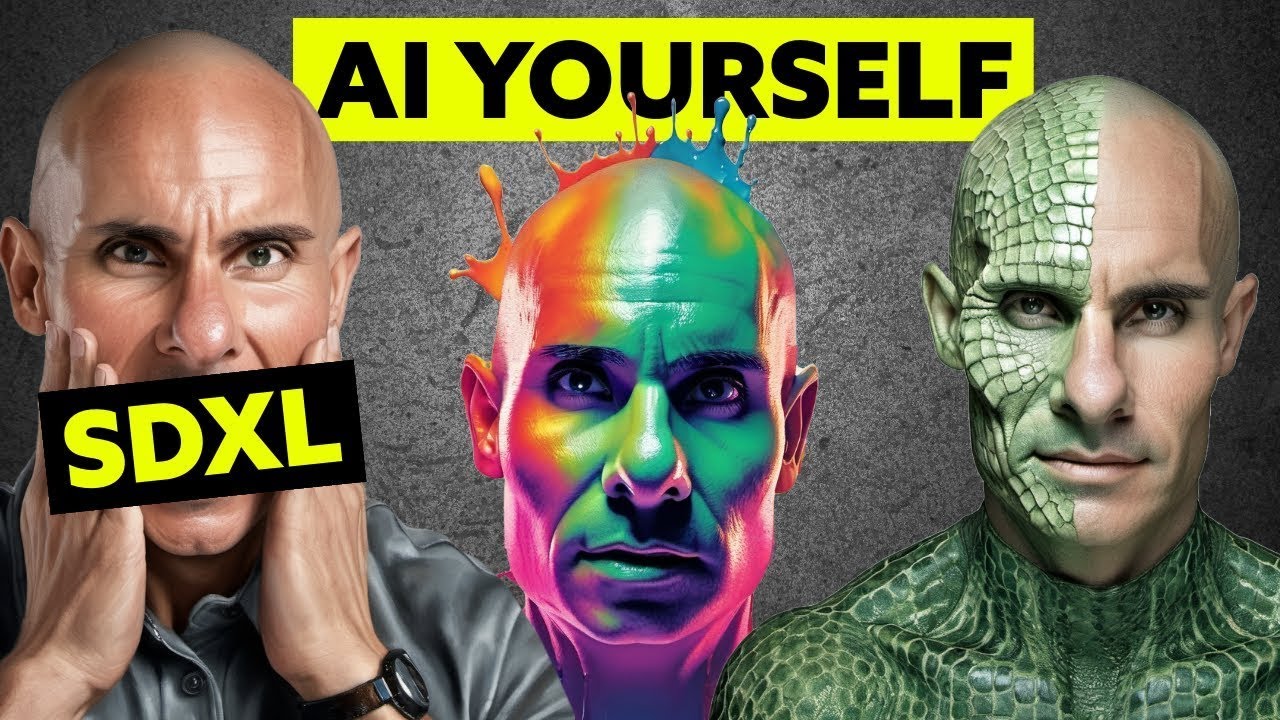
SDXL Local LORA Training Guide: Unlimited AI Images of Yourself
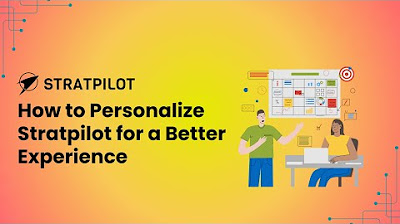
How to customize Stratpilot for a better experience
5.0 / 5 (0 votes)