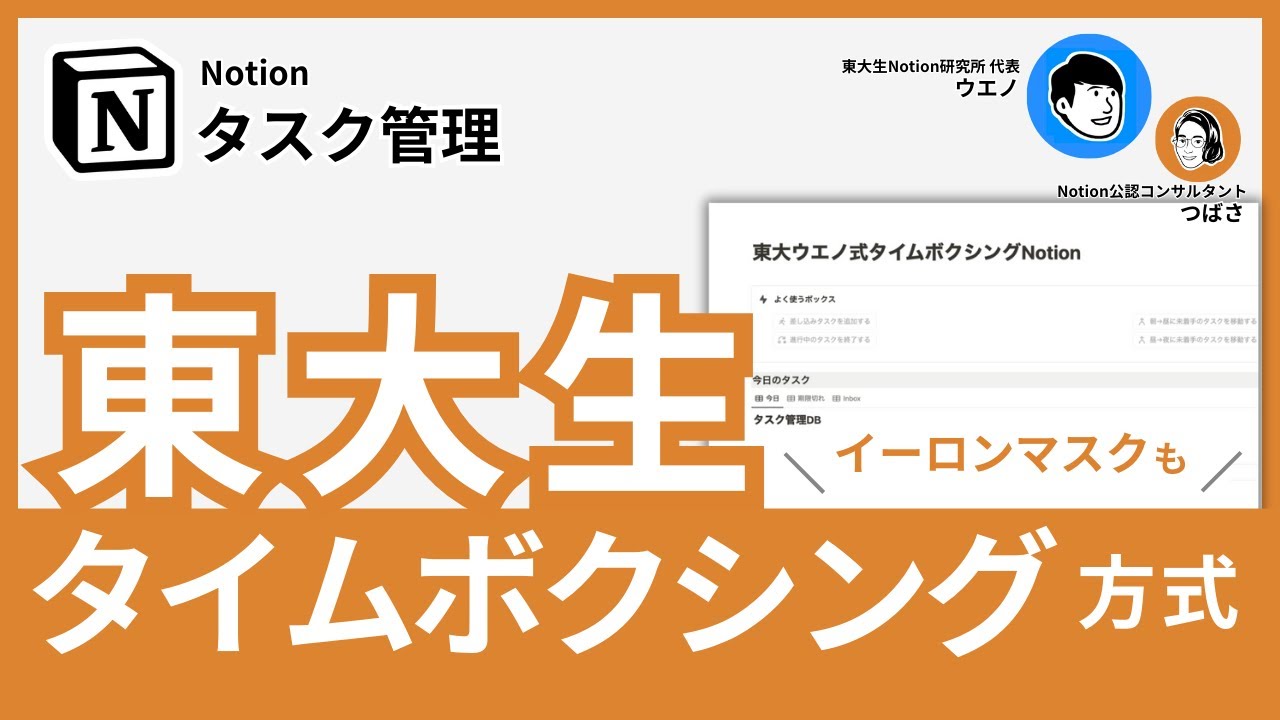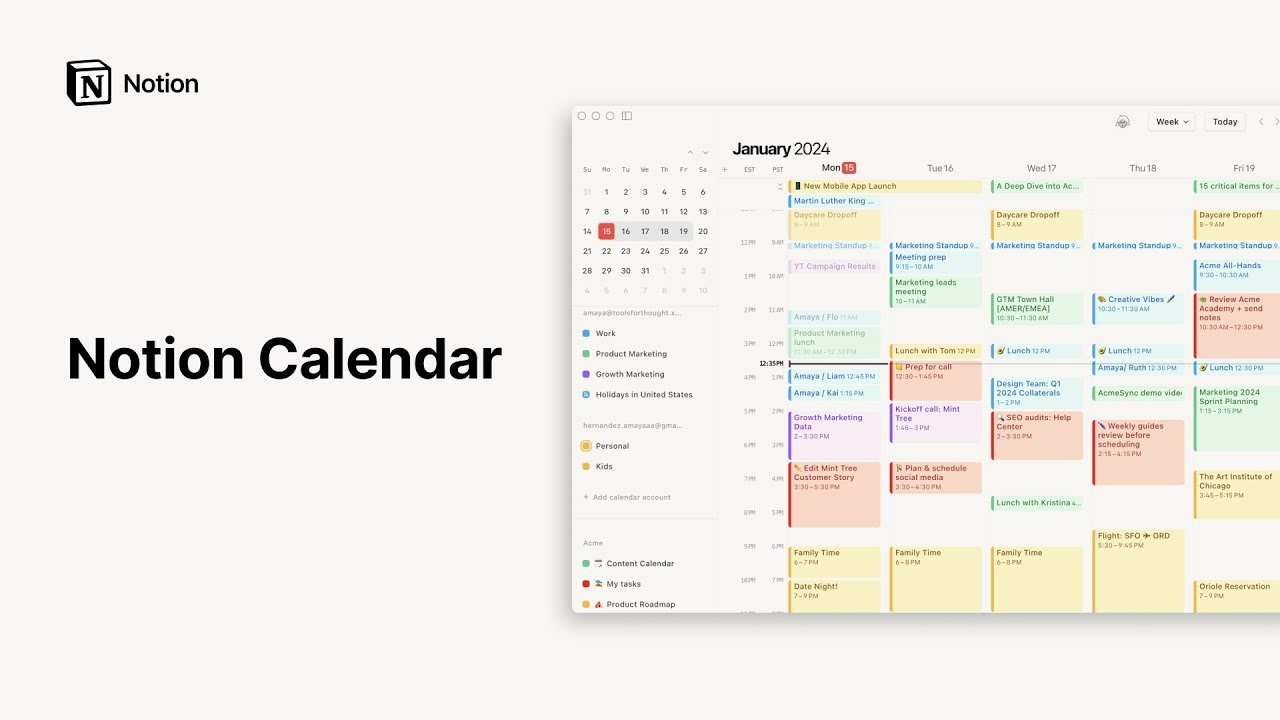Why you need a master task database in Notion
Summary
TLDRThe video explains how to create a master task database in Notion to track all your tasks in one place. It shows how you can link this database to your weekly or daily agenda to filter and surface only the tasks you need to see at any time. This keeps your workspace organized, saves you time, and allows you to plan projects and assign tasks across your business or personal life while maintaining one unified view of your outstanding to-dos.
Takeaways
- 😀 Create a master tasks database to consolidate tasks from across workspaces
- 📝 Surface master tasks in weekly/daily agendas to focus only on relevant tasks
- 🔀 Embed master tasks database in various workspaces using linked databases
- 👥 Include personal, business, team member tasks in master database
- 🗂 Refine views of embedded database to show most useful info
- 📅 Assign master tasks to specific weeks for better project planning
- 📈 Filter tasks by status/assignee to customize task views
- 🖼 Show tasks in gallery, board, calendar to fit your planning style
- 📤 Archive completed tasks monthly to prevent master DB bloat
- ⛺ Create templates with default task views to save setup time
Q & A
What is a master task database and why is it useful?
-A master task database is a central database in Notion that contains all your tasks across different areas of your life and work. It's useful because it allows you to view, track, and manage all your tasks in one place instead of having them scattered across different databases.
How does the author surface tasks from the master database?
-The author surfaces tasks from the master database by embedding it in different workspaces like her weekly agenda. This allows her to filter and view only the tasks that are relevant for that week or day.
Why does the author archive completed tasks every month?
-The author archives completed tasks monthly to prevent the master task database from becoming too large and unwieldy over time as more and more tasks are added.
What are some ways to filter the embedded task database?
-Some ways to filter the embedded task database are by client, project, assignee, due date, tags, or any other database property. You can create custom views to only surface the most relevant tasks.
Where else can you embed the master task database?
-Besides the weekly or daily agenda, you can also embed the master task database in individual project pages to show all tasks related to that project. Or in dashboards and any other pages where having task visibility would be helpful.
What happens to views when embedding the database?
-Unfortunately, any views you've created in the original master database do not carry over when you embed it. You have to recreate any views you want for the embedded version.
How are tasks assigned to specific weeks?
-When setting up her weekly agenda, the author goes through and manually assigns relevant tasks from the master database to that specific week. This allows her to see what her focuses are for the week at a glance.
Why create a template for embedded databases?
-Creating a template saves time if you will be embedding master task databases in multiple places. You can set up the filters, views, and properties once and then simply spin up new instances from the template.
Can you embed the same database multiple times?
-Yes, you can embed the same master task database multiple times, for example showing tasks for Client 1 in one embedded version and Client 2 in another.
What happens when tasks are completed?
-When tasks are completed, the author will often move them from the embedded weekly view into her daily journal entry as a record of what was accomplished.
Outlines

This section is available to paid users only. Please upgrade to access this part.
Upgrade NowMindmap

This section is available to paid users only. Please upgrade to access this part.
Upgrade NowKeywords

This section is available to paid users only. Please upgrade to access this part.
Upgrade NowHighlights

This section is available to paid users only. Please upgrade to access this part.
Upgrade NowTranscripts

This section is available to paid users only. Please upgrade to access this part.
Upgrade NowBrowse More Related Video
5.0 / 5 (0 votes)