Framer Tutorial: Smooth Scrolling Links with Scroll Targets
Summary
TLDRIn this web design tutorial, Benjamin demonstrates how to set up smooth scrolling on a website in Framer. He covers adding scroll targets to sections to link navigation to corresponding content areas. He shows how to attach links and animate scrolling in components. Finally, he combines smooth scrolling with parallax effects using Framer's scroll speed property to create depth and visual interest while scrolling.
Takeaways
- 😀 The tutorial covers how to set up smooth scrolling in Framer using scroll targets
- 👉 Sections are created using stacks with width: 'fill' and height: '100vh'
- 🎯 Scroll targets allow assigning unique IDs to sections to link to
- 🔗 Links point to scroll targets on the same page to enable smooth scrolling between sections
- 🧩 Components can also link to scroll targets by exposing link and scroll properties
- ⚙️ Scroll speed effects on sections create parallax-like scrolling effects
- 🖥️ The sidebar is fixed position and sticks during scrolling
- 🏞️ Images are used as backgrounds in sections with pinned sides
- ▶️ Hover animations on the sidebar links provide visual feedback
- 💡 Customize scroll speed and offsets further to polish the experience
Q & A
What allows sections on a Framer web page to have unique identifiers for scroll targeting?
-Framer has a scrollTarget property that allows you to assign unique IDs to specific layers, which can then be targeted by links to smoothly scroll the page.
How do you link a component in Framer to smoothly scroll to a section on the page?
- Make the link and scroll properties variables inside the component. Then you can set the target and scrolling behavior from outside the component.
What is the benefit of using components with variable scroll properties versus defining the links directly inside the component?
-Defining the links as variables allows you to reuse the component multiple times while still having each instance link to a different target section.
What CSS property is used to make the sidebar fixed on the page?
-The sidebar has position set to fixed, which pins it to the specified side of the viewport.
What makes the sections fill the full height of the browser window?
-Each section has height set to 100vh, which makes them occupy the full viewport height.
What is the purpose of setting an image's scroll speed?
-It creates a parallax-like effect as you scroll, making images move at a different speed than the rest of the page content.
How can scroll speed effects enhance smooth scrolling animations?
-They add visual interest and depth as sections transition during scrolling. This creates a more immersive flowing experience.
What determines the offset used with the scroll positioning property?
-It depends on the specific images used. You tweak the offset value until the image is cropped and positioned as desired during scrolling.
Why wrap smooth scroll links in components?
-It allows reusing the animated link behavior while still having each instance point to a custom target section.
What are some ways to further customize the smooth scrolling cascade effect?
-Try different scroll speed values on sections, experiment with different image offsets, or animate other properties like opacity or scale.
Outlines

This section is available to paid users only. Please upgrade to access this part.
Upgrade NowMindmap

This section is available to paid users only. Please upgrade to access this part.
Upgrade NowKeywords

This section is available to paid users only. Please upgrade to access this part.
Upgrade NowHighlights

This section is available to paid users only. Please upgrade to access this part.
Upgrade NowTranscripts

This section is available to paid users only. Please upgrade to access this part.
Upgrade NowBrowse More Related Video

Framer Tutorial: Creating A Text Cycle Animation Loop

How to design Scroll Sticky Effect in Framer (Web designer's little secret)

Designers Are Leaving Webflow... Here's Why
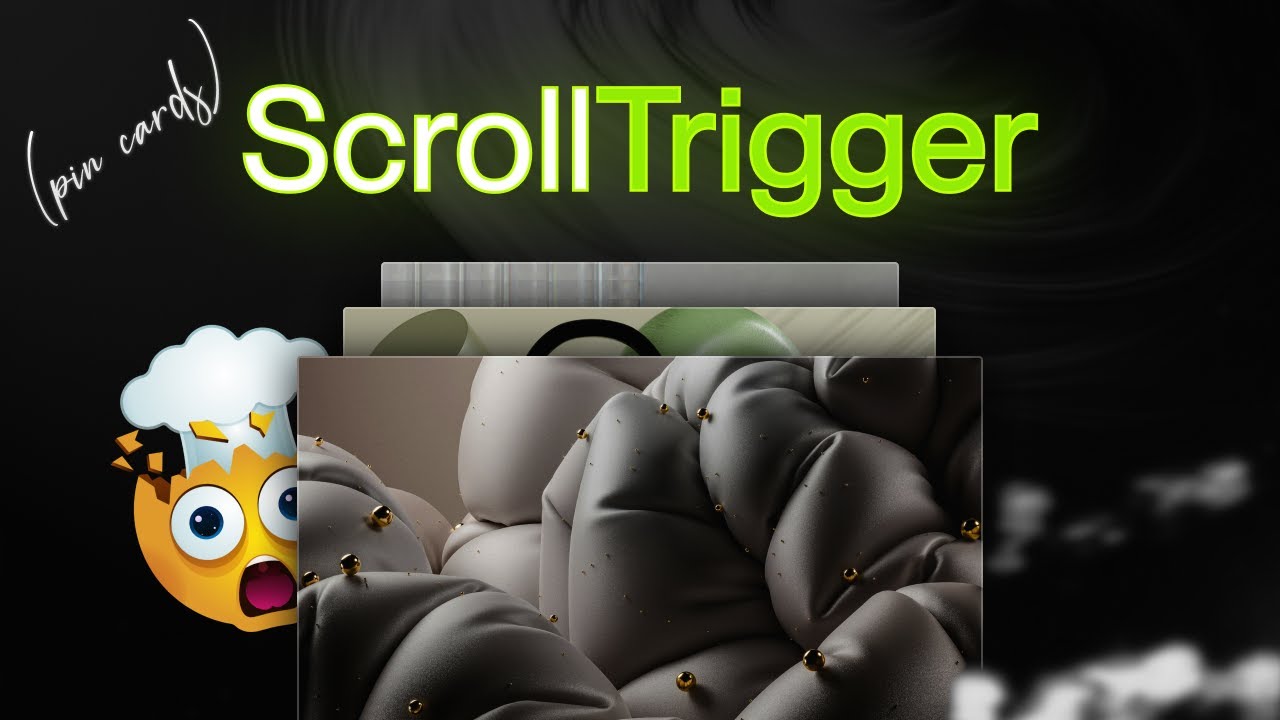
The Classic ScrollTrigger Animation That Always Impresses
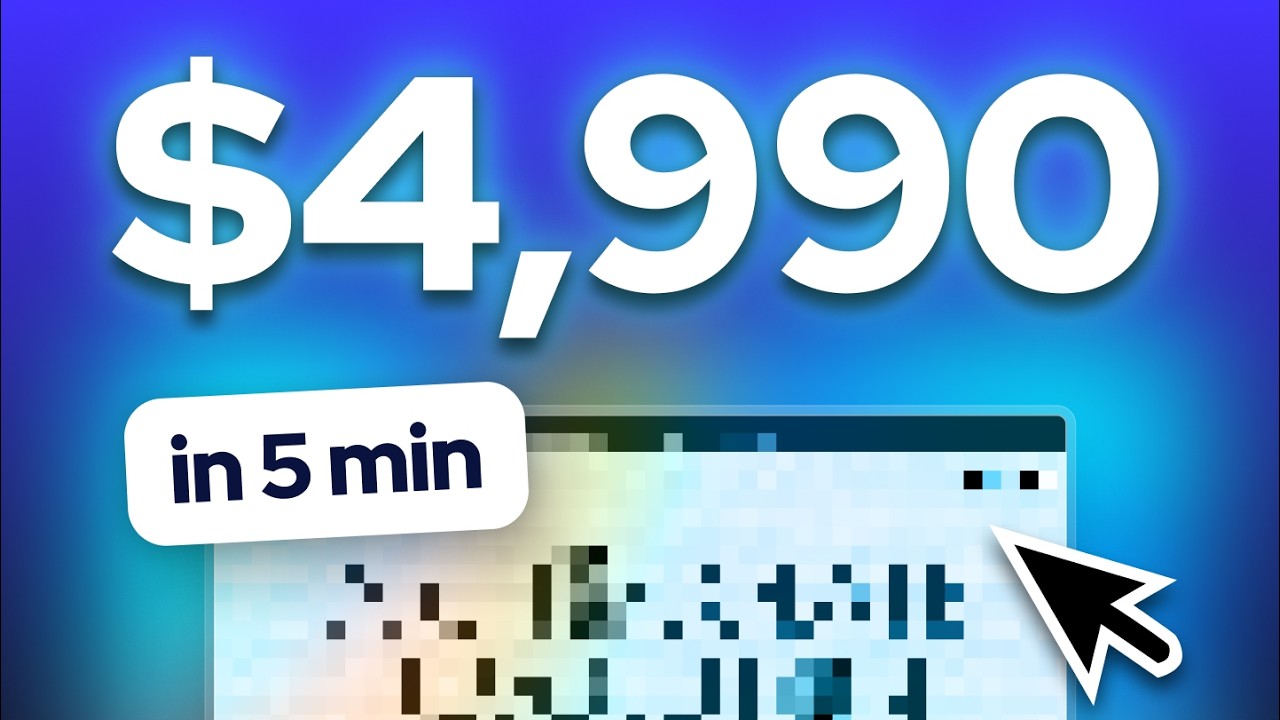
How To Design a $5k Website in 5 Minutes
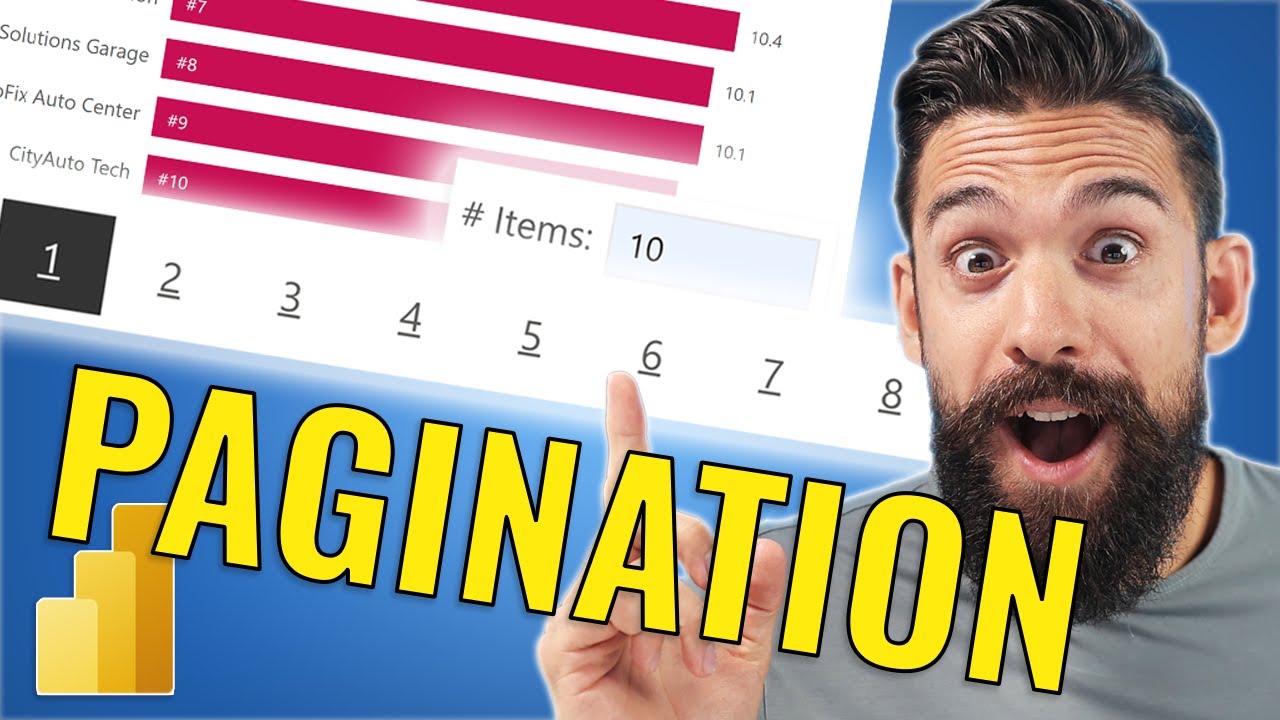
UX Revolution with Visual Level PAGINATION in Power BI
5.0 / 5 (0 votes)