Framer Tutorial: Creating A Text Cycle Animation Loop
Summary
TLDRIn this tutorial, Nandy guides you through the process of creating a text cycle component in Framer without writing any code. Starting with a basic text slider, he demonstrates how to duplicate text layers, create a component, and set up variants for smooth transitions. Nandy explains the importance of adding a fourth text layer to achieve a continuous loop and shares tips on adjusting text size and alignment for responsiveness. By the end, viewers learn how to easily customize text and animation, optimizing the component for a professional Framer website.
Takeaways
- 😀 Start by setting up a basic text slider stack in Framer, with horizontal text distribution and a starting position of the text on the left.
- 😀 Duplicate the text to create separate text layers (e.g., 'Slides') and ensure consistent spacing between the elements (around 19 pixels).
- 😀 Convert the text layers into a component by pressing Option + Command + K, and name it 'Words' to create the foundation for multiple variants.
- 😀 Set the text stack to 'Fit Content' for both width and height, ensuring dynamic resizing when text content changes.
- 😀 Create additional text layers and name them sequentially (Text 1, Text 2, Text 3, and a copy of Text 1 as Text 1 Second) to prepare for the text cycle effect.
- 😀 Use absolute positioning for all text layers, pinning them to the left and bottom to ensure free movement within the layout.
- 😀 Define text variables for each layer (e.g., Title 2 for 'Moves' and Title 3 for 'E Cool') to enable easy content changes and customization.
- 😀 Add multiple variants to the component and adjust text positions for each variant to create the visual effect of the text sliding upwards.
- 😀 Set up smooth transitions between variants by applying 'Appear' interactions with timed delays to control the animation flow.
- 😀 Use instant transitions from the final variant back to the first to create a seamless, infinite text loop without noticeable resets.
- 😀 Adjust opacity for text layers to ensure that only the visible text within the frame is displayed, hiding the rest of the layers for a clean effect.
- 😀 Optimize the text cycle component for mobile by adjusting text size and spacing, and using variables to allow easy customization of font size.
Q & A
Why is it important to have a fourth text layer in the component?
-The fourth text layer helps create a seamless looping effect. Without it, the transition from the last text back to the first would require animating all the text layers back to their initial positions, disrupting the smooth cycle.
What does setting the text layers' position to 'Absolute' accomplish?
-Setting the position to 'Absolute' allows the text layers to be freely positioned within the component without affecting the layout of other elements. This gives more control over where each layer appears during the animation.
What is the purpose of setting the component's 'overflow' to visible?
-By setting the 'overflow' to visible, all text layers are made visible outside their initial frames. This allows them to be moved around and animated without being clipped or hidden.
Why is the text size and gap adjustment necessary for mobile optimization?
-Adjusting the text size and gap ensures that the design looks visually appealing and is legible on smaller screens. It helps maintain a clean layout on mobile devices by making the text fit appropriately.
How does the use of variants contribute to the animation?
-Variants allow you to create different states or versions of the component, which can be animated between to create the smooth text cycle effect. Each variant has its own positioning and timing to ensure a continuous flow.
What is the role of the 'instant transition' from Variant 4 to Variant 1?
-The 'instant transition' ensures that when the cycle finishes, it resets back to Variant 1 without any noticeable delay or jarring animation, helping create a seamless loop.
Why is it important to use both 'relative' and 'absolute' positions for the text layers?
-Using 'absolute' positions for some text layers allows for precise control over their placement in the cycle, while 'relative' positioning helps ensure certain text layers remain in the normal flow of the layout when necessary.
What do the 'appear' interactions with delays do in the animation process?
-The 'appear' interactions with delays control the timing of when each text layer becomes visible. The delays create a smooth transition from one variant to another, ensuring the animation flows in a timed and sequential manner.
How does setting the text's width and height to 'fit content' impact the layout?
-Setting the width and height to 'fit content' ensures that the size of the text container adapts automatically to the text content, allowing for more flexibility in layout adjustments as the text changes.
What is the advantage of using variables for the text content in the component?
-Variables allow for easy customization of the text content without needing to manually change each instance of the text. This makes it simple to update or change the text for different purposes, such as titles or other dynamic content.
Outlines

This section is available to paid users only. Please upgrade to access this part.
Upgrade NowMindmap

This section is available to paid users only. Please upgrade to access this part.
Upgrade NowKeywords

This section is available to paid users only. Please upgrade to access this part.
Upgrade NowHighlights

This section is available to paid users only. Please upgrade to access this part.
Upgrade NowTranscripts

This section is available to paid users only. Please upgrade to access this part.
Upgrade NowBrowse More Related Video

this 3D text cube interaction shouldn't be possible in framer...

Learn Framer in 20 Minutes (Crash Course)

EASIEST WAY To Launch Your APP in Minutes | Claude 4 + Lovable + Cursor + GitHub + Vercel + Framer
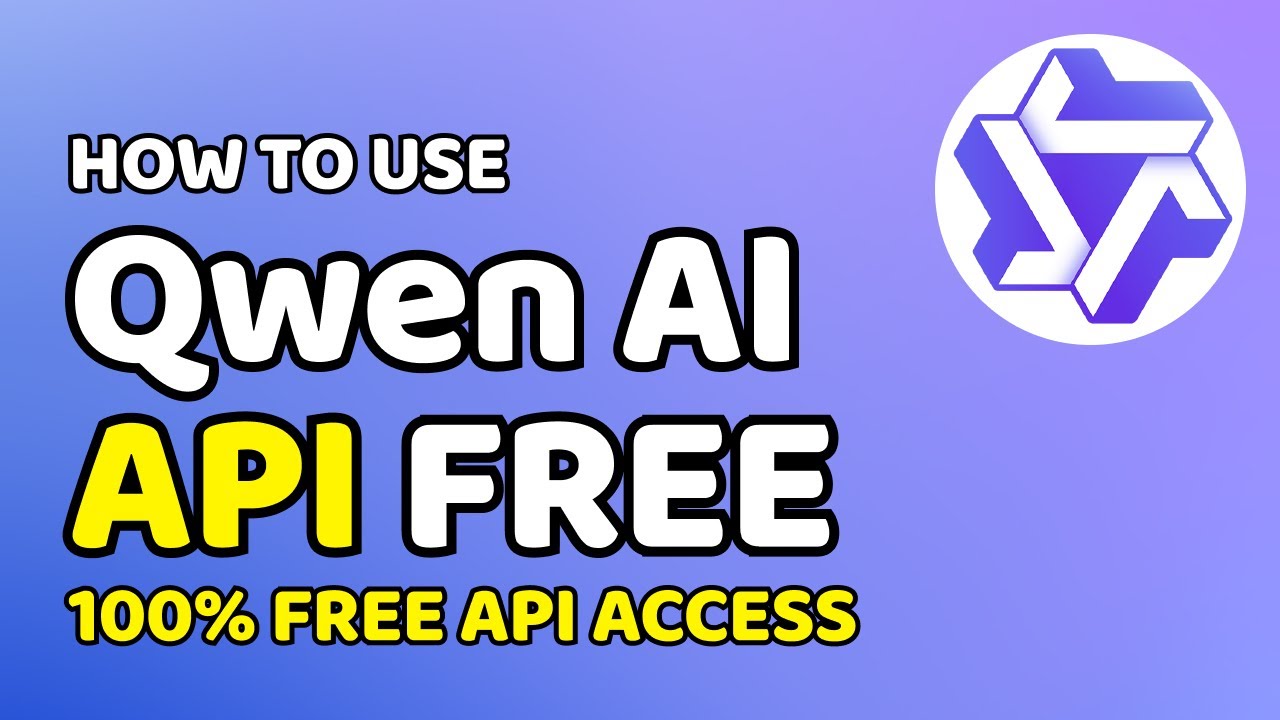
How to Use Qwen AI API for Free

Vue Unit Testing #2 - Button component test

What App Can I Build in 15 Claude Prompts?
5.0 / 5 (0 votes)