DO THIS If TikTok Is RUINING Your Quality
Summary
TLDRThis tutorial addresses the common issue of video quality loss when uploading edits to social media platforms like TikTok and Instagram. The speaker shares tips for maintaining high-quality edits, emphasizing the importance of using high-quality clips, setting the right resolution, and proper color correction. They also provide guidance on export settings, file conversion, and the best practices for uploading videos to minimize compression and preserve visual fidelity.
Takeaways
- 😤 Frustration with video quality loss after uploading to social media platforms like TikTok and Instagram is common.
- 📱 The issue is noticeable when videos look fine before uploading but appear compressed and of lower quality on mobile devices.
- 🎥 Ensuring high-quality source clips is crucial as the final edit's quality is built upon the clips used.
- 🔍 The speaker suggests checking their Instagram for high-quality clip packs for various characters.
- 📐 It's recommended to set a high resolution in composition settings to prevent quality loss due to platform resizing.
- 📊 Good composition sizes for TikTok include 1170x1560, 1080x1350, and 1080x1920 to match the platform's standard.
- 🎨 Adding proper color correction can significantly enhance the quality of edits, making them stand out.
- 🛍 The speaker offers presets for sale to improve color correction and make edits look immaculate.
- 📚 Export settings are vital; using QuickTime over AVI and selecting the highest quality settings can help maintain video integrity.
- 🤖 Using enhancement AI tools like Topaz can further improve video quality, making edits look cleaner and smoother.
- 🔄 Converting the file to MP4 using external software like Handbrake or Media Encoder helps in reducing file size while maintaining quality.
- 💻 Uploading videos directly from a PC rather than a phone can help in avoiding additional compression that occurs during file transfer.
- 🌐 Ensuring a stable internet connection during upload is essential to prevent TikTok from compressing the video to balance out a poor connection.
- 📉 Acknowledging that some compression is inevitable on platforms like TikTok, but following the provided steps can minimize it.
Q & A
Why does the quality of my edits appear to be compressed on TikTok and Instagram?
-The quality of your edits may appear compressed due to the platforms' compression algorithms when uploading. This can result in a loss of resolution and frame rate, making the video look like 720p with 10 FPS.
What can I do to ensure the clips I use for editing are of high quality?
-To ensure high-quality clips, you should start with good quality source material. The quality of your final edit is built upon the clips you use, so using low-quality clips will result in a low-quality edit.
How can I find high-quality clips for my edits?
-You can find high-quality clips by checking out the speaker's Instagram account, which offers scam packs in high quality for various characters. Links to these resources can be found in the description of the video.
What is the recommended resolution for editing on TikTok to avoid quality loss?
-To avoid quality loss on TikTok, you should use a high resolution in your composition settings. Good composition sizes include 1170x1560, 1080x1350, or 1080x1920.
Why is color correction important for maintaining the quality of my edits?
-Color correction is important because it can significantly enhance the visual appeal of your edits. Adding good color correction can boost the quality and make your edits look more professional and polished.
What are some good export settings to maintain high quality in my edits?
-For high-quality exports, select the highest quality settings and use QuickTime as the format instead of AVI. This will provide an extra touch of quality to your edits.
Can I use an AI tool to enhance the quality of my edits further?
-Yes, you can use an AI tool like Topaz to enhance the quality of your edits. It can make your edits cleaner and give them a smoother look.
What is the best method to convert my edit from ANOV to MP4 for uploading to TikTok?
-The best method is to use external software like Handbrake or Adobe Media Encoder. These tools can compress the file size, change the format, and keep the compression ratio as low as possible.
How can I upload my edits to TikTok with the least amount of quality loss?
-Upload your edits directly from your PC to TikTok's website to avoid the compression that occurs during the transfer from PC to phone. Ensure your internet connection is stable during the upload to prevent additional compression.
What setting should I change when uploading from my phone to ensure high-quality uploads?
-When uploading from your phone, ensure the 'High Quality Uploads' setting is checked to minimize compression and maintain the best possible quality.
How can I join a community of editors for tips and support?
-You can join the speaker's Discord server, which has a large community of editors who share tips and help each other with editing questions and issues.
Outlines

This section is available to paid users only. Please upgrade to access this part.
Upgrade NowMindmap

This section is available to paid users only. Please upgrade to access this part.
Upgrade NowKeywords

This section is available to paid users only. Please upgrade to access this part.
Upgrade NowHighlights

This section is available to paid users only. Please upgrade to access this part.
Upgrade NowTranscripts

This section is available to paid users only. Please upgrade to access this part.
Upgrade NowBrowse More Related Video

Tiktok Pretty и Инстаграмное лицо: Почему девушки выглядят одинаково?

Cómo Analizar y Viralizar Vídeos en TikTok con mi Estrategia de las Fases
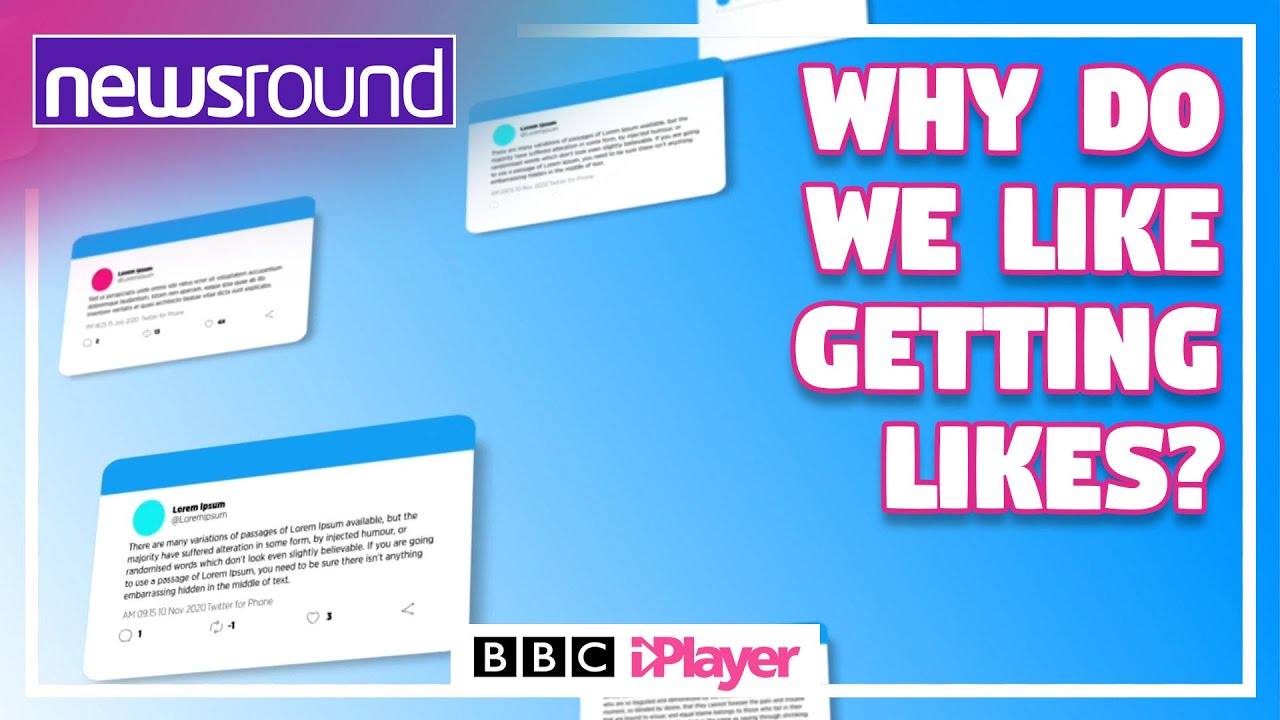
Social Media: Why do we like getting likes? | Newsround
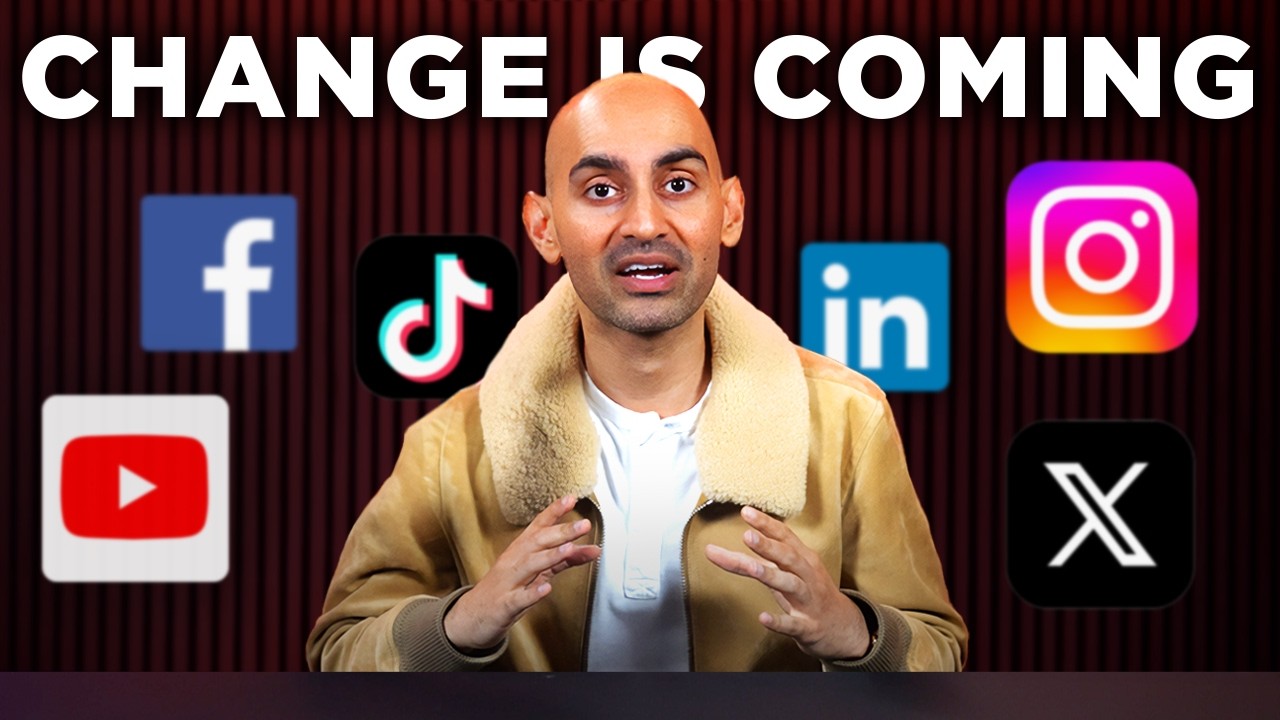
How to Master Social Media in 2025 [COMPLETE GUIDE]
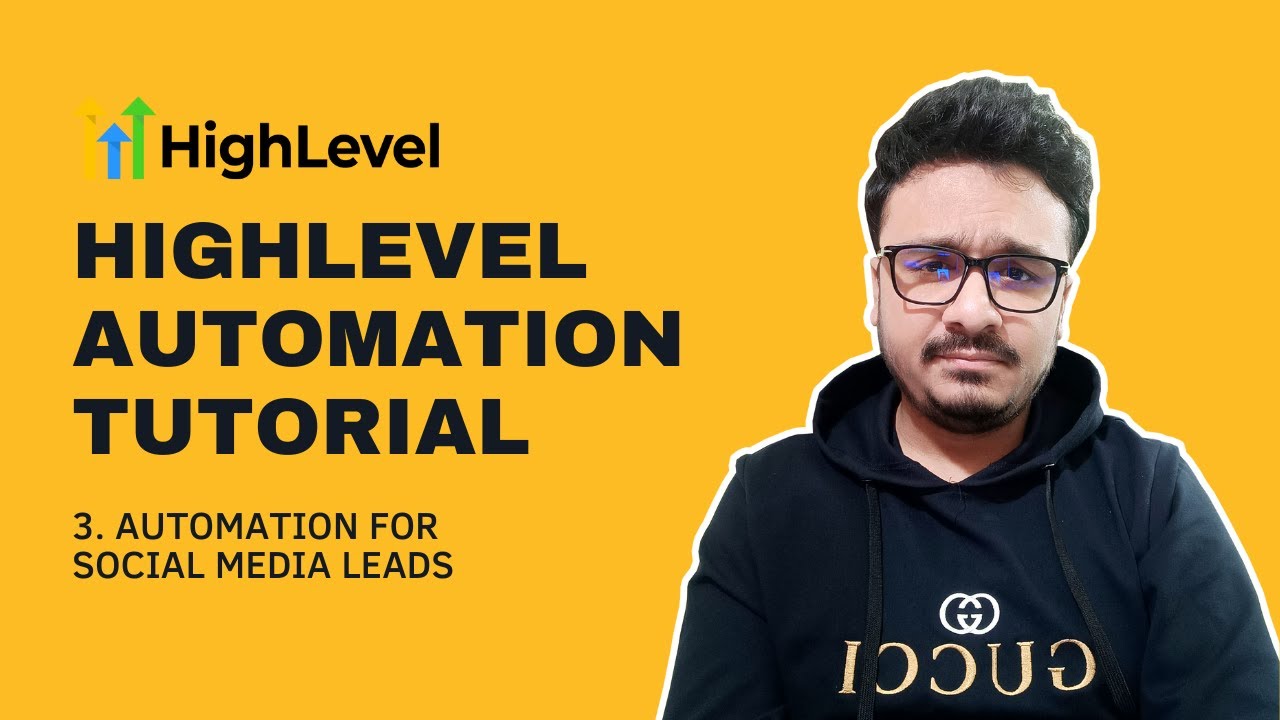
GoHighLevel Automation Tutorial | 3. Add Social Media Leads To Your Sales Pipeline

Predicting the 7 Biggest Social Media Marketing Trends for 2026
5.0 / 5 (0 votes)