Creating a Proxmox cluster with 3 old laptops
Summary
TLDRThis video script details the process of creating a 'laptop cluster' using older laptops with Sandy Bridge and Ivy Bridge architectures, running Proxmox for virtualization. The experiment explores cluster stability, performance, and the feasibility of using such setups for virtual machines. It discusses the advantages of using laptops for low power consumption and ease of access, as well as the limitations in upgradability and storage. The script also covers the challenges faced with high availability and shared storage using Ceph, concluding that while the project is educational, it may not be practical for long-term use due to configuration complexities and hardware limitations.
Takeaways
- 💻 The video discusses creating a 'laptop cluster' using old laptops as nodes, leveraging their low cost and availability.
- 🔌 The laptops have been upgraded with additional RAM and gigabit Ethernet to meet the minimum requirements for running a hypervisor like Proxmox.
- 📈 The creator aims to test the stability, performance, and overall experience of using these old laptops in a cluster configuration.
- 🔄 The video highlights the challenges of setting up a cluster with only two nodes due to voting issues in Proxmox, which requires a third system for a more robust setup.
- 👍 Advantages of using laptops for a cluster include their small size, low power consumption, and built-in peripherals, which reduce the need for additional hardware.
- 👎 Disadvantages include limited upgradability, especially for memory and storage, compared to desktops or servers.
- 🛠️ The creator installs Proxmox VE 7.1.2 on all laptops, a free hypervisor known for its low hardware requirements and ease of setup.
- 🔄 The video demonstrates the process of creating a cluster in Proxmox, including setting up nodes and handling migration between them.
- 🔒 The creator discusses the importance of CPU compatibility when migrating VMs between different CPU architectures and the need to adjust settings accordingly.
- 🔄 The script covers the setup of High Availability (HA) in Proxmox, which allows VMs to be automatically restarted on other nodes in case of a node failure.
- 💾 The video also explores the use of replication and shared storage solutions like Ceph for data redundancy and improved VM migration capabilities.
- 🚧 The creator concludes that while the laptop cluster is a good learning experience, it may not be suitable for long-term use due to configuration complexities and performance limitations.
Q & A
What is the purpose of creating the 'laptop cluster' as described in the script?
-The purpose is to utilize older laptops, which are essentially free for the user, to create a cluster using Proxmox and evaluate the experience, stability, and performance of such a setup.
Why are the 10-year-old laptops considered suitable for this project?
-These laptops are suitable because they have quad-core processors, which provide a reasonable amount of performance, and they have between 8 to 12 gigabytes of RAM, which is the bare minimum for running Proxmox or another hypervisor.
What network improvements were made to the laptops for the cluster setup?
-A gigabit Ethernet adapter was added to the laptop that only had a 100-megabit integrated network card to ensure reasonable network speeds for the cluster.
Why is having a third system in the cluster important for the voting mechanism in Proxmox?
-A third system is important because Proxmox requires a certain number of votes for decisions in a cluster. With two systems, if one fails, the cluster cannot reach the required number of votes, but with three, there is always a majority to agree on actions.
What is the role of the older laptop with a Core 2 Duo system in the cluster?
-The older laptop with a Core 2 Duo system serves as the third vote in the Proxmox cluster, ensuring that there is always a quorum for decision-making even if one of the faster systems goes offline.
What are some advantages of using laptops for a cluster as mentioned in the script?
-Advantages include easy availability, small size, low power consumption, built-in keyboard, video monitor, and mouse, as well as a built-in battery that can act as a UPS.
What are the disadvantages of using laptops compared to small form factor desktops or servers?
-Disadvantages include limited upgradability, such as a maximum of two hard drive bays in most cases, and limited memory upgradeability. Some laptops may also have lower-end network cards that can limit performance.
What software was installed on the laptops for the cluster, and why was it chosen?
-A plain install of Proxmox VE 7.1.2 was installed because it is a free hypervisor that the user is comfortable with and that generally works well on low-power hardware with low hardware requirements.
How does the script describe the process of creating a cluster in Proxmox?
-The process involves creating a cluster on the first node and then using the join information to add other systems to the cluster. Proxmox makes it easy to manage the cluster as if it were a single system.
What issues did the user encounter when trying to migrate VMs between different nodes with different CPU architectures?
-The user encountered errors when trying to migrate VMs because the CPU architectures (Sandy Bridge and Ivy Bridge) support different features. The user had to set the CPU type to 'kvm64' to resolve the issue.
What is the user's conclusion about using old laptops for a long-term cluster setup?
-The user concluded that it might not be practical for a long-term setup due to the complexity and issues encountered, such as difficulties with configuration and shared storage using Ceph on such old systems.
Outlines

This section is available to paid users only. Please upgrade to access this part.
Upgrade NowMindmap

This section is available to paid users only. Please upgrade to access this part.
Upgrade NowKeywords

This section is available to paid users only. Please upgrade to access this part.
Upgrade NowHighlights

This section is available to paid users only. Please upgrade to access this part.
Upgrade NowTranscripts

This section is available to paid users only. Please upgrade to access this part.
Upgrade NowBrowse More Related Video

How To Setup NFS Shared Storage In Proxmox

Dioda Bridge (Simbol, Bentuk Fisik, dan Analisis Cara Kerja ) #Part 2
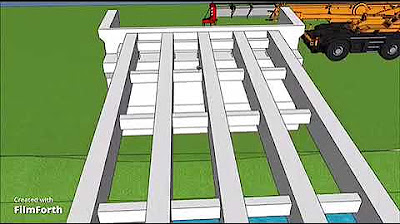
Animasi Pembuatan Jembatan Beton Bertulang Prodi Teknik Sipil F. Teknik Um Sumbar

Golden Gate Bridge | How a Wonder was Constructed?

Proxmox VE Setup Guide: Everything You Need to Know

Proxmox auf einem Hetzner Server installieren
5.0 / 5 (0 votes)