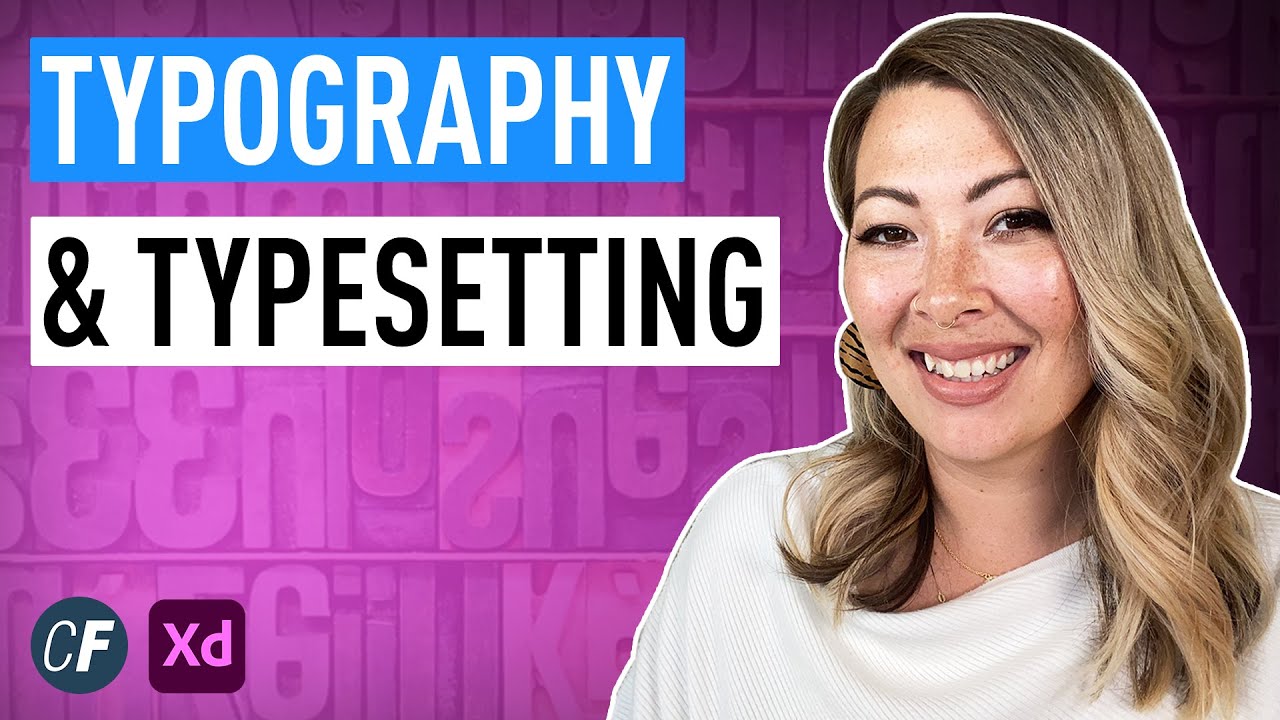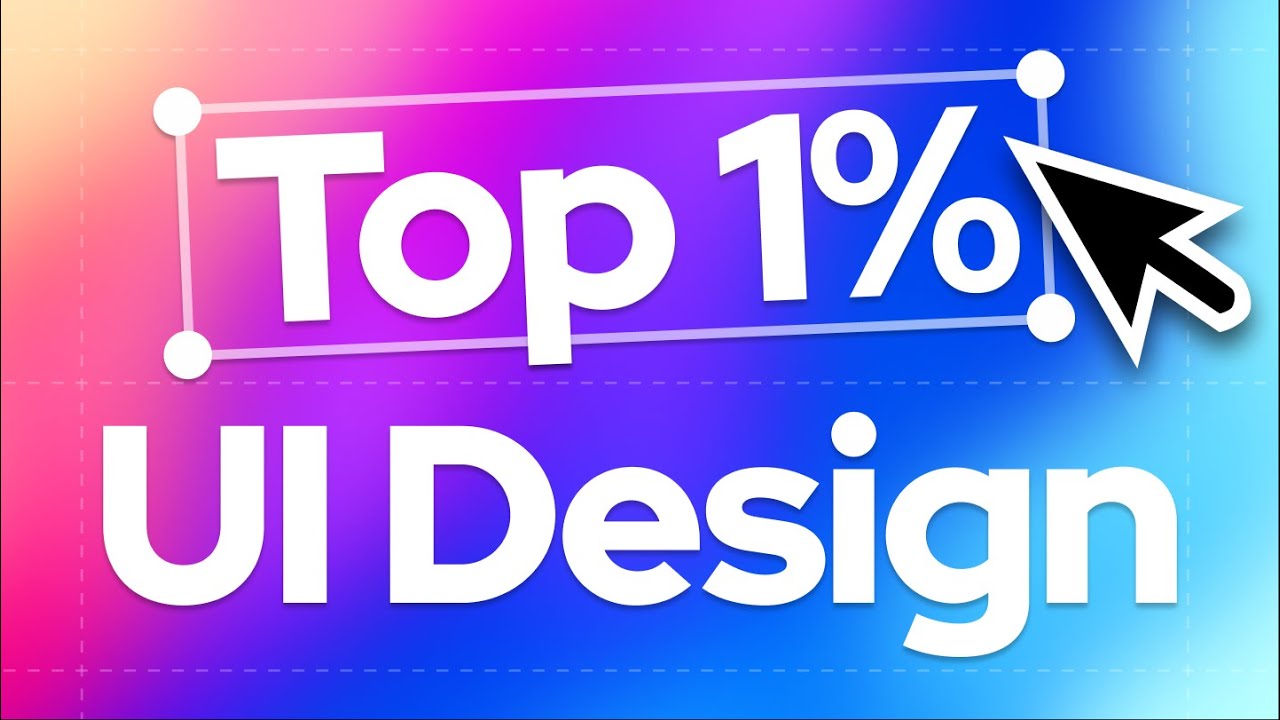Creating typography system in Figma
Summary
TLDRIn this video, Nick discusses the importance of typography in UI design, emphasizing that most websites and apps rely heavily on it. He introduces four essential Figma plugins to enhance typography: 'Phone Pair' for pairing fonts effectively, 'Typescale' for creating a visual rhythm, 'Font Changer' for applying custom fonts across the design, and 'For Old Facia' for auditing font usage. These tools help designers make informed artistic choices and ensure consistency in their UI typography.
Takeaways
- 🎨 **Typography Importance**: Good typography is crucial in UI design, as most websites and mobile apps are text-based.
- 🔍 **Font Pairing**: 'Phone Pair' plugin helps in pairing fonts for headings and body text, often using serif for headings and sans serif for readability.
- 🆓 **Free Fonts**: The plugin uses Google Fonts, which are free to use, providing flexibility in font selection.
- 🔄 **Customization**: Users can lock certain font faces and experiment with different pairings for headings and body text.
- 📝 **Text Customization**: The plugin allows changing the actual text to see how copy looks with selected fonts, aiding in design decisions.
- 📏 **Type Scale**: 'Typescale' plugin creates a visual rhythm for typography, with settings for base size and scaling ratio.
- 📐 **Base Size**: Common base sizes are 14 pixels for mobile apps and 16 pixels for websites, affecting the overall type scale.
- 🎵 **Scaling Ratio**: Minor third is a typical multiplier for UI design, while the Golden Ratio can be chosen for more artistic designs.
- 🛠 **Font Changer**: 'Font Changer' plugin allows for bulk replacement of fonts across design layers to align with design choices.
- 🔍 **Visual Audit**: 'For Old Fascia' plugin conducts a design audit, identifying and listing all font names and properties used.
- 📋 **Design Consistency**: The audit helps ensure no fonts are accidentally left unchanged, maintaining consistency across the design.
Q & A
What is the main focus of the video by Nick?
-The video by Nick focuses on typography in UI design and discusses four essential Figma plugins to improve typography systems.
Why is typography considered important in UI design?
-Typography is important in UI design because most websites and mobile apps are text-heavy, and good typography enhances readability and design quality.
What is the first plugin mentioned in the video, and what does it do?
-The first plugin mentioned is 'Phone Pair', which allows users to pair fonts for headings and body text, improving the text's readability.
What type of fonts are typically chosen for headings and body text in UI design?
-Typically, a serif font is chosen for headings and a sans-serif font for body text to make the text easier to read.
How does the 'Phone Pair' plugin utilize Google Fonts?
-The 'Phone Pair' plugin uses Google Fonts, which are free to use, allowing users to experiment with different font combinations.
What is a type scale and why is it important in UI design?
-A type scale is a modular system that creates a visual rhythm for typography. It's important because it helps maintain consistency and hierarchy in UI design.
What are the typical base sizes used in type scale for mobile apps and websites?
-The typical base sizes are 14 pixels for mobile apps and 16 pixels for websites.
What is the difference between the minor third and the Golden Ratio in type scale settings?
-The minor third is a multiplier used for UI design that provides a subtle change between scales, while the Golden Ratio creates a more drastic change, often used for artistic choices.
How can the 'Font Changer' plugin help in aligning the type scale with custom fonts?
-The 'Font Changer' plugin allows users to select all layers and apply a new font face to them, ensuring the type scale is consistent with the chosen custom fonts.
What is the purpose of the 'Font Audit' plugin mentioned in the video?
-The 'Font Audit' plugin helps in conducting a visual analysis of the design by identifying the font names and properties used, ensuring no fonts are accidentally left unchanged.
What does Nick suggest as the best approach for choosing parts of the type scale for headings?
-Nick suggests that there are no right or wrong choices when deciding which part of the type scale to use for headings; it's about the designer's artistic choices and the specific needs of the design.
Outlines

This section is available to paid users only. Please upgrade to access this part.
Upgrade NowMindmap

This section is available to paid users only. Please upgrade to access this part.
Upgrade NowKeywords

This section is available to paid users only. Please upgrade to access this part.
Upgrade NowHighlights

This section is available to paid users only. Please upgrade to access this part.
Upgrade NowTranscripts

This section is available to paid users only. Please upgrade to access this part.
Upgrade Now5.0 / 5 (0 votes)