How to Create Trending Historical Documentaries Using Kling AI 3D Animation (A-Z Guide)
Summary
TLDRThis video script transports viewers to the Stone Age, exploring the Paleolithic, Mesolithic, and Neolithic periods. It highlights humanity's early tool use and societal development, showcasing ingenuity with stone tools and the transition to agriculture. The script also delves into the roles within early societies, cave paintings, and the use of AI tools like Clink AI and Luma AI to create engaging historical content for YouTube, emphasizing the potential for niche topics to go viral and the ease of content creation with these tools.
Takeaways
- 🕰️ The Stone Age is divided into three periods: Paleolithic, Mesolithic, and Neolithic, marking the early development of human societies and tool use.
- 🛠️ Stone tools evolved from simple hand axes to more complex implements like spears and arrowheads, showcasing human ingenuity.
- 🏡 Early humans lived in various shelters, including caves and huts made from natural materials, adapted for different environments.
- 🎯 The transition from hunting and foraging to early agriculture and animal domestication provided more stable food sources and supported larger communities.
- 📺 YouTube channels can gain significant views by creating engaging historical content, as demonstrated by the success of the mentioned video.
- 📝 Creating educational videos involves scripting, researching, and using AI tools for content generation, as illustrated in the transcript.
- 🖌️ Cave paintings and artifacts reveal the cultural and spiritual lives of Stone Age people, indicating complex social structures.
- 👨👩👧👦 Distinct roles existed in early societies, with men hunting, women gathering, and children being cared for, emphasizing the importance of social cohesion.
- 🎨 AI tools like Clink AI and Luma AI can be used to animate images and create engaging video content with relative ease.
- 🔍 Extracting transcripts or summaries from existing videos can provide inspiration and a foundation for new video content creation.
- 🎙️ Voiceovers and background music can be generated and integrated into videos using AI, enhancing the storytelling and viewer engagement.
Q & A
What are the three significant periods of the Stone Age?
-The three significant periods of the Stone Age are the Paleolithic, Mesolithic, and Neolithic.
Why is the Stone Age considered crucial in human history?
-The Stone Age is crucial because it marks the beginning of humanity's use of tools and the formation of early societies, setting the stage for future civilizations.
How did stone tools evolve during the Stone Age?
-Stone tools began as simple hand axes and evolved into more advanced implements like spears and arrowheads through a process called flintknapping, where stones were chipped to create sharp edges.
What were the various types of shelters used by Stone Age people?
-Stone Age people lived in a variety of shelters, including caves and huts made of wood, bone, and hide, which were adapted to different environments for protection and communal living.
How did the diet of Stone Age people change over time?
-Stone Age people were initially hunter-gatherers, hunting animals and foraging plants. Over time, they transitioned to early agriculture and began domesticating animals, which provided more stable food sources and supported the growth of larger communities.
What roles did men, women, and children have in early Stone Age societies?
-In early Stone Age societies, men often hunted, women gathered food and cared for children, and communal activities and strong social bonds were essential for the group's survival and cohesion.
How did cave paintings and carvings contribute to the Stone Age people's lives?
-Cave paintings, carvings, and other artifacts revealed the rich cultural and spiritual lives of Stone Age people, indicating their artistic expression and belief systems.
How can one create an engaging historical video like the one described in the script?
-One can create an engaging historical video by developing a script idea, generating prompts for images, using AI tools like Microsoft Designer for images and Luma AI or Clink AI for animations, and assembling everything with voiceover and editing in an app like CapCut.
What is the significance of using AI tools in creating historical videos?
-AI tools simplify the process of creating videos by generating images, animations, and even voiceovers, making the production of engaging and educational content more accessible and efficient.
How does the script suggest generating ideas for images and animations?
-The script suggests using CH PT to generate prompts for images and animations, and then using tools like Microsoft Designer for image generation and Luma AI or Clink AI for animations.
What is the process for removing watermarks from animations created with AI tools?
-The process for removing watermarks involves using an app like 123app to select and remove the watermark from the video, allowing for cleaner visuals in the final product.
Why is it important to add transitions, captions, and background music to the video?
-Adding transitions, captions, and background music enhances the viewer's experience by providing smooth scene changes, accessibility for those with hearing impairments, and an engaging auditory backdrop.
How can one ensure the background music is appropriate and free from copyright issues?
-One can ensure the music is appropriate and free from copyright issues by using the YouTube audio library or by getting suggestions from CH PT and verifying their usage rights.
Outlines

This section is available to paid users only. Please upgrade to access this part.
Upgrade NowMindmap

This section is available to paid users only. Please upgrade to access this part.
Upgrade NowKeywords

This section is available to paid users only. Please upgrade to access this part.
Upgrade NowHighlights

This section is available to paid users only. Please upgrade to access this part.
Upgrade NowTranscripts

This section is available to paid users only. Please upgrade to access this part.
Upgrade NowBrowse More Related Video

Stone Age | Prehistoric age | Paleolithic | Mesolithic | Neolithic | Stone Age Humans

A Pré-História - Paleolítico, Neolítico, Mesolítico e Idade dos Metais
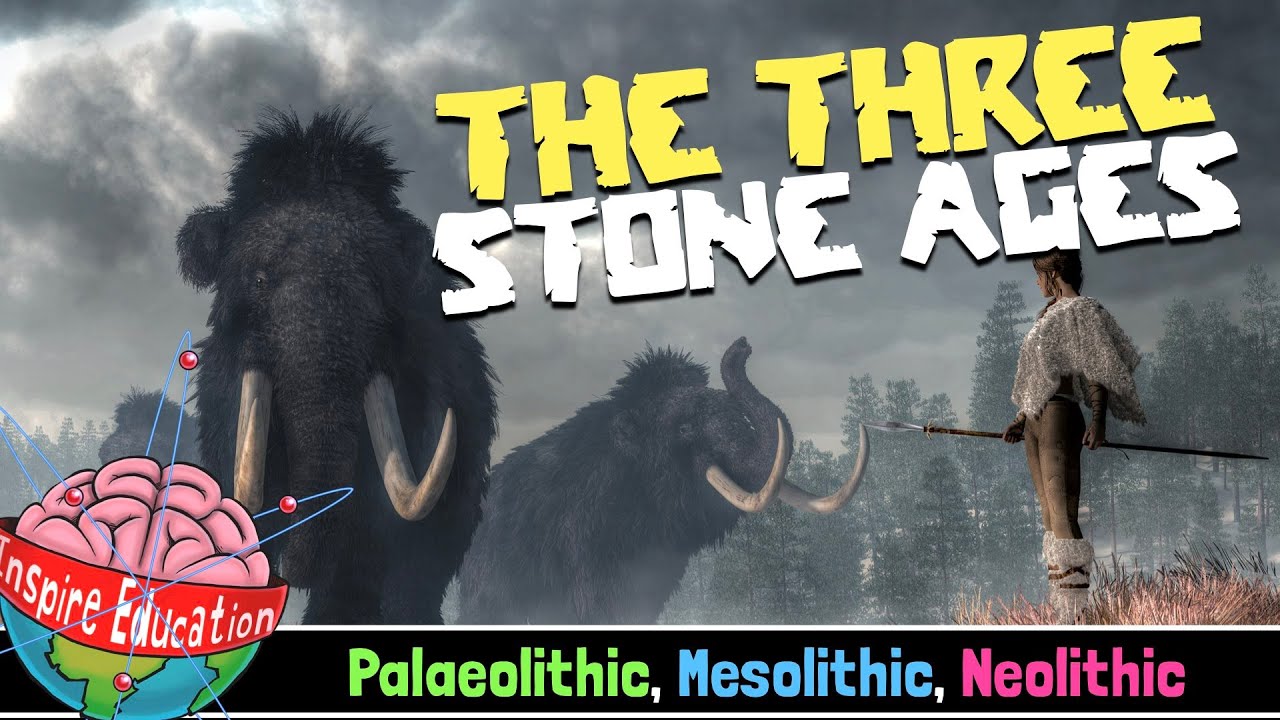
The Three Stone Age Eras

MASA PRAAKSARA || |Periodisasi Secara Arkeologis
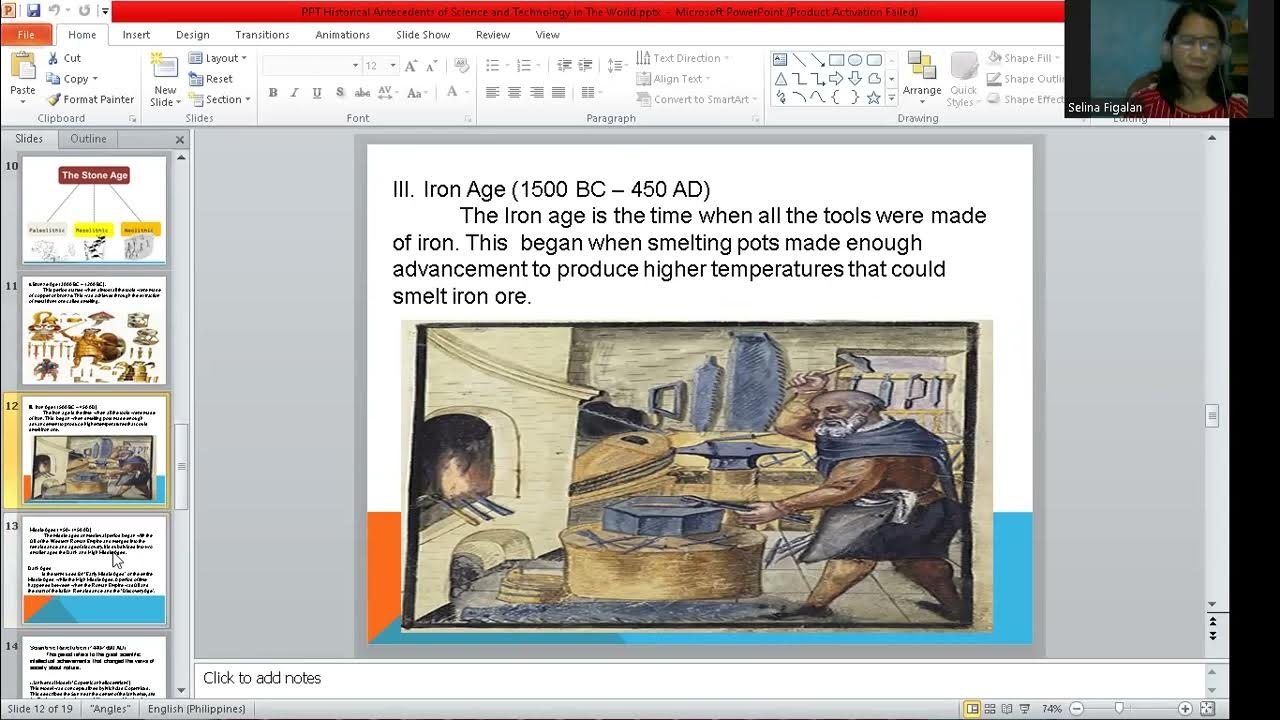
Historical Antecedents of Science and Technology in the World

Manusia Prasejarah | Pembagian Zaman Batu dan Logam (Arkeologi & Geologi) | IPS Kelas 8
5.0 / 5 (0 votes)