How To Create To-Do List App Using HTML CSS And JavaScript | Task App In JavaScript
Summary
TLDRIn this tutorial video, Abhinas guides viewers through creating a functional to-do list app using HTML, CSS, and JavaScript. The app allows users to add, delete, and mark tasks as completed. A standout feature is the use of local storage to save tasks, ensuring they persist even after refreshing the browser or closing and reopening it. The video includes step-by-step instructions, from setting up the basic structure to styling and scripting the interactive elements, making it accessible for beginners.
Takeaways
- 📝 The video demonstrates how to create a to-do list app using HTML, CSS, and JavaScript.
- 🎨 The app includes styling with CSS for a visually appealing interface, including a gradient background and rounded corners for the container.
- 📝 Users can add tasks to the to-do list by typing in an input field and clicking an 'add' button.
- 🗑️ Tasks can be marked as completed by clicking on them, which changes their appearance, and can be deleted by clicking a cross icon.
- 🔄 The app utilizes local storage to save tasks, ensuring they persist even after refreshing the browser or closing and reopening it.
- 📝 The video provides a step-by-step guide on setting up the HTML structure, including elements like headings, input fields, buttons, and list items.
- 🖌️ CSS is used to style the input field, button, and list items, with properties such as padding, margins, and border-radius.
- 📁 The project structure includes an HTML file, a CSS file, and an images folder containing icons used in the app.
- 🔗 The video mentions a live server extension for Visual Studio Code to preview the app during development.
- 💻 JavaScript is used for interactivity, including adding tasks to the list, marking them as completed, and deleting them.
- 🔄 The 'saveData' function in JavaScript ensures that changes to the task list are saved to local storage, while 'showList' retrieves and displays saved tasks when the app loads.
Q & A
What is the main purpose of the video?
-The main purpose of the video is to guide viewers through the process of creating a to-do list app using HTML, CSS, and JavaScript.
What features does the to-do list app have?
-The to-do list app allows users to add tasks, mark them as completed, delete tasks, and save the tasks in the browser's local storage for persistence across sessions.
How does the app ensure tasks persist even after refreshing the browser or closing and reopening it?
-The app uses the browser's local storage to save the tasks. When the app is reopened, it retrieves the saved tasks from local storage and displays them.
What is the first step in creating the to-do list app according to the video?
-The first step is to set up the basic HTML structure for the app, which includes creating an HTML file, a CSS file, and a folder for images.
How is the app's layout designed in the video?
-The app's layout is designed using CSS, with a focus on a container that has a gradient background, padding, and a white to-do app section with rounded corners and centered alignment.
What is the role of the 'input box' in the to-do list app?
-The 'input box' is used for users to enter the tasks they want to add to their to-do list.
How does the app handle the addition of new tasks?
-When the 'Add' button is clicked, the app checks if the input box is empty. If not, it creates a new list item (LI) with the task text, appends it to the list container, and clears the input box.
What is the purpose of the 'row' class in the app's CSS?
-The 'row' class is used to style the input field and the add button, setting properties like display, background color, border radius, and padding to create a visually appealing and functional interface.
How does the app visually represent completed tasks?
-Completed tasks are visually represented by a line through the text and an updated icon, achieved by adding a 'checked' class to the list item when clicked.
What JavaScript functionality is used to handle task interactions like adding, checking, and deleting tasks?
-The app uses event listeners for click events. It checks the target of the click to determine if a task should be marked as completed or deleted, and updates the local storage accordingly.
How does the video guide viewers to save and retrieve tasks from local storage?
-The video demonstrates creating a 'saveData' function that saves the innerHTML of the list container to local storage under the key 'data'. It also shows a 'showList' function that retrieves and displays the saved tasks when the app is loaded.
Outlines

This section is available to paid users only. Please upgrade to access this part.
Upgrade NowMindmap

This section is available to paid users only. Please upgrade to access this part.
Upgrade NowKeywords

This section is available to paid users only. Please upgrade to access this part.
Upgrade NowHighlights

This section is available to paid users only. Please upgrade to access this part.
Upgrade NowTranscripts

This section is available to paid users only. Please upgrade to access this part.
Upgrade NowBrowse More Related Video
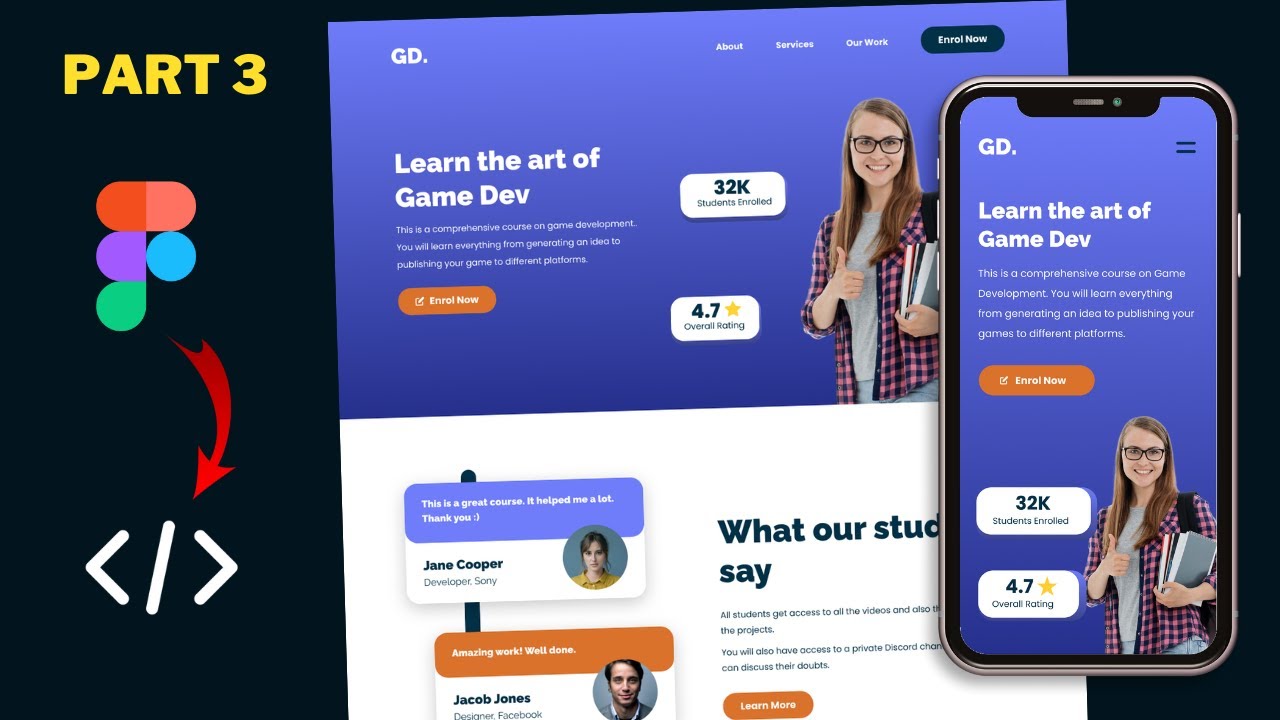
Figma To Real Website | Responsive Homepage | HTML, CSS & JavaScript | Part 3
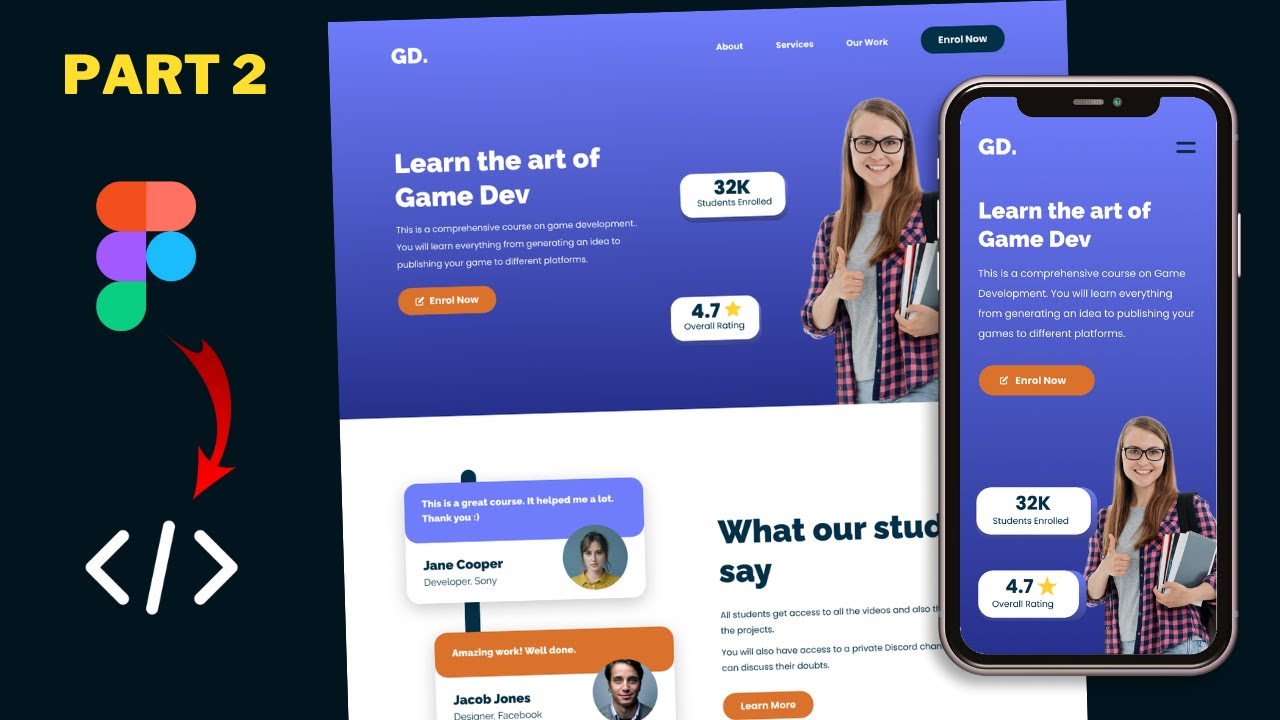
Figma To Real Website | Responsive Homepage | HTML, CSS & JavaScript | Part 2
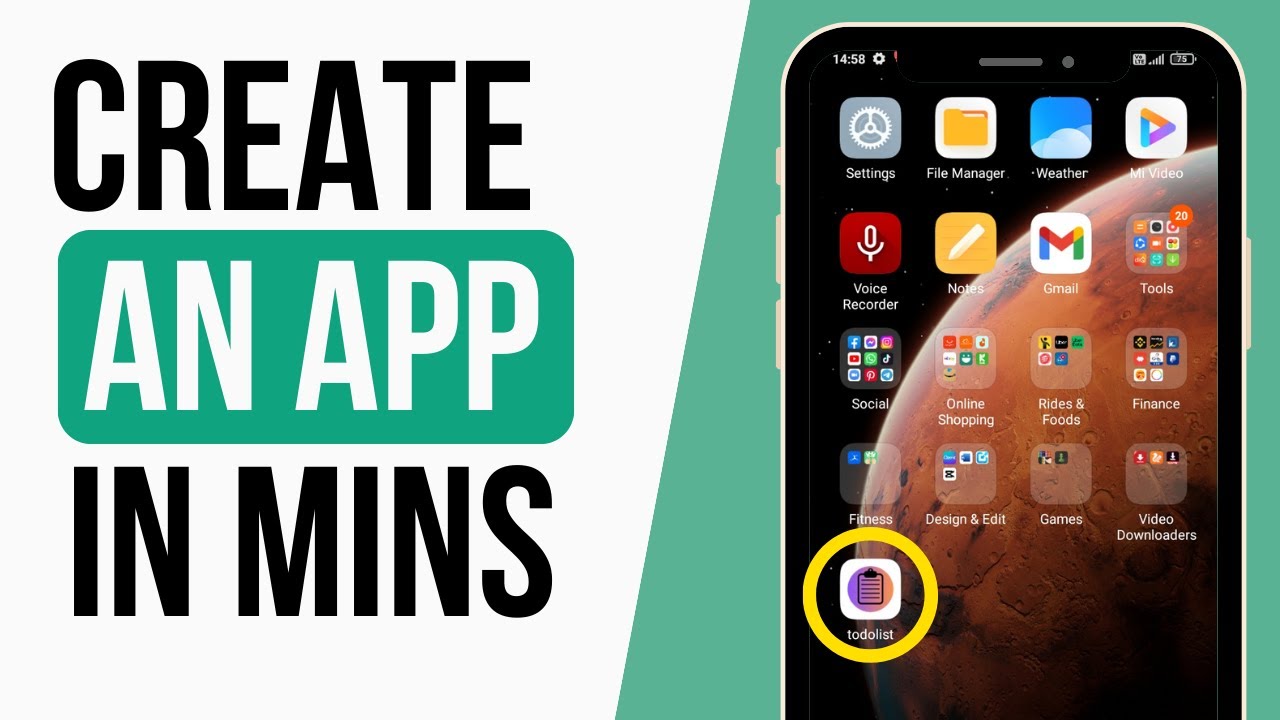
How To Create An App With CHATGPT For Free In Minutes

Animated Dark Mode Toggle With HTML / CSS / JavaScript
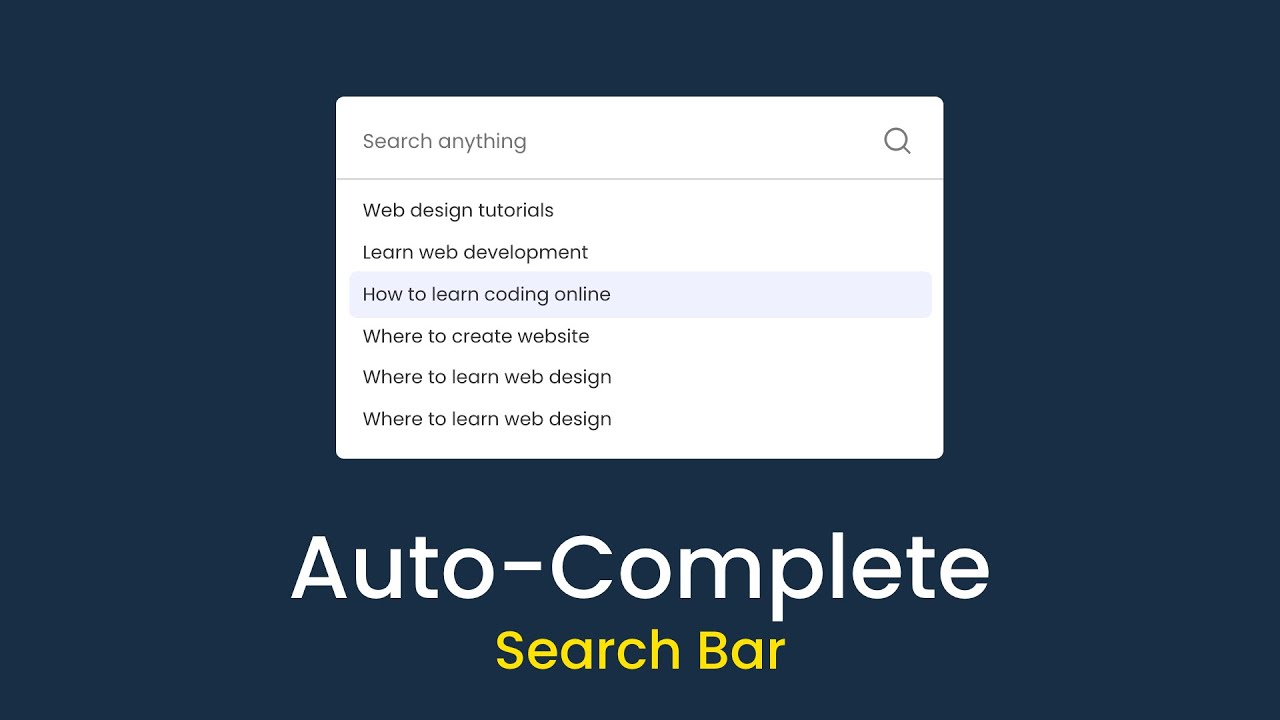
How To Make Autocomplete Search Box For Website Using HTML CSS & JavaScript
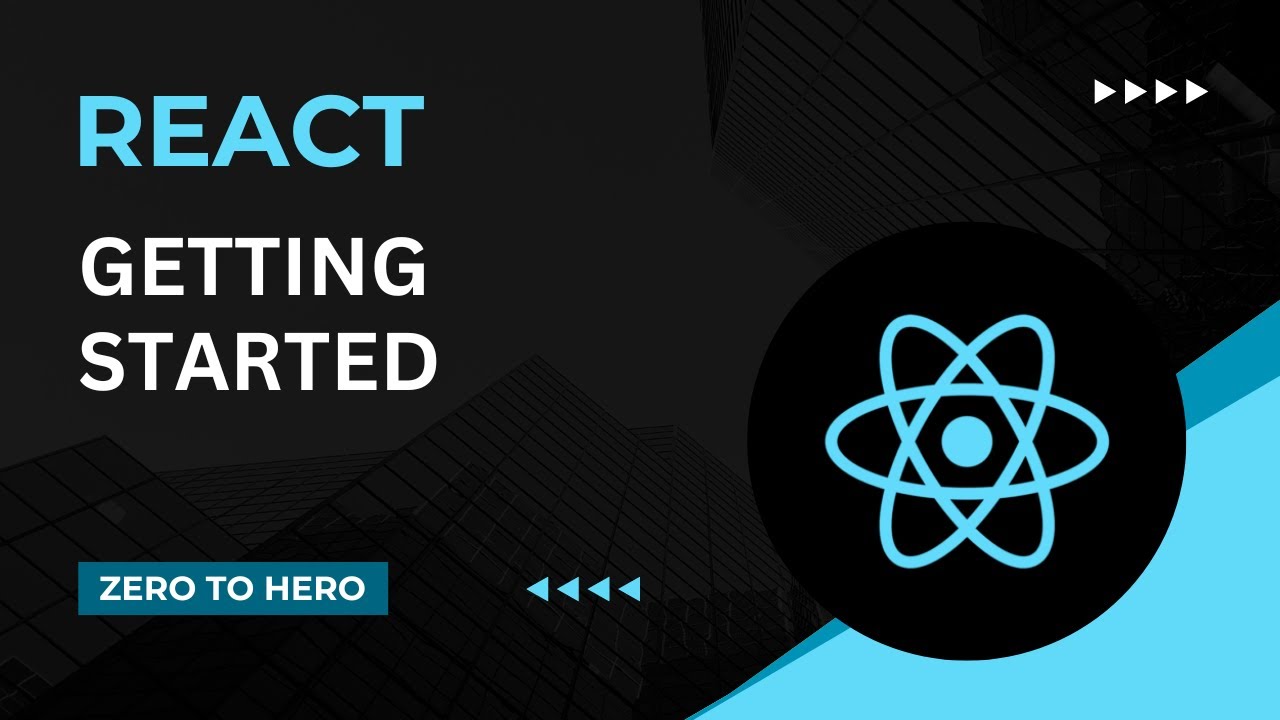
Getting Started | Mastering React: An In-Depth Zero to Hero Video Series
5.0 / 5 (0 votes)