How To Make Autocomplete Search Box For Website Using HTML CSS & JavaScript
Summary
TLDRIn this tutorial, the presenter walks viewers through the process of creating an autocomplete search bar using HTML, CSS, and JavaScript. The search bar dynamically suggests related search terms as users type, with the ability to select and auto-fill the input field. The video covers essential steps such as building the HTML structure, styling with CSS, and implementing JavaScript to filter and display the search terms. The tutorial also demonstrates how to handle edge cases like no results and adding scroll functionality for larger search lists, making the search bar both functional and visually appealing.
Takeaways
- 😀 Create a simple autocomplete search bar using HTML, CSS, and JavaScript.
- 😀 Design a search box with an input field and a button, using a basic HTML structure.
- 😀 Use CSS to style the search box with a width of 600px, white background, and centered layout.
- 😀 Add a search icon to the button using Font Awesome by including the necessary script in the HTML.
- 😀 Disable the browser's autocomplete feature by adding the 'autocomplete' attribute set to 'off' in the input field.
- 😀 Implement JavaScript to filter and display search suggestions as the user types in the input field.
- 😀 Store predefined search suggestions in an array and filter them based on user input in real-time.
- 😀 Display filtered suggestions in a scrollable result box when there are multiple matches.
- 😀 Enable clicking on a suggestion to insert it into the input field and hide the suggestion box.
- 😀 Handle edge cases by hiding the result box when no matching suggestions are available.
- 😀 Add hover effects on search suggestions for a more interactive user experience.
Q & A
What is the main objective of the tutorial?
-The main objective of the tutorial is to teach how to create an autocomplete search bar using HTML, CSS, and JavaScript, where the search bar provides related search terms as the user types.
Why is the 'autocomplete off' attribute used in the input field?
-The 'autocomplete off' attribute is used to disable the browser's native autocomplete feature, ensuring that the search bar provides only the suggested search terms rather than relying on previously entered values in the browser.
What role does the 'input box' ID play in the HTML structure?
-The 'input box' ID identifies the input field where the user types their search query. It is used in the JavaScript code to reference the input field and capture its value.
How does the 'row' class in CSS affect the layout of the search bar?
-The 'row' class uses Flexbox to align the input field and search button horizontally, centering them and providing equal spacing from the left and right sides with padding.
What is the purpose of using Font Awesome for the search button?
-Font Awesome is used to add an icon (in this case, a magnifying glass) to the search button instead of the default 'Search' text, giving the search bar a more visually appealing and modern look.
How does JavaScript filter the search results based on user input?
-JavaScript filters the search results by comparing the user's input (converted to lowercase) with an array of predefined keywords. The results are filtered to include only those that contain the input text.
What happens when the user clicks on a suggested keyword?
-When the user clicks on a suggested keyword, the selected keyword is displayed in the input field, and the list of suggestions is hidden.
What is the significance of the 'result box' class in the HTML?
-The 'result box' class is used to display the filtered list of suggested search terms. It is dynamically populated with keywords based on the user's input and hidden when no suggestions are available.
How does the tutorial handle cases where no search results are found?
-If no search results are found, the 'result box' is cleared by setting its inner HTML to an empty string, effectively removing the horizontal line and any suggestions.
How is the scroll feature for the suggestions implemented?
-The scroll feature is implemented by setting a maximum height for the 'result box' and using 'overflow-y: scroll'. This allows the suggestion list to become scrollable when there are many results.
Outlines

This section is available to paid users only. Please upgrade to access this part.
Upgrade NowMindmap

This section is available to paid users only. Please upgrade to access this part.
Upgrade NowKeywords

This section is available to paid users only. Please upgrade to access this part.
Upgrade NowHighlights

This section is available to paid users only. Please upgrade to access this part.
Upgrade NowTranscripts

This section is available to paid users only. Please upgrade to access this part.
Upgrade NowBrowse More Related Video

Animated Dark Mode Toggle With HTML / CSS / JavaScript

#1 Apa itu JavaScript?
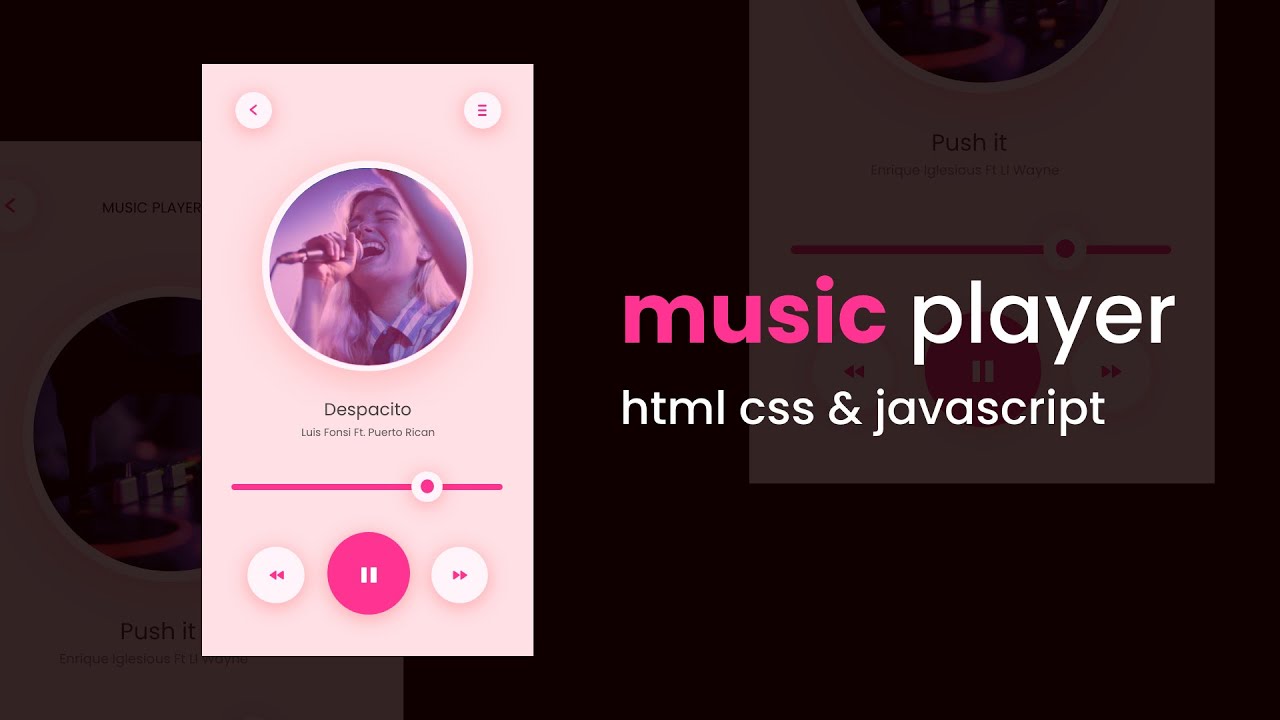
How To Make A Music Player Using HTML CSS And JavaScript

Heading, Paragraphs and Links | Sigma Web Development Course - Tutorial #4
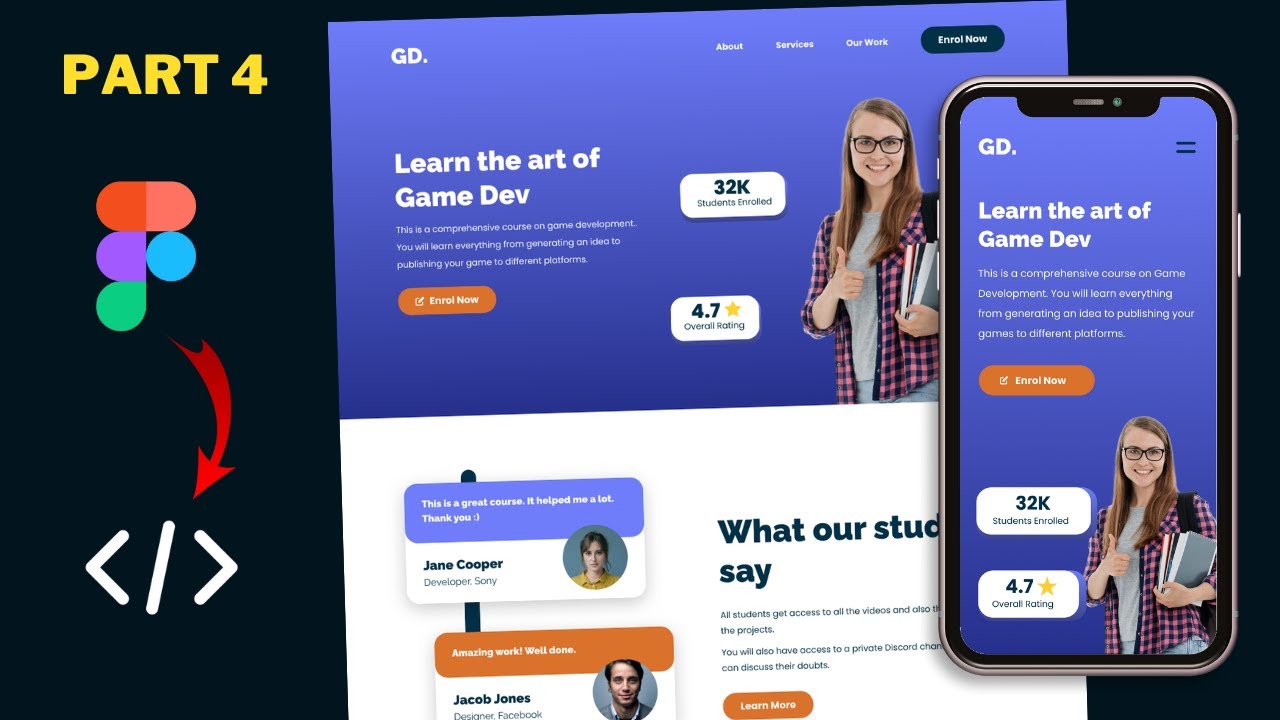
Figma To Real Website | Responsive Homepage | HTML, CSS & JavaScript | Part 4
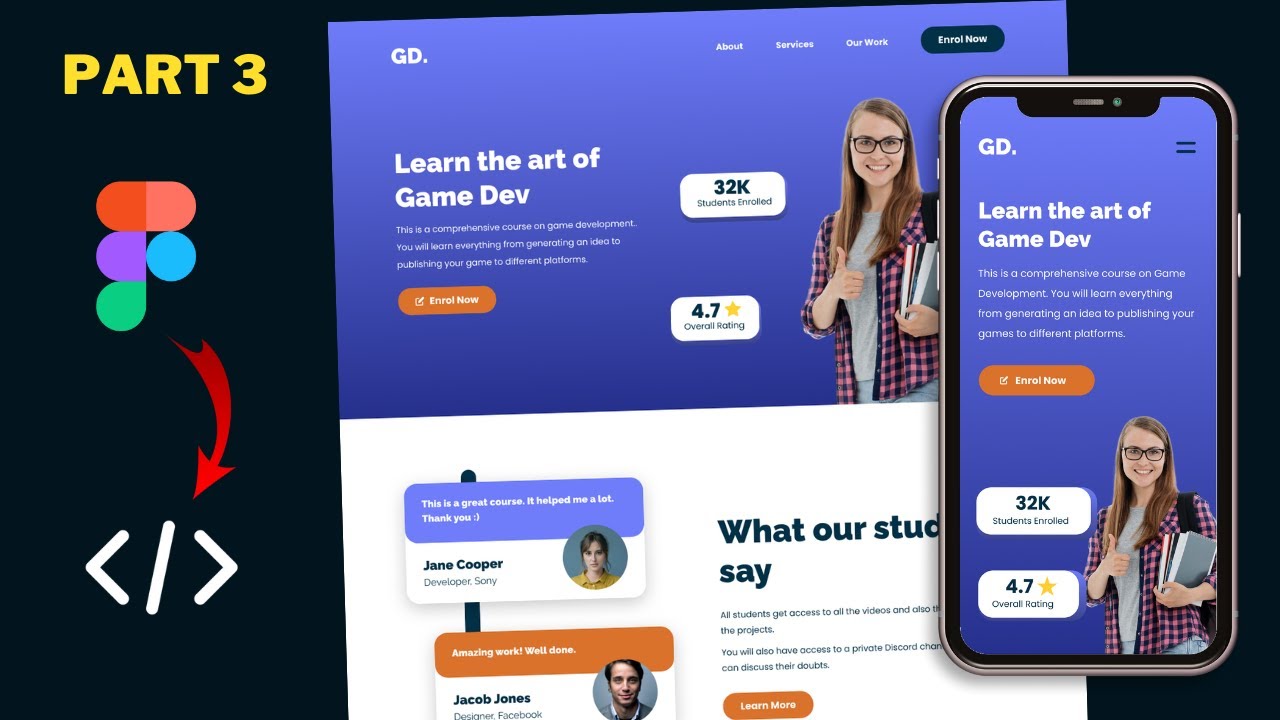
Figma To Real Website | Responsive Homepage | HTML, CSS & JavaScript | Part 3
5.0 / 5 (0 votes)