Secrets revealed: Making your own speaking avatar
Summary
TLDRThis tutorial video guides viewers through creating a free, talking anime avatar using Bing Image Creator for character design, Pixart for image expansion, and CapCut for speech animation. It includes finding a green screen mouth animation, removing the background, and adjusting the avatar's size to fit the animation. The video promises a simple, cost-effective method for creating engaging avatars and invites viewers to request more complex tutorials in the comments.
Takeaways
- 😀 The video is a tutorial on creating a talking avatar.
- 🔍 The creator searched extensively for the best methods and tested numerous approaches.
- 🖼️ Bing Image Creator is used to generate a free character image with a specific prompt.
- 📐 The image proportions are adjusted using PixArt's AI feature.
- 🎥 A mouth animation with a green screen is sourced from YouTube.
- 🛠️ SSU youtube.com is recommended for downloading YouTube videos.
- ✂️ CapCut is the editing software of choice for combining the character and animation.
- 🟩 The green screen background is removed using the chroma key feature in CapCut.
- 🎭 The avatar's mouth animation is adjusted to fit and placed correctly over the character.
- 💬 Viewers are encouraged to comment for more advanced avatar creation tutorials.
Q & A
What is the purpose of the video mentioned in the transcript?
-The purpose of the video is to demonstrate the process of creating a talking avatar using free online tools and resources.
Which tool is recommended for creating the character in the avatar?
-The Bing image Creator tool is recommended for creating the character in the avatar.
What kind of avatar is suggested to create in the video?
-The video suggests creating a male Anime Avatar sitting at a desk in a futuristic, colorful digital art style.
How does one ensure the image proportions are correct for the avatar?
-The image proportions are adjusted to the right size using the free PixArt tool by selecting 'expand AI' and choosing 'YouTube thumbnail'.
Where can one find animated mouth animations for the avatar?
-Animated mouth animations can be found on YouTube by searching for 'animated mouth green screen'.
What downloader is mentioned for downloading YouTube videos?
-SSU youtube.com is mentioned as a downloader for downloading YouTube videos.
Which editing tool is used to combine the avatar and the mouth animation?
-The editing tool used to combine the avatar and the mouth animation is CapCut.
How is the green screen background removed in the editing process?
-The green screen background is removed using the 'remove background' tab and the 'chroma key' option in CapCut, by selecting the green color and increasing the intensity.
What is the final step in creating the talking avatar as described in the transcript?
-The final step is to adjust the size of the animation to fit the avatar and place it in the correct position.
Does the video offer to teach more complicated avatar creation techniques?
-Yes, the video offers to teach more complicated avatar creation techniques with animated backgrounds if viewers express interest by commenting 'I want more'.
Outlines

This section is available to paid users only. Please upgrade to access this part.
Upgrade NowMindmap

This section is available to paid users only. Please upgrade to access this part.
Upgrade NowKeywords

This section is available to paid users only. Please upgrade to access this part.
Upgrade NowHighlights

This section is available to paid users only. Please upgrade to access this part.
Upgrade NowTranscripts

This section is available to paid users only. Please upgrade to access this part.
Upgrade NowBrowse More Related Video

How to create talking AI AVATAR in 5 minutes using free AI tools
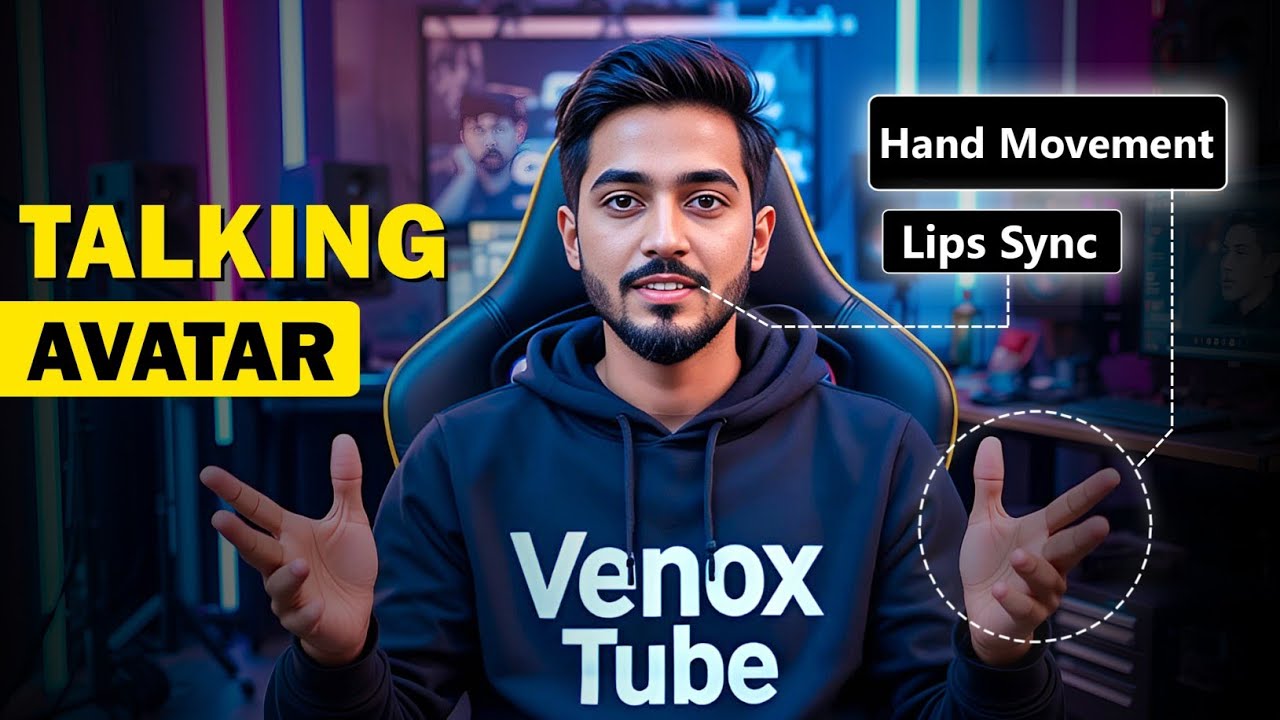
How To Create a Realistic Talking AI Avatar with Hand Movements for FREE | Full Step-by-Step Guide
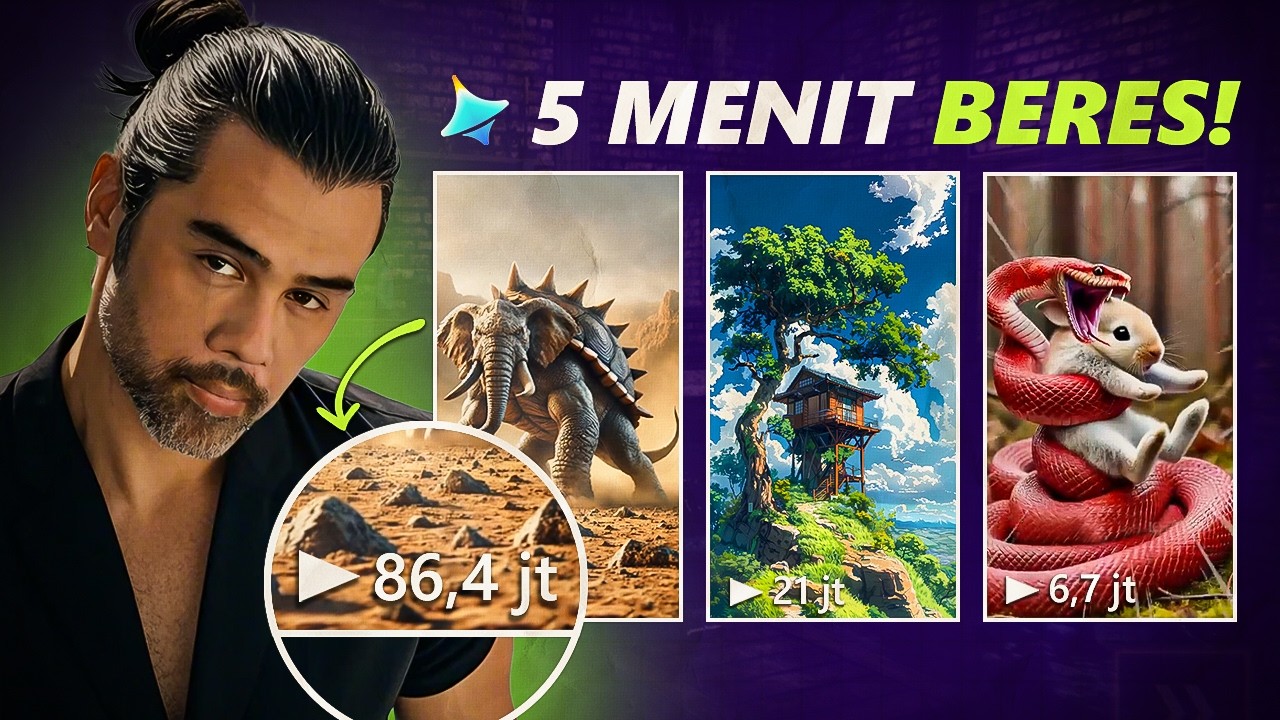
GRATIS! Cara CEPAT Bikin Konten Viral Pake Dreamina AI

Gampang Banget Bikin Animasi 3D Cuma Pake AI ! Tutorial Animasi 3D untuk pemula dari Nol !

Make CONSISTENT AI Influencers With Flux.1 For FREE (FULL COURSE) EARN With Dfans

TUTORIAL BUAT POSTER DISNEY PIXAR YANG LAGI VIRAL
5.0 / 5 (0 votes)