Midi Fighter Twister + AUM - Review / Live set / Jam
Summary
TLDRThe video script showcases a unique way of performing music using an iPad with the 'aum' app. The creator demonstrates how to map buttons for play, stop, and other parameters across different MIDI banks without losing control. They also explain how to load loops, control effects, and use the 'efx' plugin for various sound effects. Additionally, the script highlights the use of 'radio unit' for live radio integration and 'borderland' for granular sound manipulation, emphasizing the creative possibilities of digital music performance.
Takeaways
- 🎵 The script discusses using an iPad with an app called 'aum' to create a unique way of playing music.
- 🔧 A MIDI plugin called 'mosa' is used to store the last state of the set, including the syntax of the script and the state of controllers with LED feedback.
- 🎹 The user can map buttons for different functions, such as 'Play' and 'Stop', across different banks to maintain control over the set.
- 🔄 Side chain and delay channels are used to send signals and manage the mix, with the ability to route to different MIDI channels.
- 🔁 Loops can be loaded and played, with controls to manage the effects without cutting the loop when bypassed.
- 🎛️ The script mentions the ability to perform transitions and adjust volumes during a live performance.
- 📻 The 'efx' plugin is used for effects, with 12 buttons each assigned a different effect.
- 📡 A radio unit app is integrated, allowing access to various radio stations worldwide.
- 🎶 The 'ga' looper app is used for recording and sequencing parts of music within the BPM of the track.
- 🔬 The 'borderland' granular app is introduced for recording and manipulating layers of sound, with the ability to create nodes and automate changes.
- 👍 The overall message is the versatility and creativity enabled by using an iPad with various apps for music production and performance.
Q & A
What is the main topic of the video script?
-The main topic of the video script is about discovering a new way to play music using an iPad with a specific application called 'aum'.
What is the 'mosa' plugin mentioned in the script?
-The 'mosa' plugin is a MIDI script that stores information about the last state used in a set, including the syntax of the script and the state of controllers with feedback LED.
How can the 'mosa' plugin be used to control different parameters in the set?
-The 'mosa' plugin can map various buttons, including play and stop buttons, across different banks to control different parameters without losing control of the set.
What is the purpose of the Side chain and Delay channels mentioned in the script?
-The Side chain and Delay channels are used to send signals within the mix, allowing for the creation of effects and transitions in the music performance.
How does the script describe the use of loops in the performance?
-The script describes loading loops, which can be played and controlled to execute parts of the music, and using the bypass function to maintain the loop running without cutting the effect.
What is the significance of the 'Play Enable' and 'Bypass' functions in the context of the script?
-The 'Play Enable' function cuts the effect when not in use, while the 'Bypass' function allows the loop to continue running without interrupting the effect.
How does the script mention transitioning between different sounds or songs?
-The script suggests altering volumes and using different buttons mapped to different samples or loops to create transitions between various sounds or songs.
What is the 'efx' plugin mentioned for adding effects, and how is it used?
-The 'efx' plugin is used to add various effects to the performance. Each of the 12 buttons can be mapped to a different effect for creative control during the performance.
What is the purpose of the 'rádio unit' app mentioned in the script?
-The 'rádio unit' app is used to play various radio stations from around the world, adding another layer of sound and interaction to the music performance.
How does the script describe the process of recording and sequencing loops?
-The script describes using a looper to record segments, which are then organically organized within the BPM of the music for sequencing and creative integration into the performance.
What is the 'borderland' granular app mentioned, and how is it used in the script?
-The 'borderland' granular app is used for initiating recordings and adding layers of those recordings, manipulating the format and size to create unique sounds and effects.
Outlines

This section is available to paid users only. Please upgrade to access this part.
Upgrade NowMindmap

This section is available to paid users only. Please upgrade to access this part.
Upgrade NowKeywords

This section is available to paid users only. Please upgrade to access this part.
Upgrade NowHighlights

This section is available to paid users only. Please upgrade to access this part.
Upgrade NowTranscripts

This section is available to paid users only. Please upgrade to access this part.
Upgrade NowBrowse More Related Video

📲 How to Install Fonts on iPhone & iPad | free!
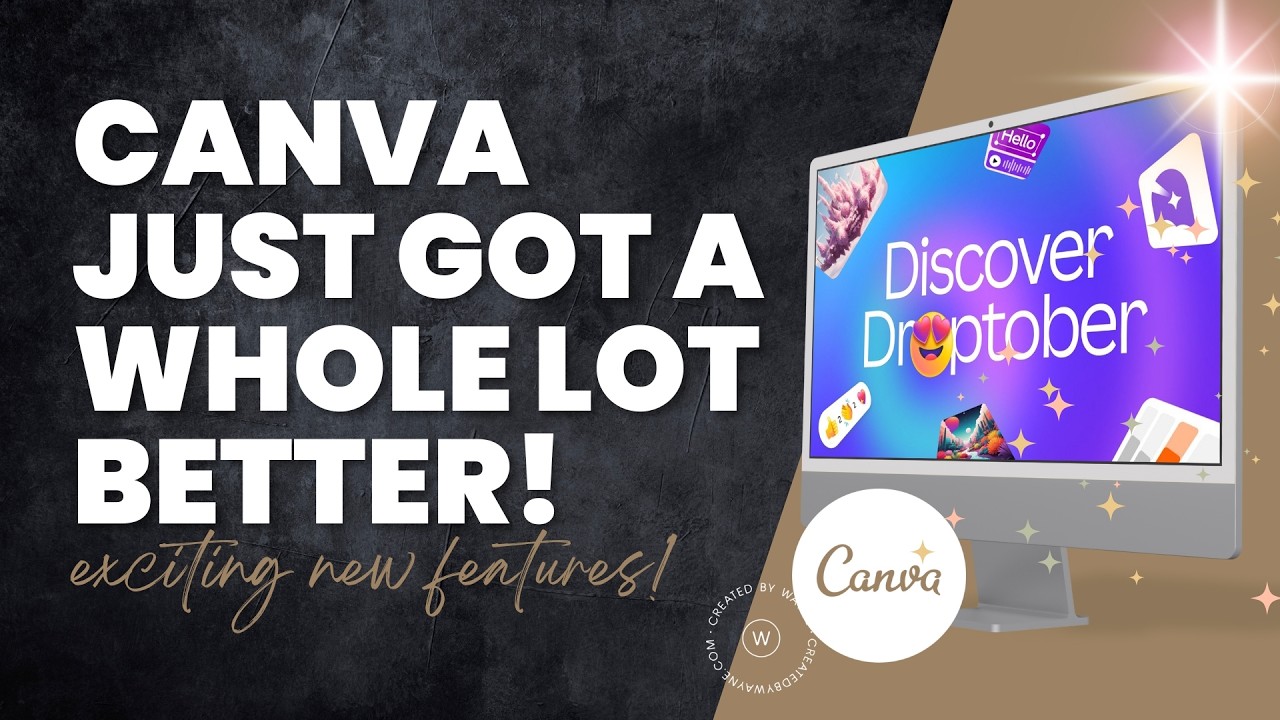
NEW Canva Features You NEED to Know About!

Use Your iPad As A Display For Your Mac! Here's How!

3 Apps en AppInventor - Sistemas Embebidos

Asyiknya anak-anak penderita Down Syndrome bermain musik | JELANG SIANG

¿Por qué la música clásica tiene nombres tan largos?
5.0 / 5 (0 votes)