Use Your iPad As A Display For Your Mac! Here's How!
Summary
TLDRIn this video, the creator demonstrates two methods to use an iPad as a portable display for the M4 Mac Mini. The first method utilizes Apple’s Continuity feature, connecting the devices over Wi-Fi, allowing the iPad to serve as a secondary display. The second method involves using an HDMI capture card and the Orion app to transform the iPad into a dummy display without relying on Wi-Fi. The video provides clear instructions for each approach, highlights required hardware, and discusses the pros and cons of each method, offering a flexible solution for creating a mobile workstation with the M4 Mac Mini.
Takeaways
- 😀 Using your iPad as a portable display for your M4 Mac Mini is a great way to create a mobile workstation.
- 😀 The Continuity feature allows you to wirelessly extend your Mac Mini's display to your iPad, provided both devices are connected to the same Wi-Fi and Apple ID.
- 😀 For the Continuity method, no additional hardware is required, making it a convenient option for quick setups.
- 😀 The second method uses an HDMI capture card, enabling you to use your iPad as a wired display for your Mac Mini, offering more stability and no dependency on Wi-Fi.
- 😀 To use the HDMI capture card method, you’ll need a capture card (around $20), an HDMI cable, and the Orion app (free, with paid upgrades for 4K scaling).
- 😀 The Continuity method may experience latency and is less reliable when using mobile setups with weak or inconsistent Wi-Fi.
- 😀 The HDMI capture card method allows you to set up your Mac Mini directly on your iPad, even during the initial setup, making it ideal for use when a traditional display is not available.
- 😀 While Continuity works best with a strong Wi-Fi connection, the HDMI capture card method ensures stable performance with minimal latency, making it better for mobile environments.
- 😀 You can use your iPad as a dummy display with the HDMI capture card method, which works with any iPad with a USB-C port (including newer models like the iPad Air, iPad Mini, and iPad Pro since 2018).
- 😀 For true mobility, the HDMI capture card method is recommended, as it avoids issues with Wi-Fi and offers a more consistent display experience.
- 😀 The Continuity method allows basic control over the iPad using a mouse and keyboard from your Mac Mini, but trackpad functionality is not supported.
Q & A
What are the two methods for using an iPad as a portable display for the M4 Mac Mini?
-The two methods are: 1) Using Continuity mode, which relies on Wi-Fi and the same Apple ID to extend the display to the iPad. 2) Using an HDMI capture card and the Orion app to turn the iPad into a 'dummy display' for the Mac Mini.
Do both methods work with all iPad models?
-Yes, both methods work with any iPad as long as it has a USB-C port. This includes iPad Pro (2018 and newer), iPad Air, iPad Mini, and iPad 10th generation.
What are the setup requirements for Continuity mode?
-To use Continuity mode, both the iPad and Mac Mini must be connected to the same Wi-Fi network and logged into the same Apple ID. No additional hardware is needed.
Can you use a trackpad with Continuity mode?
-No, a trackpad does not work in Continuity mode. However, you can use a Bluetooth keyboard for typing.
How does the HDMI capture card method work?
-The HDMI capture card method uses an HDMI capture card to reverse the direction of HDMI output from the Mac Mini to the iPad. This allows the iPad to function as a secondary display through the Orion app.
Do you need a stable Wi-Fi connection for the HDMI capture card method?
-No, the HDMI capture card method does not rely on Wi-Fi. It uses an HDMI connection and the Orion app to turn the iPad into a display, making it ideal for mobile setups.
What are the hardware requirements for the HDMI capture card method?
-For the HDMI capture card method, you will need an HDMI capture card (around $20), an HDMI cable, and the free Orion app (with an optional in-app purchase for 4K scaling).
Can the HDMI capture card method be used for setting up the Mac Mini initially?
-Yes, the HDMI capture card method allows you to use the iPad as the primary display, which makes it possible to set up the Mac Mini without needing a separate monitor.
What are the limitations of the Continuity mode?
-The primary limitation of Continuity mode is that it requires a stable Wi-Fi connection. If Wi-Fi is unstable, it may lead to latency or connectivity issues. Additionally, the trackpad and the ability to type via the iPad’s on-screen keyboard are not supported.
Which method is better for a mobile setup with the Mac Mini?
-The HDMI capture card method is better for mobile setups, as it does not rely on Wi-Fi and can be used in areas with limited or no internet connectivity. It provides a more reliable experience.
Outlines

This section is available to paid users only. Please upgrade to access this part.
Upgrade NowMindmap

This section is available to paid users only. Please upgrade to access this part.
Upgrade NowKeywords

This section is available to paid users only. Please upgrade to access this part.
Upgrade NowHighlights

This section is available to paid users only. Please upgrade to access this part.
Upgrade NowTranscripts

This section is available to paid users only. Please upgrade to access this part.
Upgrade NowBrowse More Related Video

M4 Mac mini vs M1 Max for Video Editing

Apple's October Event! (TOO MANY PRODUCTS)

M4 Mac mini vs M2 Max Mac Studio - The Value is UNREAL..
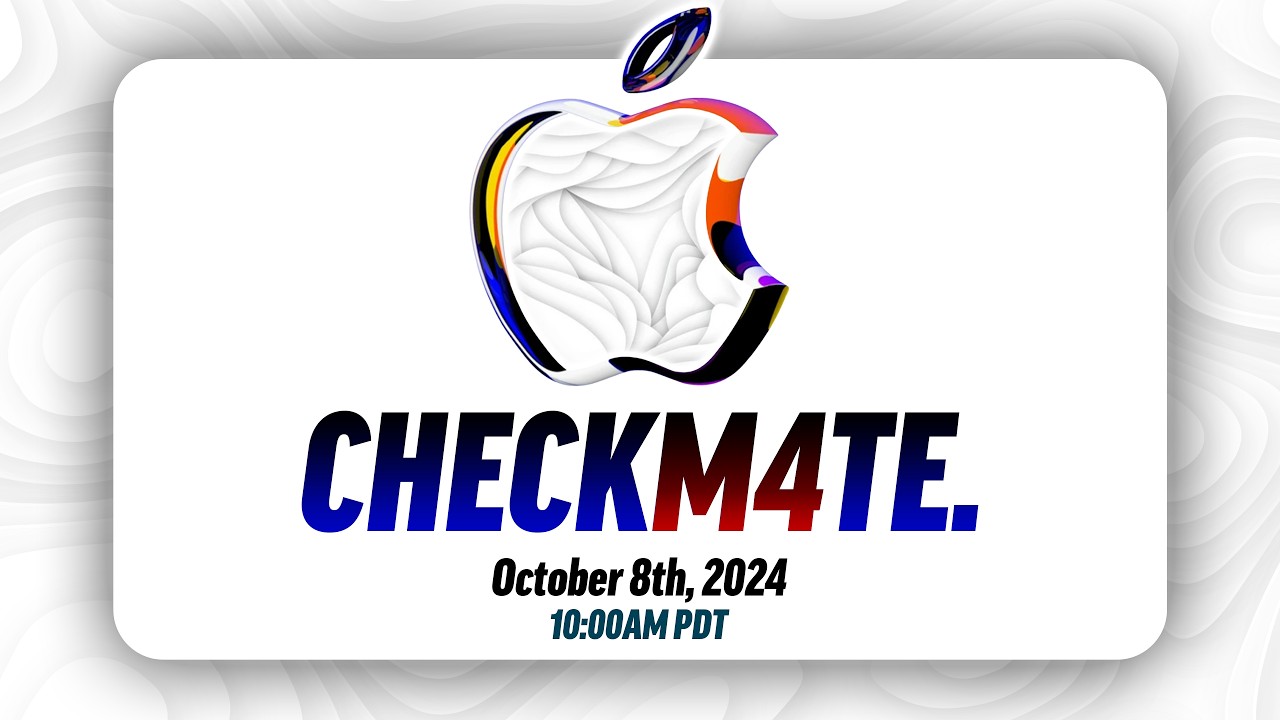
Apple October Event LEAKS - 7 NEW Devices are COMING!
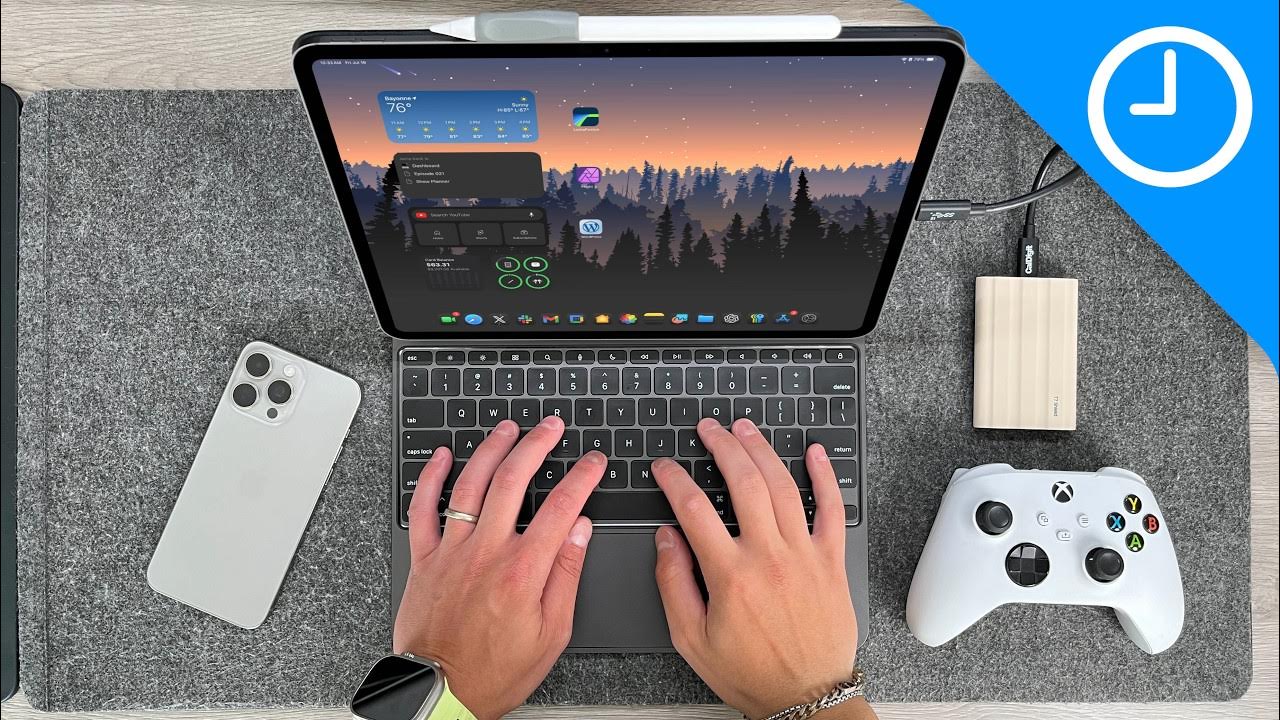
I used the M4 iPad Pro as My Main Computer for 2 months! Here’s what happened!

【最高の相棒】iPad mini 6の唯一無二の魅力を語りたい。2年間毎日使った長期レビュー。【 Apple / ipad / ipad勉強 】
5.0 / 5 (0 votes)