9 SDL Trados Studio: Aligning Documents, ABBYY Lingvo Dictionary, Conclusion
Summary
TLDRThis video script offers an in-depth tutorial on using SDL Trados Studio, a popular translation management software. It covers the alignment feature for creating bilingual files, the importance of proofreading in the source file format, and the process of working with translation packages. The speaker also shares tips on improving translation efficiency, reducing typing errors, and maintaining translator health. Additionally, the script introduces the use of bilingual dictionaries for quick translations and the customization of user dictionaries.
Takeaways
- 🔍 The script discusses the use of the 'Alignment' feature in SDL Trados for creating bilingual files from source and target documents.
- 📝 It provides a step-by-step guide on aligning documents, including selecting files, specifying a translation memory, and confirming the alignment.
- 💡 The importance of checking the alignment for accuracy is highlighted, with different colored lines indicating the level of confidence in the alignment.
- 🖊️ The script suggests saving the document before confirming the alignment to avoid losing any changes.
- ✂️ It explains how to edit the alignment by disconnecting and reconnecting sentences if necessary.
- 📁 The process of saving the aligned document as a bilingual STL or XLIFF file is described, which can be used for translation memory creation.
- 🔄 The script touches on the efficiency of the translation process and the use of automation features in SDL Trados.
- ⌨️ Tips for reducing mistakes during typing are given to speed up the translation process.
- 🔍 A recommendation to review translations in the source file format is made to potentially catch errors that were missed in the Trados environment.
- 📦 Information on handling translation packages, which may include source files, reference information, and translation memories, is provided.
- 👥 The script mentions the use of bilingual dictionaries and the ability to create or import user dictionaries for translation support.
- 🛋️ Lastly, it emphasizes the importance of taking breaks and maintaining health while working long hours on translation tasks.
Q & A
What is the purpose of the 'alignment' feature in SDL Trados Studio?
-The 'alignment' feature in SDL Trados Studio is used to create a bilingual file from a source file and a target file, such as a translation done by the user or someone else.
How do you initiate the alignment process in SDL Trados Studio?
-To initiate the alignment process, you need to go to 'Align Documents', select a single file pair, specify a translation memory to be used, and then press 'Finish' to start the process.
What do the different colors of the dotted lines in the alignment process represent?
-The colors of the dotted lines represent the degree of confidence in the alignment. Green indicates the highest confidence, yellow stands for lower confidence, and red means the lowest confidence.
How do you save the document during the alignment process in SDL Trados Studio?
-You can save the document during the alignment process by using the keyboard shortcut 'Ctrl + Shift + S', which will prompt a dialog to save the file on your desired location, such as the desktop.
What action is taken if the application incorrectly connects two sentences during alignment?
-If the application incorrectly connects two sentences, you can right-click and select 'Disconnect' to separate them.
How can you correct the alignment if you believe a different source sentence should be connected to a target sentence?
-To correct the alignment, left-click on the source sentence, hold 'Ctrl', left-click on the target sentence, and then select 'Connect'.
What does confirming the alignment mean in the context of SDL Trados Studio?
-Confirming the alignment means that you agree with the connections made by the application, which will then be represented by a solid line, indicating the confirmed translation.
What are the options available after completing the alignment process in SDL Trados Studio?
-After completing the alignment, you can save the result as a bilingual STLXLIFF file for further use, or you can import the aligned segments into a translation memory.
Why might the process of checking and correcting segment connections in SDL Trados Studio be time-consuming?
-The process can be time-consuming because it requires manual review and correction of each segment connection, which can be particularly lengthy with large files.
What is a 'package' in the context of SDL Trados Studio and how is it used?
-A 'package' in SDL Trados Studio is a collection of files that may include the source file, reference information, and translation memory. It is used for managing translation projects sent by clients and for returning completed translations.
What is the speaker's recommendation for reviewing translations to catch potential errors?
-The speaker recommends reviewing translations in the original source file type instead of in SDL Trados Studio, as this can help identify mistakes that might have been overlooked during the initial translation process.
Outlines

This section is available to paid users only. Please upgrade to access this part.
Upgrade NowMindmap

This section is available to paid users only. Please upgrade to access this part.
Upgrade NowKeywords

This section is available to paid users only. Please upgrade to access this part.
Upgrade NowHighlights

This section is available to paid users only. Please upgrade to access this part.
Upgrade NowTranscripts

This section is available to paid users only. Please upgrade to access this part.
Upgrade NowBrowse More Related Video

7 SDL Trados Studio: Creating AutoSuggest dictionaries
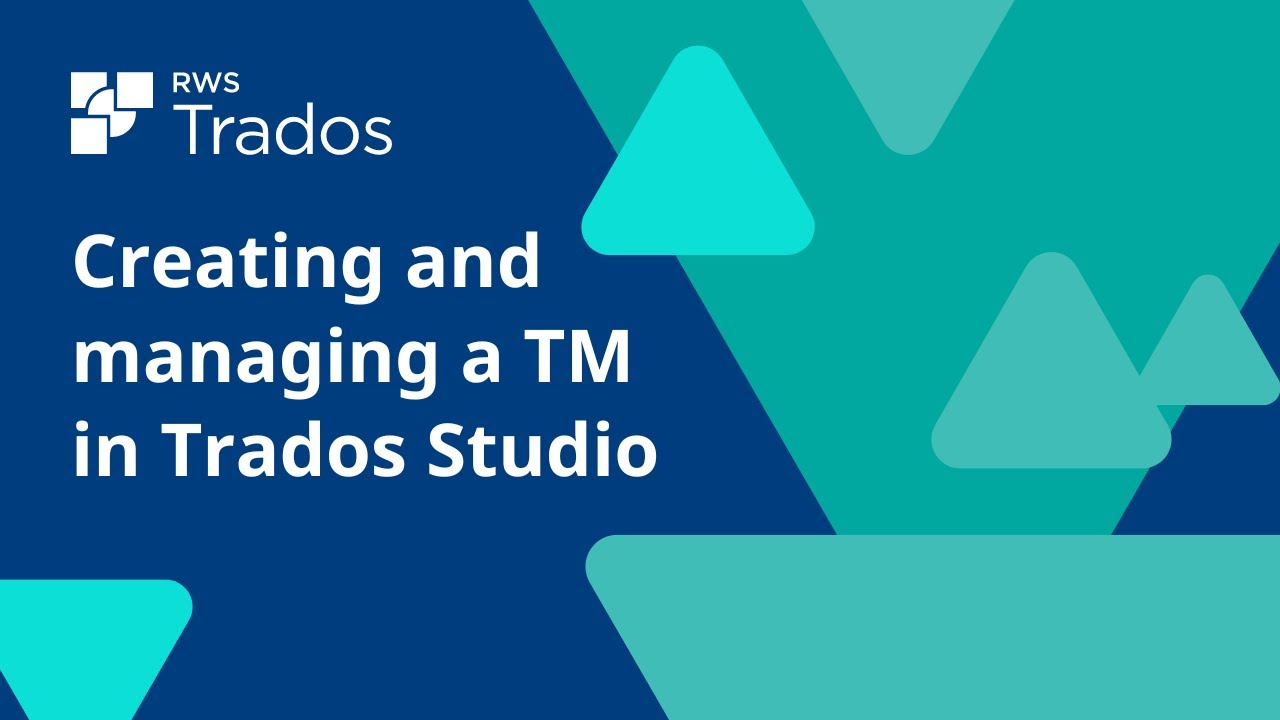
Creating and managing a translation memory in Trados Studio
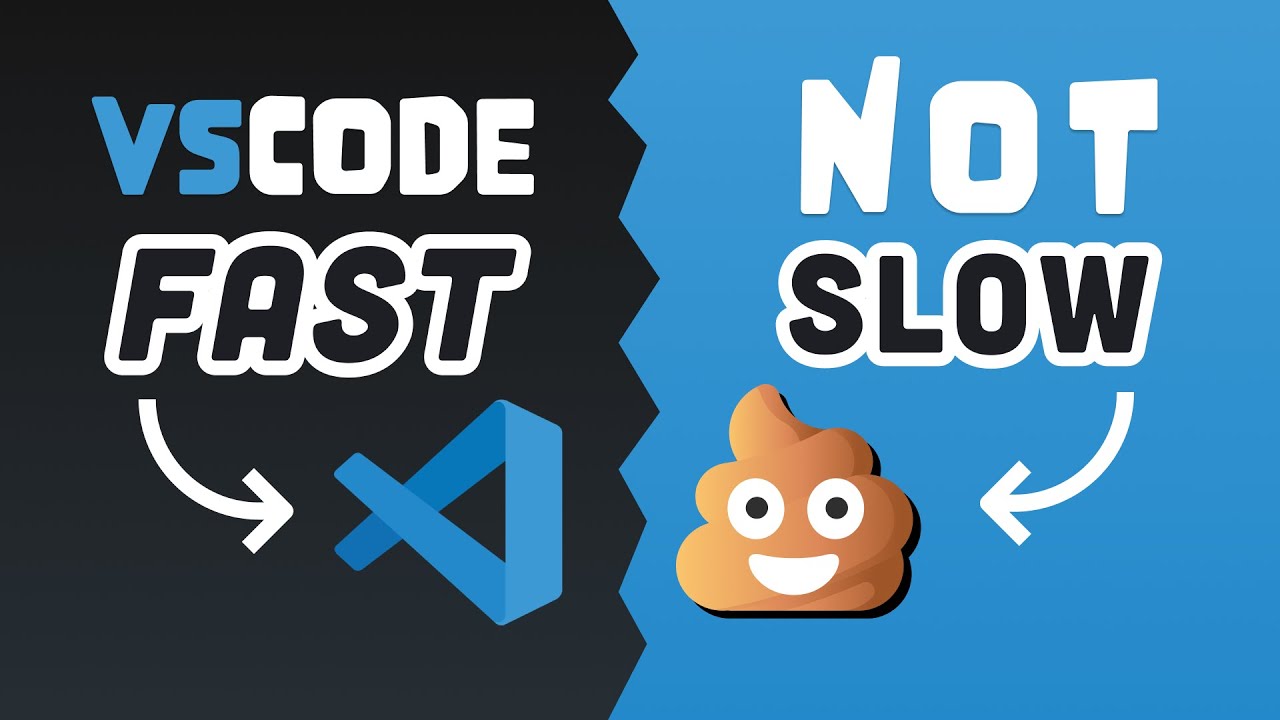
25 VS Code Productivity Tips and Speed Hacks
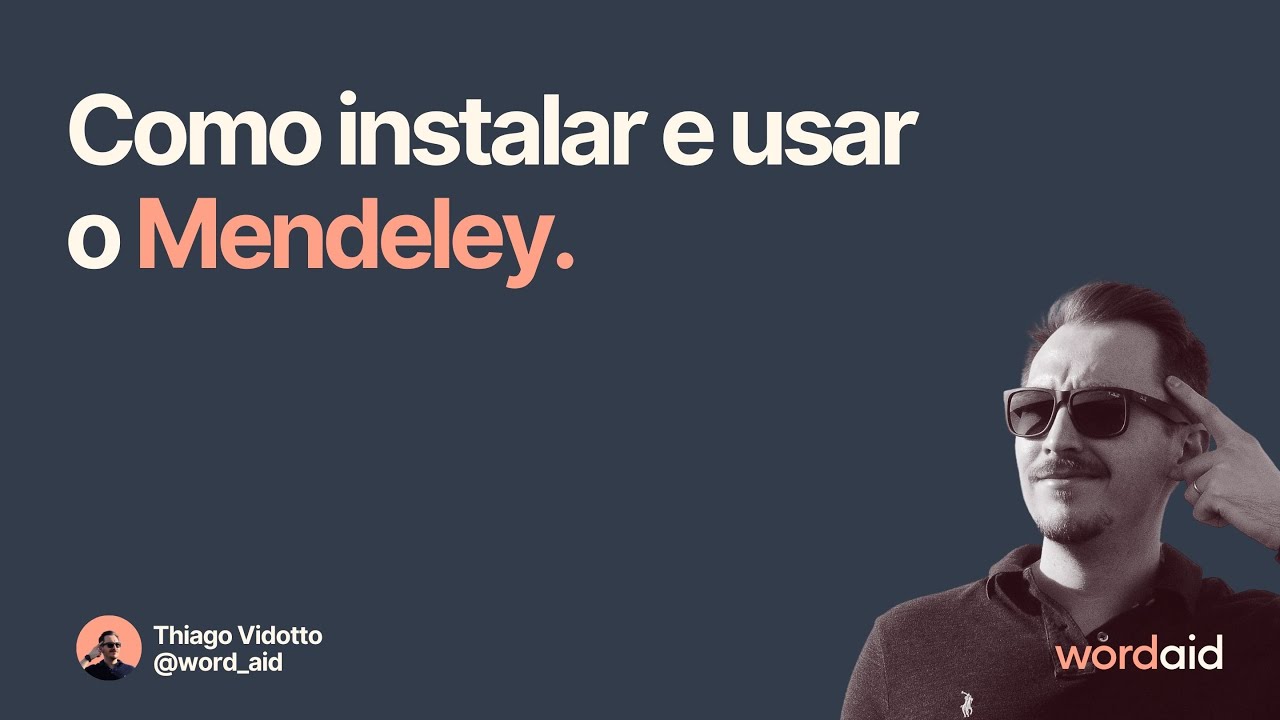
Como instalar e usar o Mendeley

#14 Startup Code Part-2: Replacing the vector-table, embedded software build process
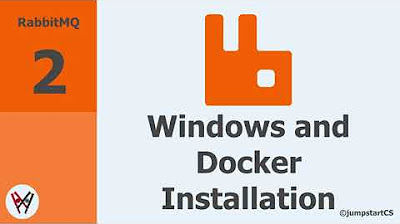
RabbitMQ- Tutorial 2 - Windows and Docker Installation
5.0 / 5 (0 votes)