How to Write an Ebook in 10 Mins (AI Automation that can make $1000 a week)
Summary
TLDRThis video script outlines a method to automate book writing using Google Forms, Make.com, and Open AI's GPT 40 mini. It demonstrates how to collect user data, generate a customized ebook, and send it as a PDF via email. The process is detailed, from setting up the form to creating the automation, ultimately allowing for personalized content delivery and business growth.
Takeaways
- 📚 Writing a book can establish authority and expertise in a niche or industry.
- 💼 Books can be used to scale a business by selling on platforms like Amazon or Kindle, or by offering them as lead magnets to generate leads and clients.
- 📈 Personal trainers and other professionals can customize ebooks for individual clients by collecting specific information through a form, enhancing personalization and value.
- 🔗 The script provides a link in the description for users to try out the automation and get a free ebook.
- 📋 Google Forms is used to collect information necessary for creating the book, such as title, description, number of chapters, and reading level.
- 🤖 Open AI's new language model, GPT 40 mini, is highlighted for its affordability and efficiency in generating text, making it ideal for book creation.
- 🔗 The script mentions Make.com as a preferred automation tool over Zapier, due to its lower cost and visual interface.
- 🔄 The automation process involves creating a loop to write one chapter at a time, ensuring the desired length and structure of the book.
- 📈 The use of variables and loops in the automation allows for the creation of unique books each time the form is filled out, based on the user's input.
- 📧 The final step in the automation is to convert the written content into a PDF and send it via email to the recipient, making the book accessible and personalized.
Q & A
What is the main purpose of the video script?
-The main purpose of the video script is to demonstrate how to set up an automation that allows writing a book with just a click of a button and to showcase the potential of using books to increase and scale a business.
How can writing a book help in building authority and positioning as an expert in a niche or industry?
-Writing a book can help in building authority and positioning as an expert by showcasing in-depth knowledge and unique insights in a specific niche or industry, which can be sold on platforms like Amazon or Kindle, further solidifying the author's expertise.
What are the two main ways books can help increase and scale a business as mentioned in the script?
-The two main ways books can help increase and scale a business are by selling them on platforms like Amazon or Kindle to build authority, and by offering them as lead magnets to generate more leads and clients.
What is a lead magnet and how can it be used with books?
-A lead magnet is a piece of valuable content or an offer that is used to capture leads' contact information. In the context of books, it refers to offering a book as a free resource in exchange for a lead's contact details, helping to generate more leads and clients.
Can you customize a book for every person who comes through a funnel?
-Yes, according to the script, it is possible to customize a book for every person who comes through a funnel by collecting specific information about the individual, such as their starting weight, target weight, age, and goals, and then generating a custom ebook based on that information.
What is the role of Google Forms in setting up the book automation?
-Google Forms is used to collect information about the book that the user wants to write. It serves as the starting point of the automation, capturing details such as the book title, description, number of chapters, and reading level.
What is the significance of the new language model GPT 40 mini mentioned in the script?
-The GPT 40 mini is a new language model launched by OpenAI that allows for a more cost-effective way to generate text. It is significant because it reduces the cost of generating a large amount of text, making it more accessible for creating books and other content.
What is make.com and how does it relate to the book automation process?
-Make.com is an automation tool similar to Zapier. It is used in the book automation process to create a scenario that triggers the entire automation when a new response is received in the Google Form, allowing for a no-code, visual way to create the automation.
How does the automation handle the creation of multiple chapters in a book?
-The automation uses a repeater module to handle the creation of multiple chapters in a book. It defines the initial value and the number of times the loop should repeat, which corresponds to the number of chapters the user wants to write. Each iteration of the loop generates one chapter.
What is the final output of the book automation process described in the script?
-The final output of the book automation process is an ebook in PDF format that is attached to an email and sent to the recipient. The ebook is customized based on the information collected through the Google Form and generated using the OpenAI language model.
How can the automation be tested or tried out by viewers of the script?
-Viewers can try out the automation by following the link provided in the description, which presumably leads to a platform where they can input their book details and experience the automation process firsthand.
Outlines

This section is available to paid users only. Please upgrade to access this part.
Upgrade NowMindmap

This section is available to paid users only. Please upgrade to access this part.
Upgrade NowKeywords

This section is available to paid users only. Please upgrade to access this part.
Upgrade NowHighlights

This section is available to paid users only. Please upgrade to access this part.
Upgrade NowTranscripts

This section is available to paid users only. Please upgrade to access this part.
Upgrade NowBrowse More Related Video

How to Write a Book in 24 hours with ChatGPT 4
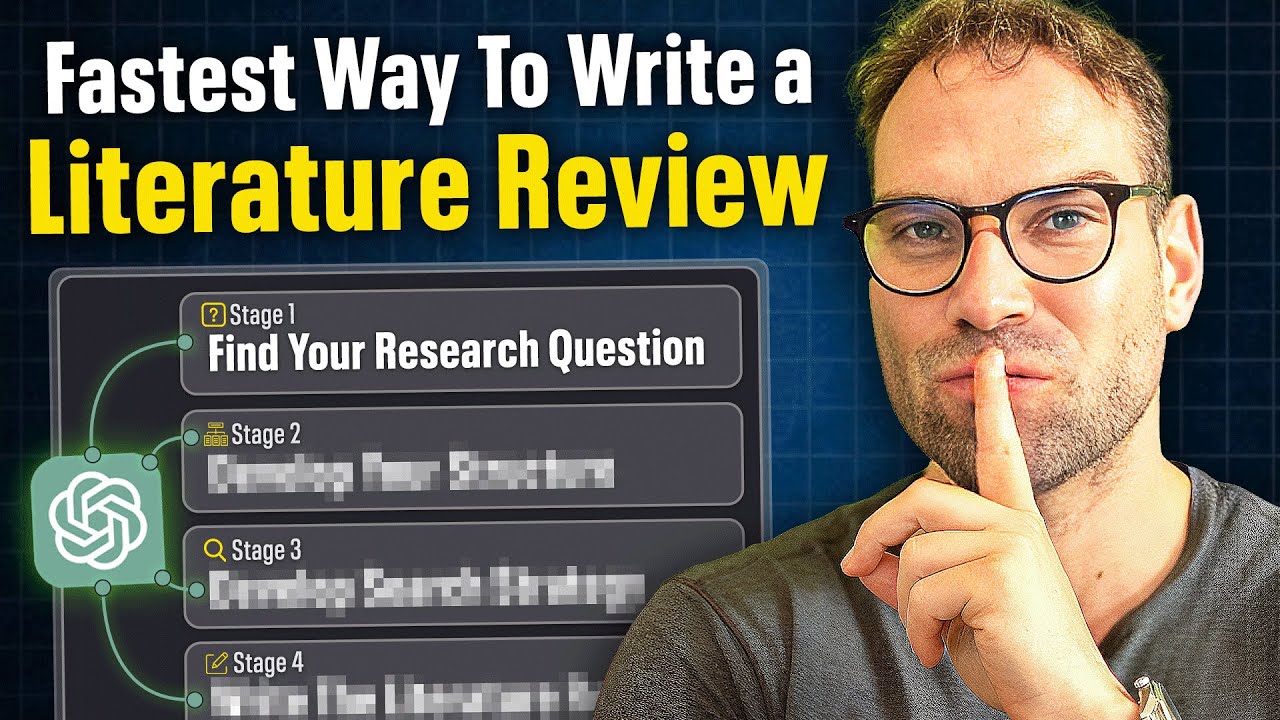
How To Automate Your Literature Review ETHICALLY Using ChatGPT (Prof. David Stuckler)

AI Automation Tutorial with Make.com - Hindi

My Process of Designing and Architecting Software
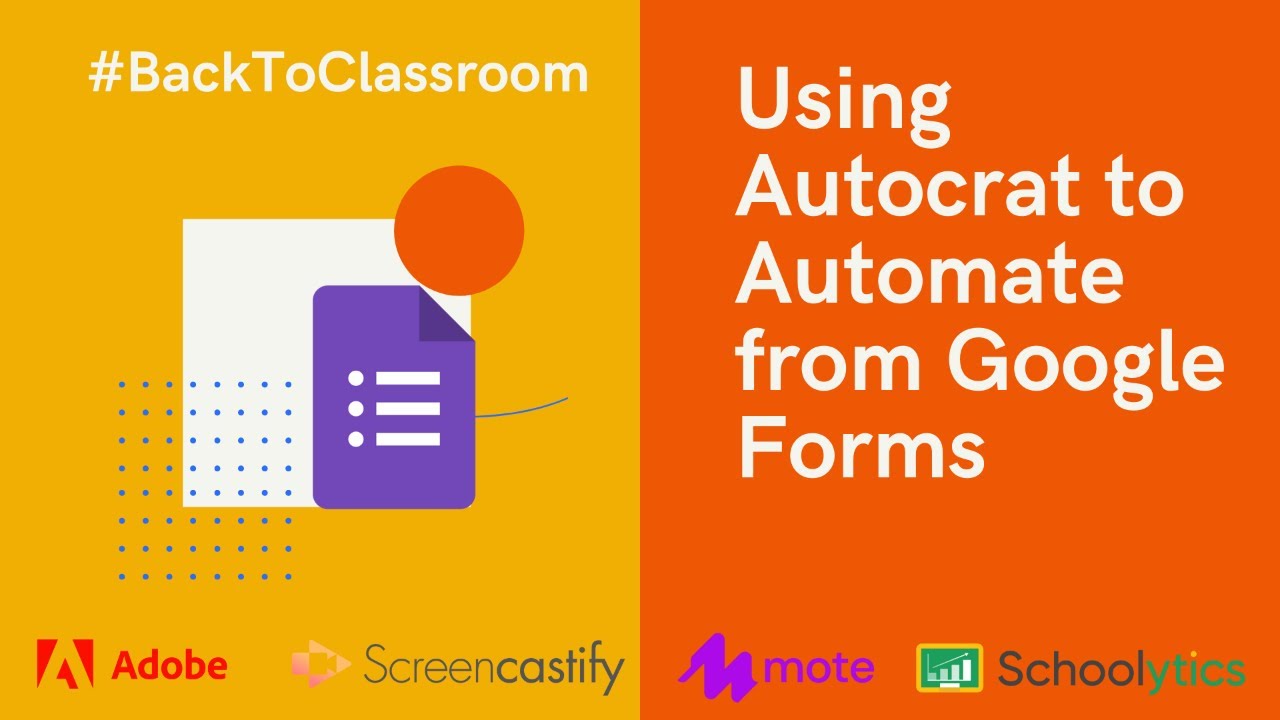
Using Autocrat to Automate from Google Forms
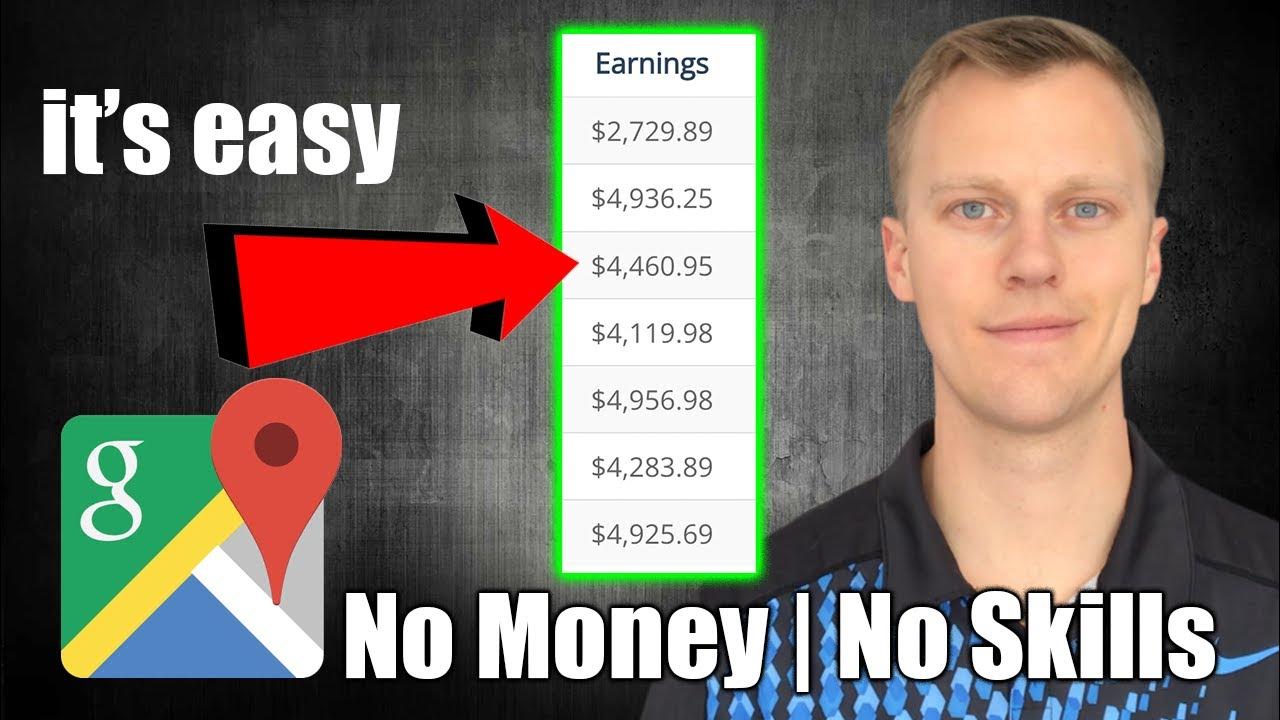
How To Make Money With Google Maps (Make Money Online 2024)
5.0 / 5 (0 votes)