AI Generated Animations Just Changed Forever | Dream Machine
Summary
TLDRIn this video, we explore Luma Labs' Dream Machine, a tool for creating impressive AI-generated animations. The tutorial covers an overview of Dream Machine, how to access and use it, and a detailed workflow for generating animations. The process includes creating consistent characters with tools like MidJourney and ChatGPT, using Dream Machine for animation, and tools like 11 Labs for voiceovers and Sync Labs for lip-syncing. The video emphasizes the potential and future of AI tools in creative projects and encourages viewers to share their own creations.
Takeaways
- ✨ Luma Labs recently released Dream Machine, a tool for creating impressive animations using AI.
- 🎥 The video showcases a clip created with Dream Machine and breaks down the process for replicating it.
- 🔧 Dream Machine offers text-to-video and image-to-video capabilities, with impressive results, especially when combining AI tools.
- 🆓 Dream Machine has a free tier with 30 generations per month, but paid plans offer more usage and faster processing times.
- 📈 To get the best results, generate images using tools like MidJourney or DALL-E and then animate them with Dream Machine.
- 🎤 Voiceovers for the project were created using 11 Labs, a powerful AI voice generation tool.
- 🗣️ Lip syncing was enhanced using Sync Labs, though Pabs is a free alternative with manageable watermarks.
- 🎵 Music for the project was generated with Yudo, an AI tool that creates realistic instrumental and vocal tracks.
- 🖌️ Consistent character generation was achieved using ChatGPT and image generation tools like MidJourney and DALL-E.
- 💡 The overall process included image generation, animation with Dream Machine, voiceover creation, lip syncing, and final video editing.
Q & A
What is the main purpose of the video?
-The main purpose of the video is to demonstrate how to use Luma Labs' Dream Machine for creating animations, providing a step-by-step tutorial on generating images, animating them, and integrating voiceovers and music.
What are the two main parts of the tutorial in the video?
-The tutorial is split into two parts: an overview of Dream Machine, including how to access and use it, and a workflow demonstration showing how to create a demo animation, including generating images, doing lip sync, and adding music.
What are the tools mentioned for generating images and animations?
-The tools mentioned include Luma Labs' Dream Machine for animations, MidJourney or DALL-E for generating images, and Microsoft's Copilot for free image generation.
What is the process for creating consistent characters using ChatGPT?
-To create consistent characters using ChatGPT, you use the 'consistent character GPT' to generate prompts for images, which are then pasted into Microsoft Copilot to generate the images for free. This process ensures that the character remains consistent across different scenes.
How does the Dream Machine handle image prompts and what is its strength?
-Dream Machine can generate animations from text prompts and enhance prompts to suit the tool better. Its strength lies in the image-to-video feature, where pre-generated images from tools like MidJourney can be animated with specified actions and movements.
What tools are suggested for voiceover generation and lip syncing?
-11 Labs is suggested for generating voiceovers, while Syn Labs and Pabbs are recommended for lip syncing the voiceovers to the animated characters.
What tool does the video creator use for adding music to the animation?
-The video creator uses Yudo to generate music and vocals for the animation. This tool allows the user to describe the type of music and lyrics they want, which Yudo then generates.
What are the benefits of using AI tools in animation as highlighted in the video?
-AI tools lower the barrier to entry for creating animations, allowing creators with limited resources or skills to bring their stories to life. These tools are expected to improve over time, further enhancing their capabilities.
What are some limitations of the AI tools mentioned in the video?
-Some limitations include the occasional weirdness in generated images, slow generation times on free plans due to high demand, and artifacts in lip syncing that may require manual adjustments in video editing.
How does the video creator suggest dealing with the limitations of the free tiers of these AI tools?
-The video creator suggests using multiple accounts to take advantage of free tiers, generating images during low-traffic times for faster results, and using tools like ChatGPT and Microsoft Copilot to circumvent the limitations of paid plans.
Outlines

This section is available to paid users only. Please upgrade to access this part.
Upgrade NowMindmap

This section is available to paid users only. Please upgrade to access this part.
Upgrade NowKeywords

This section is available to paid users only. Please upgrade to access this part.
Upgrade NowHighlights

This section is available to paid users only. Please upgrade to access this part.
Upgrade NowTranscripts

This section is available to paid users only. Please upgrade to access this part.
Upgrade NowBrowse More Related Video

AI Video Tools Are Exploding. These Are the Best

How To Create MONETIZABLE Animated Story Video With AI - Full Course
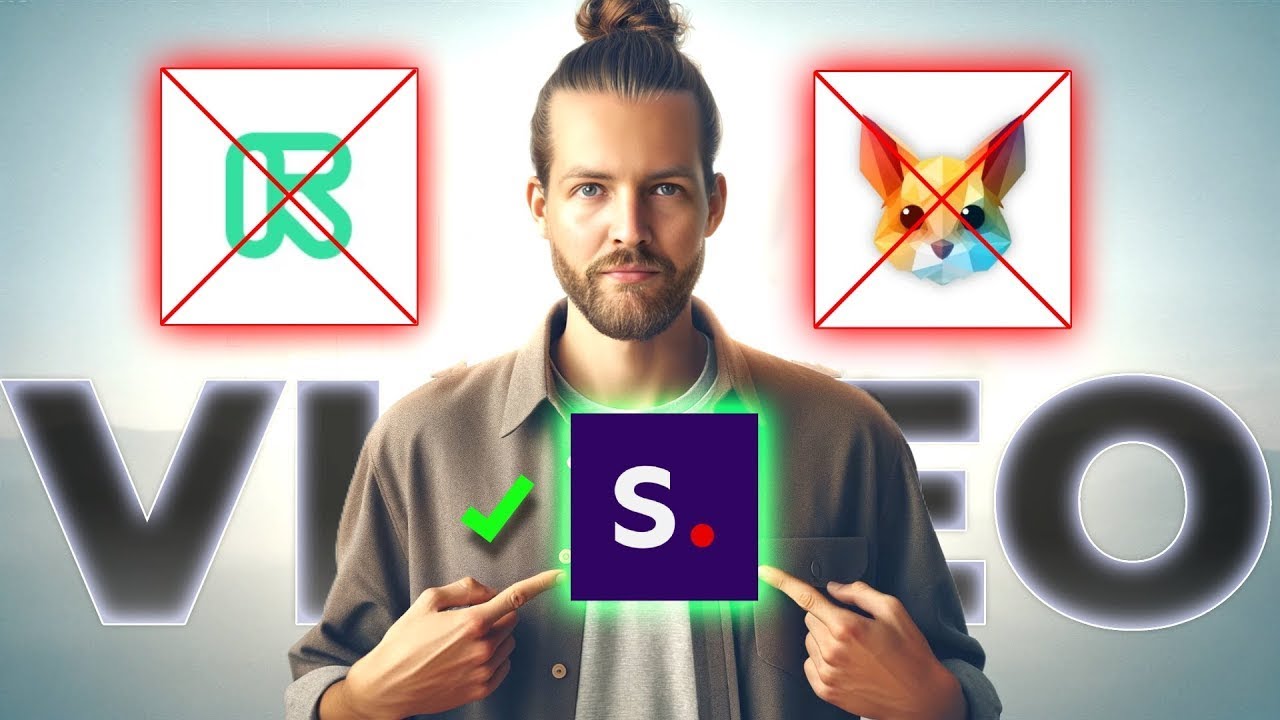
NEW Best AI Video Generator? Stable Video Diffusion vs Pika vs Runway ML

Luma Dream Machine Tutorial | BETTER THAN SORA?!

Best AI Video Generator in 2024 (Top 5 Tools We Recommend!)
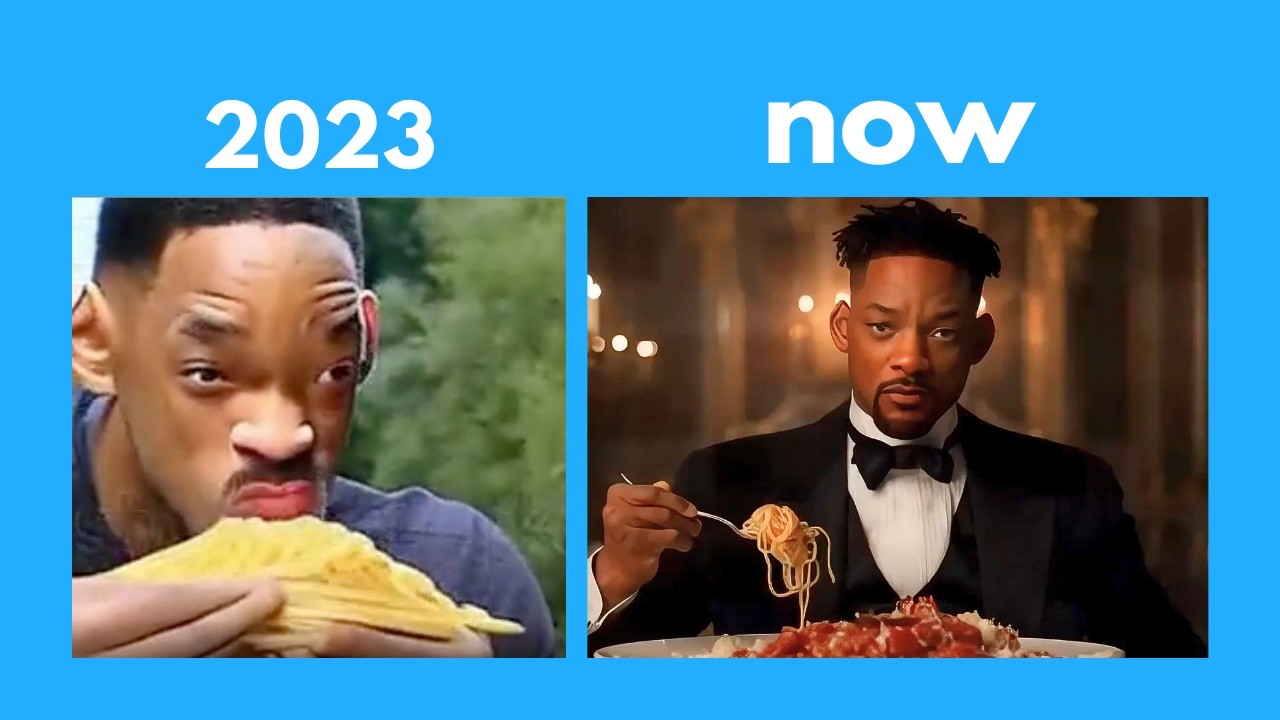
Hollywood is so over: The INSANE progress of AI videos
5.0 / 5 (0 votes)