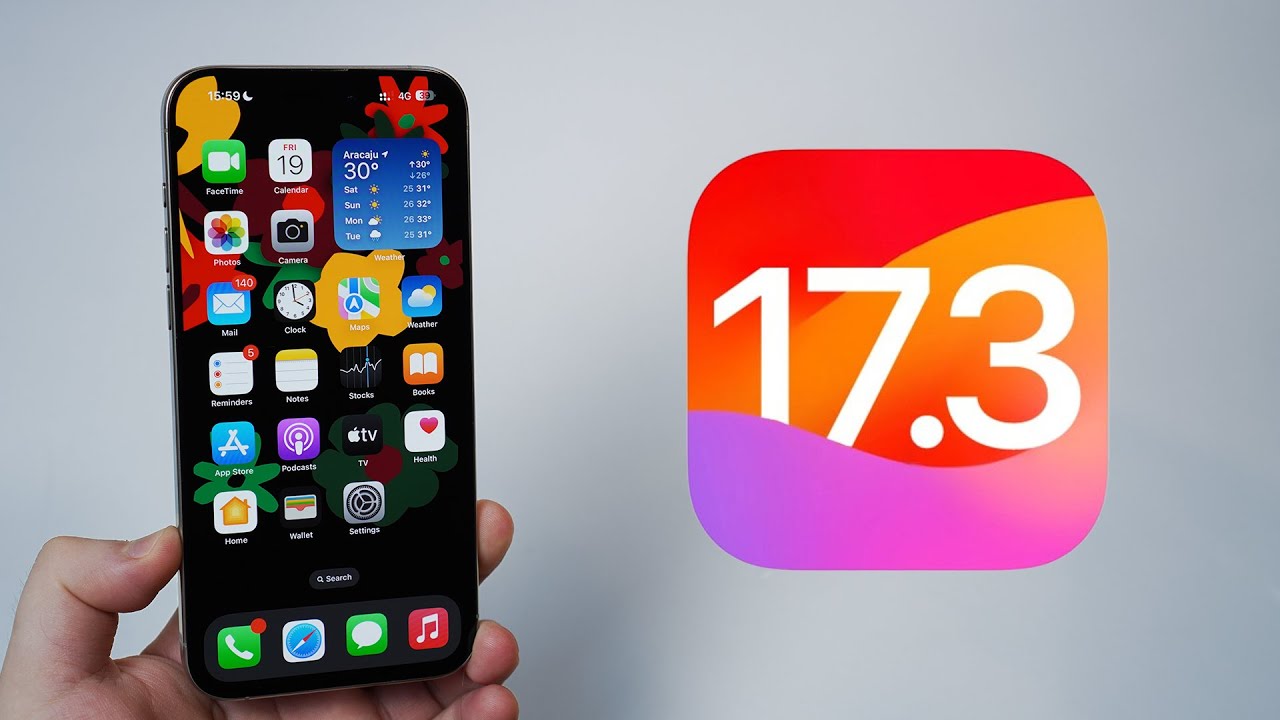How to Fix the FATAL FLAW in iPhone's New Security Feature
Summary
TLDRThe video discusses iPhone's new Stolen Device Protection feature and a potential flaw where protections don't apply at 'familiar locations.' The host recommends enabling the feature but disabling Significant Locations to prevent thieves from bypassing protections if they obtain your passcode. Additional tips are provided to further secure your device like using longer, alphanumeric passcodes and limiting lock screen access.
Takeaways
- 😀 iPhone's new Stolen Device Protection is important but has a flaw allowing thieves to bypass it at familiar locations
- 😮💨 Thieves can take over your entire Apple account just by getting your iPhone passcode
- 😠 They can change your Apple ID password, device passwords, Face ID, and set their own recovery key
- 😥 This locks you out of your account and encrypted cloud data even if you get it back
- 😌 The new protections require Face ID or Touch ID for many actions unless at a familiar location
- 😕 The flaw is it uses your Significant Locations to determine familiar places with no visibility
- 🤔 Turning off Significant Locations disables the familiar location exemption to be safe
- 😁 Still change passcode to alphanumeric and long, and hide it when entering in public
- 😉 Disable Allow Access When Locked options to prevent unlocked access
- 😃 Overall the protections help but disable locations and take precautions for full security
Q & A
What is the new 'Stolen Device Protection' feature in iOS 17.3?
-It is a feature that requires Face ID or Touch ID, not just the passcode, for certain critical actions like changing your Apple ID password. It adds extra protection against thieves accessing your data if they get your passcode.
What is the potential flaw with the Stolen Device Protection feature?
-The protections don't apply at 'familiar locations', which are determined automatically and you have no control over. So if your phone is stolen at a familiar place like a cafe you go to often, the thief could bypass Face ID.
How can you fix this flaw with Stolen Device Protection?
-You can turn off the 'Significant Locations' feature, which is what determines familiar locations. This will make the protections apply everywhere.
Even with Stolen Device Protection, how can a thief take over your Apple account?
-If they obtain your 6-digit passcode by watching you type it in, they can change your Apple ID password, reset Face ID, and more. The passcode overrides everything.
What should you do to better protect your passcode?
-Use a long, alphanumeric passcode that is harder to guess. Be very careful and discreet when entering your passcode in public.
If a thief gets your passcode, what is the worst thing they can do?
-They can set a recovery key, which encrypts your iCloud data. Even if you get your account back, you may not be able to access your data again.
How does the 1 hour delay security measure work?
-For very critical actions like changing your Apple ID password, it requires Face ID plus an additional step of waiting 1 hour and doing Face ID again.
What can you do if a thief gets your passcode and you catch it quickly?
-Log into Find My on another device and erase your phone remotely before they are able to bypass protections.
How would you disable Stolen Device Protection if you couldn't use Face ID?
-You would have to turn Significant Locations back on and wait for a location to become familiar again to bypass Face ID.
What other settings can you change to protect a locked phone?
-Disable Allow Access When Locked for things like Control Center. This prevents unauthorized access to key functions.
Outlines

This section is available to paid users only. Please upgrade to access this part.
Upgrade NowMindmap

This section is available to paid users only. Please upgrade to access this part.
Upgrade NowKeywords

This section is available to paid users only. Please upgrade to access this part.
Upgrade NowHighlights

This section is available to paid users only. Please upgrade to access this part.
Upgrade NowTranscripts

This section is available to paid users only. Please upgrade to access this part.
Upgrade NowBrowse More Related Video
5.0 / 5 (0 votes)