Excel VBA Programming - Getting Started | 8 - Absolute vs Relative References I
Summary
TLDRThis lesson explores the differences between absolute and relative references in Excel macros. Absolute references target specific cell addresses, ensuring consistent cell navigation, while relative references depend on the starting cell's position, allowing for more flexible macro application. The instructor demonstrates recording two macros: one with absolute references and one with relative references, highlighting how each method affects the macro's behavior. By the end, learners will understand the significant impact of choosing the correct reference type for successful macro execution.
Takeaways
- 🗂️ Absolute references in Excel macros refer to a fixed cell address, such as B1.
- 🔄 Relative references in Excel macros refer to a position relative to the starting cell.
- 📌 The default setting in Excel is absolute references.
- 💡 Absolute references ensure macros target the exact same cell every time.
- 🛠️ Relative references allow macros to be more flexible and used in different locations.
- 🎥 Demonstrating both types of macros helps to understand their differences.
- ✍️ Absolute reference macros record specific cell addresses, while relative reference macros record navigation steps.
- 📄 VBA editor shows absolute macros with fixed cell ranges and relative macros with offset methods.
- 🔍 Deleting unnecessary VBA code can make macros more readable and compact.
- 📝 Relative reference macros adapt to the starting position, making them versatile.
Q & A
What are absolute references in Excel macros?
-Absolute references in Excel macros note the actual address of the cell being navigated to, meaning the cell location is fixed and definite.
What are relative references in Excel macros?
-Relative references in Excel macros consider cell navigation relative to the starting cell, focusing on the sequence of steps to get to the destination rather than the final cell address.
How does the macro recorder interpret cell navigation by default?
-By default, the macro recorder in Excel uses absolute references, which means it records the exact cell address that is being navigated to.
Why might you prefer to use relative references when recording macros?
-Relative references allow the macro to be used in various locations because they are not tied to a specific final cell address, making them more flexible and less constrained.
How can you enable relative references in the macro recorder?
-You can enable relative references in the macro recorder by selecting the 'Use Relative References' option, which will be indicated by a gray background under the setting.
What is the key difference between the VBA code generated for absolute and relative macros?
-The key difference is that absolute macros have fixed cell references (e.g., 'Range("B1").Select'), while relative macros use the 'ActiveCell.Offset' method to navigate relative to the starting position.
How do absolute and relative references affect the outcome of running a macro?
-Absolute references will always navigate to and perform actions on the same fixed cell, whereas relative references will navigate and perform actions based on the position relative to the starting cell.
What does the 'Offset' method do in a relative macro?
-The 'Offset' method in a relative macro moves the selection from the active cell by a specified number of rows and columns (e.g., 'ActiveCell.Offset(0, 1)' moves one column to the right).
Why might the macro recorder generate extra, unnecessary code?
-The macro recorder might generate extra, unnecessary code because it records every action performed, including those that may not be essential for the macro's functionality.
What is the significance of comments in VBA code generated by the macro recorder?
-Comments in VBA code, indicated by lines starting with an apostrophe, are used to leave notes and are ignored by VBA during execution. They help programmers understand the code but do not affect the macro's functionality.
Outlines

This section is available to paid users only. Please upgrade to access this part.
Upgrade NowMindmap

This section is available to paid users only. Please upgrade to access this part.
Upgrade NowKeywords

This section is available to paid users only. Please upgrade to access this part.
Upgrade NowHighlights

This section is available to paid users only. Please upgrade to access this part.
Upgrade NowTranscripts

This section is available to paid users only. Please upgrade to access this part.
Upgrade NowBrowse More Related Video

Pembelajaran Informatika Kelas 8, Microsoft Excel : 03 Cell Address

Formula Paling Sederhana di Excel Referensi Sel

AULÃO DE EXCEL 2024 | Nível Básico 01 | Curso de Excel

Kurikulum Merdeka Materi Informatika Kelas 7 Bab 6 Analisis Data Bagian 1
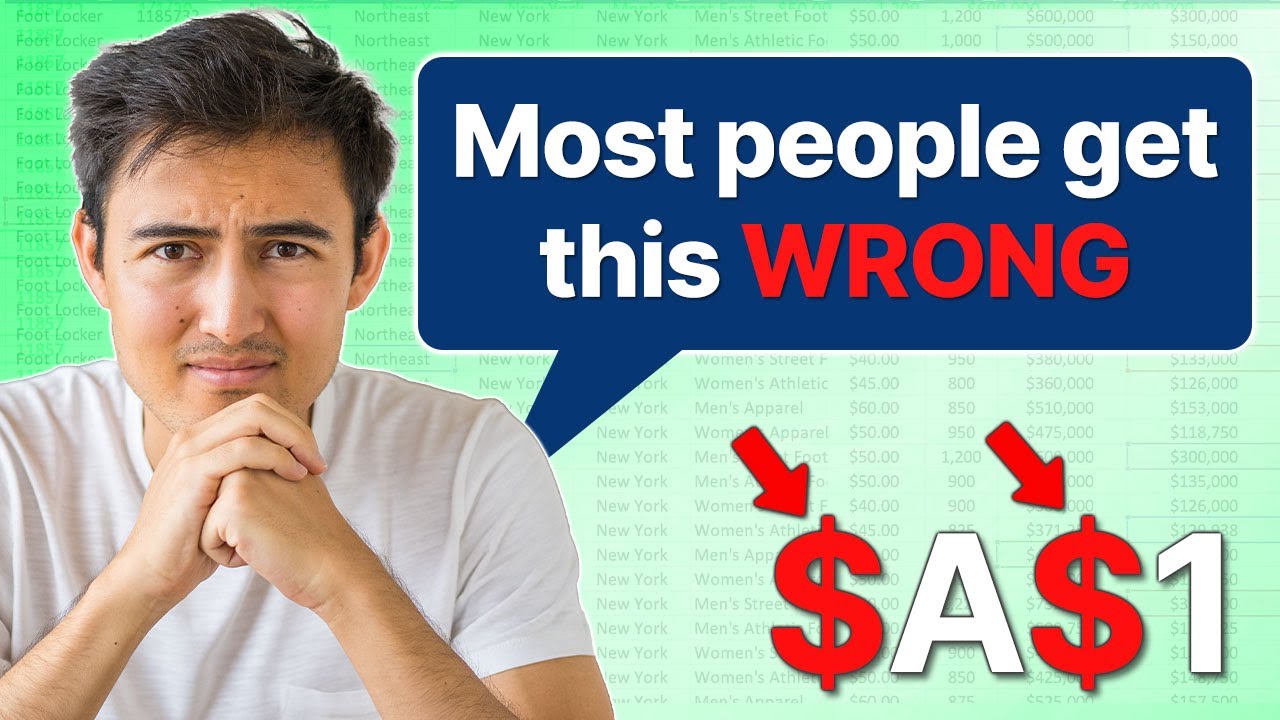
Cell Referencing in Excel (When to add a $ in a cell)
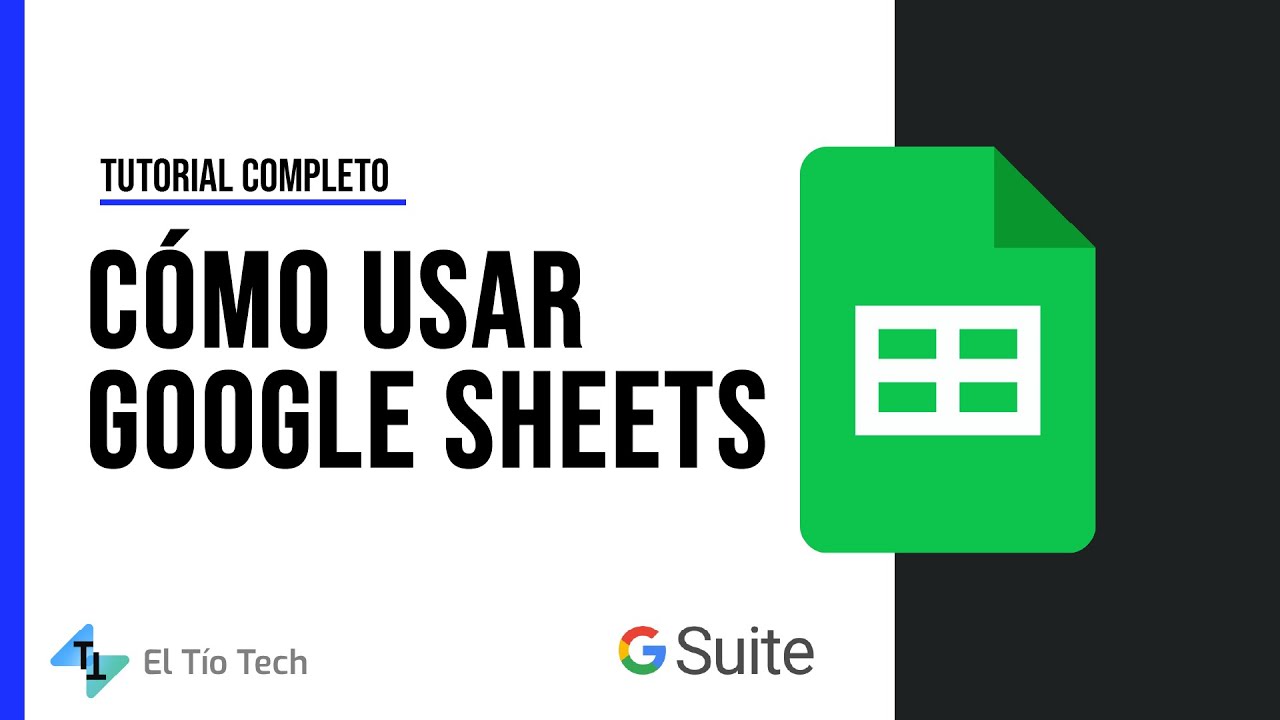
How to use Google Sheets - Excel* by Google 2022
5.0 / 5 (0 votes)