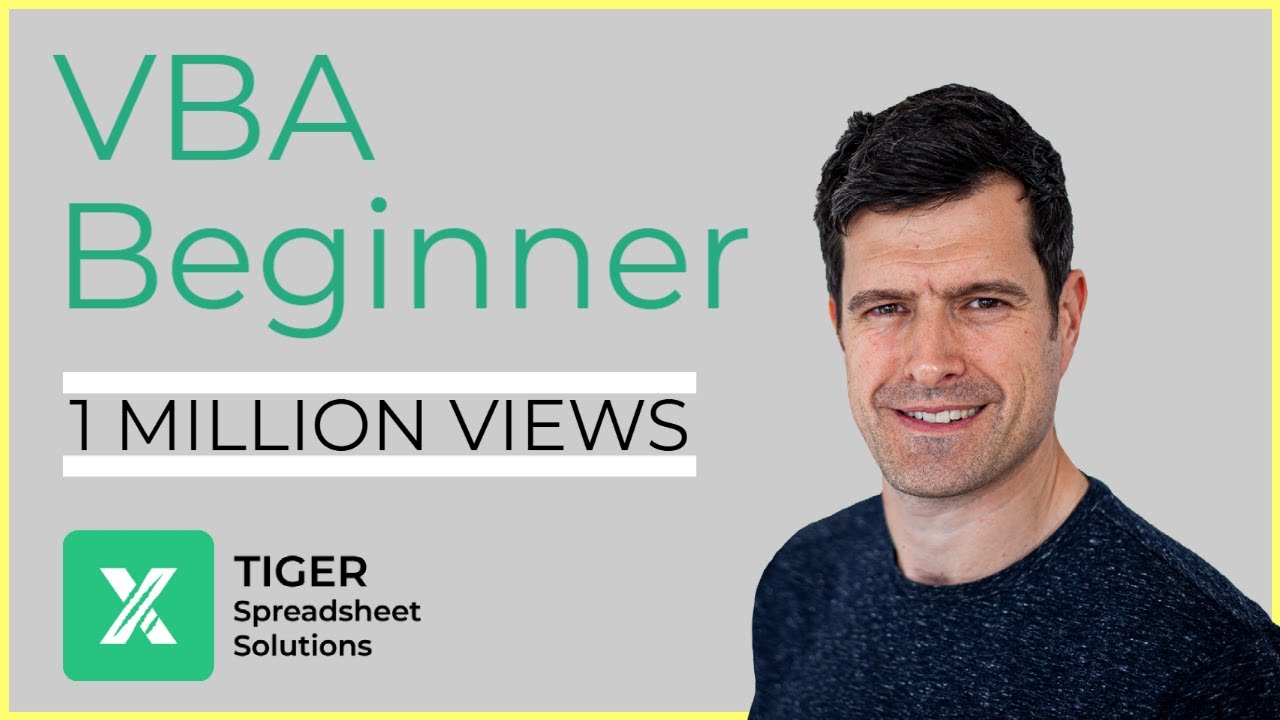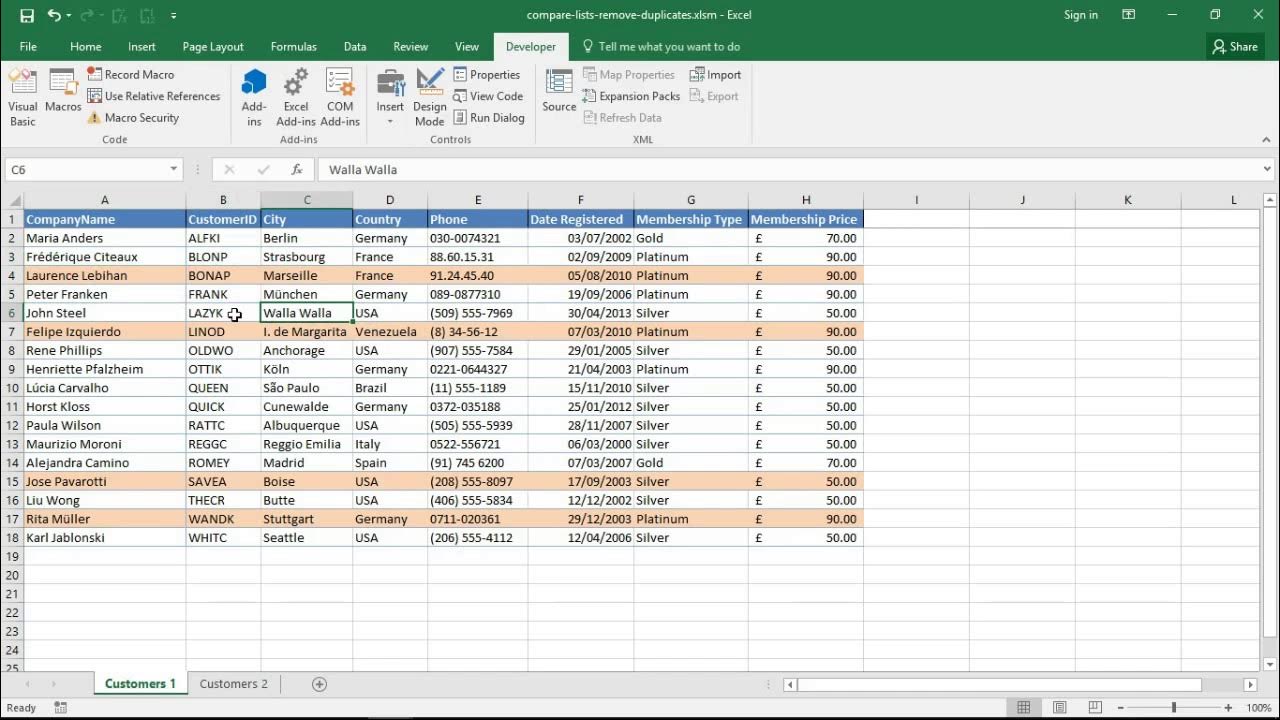Excel VBA Programming - Variables and Data Types | 1 - Syntax Tips
Summary
TLDRThis lesson focuses on enhancing the readability and elegance of VBA code. It highlights VBA's built-in features like automatic spacing and case sensitivity adjustments. The instructor emphasizes best practices, such as writing one statement per line and avoiding semicolons. They demonstrate using the underscore for line breaks to improve code clarity. Additionally, the lesson covers handling double quotes within strings by escaping them with another quote, ensuring error-free code execution. These tips aim to make VBA code not only functional but also aesthetically pleasing and easy to understand.
Takeaways
- 📝 VBA has built-in features to enhance code readability, such as automatic spacing and case sensitivity adjustments.
- 🛠 The VBA editor helps by autocompleting keywords and scanning for syntactical errors, assisting in writing error-free code.
- 🚫 Avoid using semicolons to terminate multiple statements on a single line; instead, use one instruction per line for clarity.
- ✂️ Use the underscore character to create intentional line breaks in VBA code, improving the readability of long statements.
- 🔄 Break up long lines referencing object models by creating line breaks after object references or commas, enhancing code structure.
- 📐 The underscore allows the VBA parser to continue reading as if the code is still on the same line, despite physical line breaks.
- 💬 When dealing with text that includes double quotes, use a second double quote to escape the character and avoid syntax errors.
- 📌 Remember that two double quotes in a row signify an escaped quote within a string in VBA, allowing for quotes to be included in text.
- 📝 Commenting out code is a good practice for testing parts of your VBA script without removing the code entirely.
- 🔍 Debugging in VBA involves using tools like 'Debug.Print' to output values and check for errors in your code.
- 📚 The lesson emphasizes the importance of writing clean, readable code using VBA's features and syntactical tips.
Q & A
What are some syntax tips discussed in the video for making VBA code more readable and elegant?
-The video discusses several syntax tips for VBA code, including using one instruction per line, avoiding semicolons to terminate statements, using the underscore character to create line breaks, and handling double quotes within strings by escaping them with a second double quote.
How does VBA help in making the code more readable?
-VBA helps in making the code more readable by automatically inserting spaces between operators, auto-completing certain parts of the code like the 'n-sub' keywords, adjusting the casing of letters in method and procedure names, and scanning the code for errors to alert technical or syntactical issues.
What is the significance of using one instruction per line in VBA?
-Using one instruction per line in VBA improves code readability by making it easier to follow and understand each individual command without the need for semicolons to terminate statements.
Why should semicolons be avoided in VBA code according to the video?
-According to the video, semicolons should be avoided in VBA code because they are not considered best practice and can make the code less readable, especially when used to execute more than one statement on a single line.
What is the purpose of the underscore character in VBA code?
-The underscore character in VBA code is used to create intentional line breaks, allowing for the continuation of a long statement over multiple lines, which enhances code readability.
How can you handle long lines of code in VBA to improve readability?
-Long lines of code in VBA can be handled by breaking them up over multiple lines using the underscore character, which can be placed after object references, after commas in method arguments, or after an equal sign in assignments.
What is the issue with using double quotes within a string in VBA?
-In VBA, double quotes are used to denote the beginning and end of a string. If a string contains a double quote, it can cause an error because VBA interprets it as the end of the string, leading to confusion and syntax errors.
How can you include double quotes within a string in VBA without causing errors?
-To include double quotes within a string in VBA, you can use two double quotes in a row. VBA recognizes this sequence as an escaped quote, allowing the string to be interpreted correctly.
What is the role of the underscore character when creating a line break after an object reference in VBA?
-The underscore character, when used after an object reference, creates a line break in the code, which helps in organizing the code logically and improving its readability.
Can you provide an example of how to use the underscore character to break up a long line of code in VBA?
-An example from the video is when assigning a value from cell B1 to cell A1. Instead of writing a long continuous line, you can use the underscore to break it up, such as: 'Application.Workbooks(1).Sheets(1).Range("A1").Value = _ Workbooks(1).Sheets(1).Range("B1").Value'.
What is the final tip discussed in the video regarding handling double quotes in VBA strings?
-The final tip discussed in the video is to escape double quotes within a string by using two double quotes in a row. This tells VBA to treat the following double quote as part of the string rather than as a string delimiter.
Outlines

This section is available to paid users only. Please upgrade to access this part.
Upgrade NowMindmap

This section is available to paid users only. Please upgrade to access this part.
Upgrade NowKeywords

This section is available to paid users only. Please upgrade to access this part.
Upgrade NowHighlights

This section is available to paid users only. Please upgrade to access this part.
Upgrade NowTranscripts

This section is available to paid users only. Please upgrade to access this part.
Upgrade Now5.0 / 5 (0 votes)