How To Make A Game with GDevelop - Menus and Publishing (E11)
Summary
TLDRTristan from Victress Games returns with a tutorial on creating a title scene in GDevelop, highlighting the engine's updates and new features like the panel Sprite button for easy button creation. He guides through adding text, animations, and transitions, and demonstrates how to implement interactive elements like play and quit buttons with sound effects. The tutorial also covers publishing games on GD games and other platforms, making the process accessible for beginners.
Takeaways
- 😀 Tristan from Victress Games is working on various projects including game templates, extensions, and personal games.
- 🔄 There have been significant updates to GDevelop since the last video, thanks to the continuous innovation by the GDevelop team.
- 💡 The tutorial covers creating a title scene for a game, starting with a blank scene and adding text objects for the title.
- 🎨 Tristan demonstrates how to use color and text size to enhance the title's appearance and readability.
- 🔲 Introduction of a new feature in GDevelop that simplifies the creation of buttons, using a panel Sprite button.
- 🎮 Adding animations to the title screen, such as a moving block with a shake behavior, to make the game introduction more engaging.
- 🔄 Tristan uses the 'Ellipse Movement' behavior to create an up and down motion for text objects, adding dynamic elements to the UI.
- 🔊 Sound effects are added to the play button for hover and click actions, enhancing the interactive experience.
- 🎭 The tutorial includes the creation of a transition effect using the 'Transition Flash' and 'Transition Painter' extensions for scene changes.
- 🏁 The end of the game is handled by detecting the last level and transitioning to an end scene with a 'Thanks for playing' message.
- 🚀 Publishing games on GDevelop is straightforward, with options to generate a link, verify, and publish for various platforms including web, mobile, and desktop.
Q & A
Who is the speaker in the video and what is their role?
-The speaker is Tristan from Victress Games, who appears to be a game developer and content creator, providing tutorials and updates on their projects.
What is the main purpose of the video?
-The main purpose of the video is to provide a tutorial on creating a title scene for a game using GDevelop, an open-source game engine.
What are some of the updates in GDevelop mentioned in the video?
-The video mentions significant differences in GDevelop since the last video, due to the hard work of the GDevelop team in continually innovating and improving the game engine.
How can viewers stay updated with the latest from Victress Games?
-Viewers can follow Victor's Games on Twitter to get all the details about the latest projects, including game templates, extensions, and games.
What is the first step in creating a title scene as shown in the video?
-The first step is to create a new scene and rename it to 'title scene', and then proceed to add elements such as text objects for the game's title.
How does the video suggest creating a play button in the title scene?
-The video suggests using a 'panel Sprite button' from the user interface category in GDevelop to create a button with a label that says 'play'.
What feature in GDevelop allows for the creation of animations in the title screen?
-The video mentions using a 'shake object' behavior to create animations, such as shaking a red square to add movement to the title screen.
How can a transition effect be added between the title screen and the game scene?
-The video describes using an extension called 'transition Flash and transition painter' to create a transition effect, such as a red circle growing from the center to cover the whole scene.
What is the purpose of the 'is clicked' condition in the button behavior?
-The 'is clicked' condition is used to trigger an action when the button is clicked, such as changing to the game scene when the play button is clicked.
How can sound effects be added to the play button in the title screen?
-Sound effects can be added by using the 'play a sound' action with different pitches for the hover and press states of the button.
What is the process for publishing a game on GDevelop?
-The process involves clicking the 'publish' button, generating a link, and then verifying and publishing the game to GD games, where it becomes available for others to play.
What additional platforms can a game be exported to using GDevelop?
-Games can be exported to other platforms such as web, mobile (Android), and desktop (Linux, Mac, or Windows) using the export options provided in GDevelop.
How can the tutorial help someone new to game development with GDevelop?
-The tutorial provides step-by-step instructions for creating a title scene, adding interactive elements like buttons, and implementing transitions and sound effects, which can help beginners understand the basics of game development in GDevelop.
Outlines

This section is available to paid users only. Please upgrade to access this part.
Upgrade NowMindmap

This section is available to paid users only. Please upgrade to access this part.
Upgrade NowKeywords

This section is available to paid users only. Please upgrade to access this part.
Upgrade NowHighlights

This section is available to paid users only. Please upgrade to access this part.
Upgrade NowTranscripts

This section is available to paid users only. Please upgrade to access this part.
Upgrade NowBrowse More Related Video
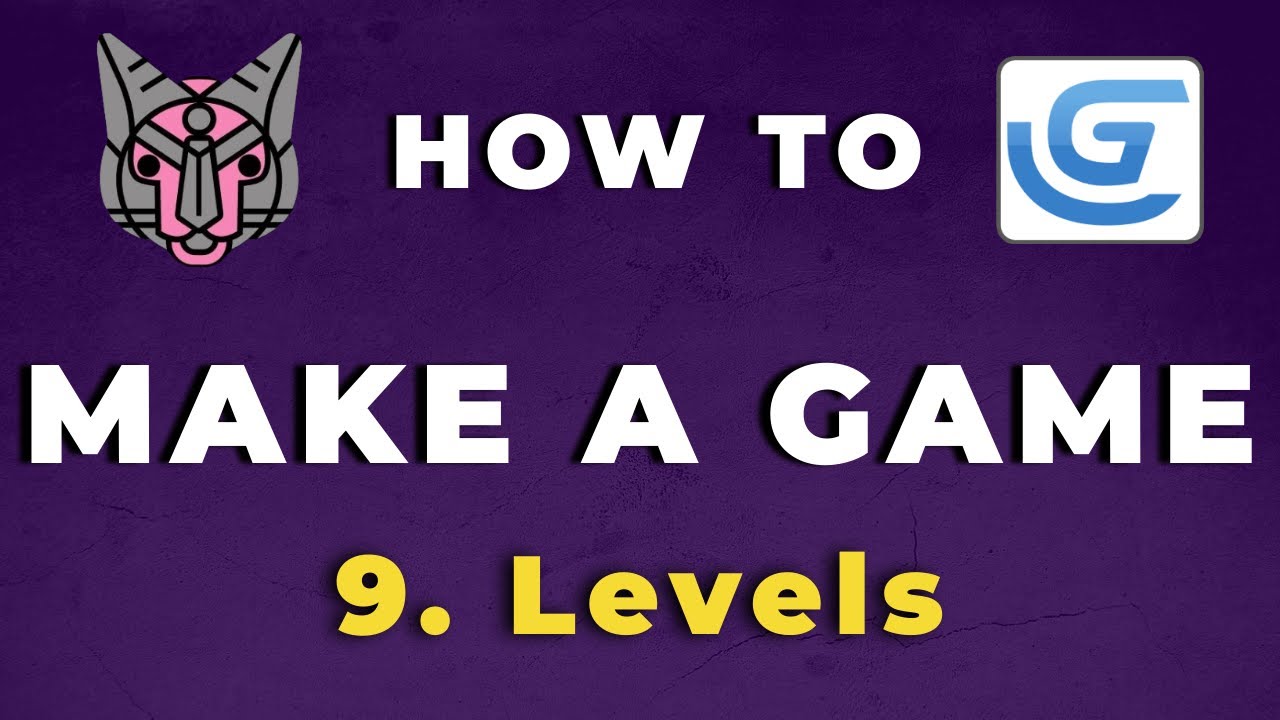
How To Make A Game with GDevelop - Levels (E09)
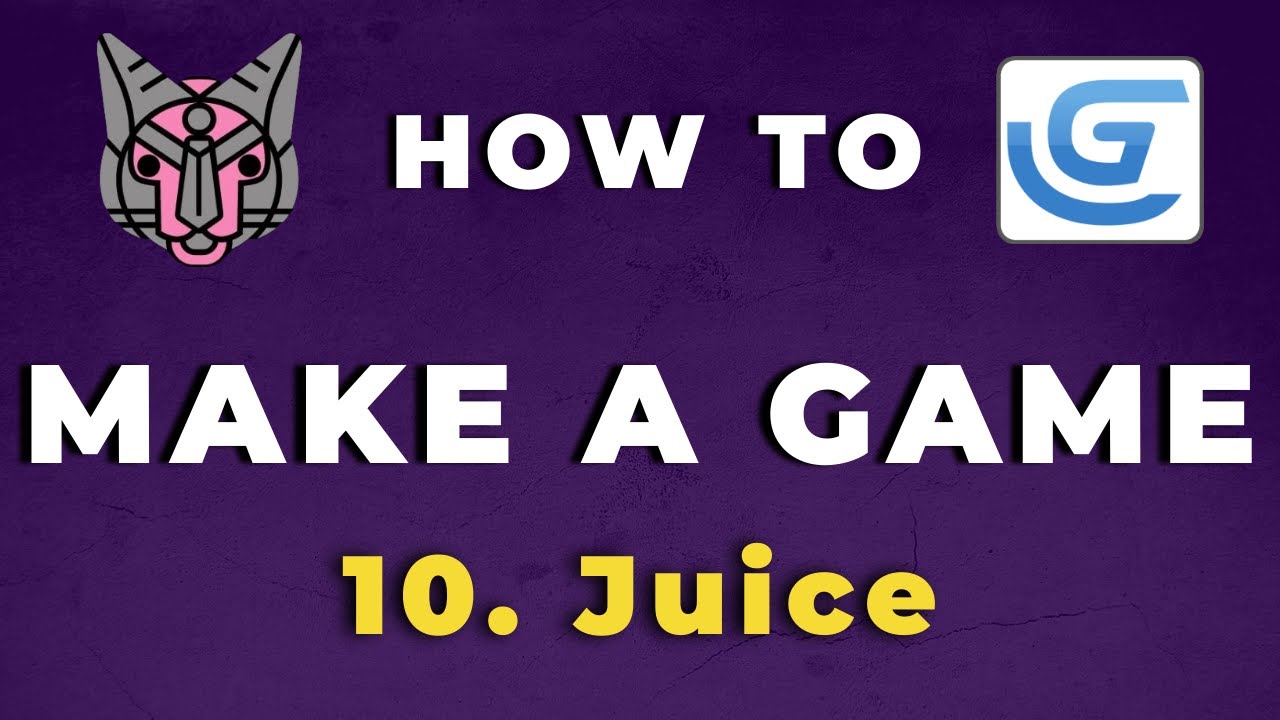
How To Make A Game with GDevelop - Juice (E10)
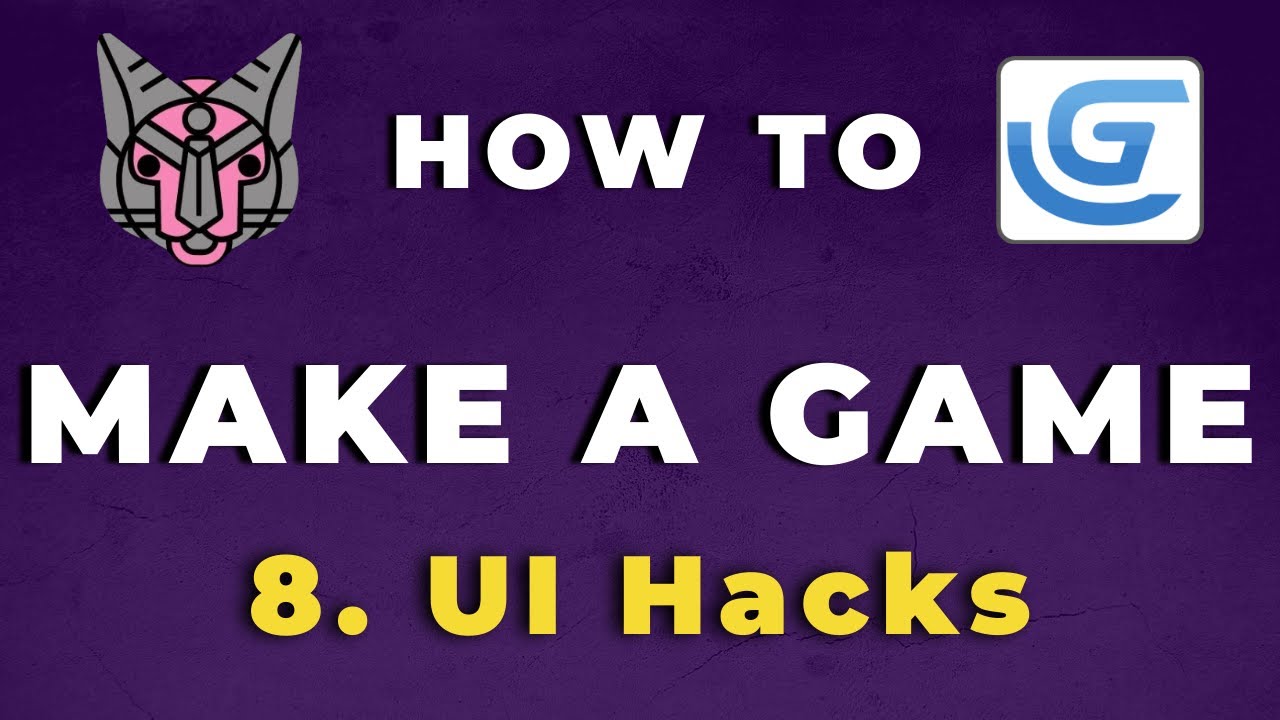
How To Make A Game with GDevelop - UI Hacks (E08)
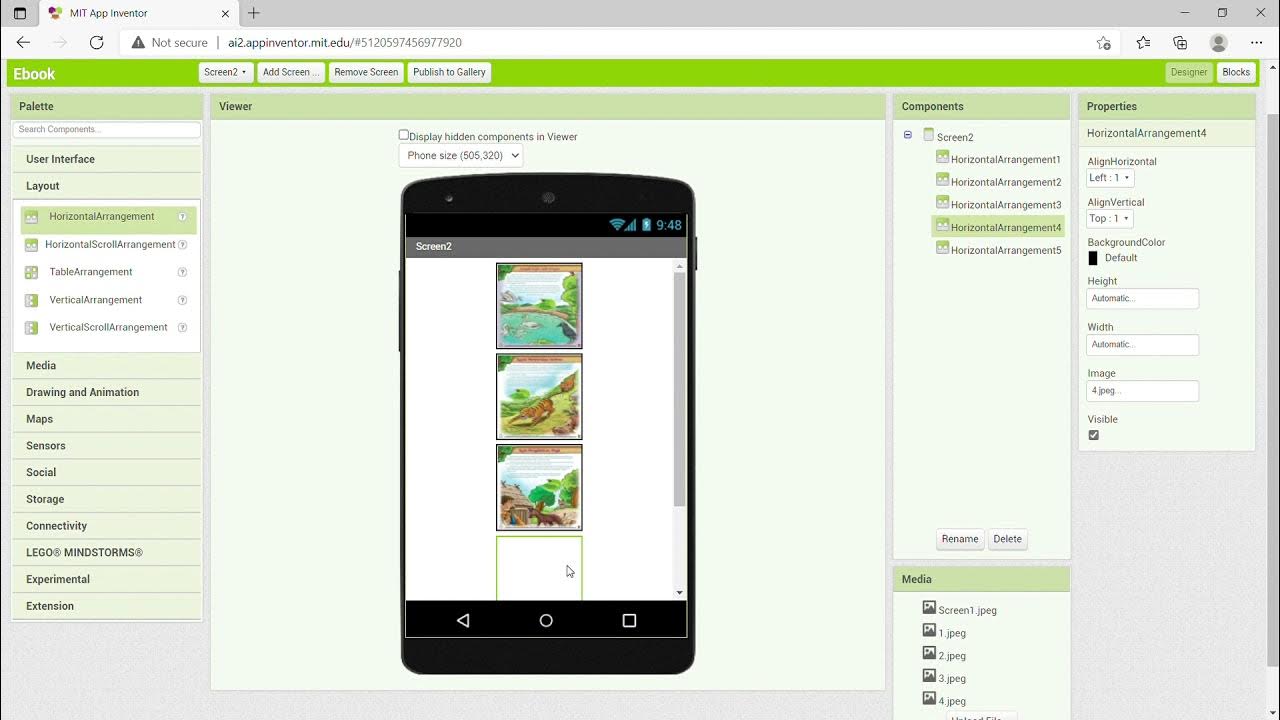
KKN UNY 2021 - Tutorial Membuat Aplikasi Ebook Menggunakan MIT App Inventor

Java GUI Tutorial - Make a GUI in 13 Minutes #99

[NEW] - How to make MODMAIL SYSTEM for your discord bot || Discord.js V14
5.0 / 5 (0 votes)