Flutter Tutorial For Beginners #9 - Adding Google Authentication with Firebase
Summary
TLDRThis Flutter tutorial video guides viewers on integrating Google authentication into their applications. It covers setting up Firebase, modifying the 'pubspec.yaml' file to include necessary packages, and creating a 'auth.dart' file for handling sign-in and sign-out functionalities. The tutorial also demonstrates updating the login screen with a 'Sign in with Google' button, complete with styling and functionality to manage user authentication seamlessly.
Takeaways
- 📝 The tutorial focuses on integrating Google authentication into a Flutter application.
- 🔧 It involves replacing a basic login screen with a 'Sign in with Google' button for user authentication.
- 🛠️ The process requires setting up Firebase and adding specific packages to the 'pubspec.yaml' file, namely 'firebase_auth' and 'google_sign_in'.
- 📚 Additional steps include modifying the 'settings.gradle' and 'build.gradle' files in the Android folder to fix compatibility bugs.
- 🔄 An assets folder is created to store the Google logo image, which is necessary for the sign-in button.
- 🔄 The 'min SDK version' in the 'build.gradle' file is set to 21 to avoid compatibility issues with the authentication packages.
- 🔑 Firebase console is used to enable Google as a sign-in method and to manage user authentication settings.
- 👤 The script guides through creating an 'auth.dart' file for handling the authentication logic using Firebase and Google sign-in instances.
- 🔄 Asynchronous programming concepts are explained to handle non-blocking operations such as user sign-in.
- 🎨 The tutorial also covers updating the login page's UI to include a styled Google sign-in button with an image and text.
- 🔄 The 'signInWithGoogle' function is implemented to handle the sign-in process and retrieve user information after authentication.
- 🚫 A sign-out function is added to allow users to log out of the application.
Q & A
What is the main topic of the video tutorial?
-The main topic of the video tutorial is adding Google authentication and Google sign-in to a Flutter application.
What are the two packages that need to be added to the pubspec.yaml file for Google authentication?
-The two packages that need to be added are Firebase authentication and Google sign-in.
What is the purpose of adding an assets folder in the Flutter project?
-The purpose of adding an assets folder is to store the Google logo image that will be used in the Google sign-in button.
Why is there a need to modify the settings.gradle file in the Android folder?
-The settings.gradle file needs to be modified to fix a bug that occurs with the current version of the Firebase authentication and Google sign-in packages.
What is the minimum SDK version required for the packages being used in the tutorial?
-The minimum SDK version required for the packages is 21, to avoid compatibility issues.
How does the tutorial handle the user authentication without needing a traditional sign-up page?
-The tutorial uses Google authentication, which handles user sign-in and authentication without needing a traditional sign-up page, as Google manages the user credentials.
What is the role of the 'auth.dart' file created in the 'lib' directory?
-The 'auth.dart' file is responsible for handling all authentication-related functionality, including Google sign-in and sign-out methods.
Why is it necessary to check that the user is not anonymous after signing in with Google?
-It is necessary to ensure that the user has a valid Google account and is not an anonymous user, which helps in maintaining the integrity of the user authentication process.
How does the tutorial ensure that the user signed in with Google is the same user that is authenticated with Firebase?
-The tutorial uses an assertion to check that the UID of the currently signed-in user with Firebase matches the UID of the user that was attempted to be signed in with.
What changes are made to the login page to replace the traditional name entry with a Google sign-in button?
-The tutorial replaces the text field for name entry with a styled Google sign-in button that includes the Google logo and 'Sign in with Google' text.
How can the user sign out from the Google authenticated session in the Flutter app?
-The user can sign out by using the 'signOutGoogle' function, which is an asynchronous function that signs the user out of the Google session.
Outlines

This section is available to paid users only. Please upgrade to access this part.
Upgrade NowMindmap

This section is available to paid users only. Please upgrade to access this part.
Upgrade NowKeywords

This section is available to paid users only. Please upgrade to access this part.
Upgrade NowHighlights

This section is available to paid users only. Please upgrade to access this part.
Upgrade NowTranscripts

This section is available to paid users only. Please upgrade to access this part.
Upgrade NowBrowse More Related Video

Cashfree Flutter Integration

Setting Up Firebase Auth with React: Step-by-Step Tutorial
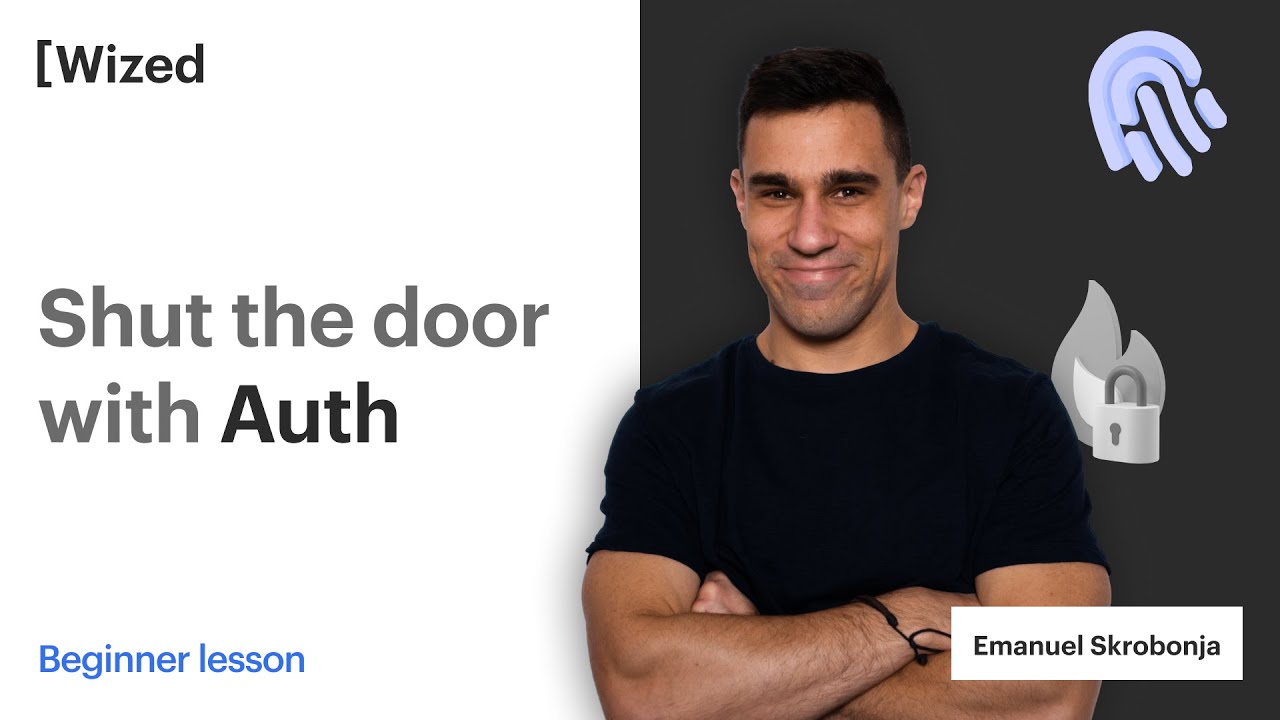
[Legacy] Use Firebase for Auth in Wized
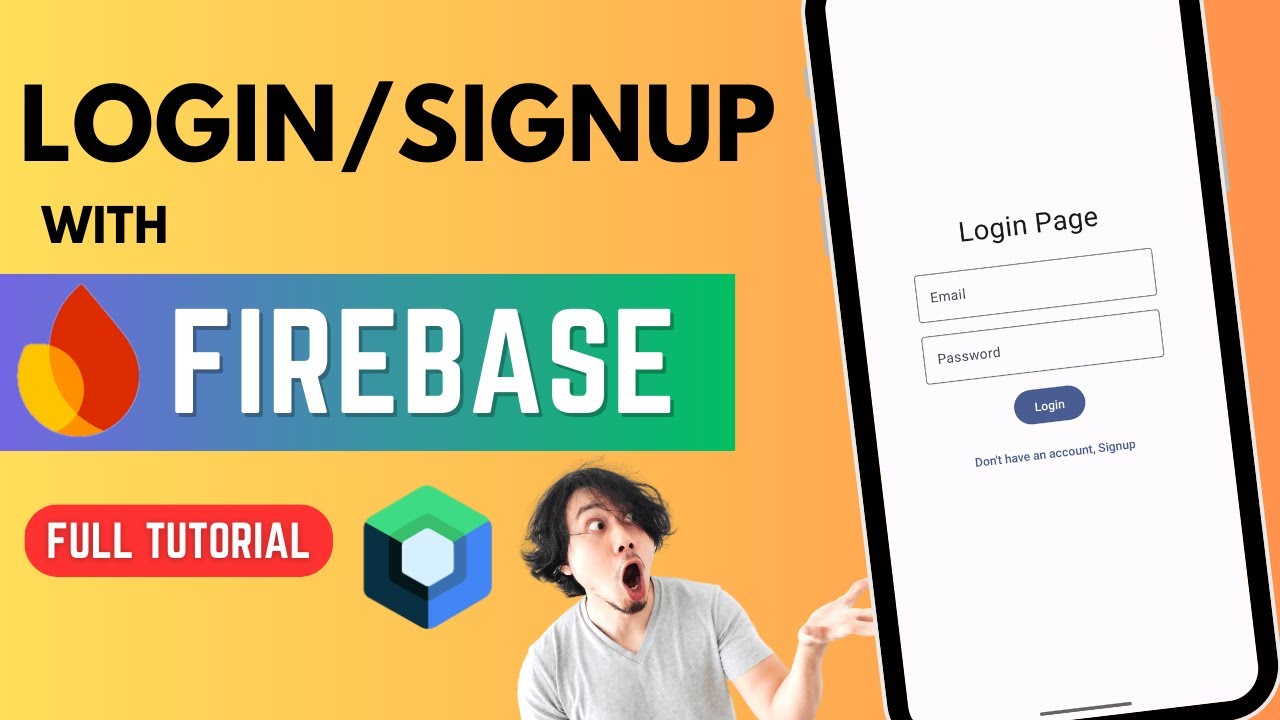
All about Firebase Authentication 🔥 | Login & Signup | Jetpack Compose

Sign in with Google on Android using Credential Manager and Supabase Auth

FlutterFlow — Connecting and Configuring Firebase to Your App | FlutterFlow NoCode Training 2022
5.0 / 5 (0 votes)