Part2 : Database Testing | Environment Setup
Summary
TLDRThis tutorial video script guides viewers through setting up an environment for database testing. It begins with installing MySQL Server and downloading the 'classic models' sample database, followed by importing the schema and data into the local server. The script also covers exploring the database schema, which includes tables like customers, orders, and products, and mentions future lessons on testing database objects like tables, views, and relationships.
Takeaways
- 📚 The video is a tutorial on setting up an environment for database testing, following an introduction to database testing in a previous video.
- 💾 The first step in setting up the environment is to install a database server; the video uses MySQL as an example, but other databases like Oracle or MSSQL Server are also options.
- 🔗 The video provides a link for downloading the MySQL server installer, which is essential for the setup process.
- 🖥️ Viewers are guided to watch another video for step-by-step instructions on installing MySQL on a Windows operating system, covering basic database operations and connections.
- 🗂️ After installing MySQL, the next step is to create a database schema, which is necessary for database testing.
- 🔍 The 'Classic Models' sample database schema is recommended for practicing database testing, which can be downloaded from the MySQL website.
- 📁 The 'Classic Models' schema comes with an SQL file that needs to be imported to create the database structure and populate it with data.
- 🛠️ MySQL Workbench is introduced as the client software for the MySQL database server, used for connecting to the local server and managing databases.
- 🔄 The process of creating a new database and importing the 'Classic Models' schema data into it using MySQL Workbench is demonstrated.
- 📋 The 'Classic Models' database consists of eight tables, each serving a different purpose and interconnected through primary and foreign keys.
- 🔬 The video concludes with an overview of the tables in the 'Classic Models' schema and a preview of upcoming videos that will cover testing different database objects.
Q & A
What is the main topic of the video?
-The main topic of the video is setting up an environment for database testing, specifically using MySQL as the database server.
Why is environment setup necessary before database testing?
-Environment setup is necessary to install the database server, create the required schemas, and populate them with data, which provides the foundation for performing database testing.
Which database server is used in the video for demonstration?
-MySQL is used in the video for demonstrating the setup process for database testing.
What is the link provided in the video for downloading MySQL?
-The video provides a link in the description for downloading the MySQL installer from the MySQL Community Downloads page.
What are the two different flavors of MySQL mentioned in the video?
-The two different flavors mentioned are for the web community and the installer community, with the latter being for standalone software installation on a local machine.
How can viewers learn to install MySQL on Windows?
-Viewers can learn to install MySQL on Windows by following a provided video link that explains the step-by-step process, including using SQL Workbench and command line clients.
What is the sample database schema used for database testing in the video?
-The sample database schema used is called 'Classic Models,' which is a popular sample database provided by MySQL.
What does the 'Classic Models' database schema contain?
-The 'Classic Models' database schema contains several tables such as customers, employees, offices, order details, orders, payments, product lines, and products, which are interconnected through primary and foreign keys.
How can one import the 'Classic Models' database schema into MySQL?
-One can import the 'Classic Models' database schema into MySQL by downloading the .sql file, then using the Data Import feature in MySQL Workbench to import the data into the 'classic models' schema.
What command is used to create a new database in MySQL?
-The command used to create a new database in MySQL is 'CREATE DATABASE database_name;', where 'database_name' is the name of the new database, such as 'classic models'.
What command is used to switch to a specific database in MySQL?
-The command used to switch to a specific database in MySQL is 'USE database_name;', which connects to the specified database for further operations.
What command in MySQL shows all the tables in a database?
-The command 'SHOW TABLES;' in MySQL is used to display all the tables available in the currently selected database.
What will be covered in the next video according to the script?
-The next video will cover how to test different database objects such as tables, views, and the relationships between tables, as discussed in a previous video.
Outlines

This section is available to paid users only. Please upgrade to access this part.
Upgrade NowMindmap

This section is available to paid users only. Please upgrade to access this part.
Upgrade NowKeywords

This section is available to paid users only. Please upgrade to access this part.
Upgrade NowHighlights

This section is available to paid users only. Please upgrade to access this part.
Upgrade NowTranscripts

This section is available to paid users only. Please upgrade to access this part.
Upgrade NowBrowse More Related Video

How to install SQLite database on Windows 11 || Creating a database and table in SQLite 2023 updated

Cara Instal Android Studio di Windows Lengkap (JDK, Android Studio, SDK, AVD/Emulator)
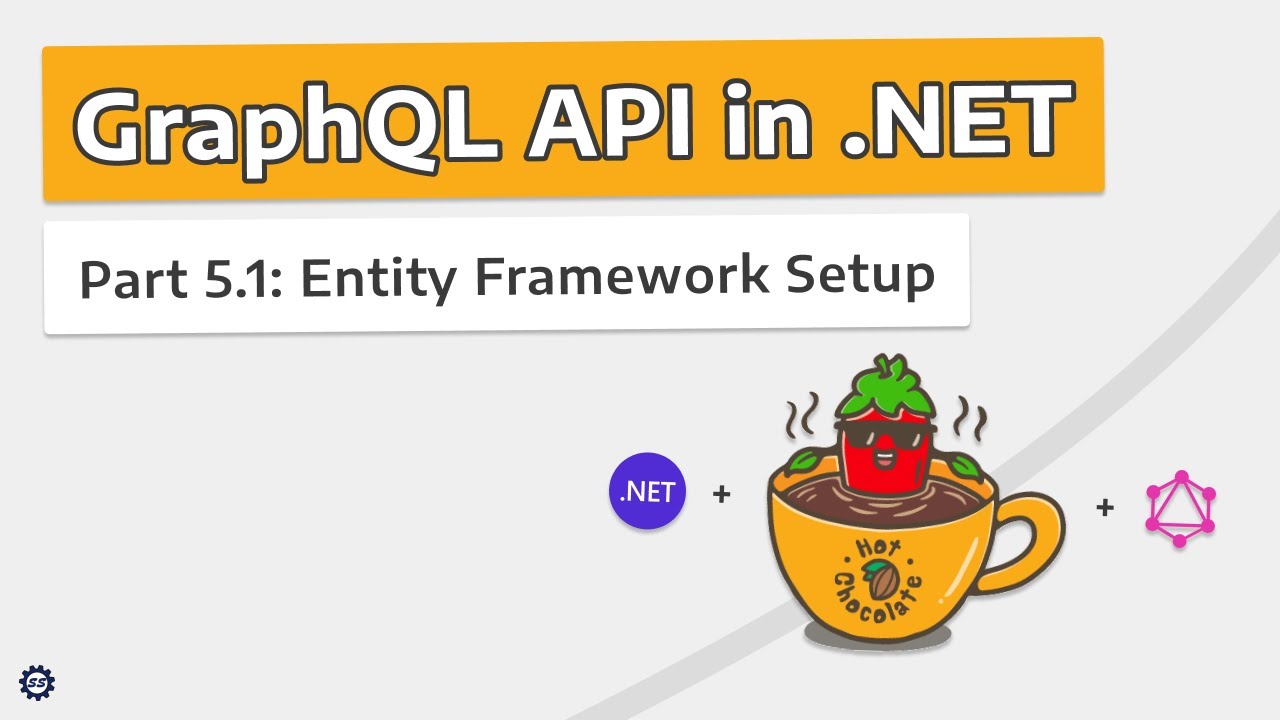
Entity Framework Setup - GRAPHQL API IN .NET w/ HOT CHOCOLATE #5.1

DVWA Setup in kali linux | dvwa blank page solution
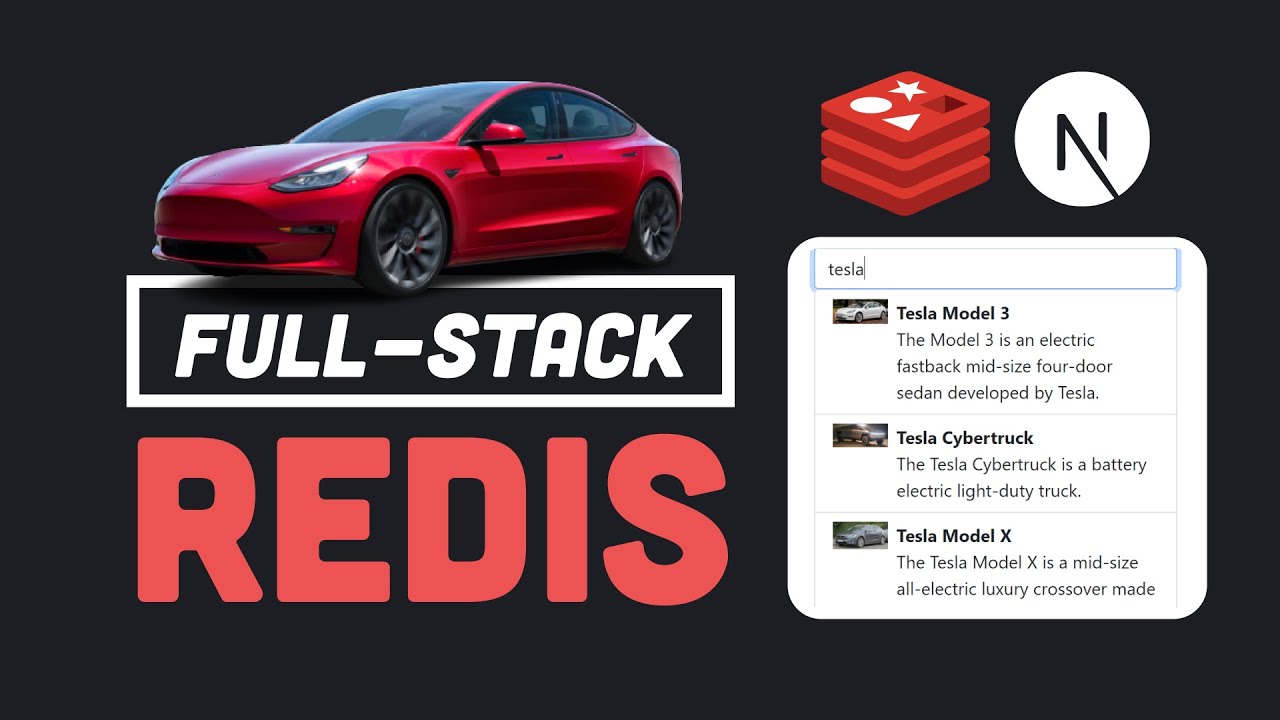
Is Redis the ONLY database you need? // Fullstack app from scratch with Next.js & Redis
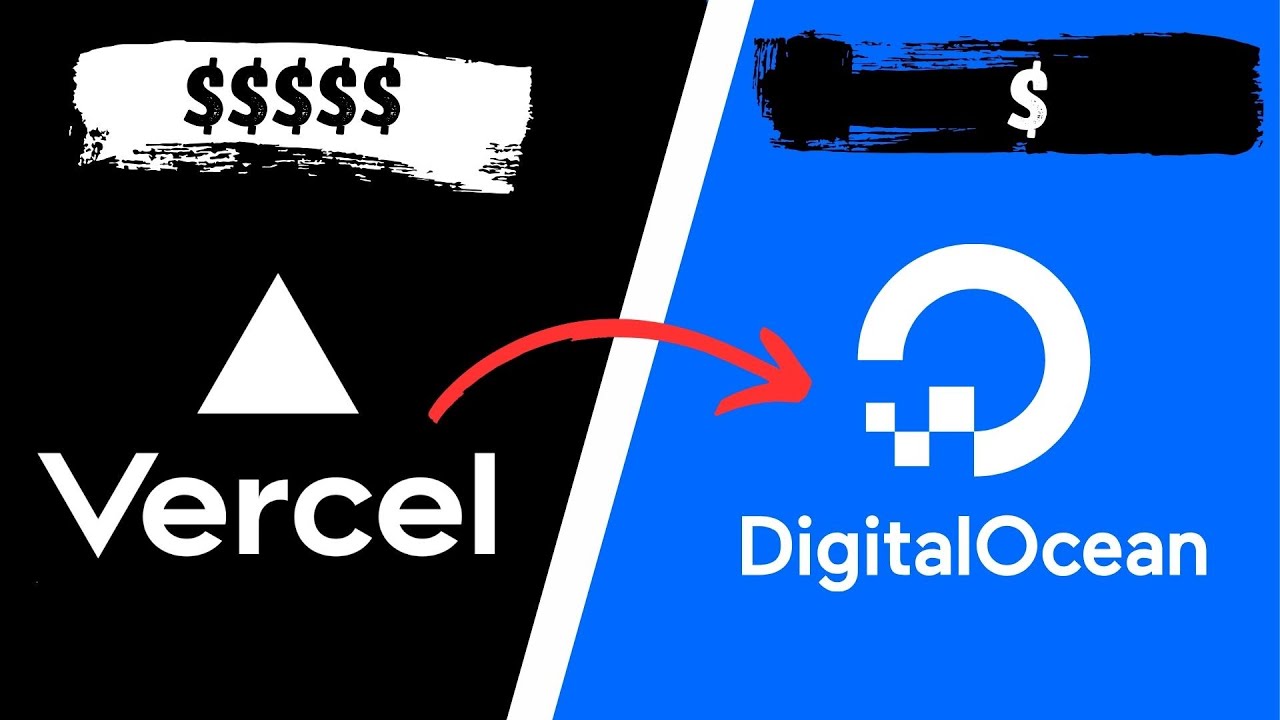
How to deploy a NextJS app on Digital Ocean instead of Vercel
5.0 / 5 (0 votes)