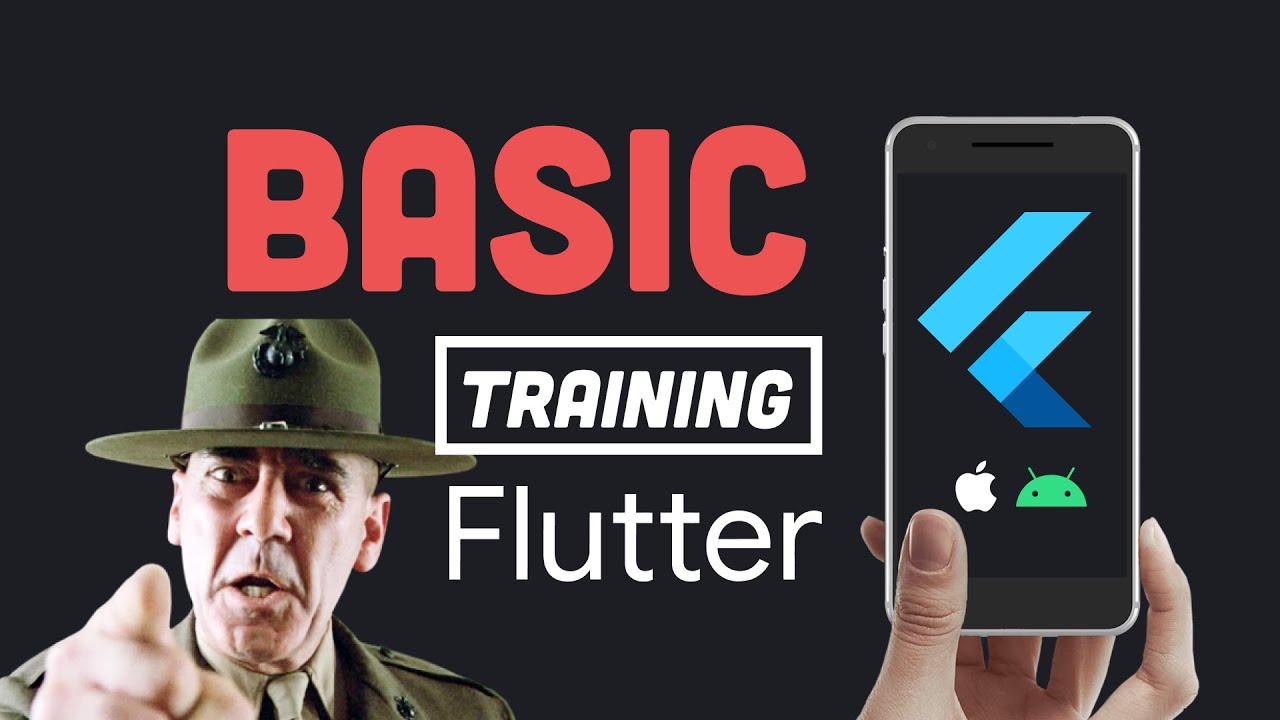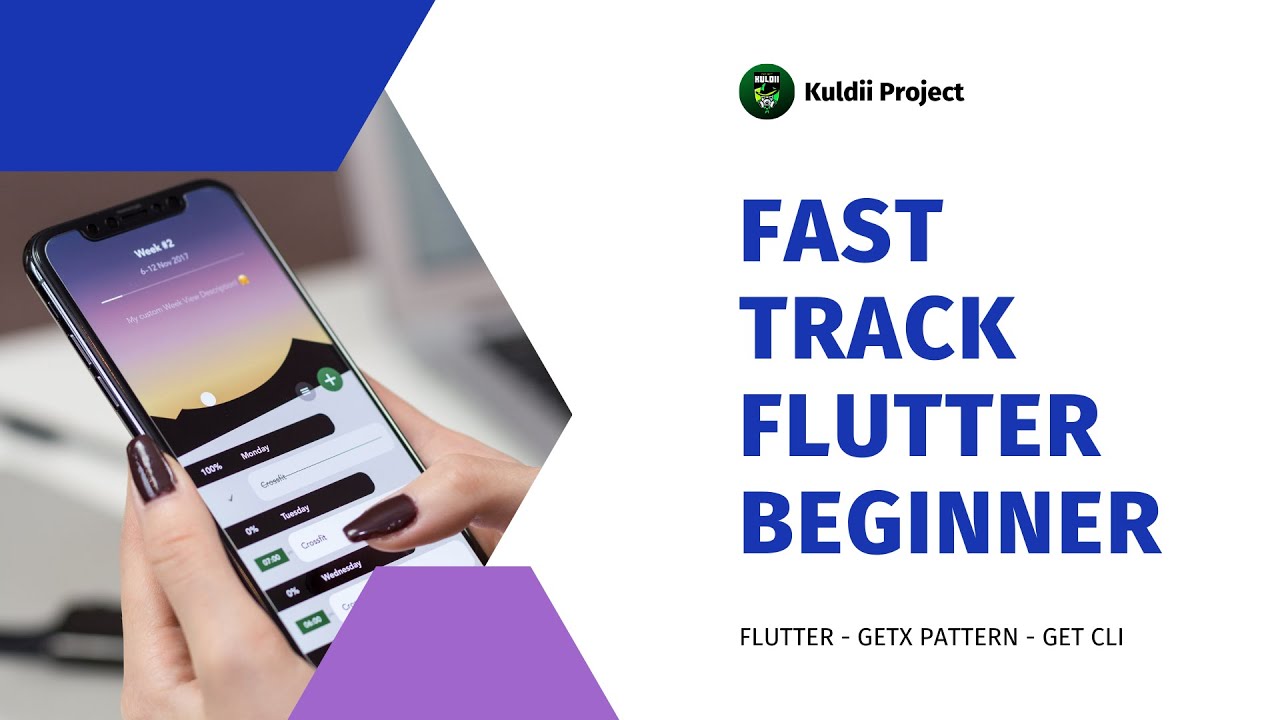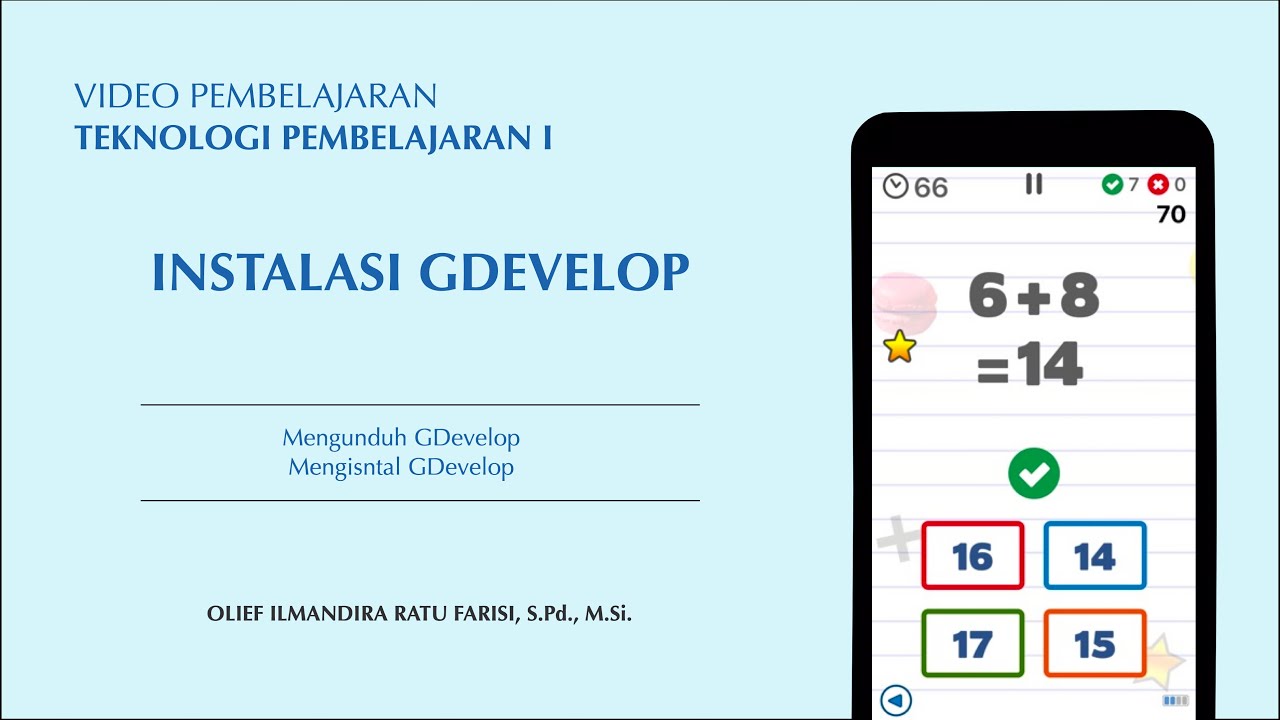Flutter + Firebase Setup Tutorial | Easy Firebase Integration Guide Flutter
Summary
TLDRIn this video, you'll learn a simple method to integrate Firebase with your Flutter application across iOS, Android, desktop, and web platforms. The tutorial starts with installing Node.js and the Firebase CLI tool, followed by setting up a Firebase project. You’ll then configure the Firebase CLI with Flutter using the FlutterFire CLI tool, install necessary dependencies, and test the setup on simulators. The video provides step-by-step guidance to ensure Firebase is properly integrated, with detailed instructions on handling potential errors and verifying the configuration for both Android and iOS.
Takeaways
- 🛠️ To integrate Firebase with a Flutter application, start by installing the Firebase CLI tool.
- 🌐 Visit nodejs.org to install the long-term stable version of Node.js, which is a prerequisite for Firebase CLI.
- 🔧 Use the terminal to verify the installation of Node.js and npm (Node Package Manager) by checking their versions.
- 🔄 Install Firebase CLI globally using npm with the command 'npm install -g firebase-tools'.
- 🔑 Authenticate with Firebase by logging in through the CLI to access and manage projects.
- 📝 Create a new Firebase project via the Firebase console and name it appropriately for your application.
- 🔄 Ensure the Firebase CLI tool is properly integrated by listing projects to confirm the new project's presence.
- 🔄 Use the 'flutterfire' CLI tool to link Firebase with your Flutter project, installed via 'pub global activate flutterfire'.
- 🔄 Configure the Firebase project with your Flutter app using the 'flutterfire configure' command.
- 📚 Add Firebase core package and any other desired Firebase service dependencies to your Flutter project's 'pubspec.yaml' file.
- 🚀 Initialize Firebase in your Flutter app's main function to set up and access Firebase services.
- 🔧 If you encounter a 'bindings not initialized' error in Flutter, use 'flutter run' with the '--enable-asserts' flag to fix it.
- 📱 Test your application on both Android and iOS simulators to ensure Firebase integration works across platforms.
Q & A
What is the primary topic of the video?
-The video is about integrating Firebase with a Flutter application, covering steps for both iOS and Android platforms, and also applicable for desktop or web.
What is the first tool the video suggests installing for Firebase integration?
-The first tool suggested is the Firebase CLI (Command Line Interface), which is installed after setting up Node.js on the system.
How can one verify that Node.js is correctly installed on their system?
-One can verify Node.js installation by typing 'node --version' in the terminal, which should return a version number if installed correctly.
What does 'npm --version' command check for?
-The 'npm --version' command checks for the version of Node Package Manager (npm) installed on the system.
What is the purpose of the Firebase CLI tool in the context of this video?
-The Firebase CLI tool is used to configure Flutter projects to work with Firebase, allowing developers to manage their Firebase projects directly from the command line.
What command is used to install the Firebase CLI tools globally?
-The command to install the Firebase CLI tools globally is 'npm install -g firebase-tools'.
Why is it necessary to restart Visual Studio Code after installing the Firebase CLI tools?
-Restarting Visual Studio Code ensures that the newly installed CLI tools are properly recognized and available for use within the integrated terminal.
What is the purpose of the 'flutter fire' CLI tool mentioned in the video?
-The 'flutter fire' CLI tool is used to link a Flutter project with Firebase, simplifying the process of configuring the project to work with Firebase services.
How does the 'flutter fire configure' command assist in the integration process?
-The 'flutter fire configure' command helps in selecting the Firebase project and the platforms to support, automating the setup process including the configuration of 'info.plist' and 'GoogleService-Info.plist' files.
What is the first Firebase-related dependency that should be added to a Flutter project after setting up Firebase?
-The first dependency to add is the Firebase core package, which is essential for any Firebase services used in the Flutter project.
What is the final step shown in the video to ensure Firebase is properly initialized in the Flutter application?
-The final step is to initialize Firebase within the main function of the Flutter application by calling 'Firebase.initializeApp(options: DefaultFirebaseOptions.currentPlatform)' before running the app.
How can one fix the 'flutter error where bindings have not been initialized' error mentioned in the video?
-To fix this error, one can stop the application, run 'flutter bindings ensure initialized' in the terminal, and then restart the application.
What does the video suggest importing at the top of the Flutter application after initializing Firebase?
-The video suggests importing the Firebase analytics package at the top of the Flutter application for automatic setup and functionality.
How does the 'flutter fire' CLI tool update the Firebase project after linking it with a Flutter project?
-The 'flutter fire' CLI tool creates platform-specific apps within the Firebase project for Android and iOS, and would do the same for desktop or web platforms if selected.
What is the final step for testing the Flutter application after Firebase integration?
-The final step is to run the application on different simulators (like Android and iOS) to ensure that it works correctly across all intended platforms.
Outlines

This section is available to paid users only. Please upgrade to access this part.
Upgrade NowMindmap

This section is available to paid users only. Please upgrade to access this part.
Upgrade NowKeywords

This section is available to paid users only. Please upgrade to access this part.
Upgrade NowHighlights

This section is available to paid users only. Please upgrade to access this part.
Upgrade NowTranscripts

This section is available to paid users only. Please upgrade to access this part.
Upgrade NowBrowse More Related Video
5.0 / 5 (0 votes)