Week 7 Full Class
Summary
TLDRThis video script offers an in-depth guide to leveraging YouTube ads for effective marketing. It highlights the benefits of YouTube's high-quality audience and lower competition, suggesting it as an untapped opportunity for media buyers. The speaker outlines a strategy for using YouTube ads in various scenarios, including expanding from Facebook ads and running ads specifically on YouTube. The script provides a step-by-step process for setting up campaigns in Google Ads, including tracking pixel installation, audience targeting, and ad creation. It also covers campaign management techniques, emphasizing the importance of testing, optimizing, and scaling based on conversion data to achieve a Target CPA.
Takeaways
- 📺 YouTube ads are the speaker's favorite advertising placement due to high-quality audiences and potentially lower costs compared to other platforms like Facebook.
- 🔑 The speaker suggests YouTube ads as an alternative to Facebook ads to avoid reliance on a single traffic source and to take advantage of the growing popularity of YouTube as an advertising platform.
- 🛠️ The process of setting up YouTube ads is integrated within the Google Ads platform, as YouTube is a Google product.
- 🔍 The script emphasizes the importance of pre-work for any advertising campaign, including competitor ad research, though it notes the lack of a YouTube Ads Library.
- 🎨 The speaker advocates for simplicity in ad strategy, recommending starting with three campaigns with identical ads but different audiences.
- 📈 The script discusses the necessity of creating multiple creatives for YouTube ads, but notes that the quantity needed is less than for Facebook ads.
- 📝 The importance of setting up tracking pixels and conversion events for both e-commerce and lead generation is highlighted, with specific instructions for Google Ads.
- 📹 The video content for ads must be uploaded to a YouTube channel set to 'unlisted' to be used in YouTube ad campaigns.
- 🔗 Creating a YouTube ad involves pasting the video link into the Google Ads interface and filling out the ad details such as headline and call-to-action.
- 🚫 The speaker advises against using the 'Let Google expand your audience' option to avoid diluting the campaign's effectiveness.
- 📈 Post-campaign setup, the speaker recommends a three-day initial run, followed by an assessment and potential duplication of the best-performing campaigns with modifications.
Q & A
Why does the speaker prefer YouTube ads over other platforms?
-The speaker prefers YouTube ads because the audience on YouTube is usually of high quality, and there are fewer advertisers, which theoretically leads to lower costs. Additionally, not everyone is aware of YouTube as an advertising option, making it a potentially untapped opportunity for media buyers.
What are the two scenarios in which the speaker suggests using YouTube ads?
-The first scenario is when a company that has been running Facebook ads wants to expand and YouTube is presented as an alternative. The second scenario is when a media buyer is specifically hired to run YouTube ads, as some companies find more success on YouTube than on Facebook.
Why is it important to do competitor ad research even when focusing on YouTube ads?
-Competitor ad research is important because successful ads on Facebook can also work well on YouTube, especially for video ads running on reels and stories. Since there is no YouTube ads library, the Facebook ad library is recommended for research.
How does the speaker describe the process of setting up a YouTube ads campaign?
-The speaker describes a simple process for setting up YouTube ads, which involves structuring campaigns with three different audiences but the same ads. The key difference lies in the audience targeting, and it's also important to have a variety of creatives for testing.
What is the significance of having a Google tracking code for YouTube ads?
-The Google tracking code is essential for tracking conversions, such as purchases or lead submissions, which are crucial for measuring the success of ad campaigns and optimizing them for better performance.
How does the process of setting up conversion actions for e-commerce differ from lead generation in the speaker's explanation?
-For e-commerce, the speaker suggests setting up three conversion actions: purchase, initiate checkout, and add to cart. For lead generation, only one conversion action is needed, which is the submission of a lead form.
What is the recommended approach for managing YouTube ads campaigns after they are live?
-The speaker recommends giving the campaigns three days to run without interference. After this period, any campaign with a cost per conversion above the target is turned off. The best-performing campaign is then duplicated with changes such as new ads, different geographical locations, or altered daily budgets.
Why is it suggested to duplicate the best-performing campaign and make changes to it?
-Duplicating the best-performing campaign and making changes helps to further optimize the ad performance by testing new variables such as different ads, geographical locations, or budgets, which can potentially improve conversion rates.
What is the significance of reaching 100 conversions in the context of scaling YouTube ads campaigns?
-Reaching 100 conversions is a milestone that indicates the campaign has gathered enough data for the algorithm to learn and optimize effectively. At this point, a new Target CPA campaign is created to further refine the ad spend and conversion rates.
How does the approach to scaling change after achieving 200 conversions according to the speaker?
-After 200 conversions, the speaker suggests creating a new Target CPA campaign but removing all audience targeting, allowing Google to go broad. This is based on the assumption that the algorithm now has sufficient data to effectively find the right audience without specific targeting.
What is the main difference in setting up campaigns for e-commerce versus lead generation in the YouTube ads platform?
-The main difference is in the initial campaign goal selection and the conversion actions set up. For e-commerce, the goal is set to sales and the conversion actions include purchase, initiate checkout, and add to cart. For lead generation, the goal is set to leads, and the conversion action is the submission of a lead form.
Outlines

This section is available to paid users only. Please upgrade to access this part.
Upgrade NowMindmap

This section is available to paid users only. Please upgrade to access this part.
Upgrade NowKeywords

This section is available to paid users only. Please upgrade to access this part.
Upgrade NowHighlights

This section is available to paid users only. Please upgrade to access this part.
Upgrade NowTranscripts

This section is available to paid users only. Please upgrade to access this part.
Upgrade NowBrowse More Related Video

Start Affiliate Marketing with $0 and No Audience
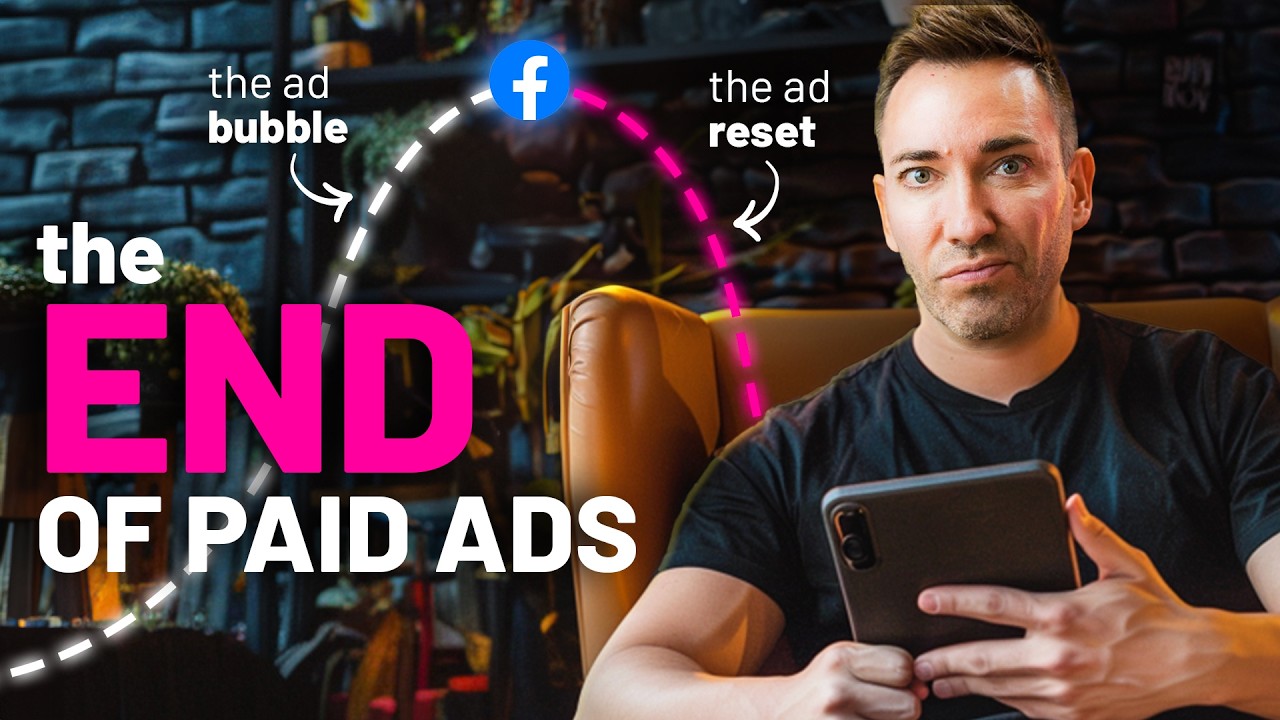
The (Overdue) Collapse of Facebook Ads

Digital Marketing for Beginners: 7 Strategies That Work

How To Promote Digistore24 Affiliate Products The Right Way | How to Make Money With Digistore24

How to Make Money on YouTube Without Making Videos (Step By Step)
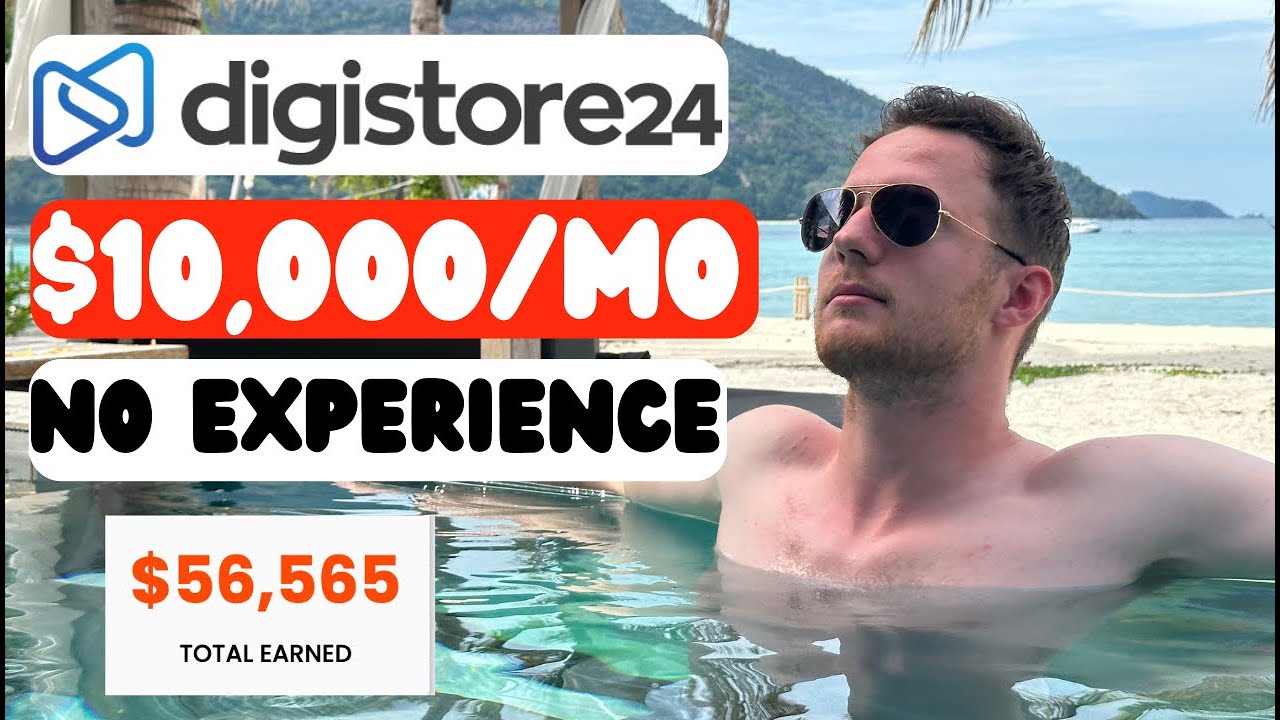
How To Make Money With Digistore24 Affiliate Marketing
5.0 / 5 (0 votes)